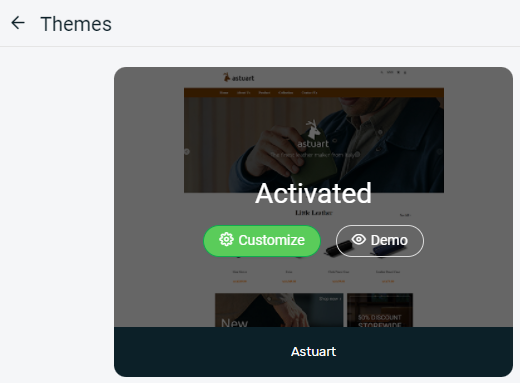1. Introduction
2. Change Webstore Theme
1. Introduction
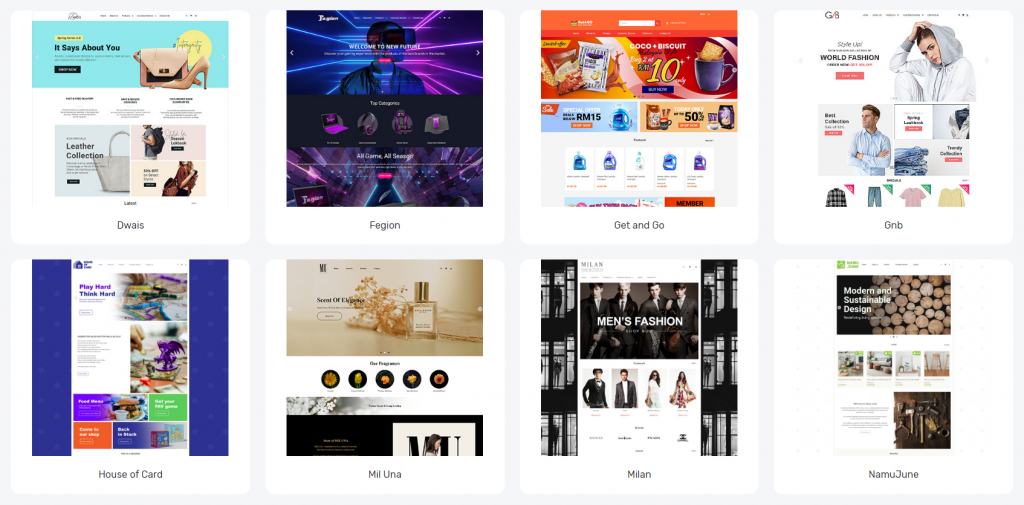
SiteGiant has several choices of ready-made themes designed for different business types. You can change the theme at any time and customize the webstore layout again based on your own preferences.
2. Change Webstore Theme
Step 1: Go to the Webstore > Themes
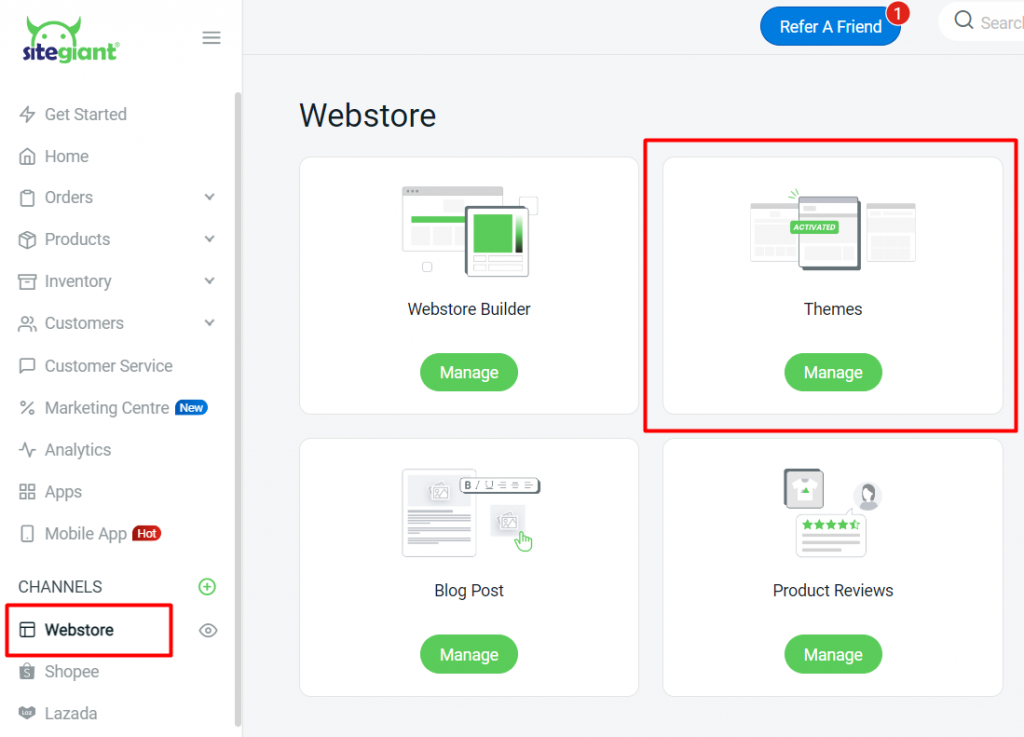
Step 2: Click on Demo to preview the theme > once decided, click Activate to apply the theme
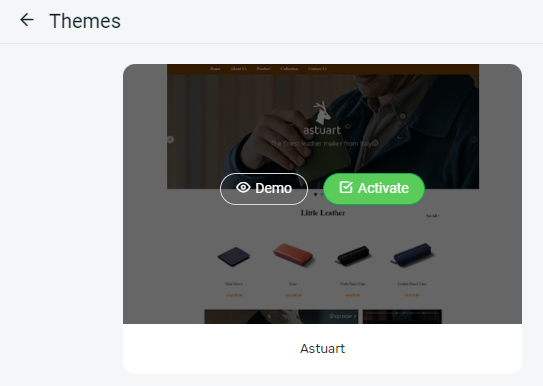
Step 3: Your existing theme layout at Webstore Builder will be overwritten, click Activate to confirm
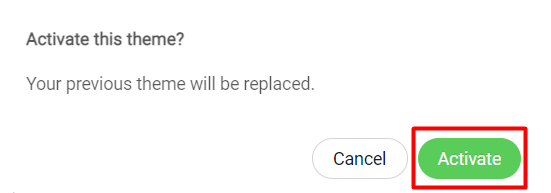
Step 4: You can click on the Customize to proceed with the layout design in Webstore Builder