1. Introduction
2. Create New Product
1. Introduction
Once integrates WooCommerce WordPress with SiteGiant, you can create the product listing in SiteGiant and publish it to WooCommerce WordPress.
2. Create New Product
Step 1: Go to Products > WooCommerce Listing
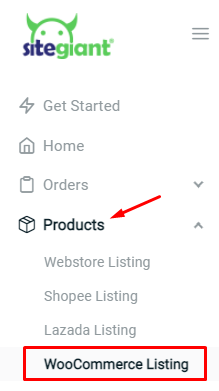
Step 2: Click on the Add Product button
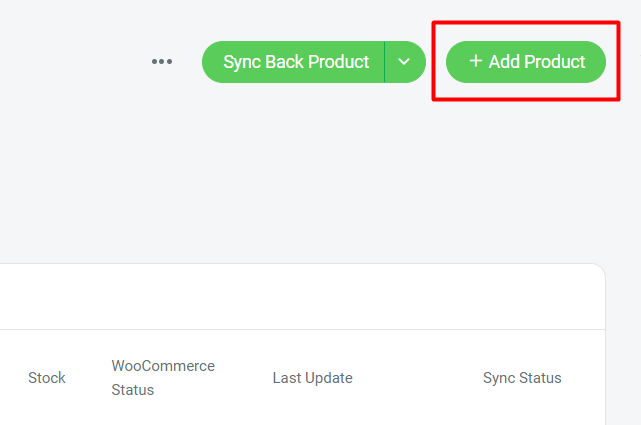
Step 3: Fill in the product’s basic information and link to an inventory item
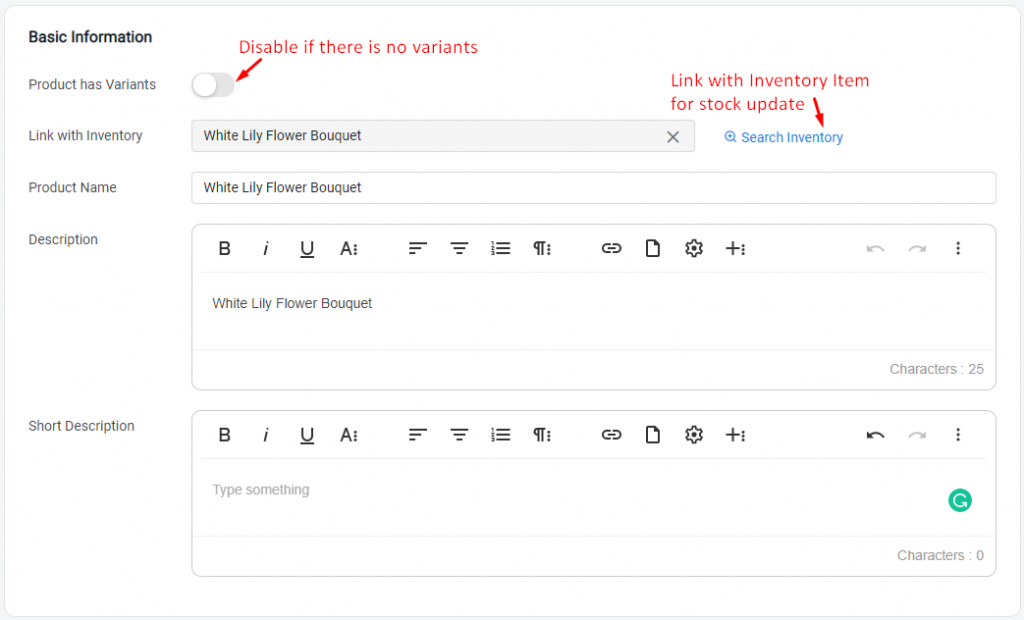
Step 4: Upload the product images
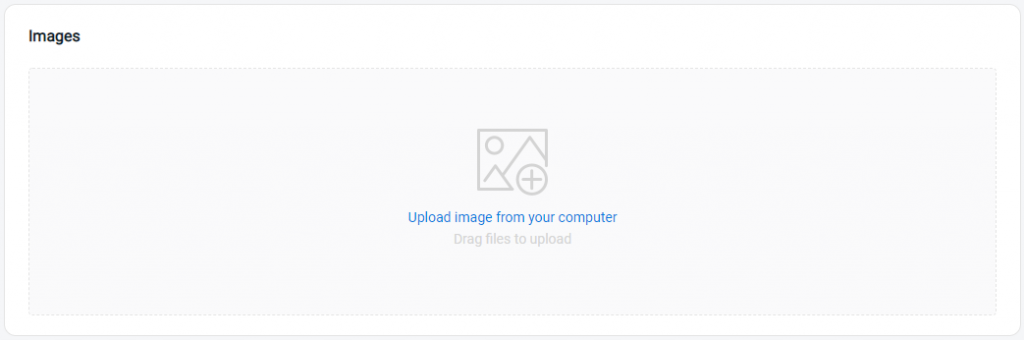
Step 5: Set the Regular Price, Sale Price, and Dates > set the Tax status if applicable
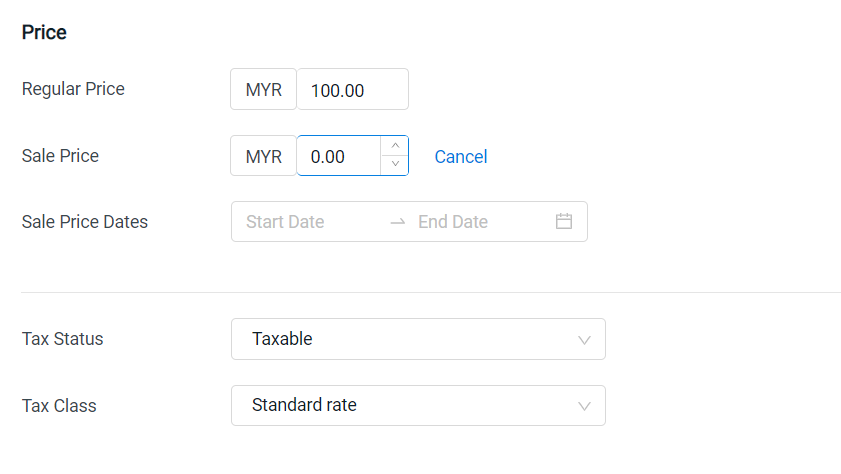
Step 6: Fill in the Inventory details. (Note: The Stock Quantity will be auto-inserted based on your inventory stock)
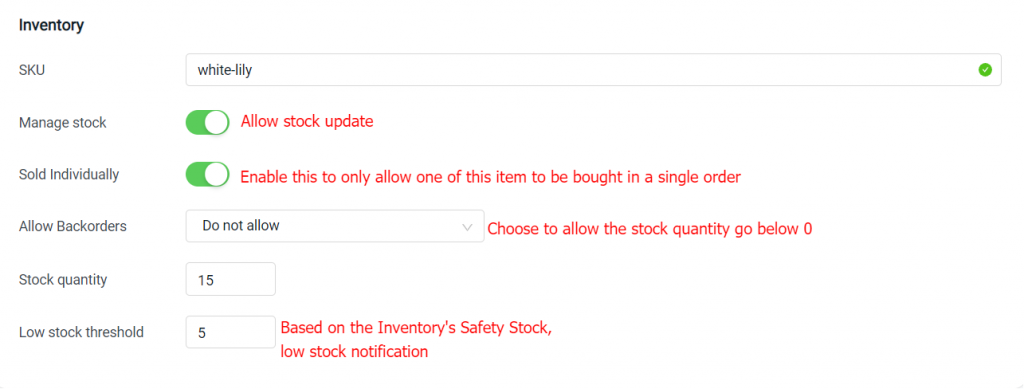
Step 7: Add Attributes if you wish to group products by using the WooCommerce Widgets ‘Filter Products by Attribute’. (optional)
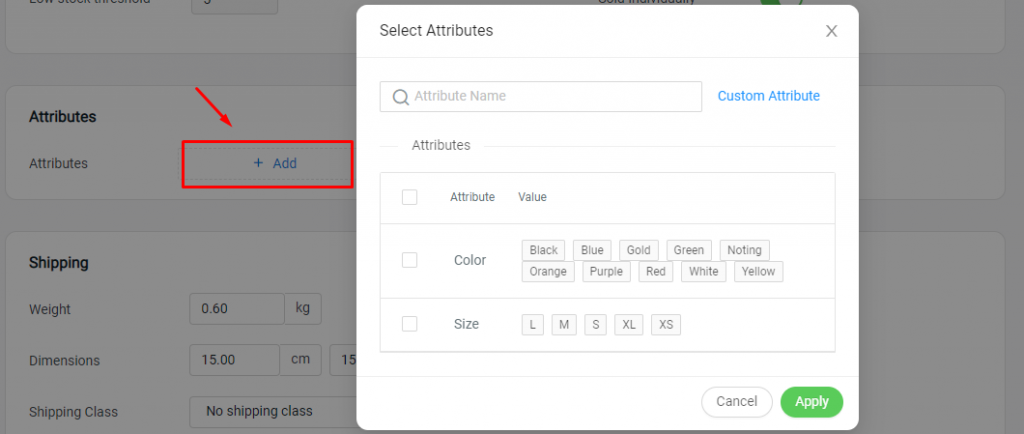
Step 8: Set the product Weight, Dimensions and Shipping Class.

Step 9: Set Categories to group products with similar features, and set Tags for related products to each other

Step 10: Set the Publish status of the product when sync to WooCommerce
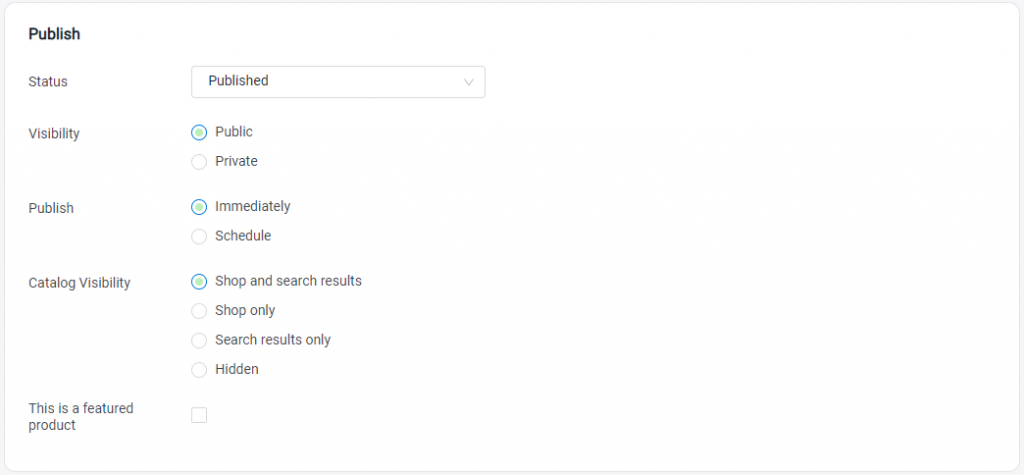
Step 11: Click Save on your product to publish it to your WooCommerce store. If you do not intend to publish immediately, you can click Save As Draft
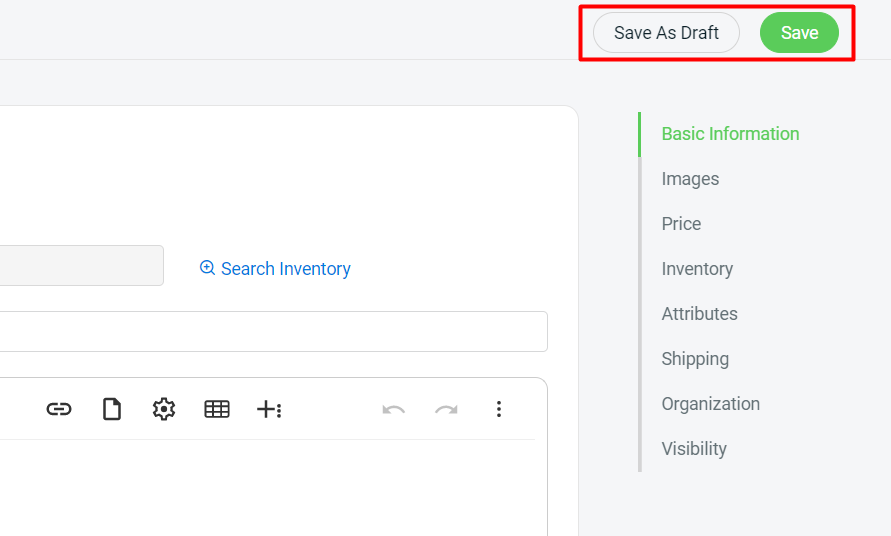
Step 12: You may find your product on the All Products menu of WooCommerce WordPress
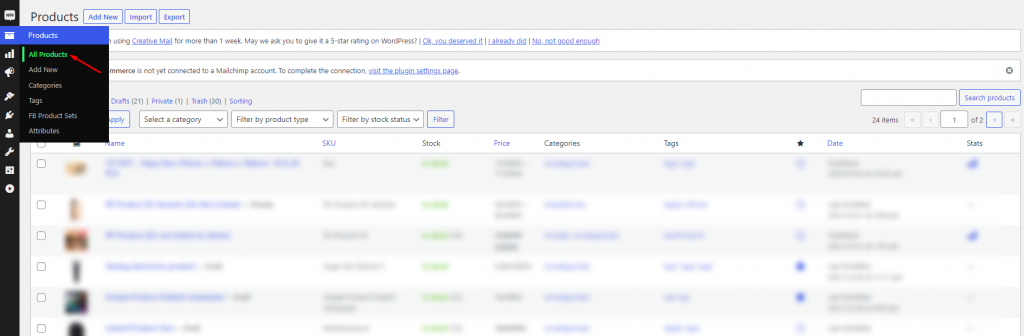
?Additional Information
1. Bulk Copy Listing
You can copy products from Webstore Listing to WooCommerce Listing or vice versa. Learn More
