1. Introduction
2. Cancel Webstore Order
1. Introduction
Occasionally, circumstances may arise where you need to cancel an order and restore stock when the order is not fulfilled. It’s important to be able to efficiently manage and handle order cancellations to ensure a smooth experience for both you and your customers. Cancelling orders will usually be performed in the following cases:
- The ordered item is out of stock.
- The ordered item is not able to ship on time.
- The customer has placed the wrong item or the wrong quantity.
- The customer changed their mind.
2. Cancel Webstore Order
Step 1: Navigate to Orders > All Orders > click on the Order ID that you wish to cancel the order.
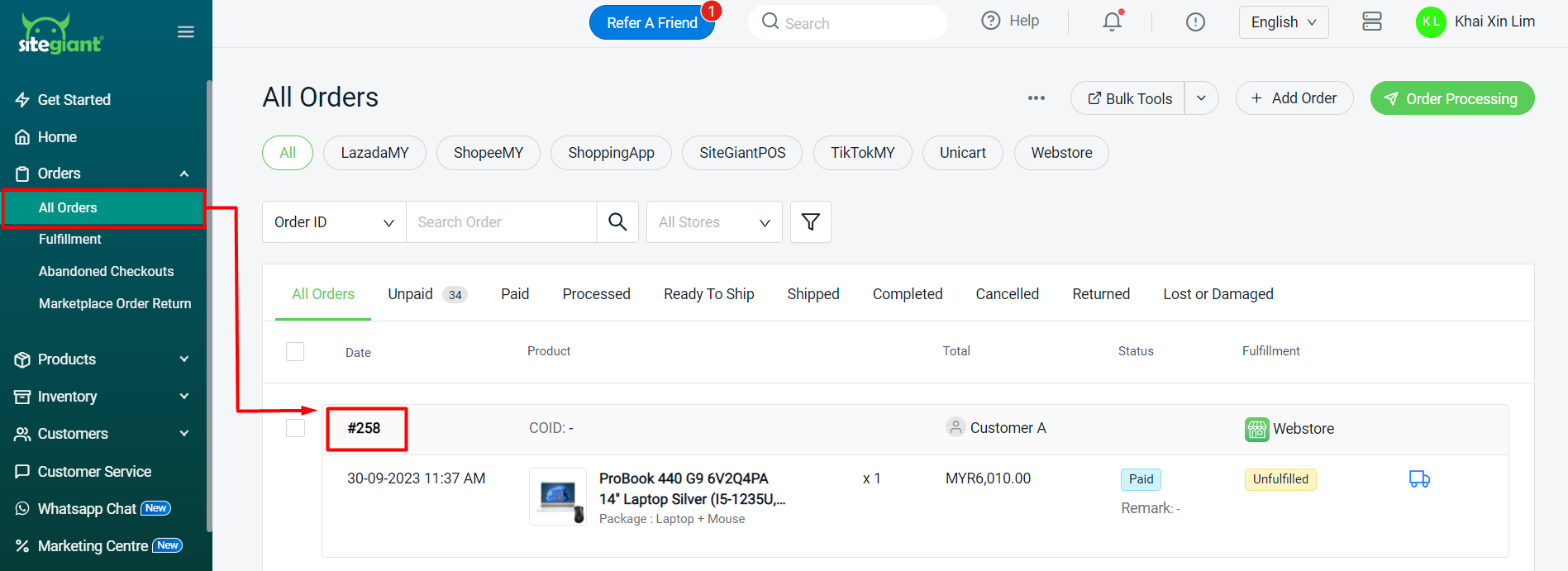
Step 2: Click on More Actions > Cancel Order.
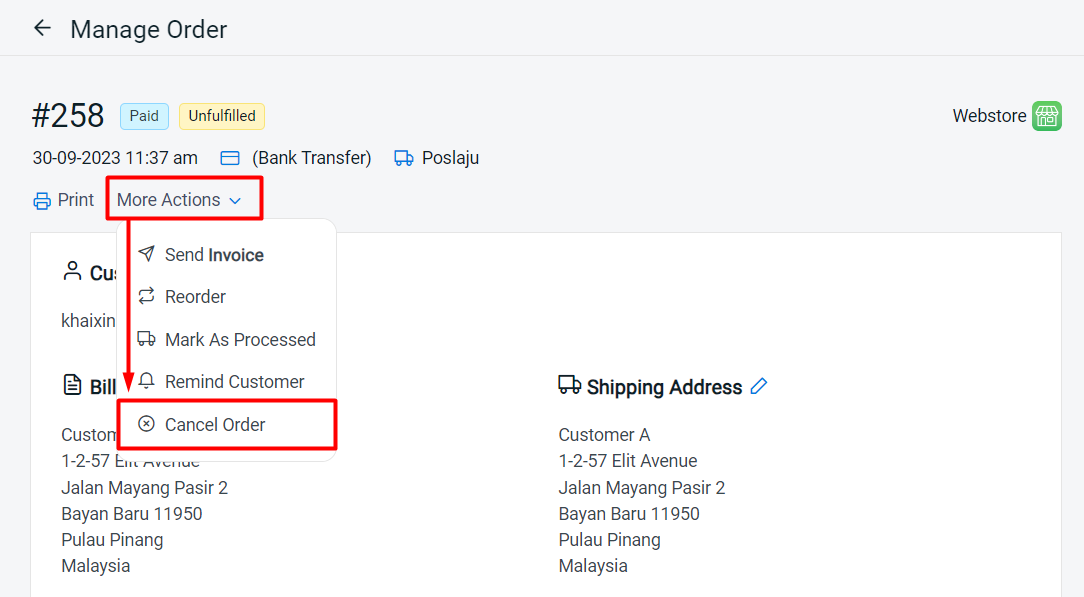
Step 3: Tick the box if you wish to add the product ordered back to inventory > click on the Cancel Order button to proceed.
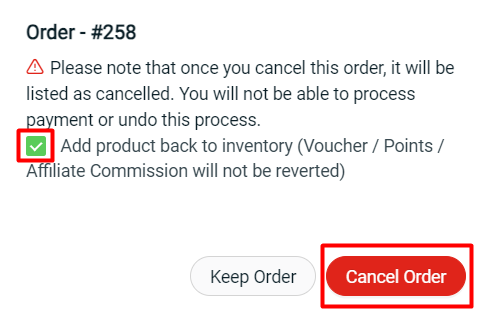
Step 4: The order status will change to Cancelled.
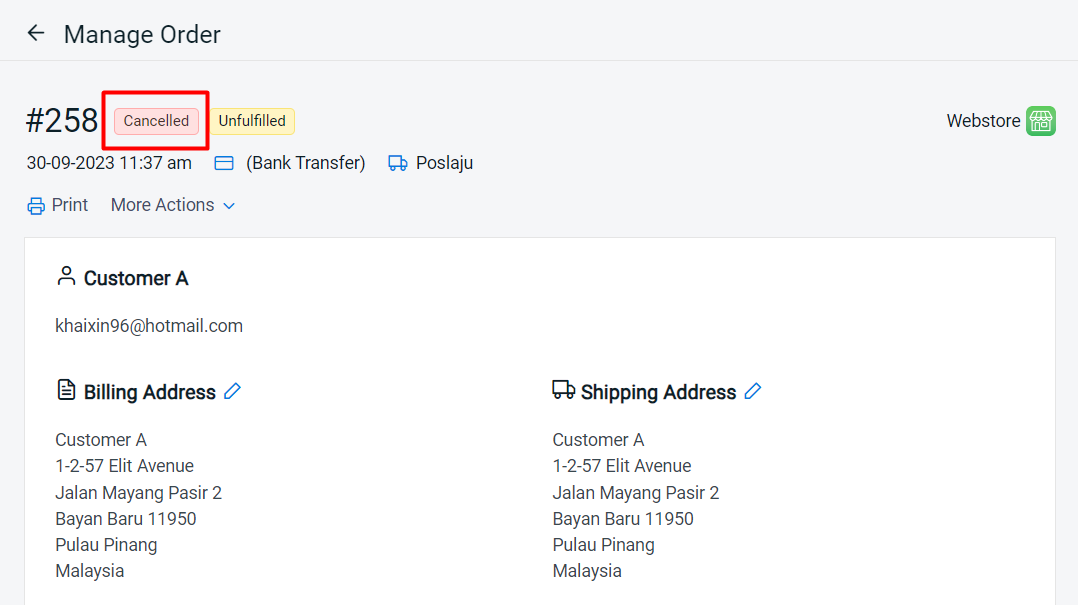
📌Note: It is unable to revert the order status once it is cancelled.
