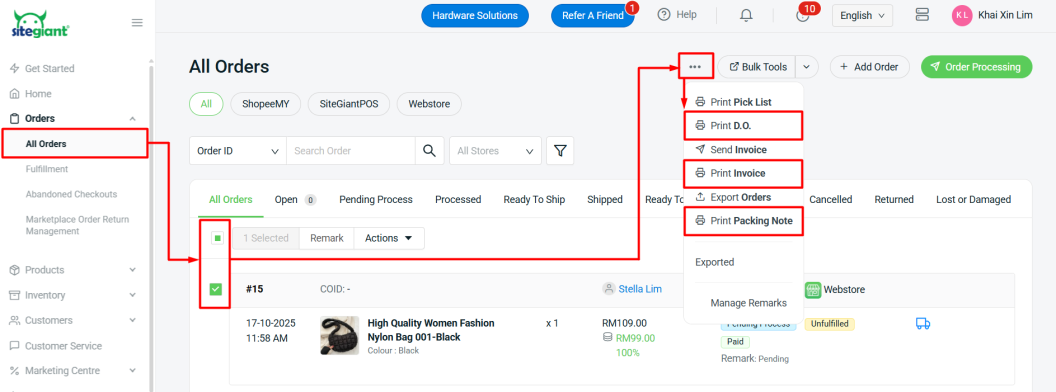1. Introduction
2. Customize Document Template
3. Print Document
1. Introduction
A customized invoice, delivery order and packing note template can let you set your own brand features to it. Add your logo, set the font size, the terms of the deal, add customized notes, etc. You can now make them a visual representation of your company based on your preferences.
2. Customize Document Template
Step 1: Navigate to Settings > General.
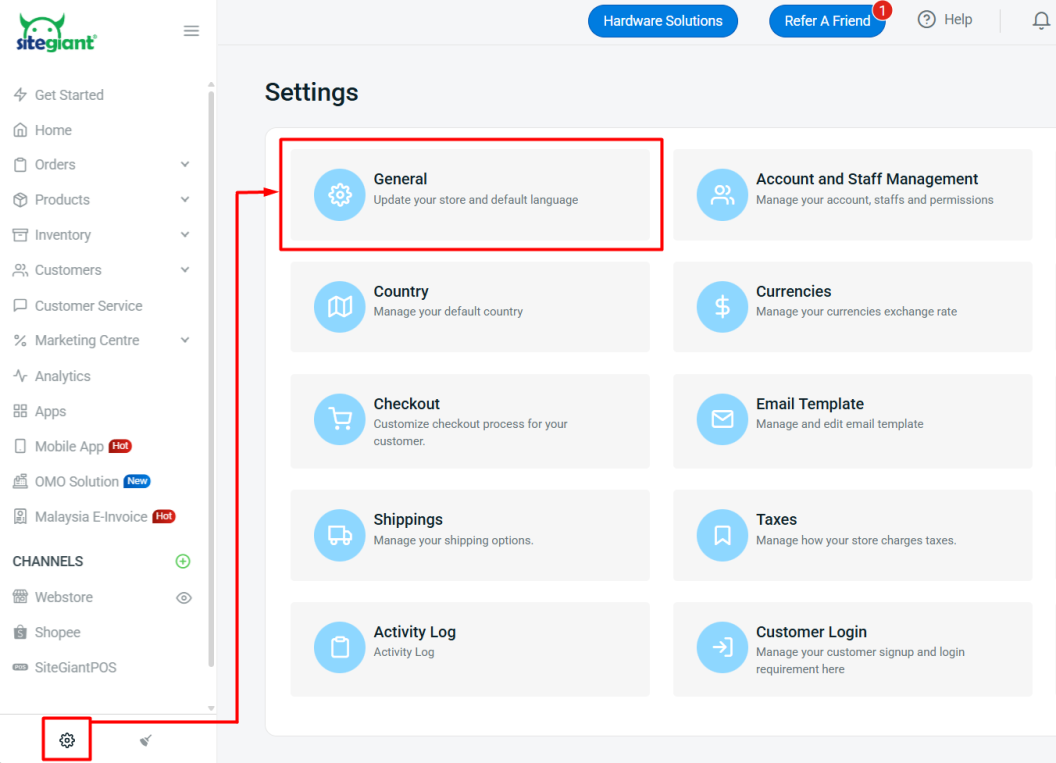
Step 2: Go to Document Template section > click Edit icon to customize the template.
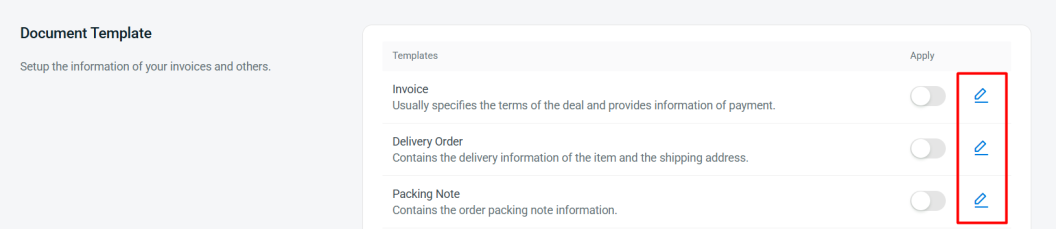
I. Invoice Template
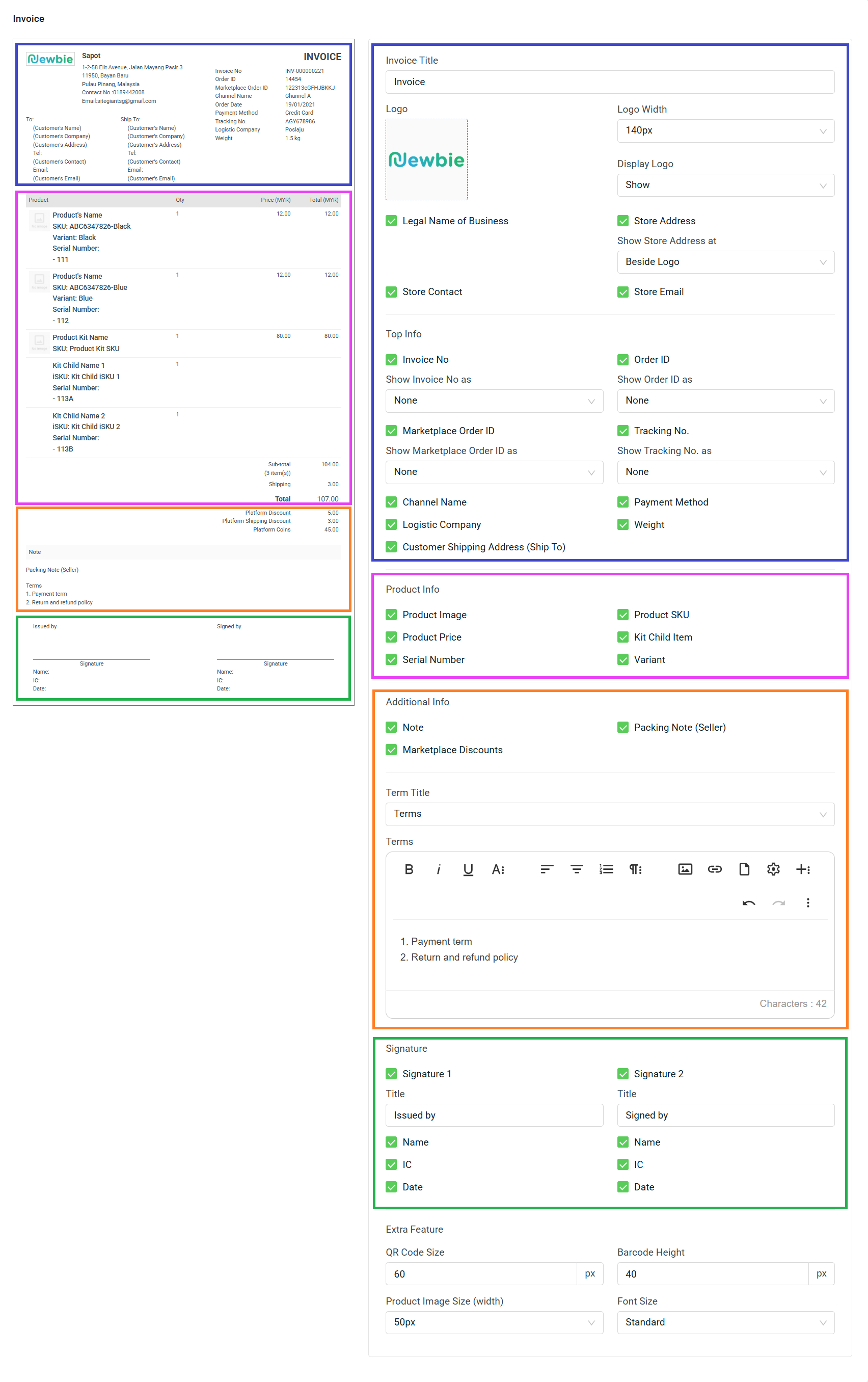
II. Delivery Order Template
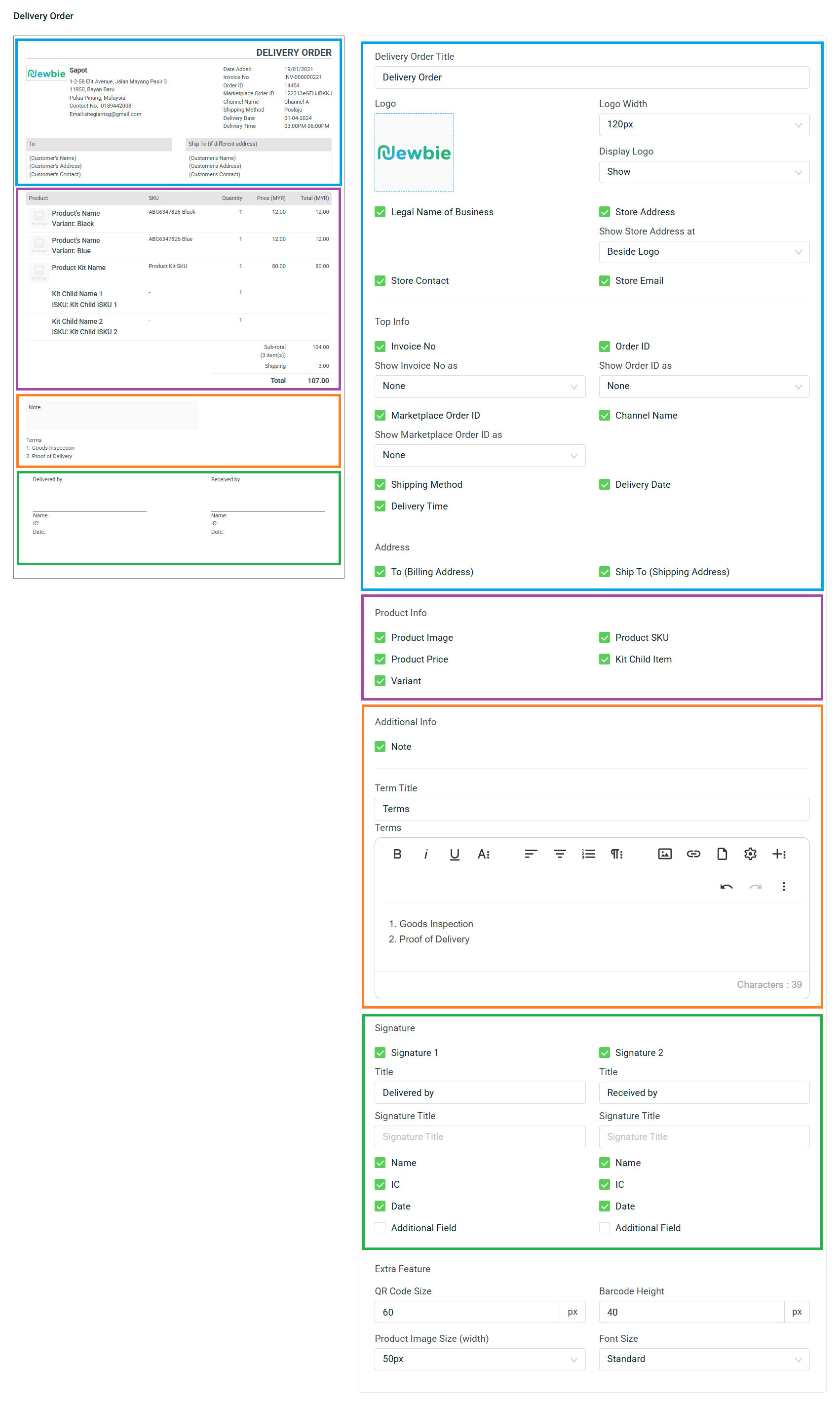
III. Packing Note Template
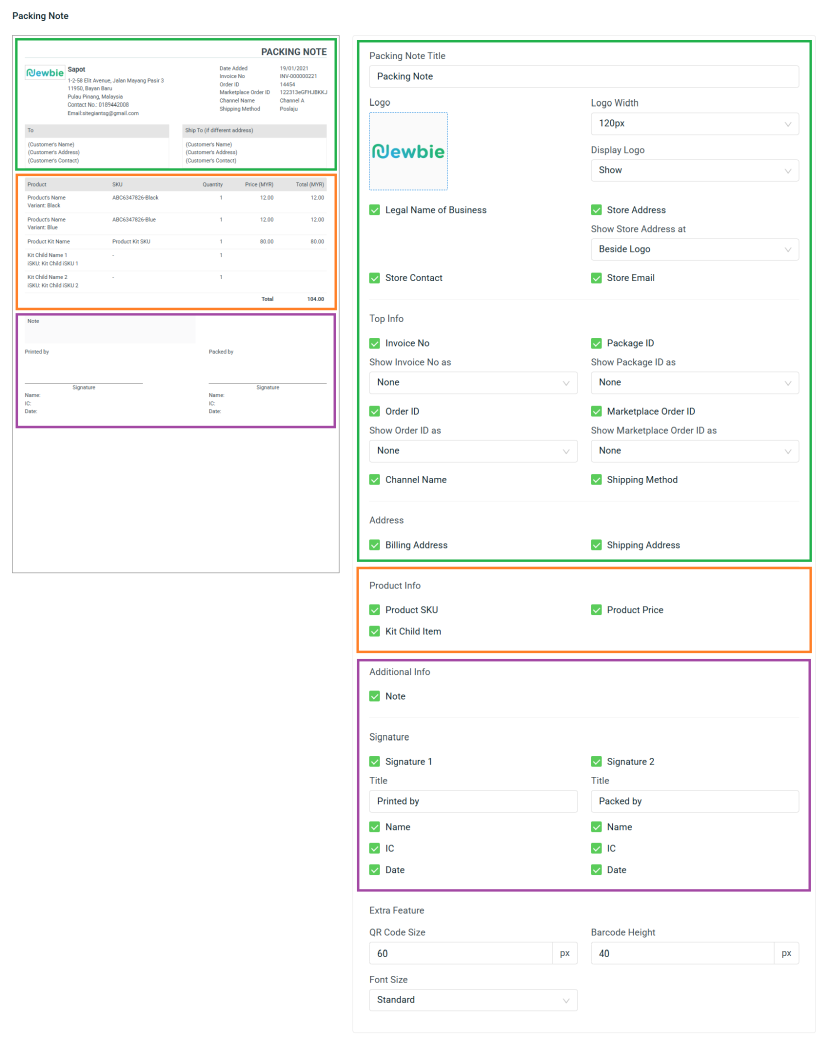
Step 3: Click Save button > keep the Apply status ON to apply the customized document template.
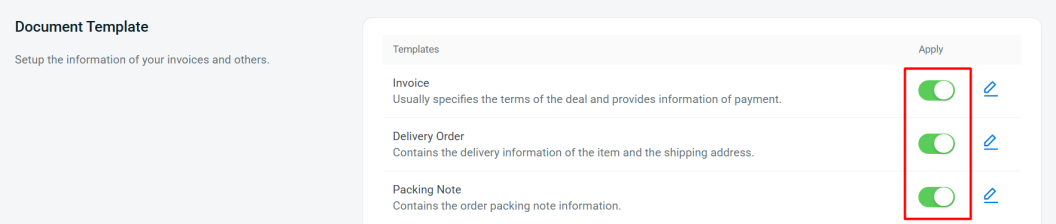
3. Print Document
Step 1: Navigate to Orders > All Orders > select the order(s) > More(…) > choose to Print D.O./ Print Invoice/ Print Packing Note.