1. Introduction
2. Hide Or Show FBS Order In Order Processing
3. Additional Information
1. Introduction
Fulfilled by Shopee (FBS) orders are stored, packed, and shipped directly from Shopee’s warehouse. When a customer orders a product enrolled in FBS, Shopee manages the entire fulfilment process, from inventory storage and secure packaging to fast delivery and return handling. This service helps sellers save time on order management while giving buyers a faster, more reliable shopping experience.
2. Hide Or Show FBS Order In Order Processing
I. Hide FBS Order From Order Processing
Step 1: Navigate to Orders > All Orders > click Order Processing.
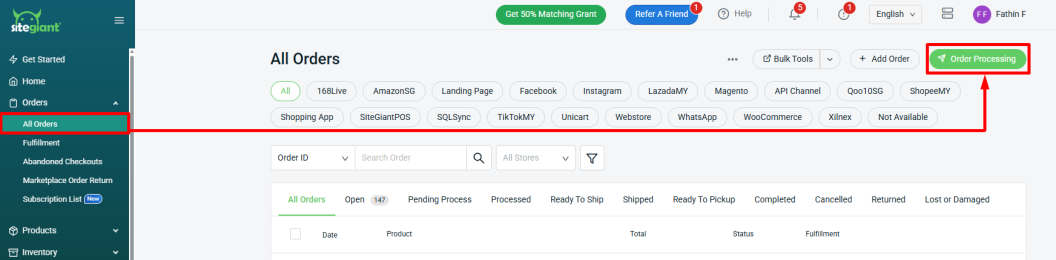
Step 2: Click More(…) > Shipping Label Settings.
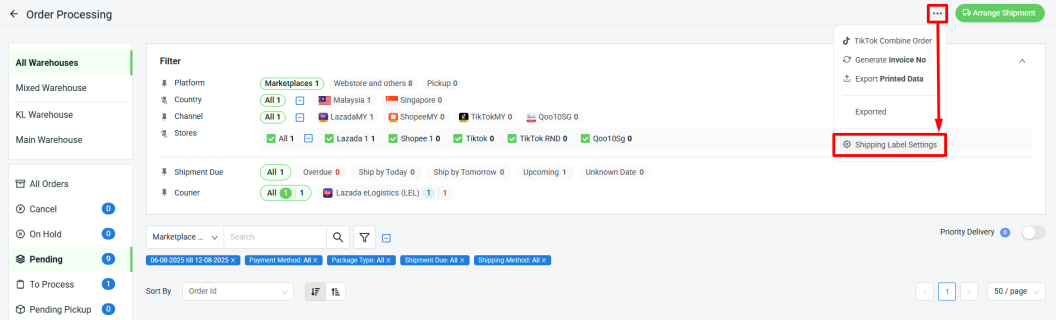
Step 3: Click ShopeeMy > toggle off the Show Fulfilled by Shopee Orders > Save.
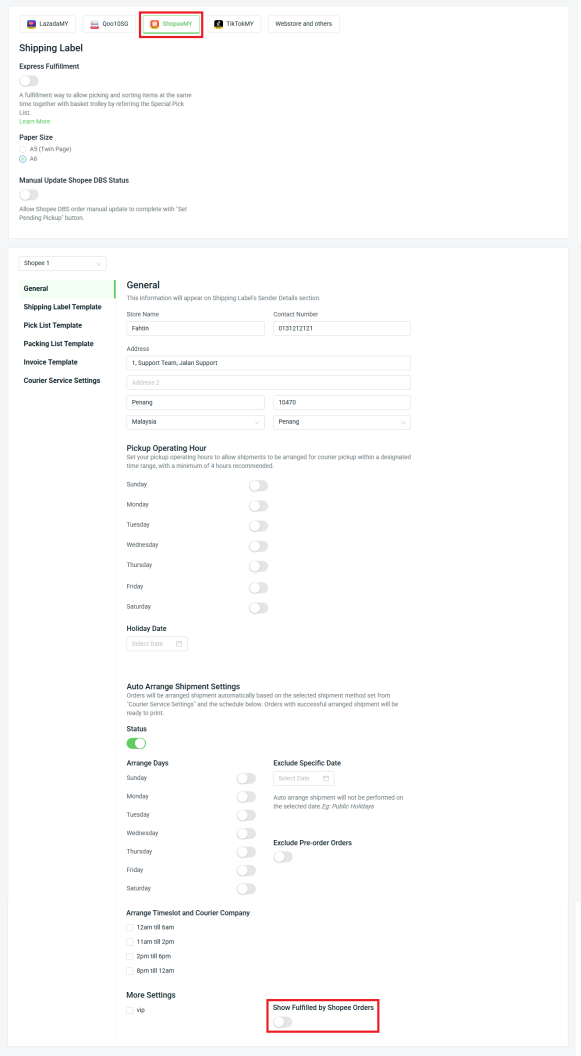
II. Show FBS Order In Order Processing
Step 1: Navigate to Orders > All Orders > click Order Processing.
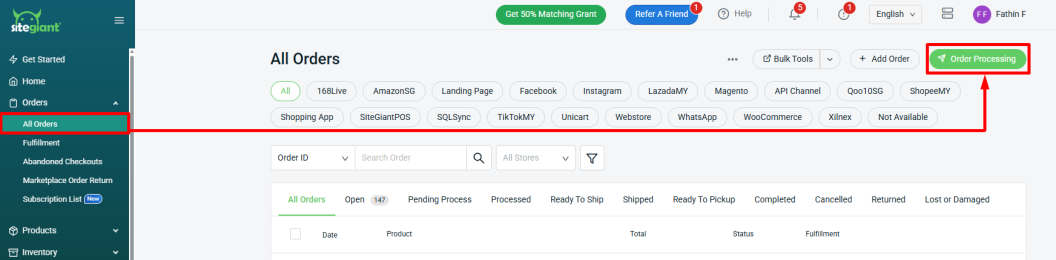
Step 2: Click More(…) > Shipping Label Settings.
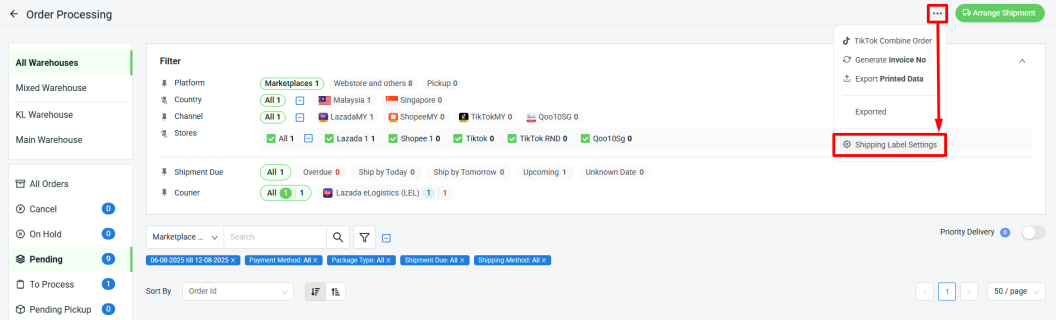
Step 3: Click ShopeeMy > toggle on the Show Fulfilled by Shopee Orders > Save.
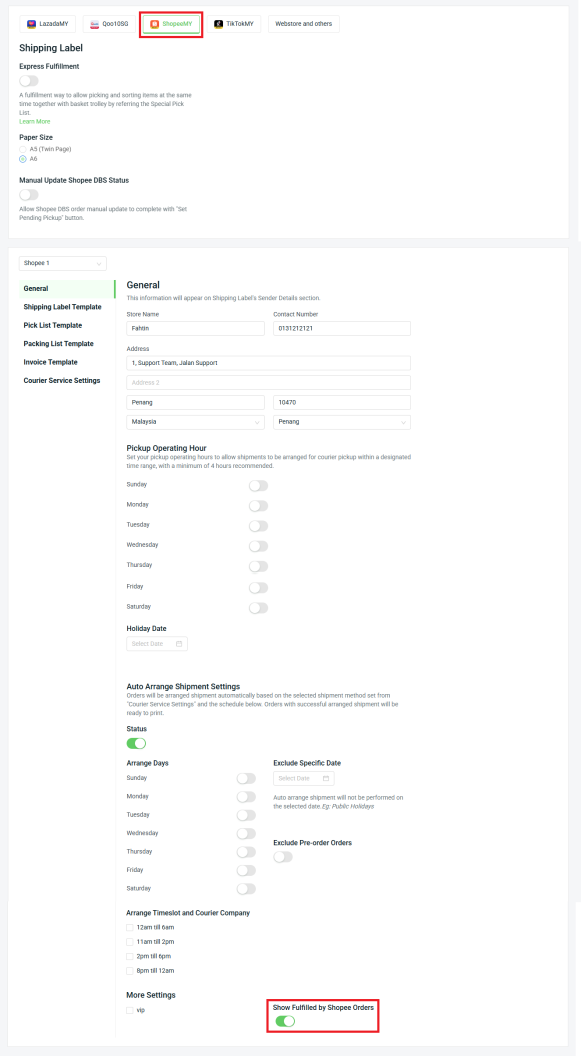
Step 4: Return to the Order Processing page and, under the To Arrange tab, if the order is under FBS, the logo will be displayed as shown.
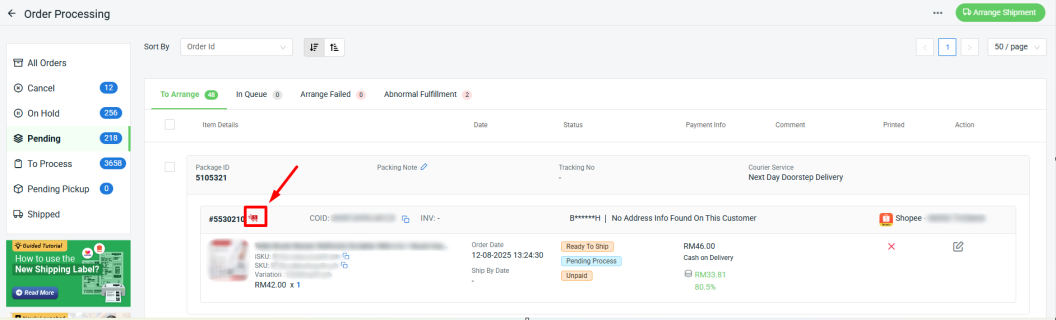
📌Note: You cannot arrange the order from SiteGiant, as it will remain stuck at the Processing stage. Instead, you can leave the order under To Arrange. Once Shopee has fulfilled the order, the status will be updated accordingly. Alternatively, you may also move the order to Shipped manually.
📝Additional Information
1. Stock Update
The SiteGiant system will not deduct stock when the FBS order is synced back. The seller needs to manually stock out the quantity in SiteGiant after transferring the stock to the Shopee Warehouse.
