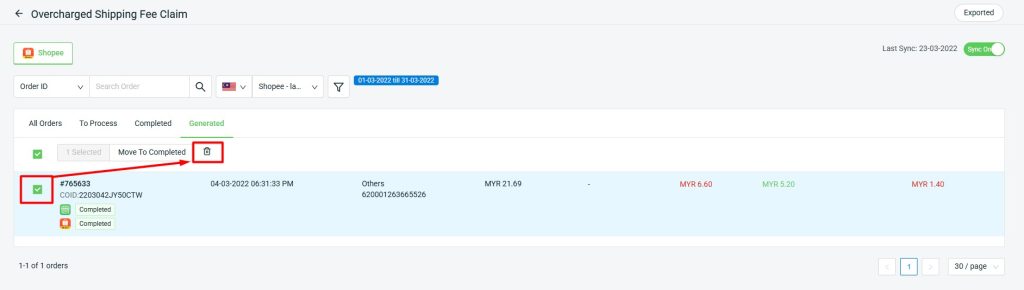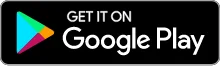1. Introduction
2. Enable Payment Reconciliation Data Sync
3. Process Overcharged Shipping Fee Claim
4. Export Overcharged Shipping Fee Claim
5. Additional Information
1. Introduction
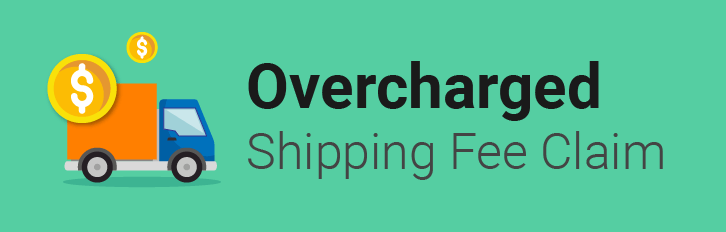
Want to recover extra costs effortlessly? Overcharge Shipping Fee Claim helps you save time by streamlining the process of tracking and claiming overcharged fees. With this feature, you can monitor Shopee shipping fee discrepancies, submit accurate claims, and export the required files for submission.
2. Enable Payment Reconciliation Data Sync
Step 1: Navigate to Apps > Marketplaces > Shopee Payment Reconciliation.
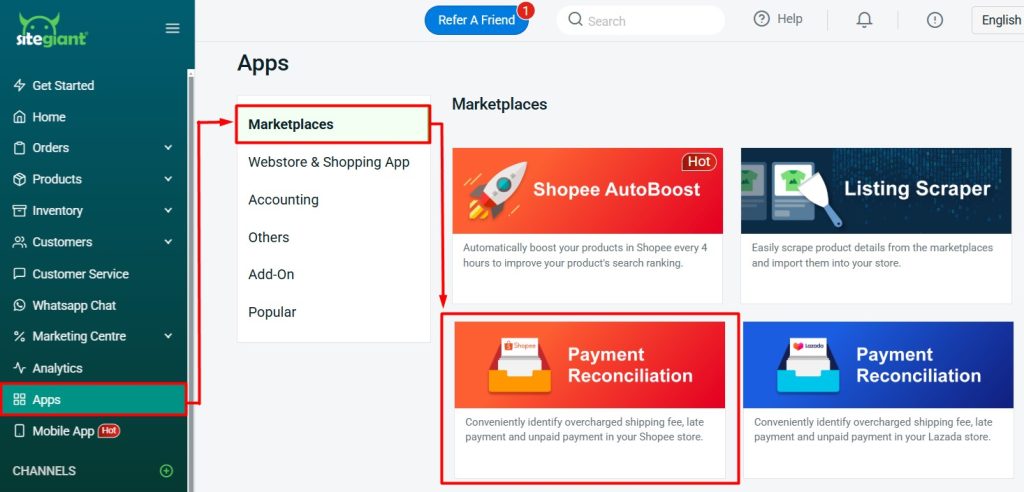
Step 2: Select General Report > enable the sync > OK to confirm.
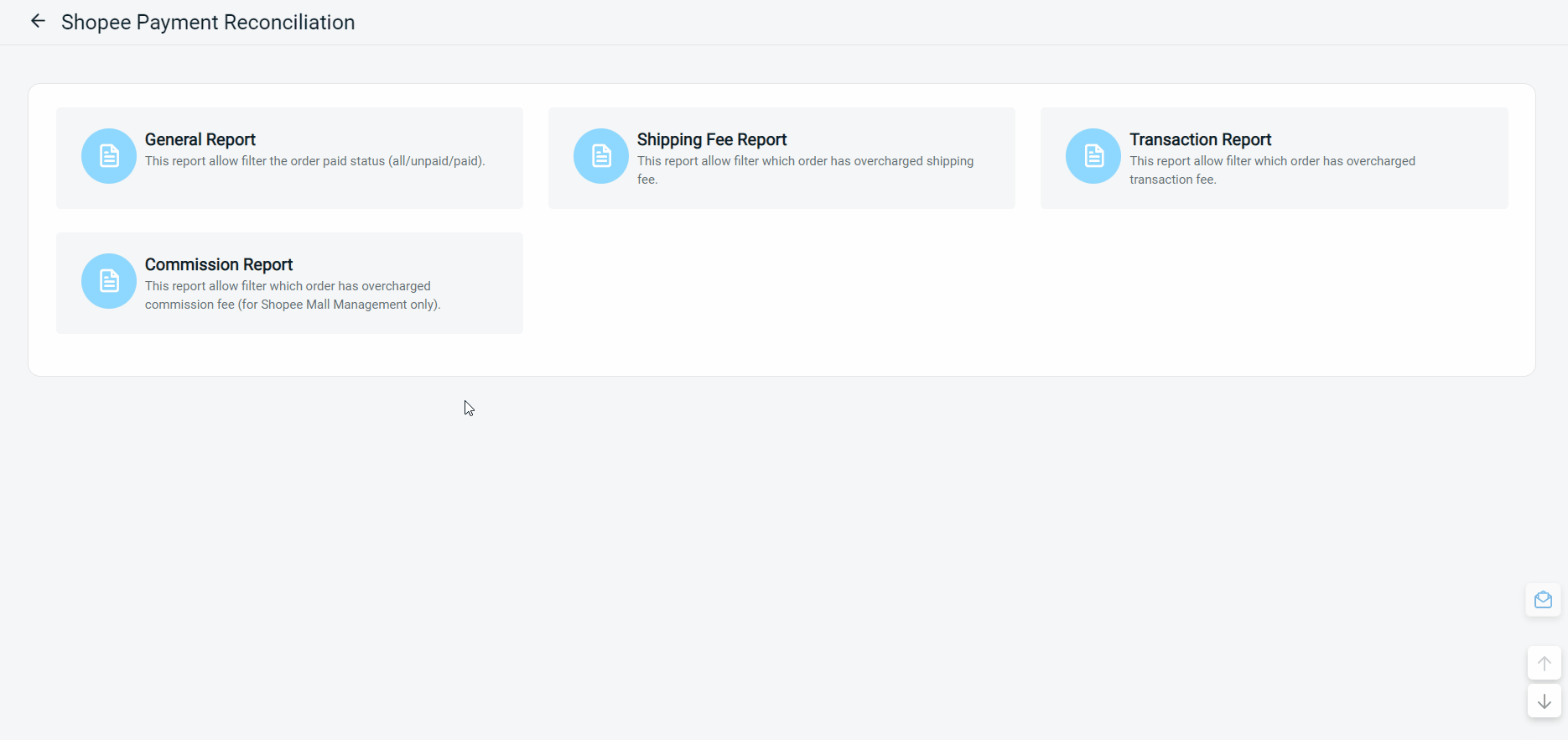
📌Note: The Overcharge Shipping Fee Claim will follow the data based on the Shipping Fee Report. As the payment reconciliation data will updating at 12AM midnight, please check the Overcharge Shipping Fee Claim on the next day.
3. Process Overcharged Shipping Fee Claim
Step 1: Navigate to Apps > Marketplaces > Overcharged Shipping Fee Claim.
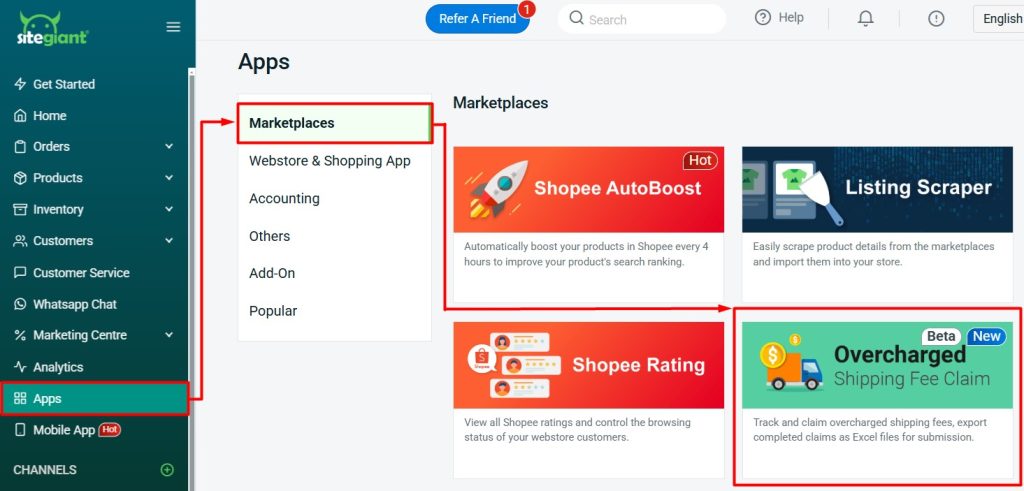
Step 2: In All Orders tab, select the orders that you would like to claim > Move To To Process. The orders will move to the To Process tab.
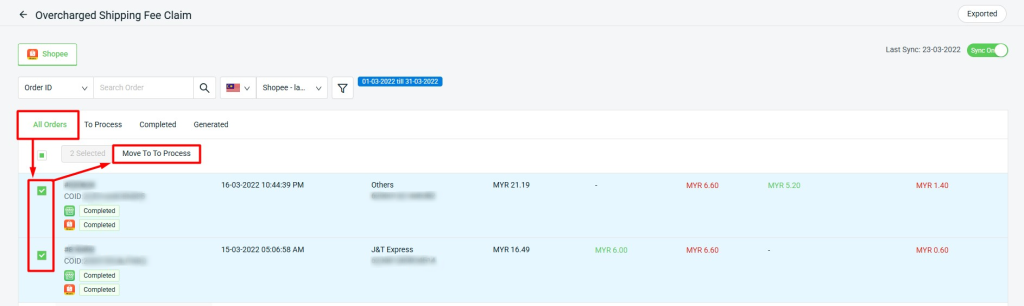
Step 3: Log in to SiteGiant ONE App > Overcharged Claim Form.
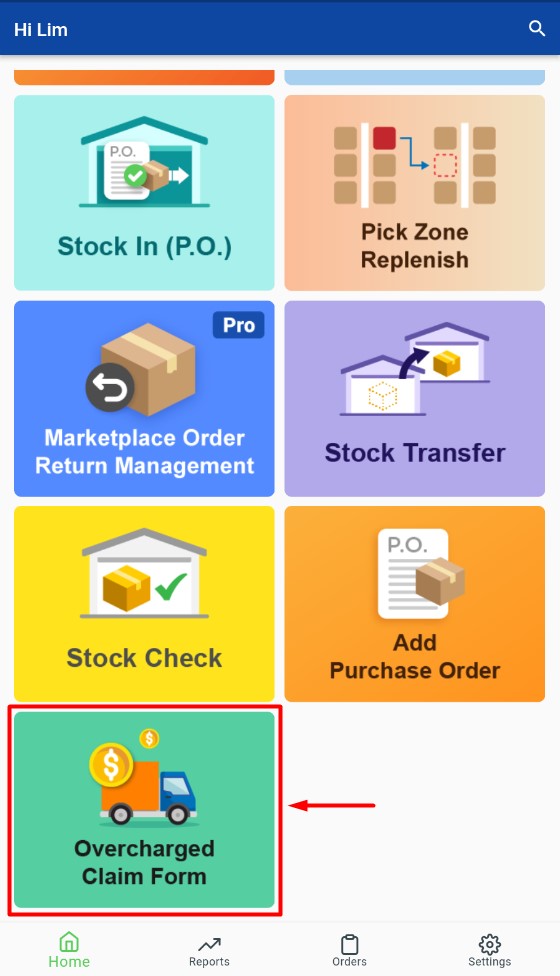
📌Note: You may install SiteGiant ONE Apps into your smartphone device. You can use your SiteGiant ERP access to log in.
Step 4: Click the Shopee store.
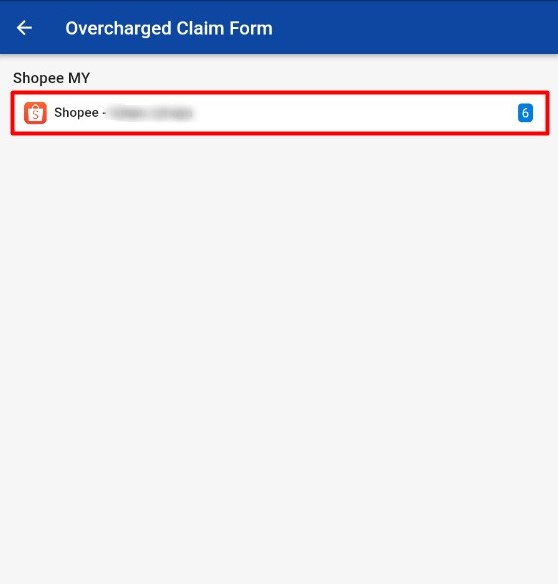
Step 5: In To Process tab, click the order.
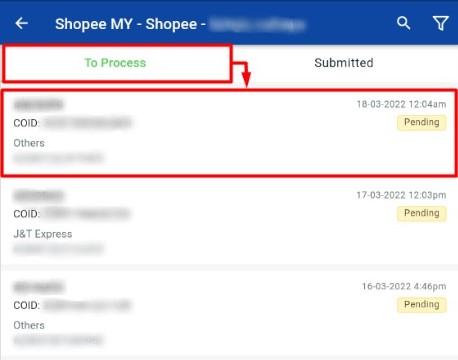
Step 6: Fill up all the required information > Submit.
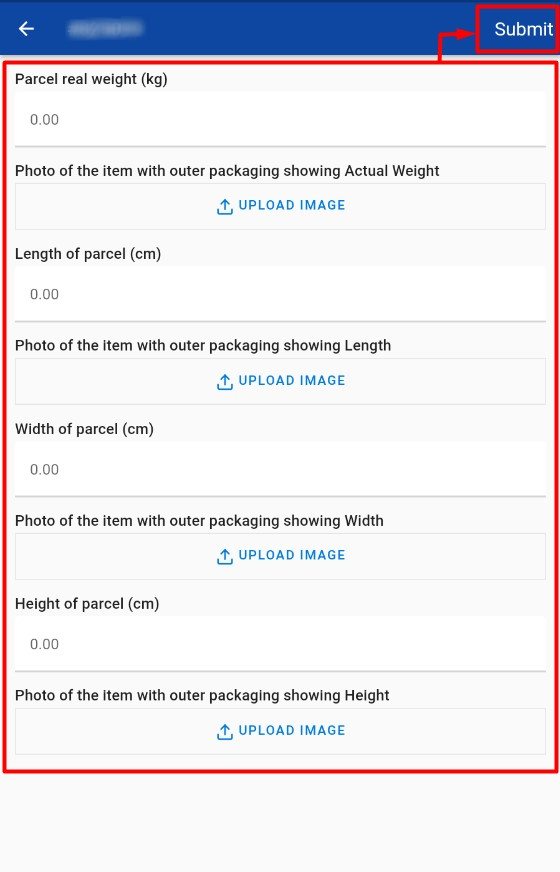
Step 7: The orders will move to Submitted tab. You can click the orders to check the details.
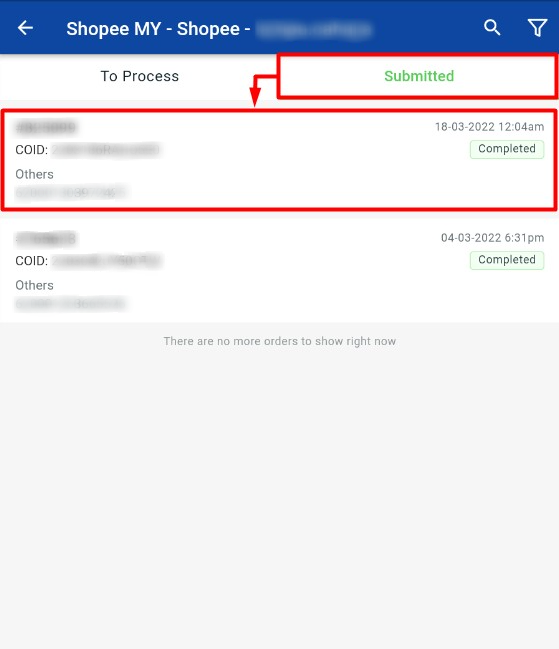
4. Export Overcharged Shipping Fee Claim
Step 1: Back to SiteGiant Seller Center > navigate to Apps on the sidebar menu > Marketplaces > Overcharged Shipping Fee Claim.
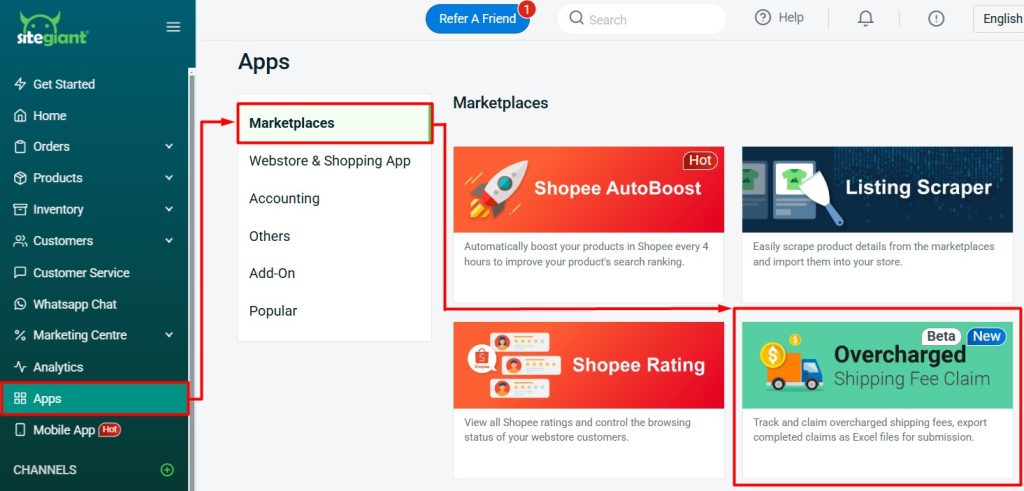
Step 2: In Completed tab > select the Orders > Export To Excel.
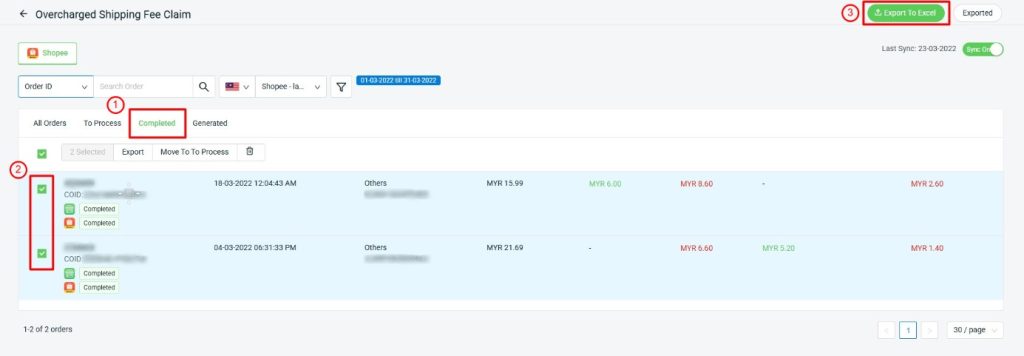
Step 3: Choose either you want to export All completed list or based on the Selected order lists > tick Mark as generated > Export.
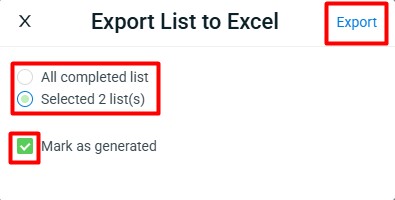
Step 4: You will be redirected to the Exported List, click Refresh button and Download the file. You may submit this file to Seller Centre for claiming purpose.
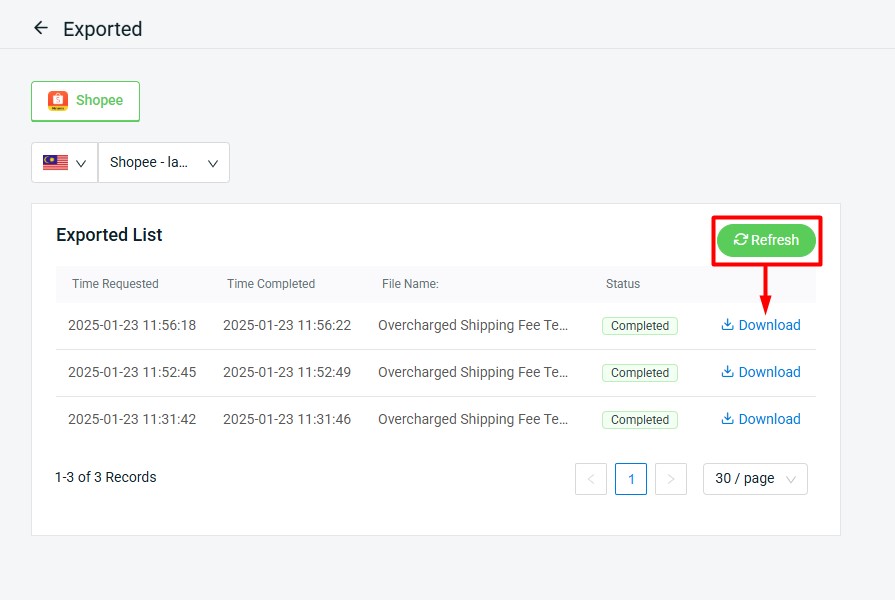
Step 5: If you tick Mark as generated, the orders will move to the Generated tab. Else, it will be remain in the Completed tab.
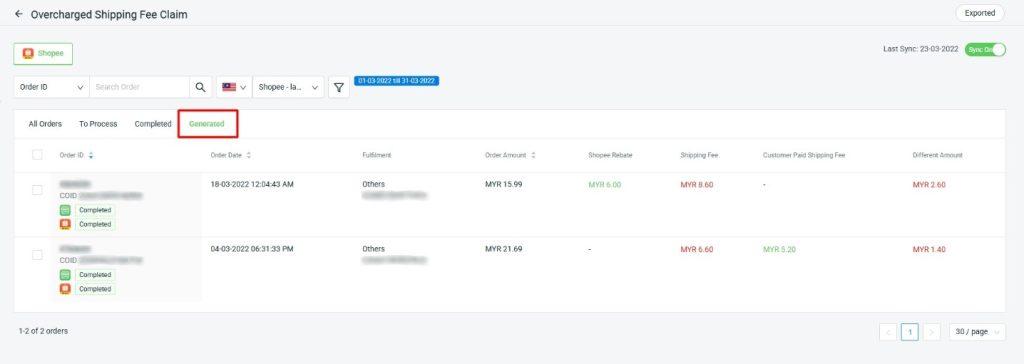
📝Additional Information
1. Delete Overcharged Shipping Fee Claim
Deleting the claim will cause all information submitted through the claim form to be deleted as well. Hence, you need to refer back All Orders tab to process the claim again.