1. Introduction
2. Update Commission Rate
3. Check Order Estimated Rate
1. Introduction
The Order Estimated Profit is the profit that a company expects to make from a certain order after deducting all associated expenses. It quickly calculates the profitability of each transaction by deducting direct costs (such as production, shipping, and handling) from the order’s income. It enables firms to determine how much the seller will make from each sale.
2. Update Commission Rate
Step 1: Log in to your SiteGiant Seller Center > add [+] channels > click Authorized Channel.
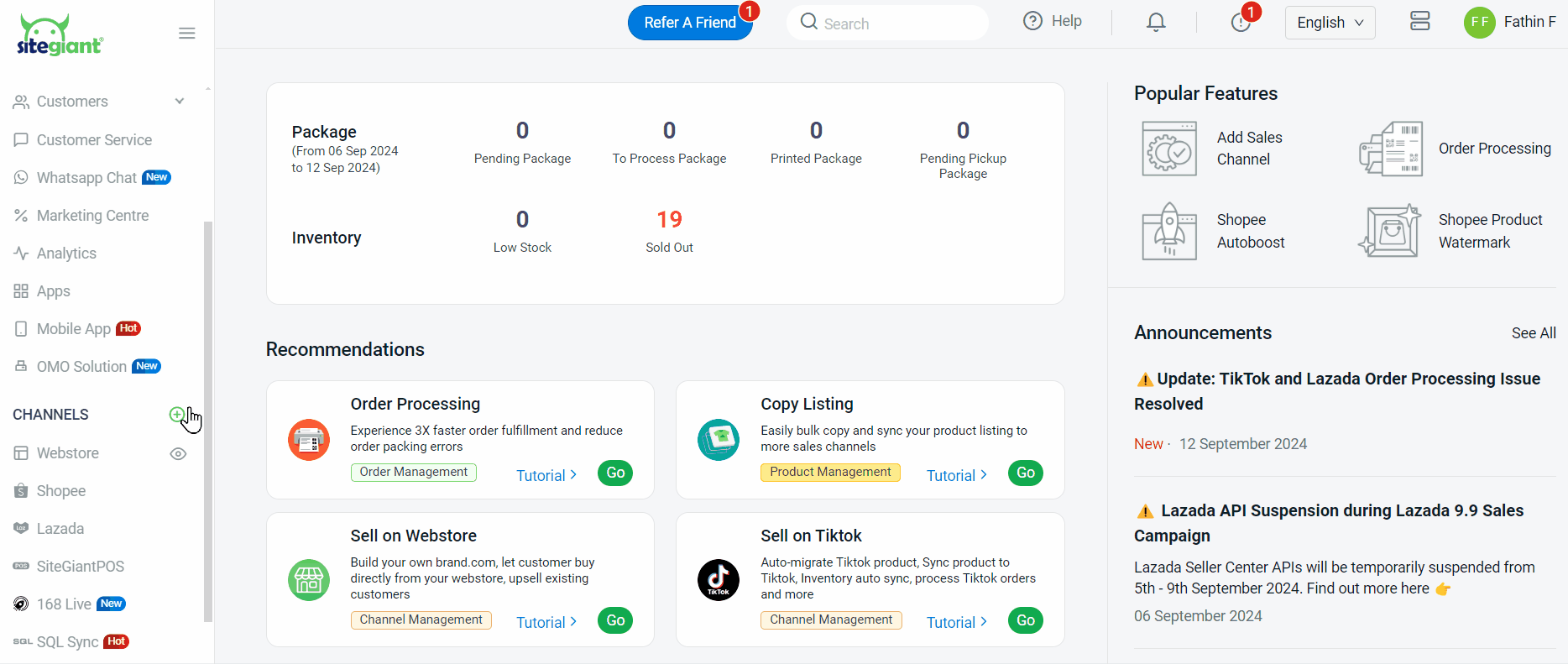
Step 2: Click the Gear Icon under Action.
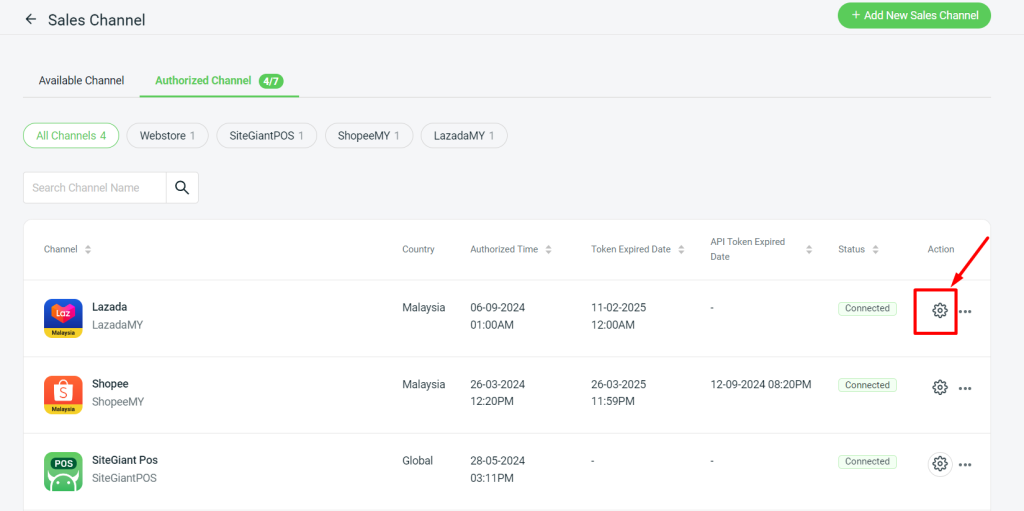
Step 3: Enter Commission Rate for Marketplace Sales Channel > click Save.
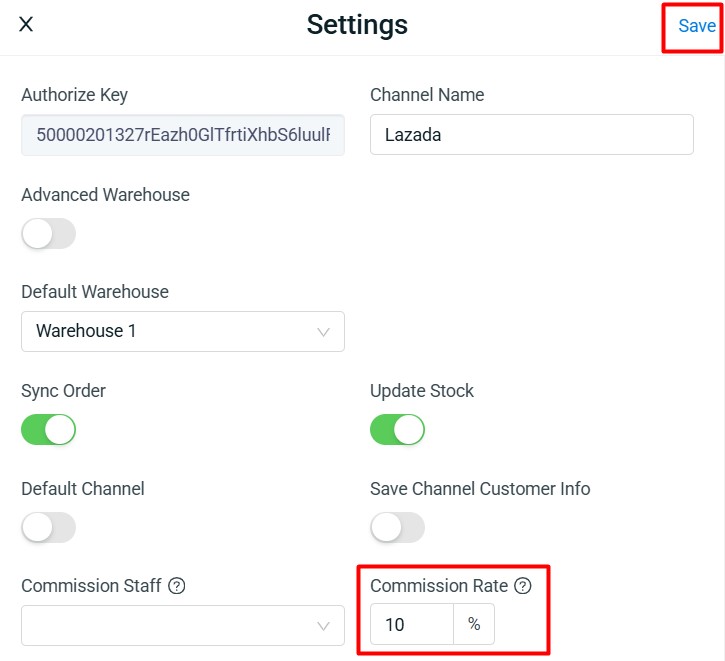
📌Note: There is no need to update the Commission Rate for Shopee, as the estimated commission fee is provided through the API.
3. Check Order Estimated Rate
Step 1: Navigate to All Orders on the sidebar menu > click Estimated Rate (green color).
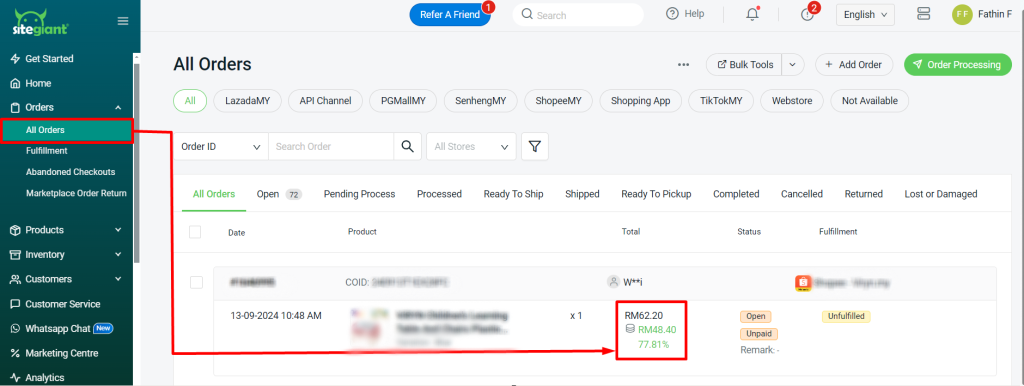
Step 2: You will be able to view the breakdown of the Commission Rate as shown:
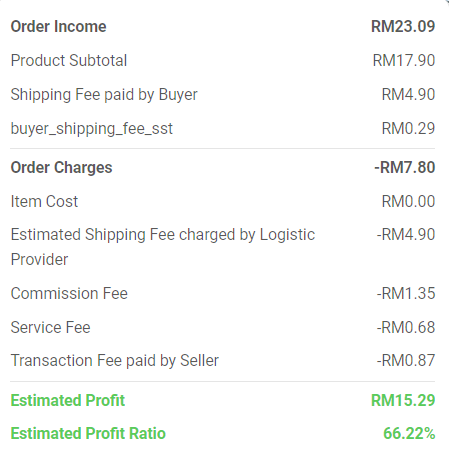
📌Note: If the inventory linking has not been done, the item cost calculation will not be included in the Order Estimated Profit.
