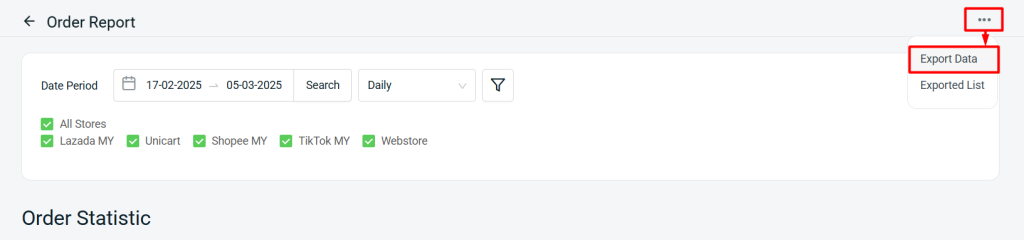1. Introduction
2. Analyse Order Report
1. Introduction
Order Report offering a clear overview of sales data across connected sales channels. You can view and compare reports on daily, weekly, and monthly sales, providing valuable insights into sales trends, performance fluctuations, and overall business growth.
2. Analyse Order Report
Step 1: Navigate to Analytics on the sidebar menu > Order Report.
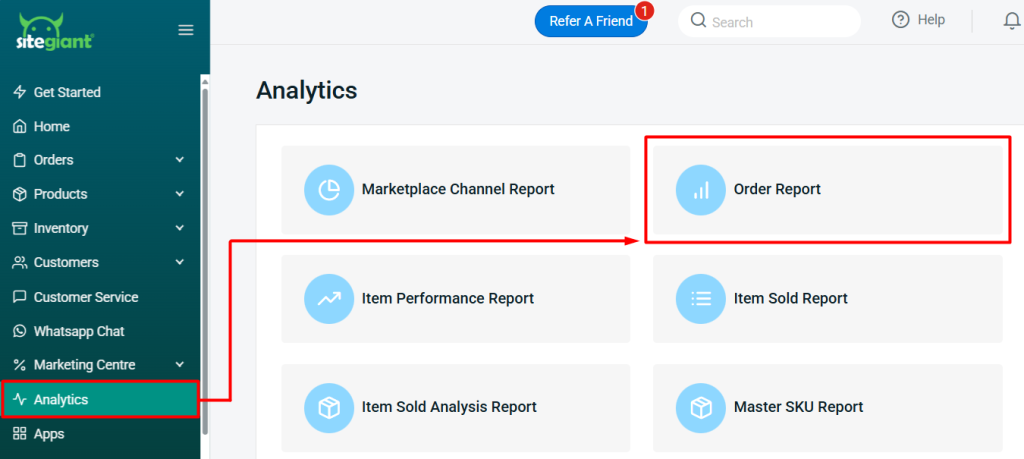
Step 2: Filter the Date Period and Stores to analyse the report.
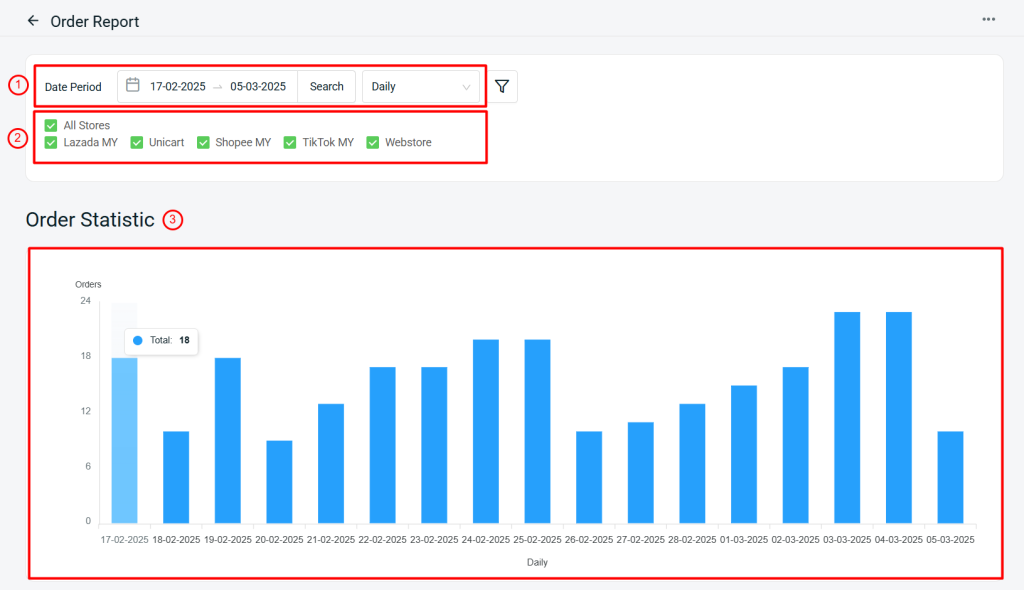
1. Date Period: Set the date range of the report. The maximum date range to be filtered is up to 3 months. You can switch to view the report in Daily, Weekly, or Monthly. 2. Stores: All connected sales channels will be displayed in the report. Select or deselect the stores to view the report of the selected stores. 3. Order Statistic: Show the Total Orders in the form of column chart. Orders with Open, Cancelled, Returned, and Lost or Damaged status will be EXCLUDED in this report.
Step 3: You can refer to the Order Report details by Total Orders, Total Units Sold, and the Total Sales based on the report view.
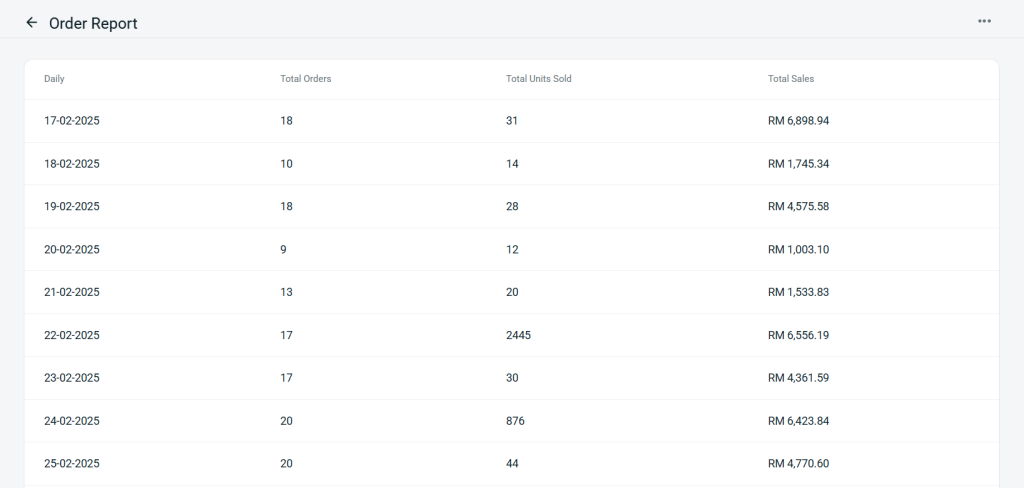
Preview:
I. Daily
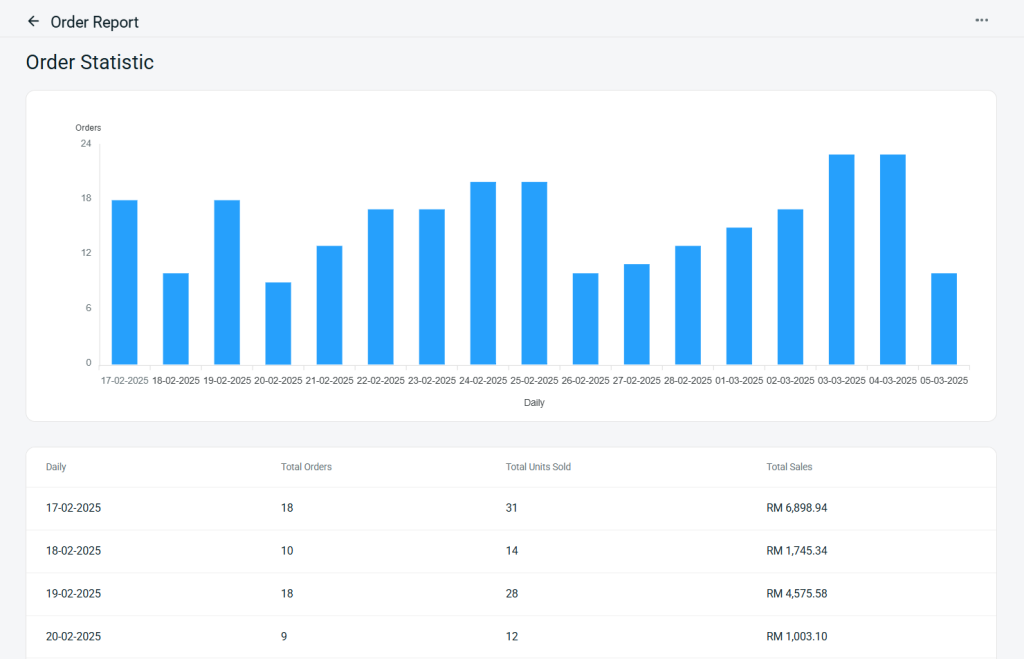
II. Weekly
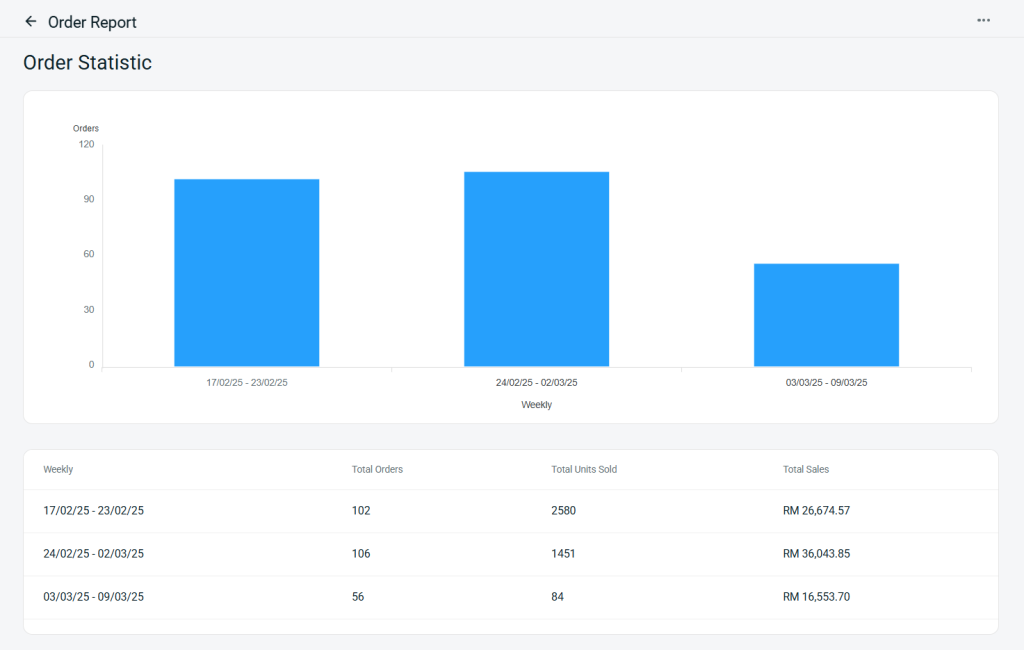
III. Monthly
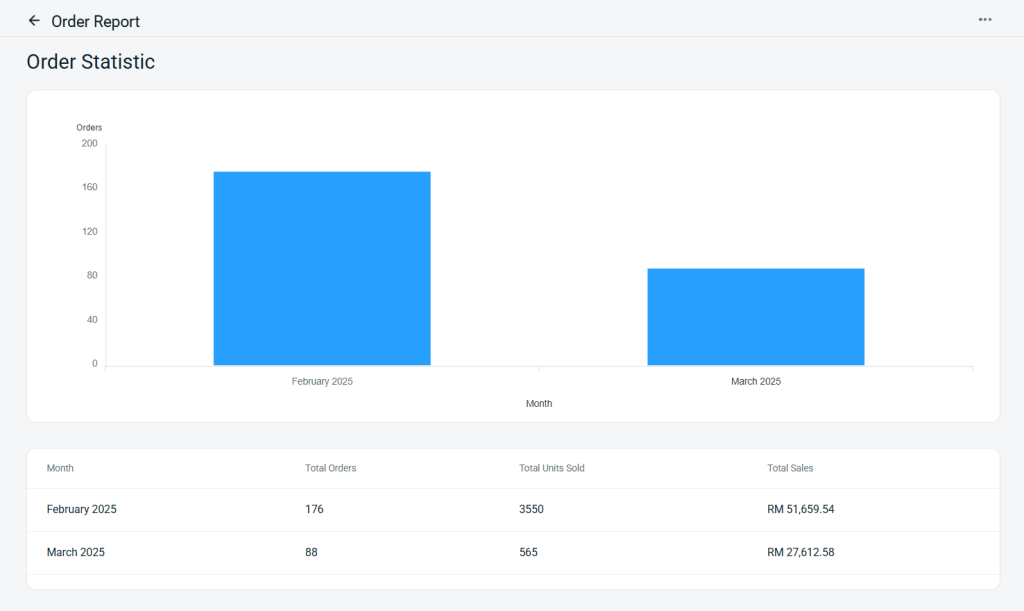
Step 4: You may also export the report by clicking on More (…) > Export Data.