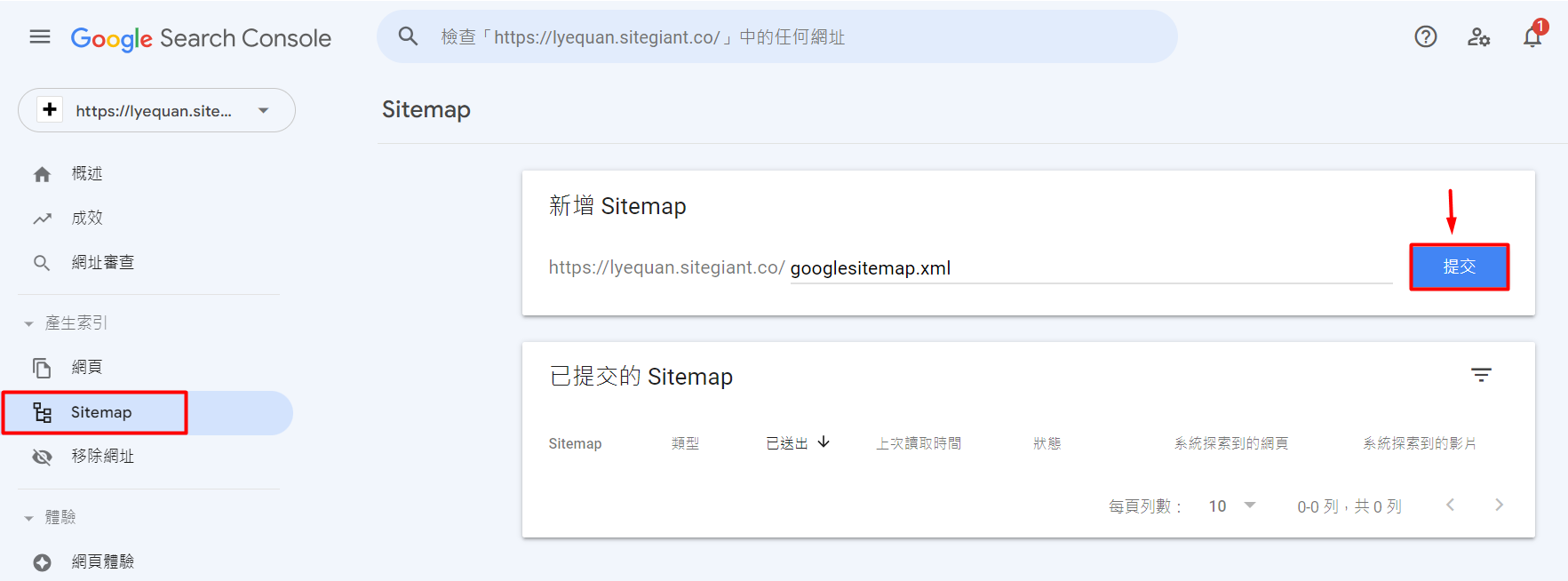1. 簡介
2. 設置 Google Search Console
3. 添加網結構圖
1. 簡介
Google Search Console 是谷歌提供的免費服務,可協助您監控、維護和解決您的 SiteGiant 官網在谷歌搜尋結果中的存在。您不一定要註冊 Google Search Console 才可出現於谷歌搜尋結果中,但 Google Search Console 將幫助您了解和改善谷歌對您官網的看法。了解更多
2. 設置 Google Search Console
步驟一:前往 Google Search Console
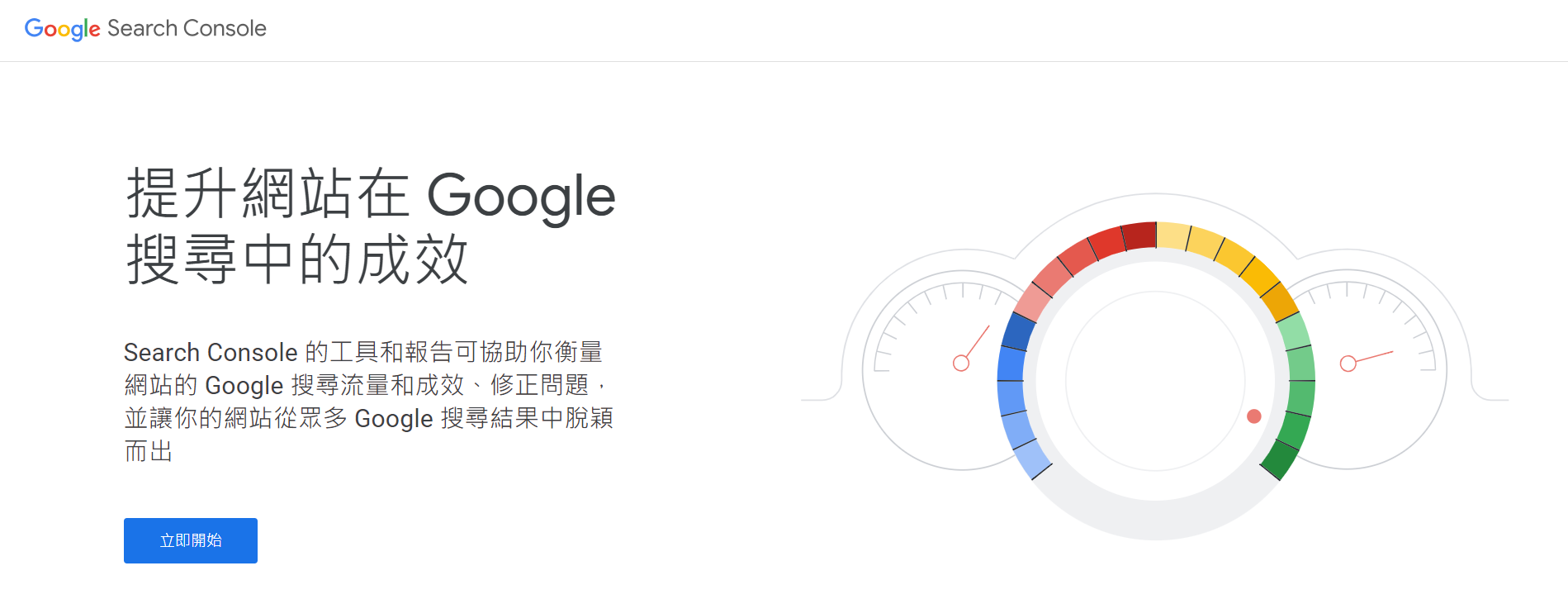
步驟二:在網址前置字元中輸入您的域名 > 繼續
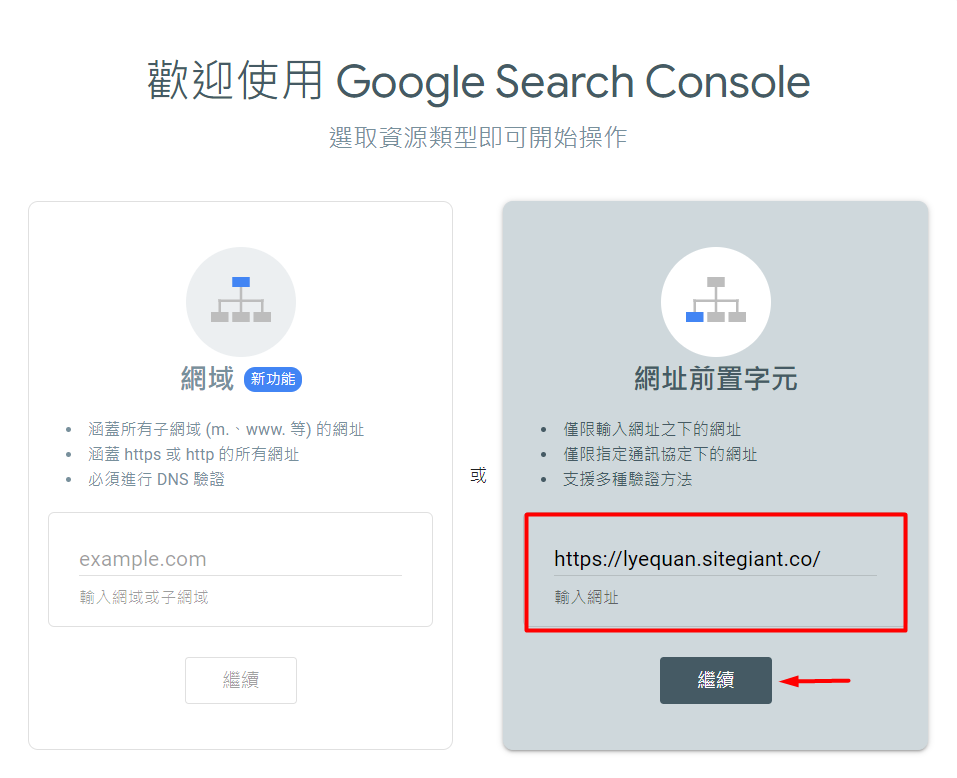
步驟三:點擊使用 HTML 檔案的驗證方法 > 複製中繼標記(meta tag)
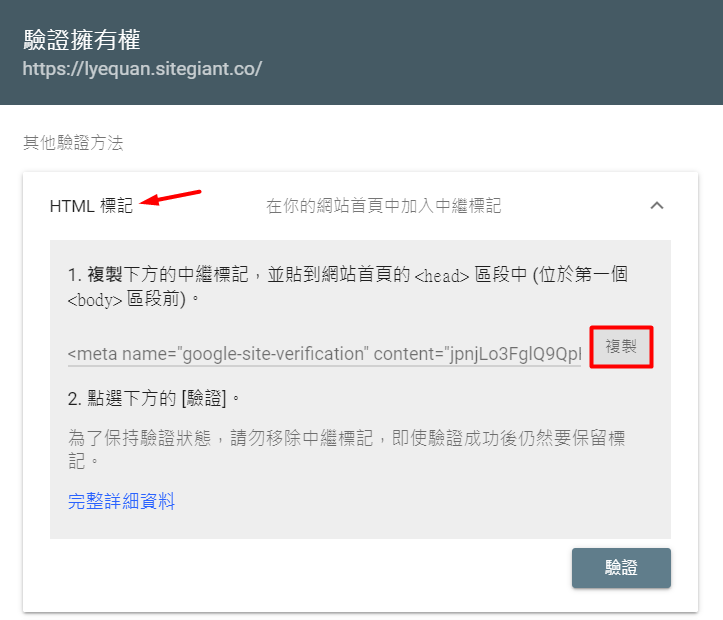
步驟四:登入到您的 SiteGiant 賣家中心 > 前往官網 > 偏好設置
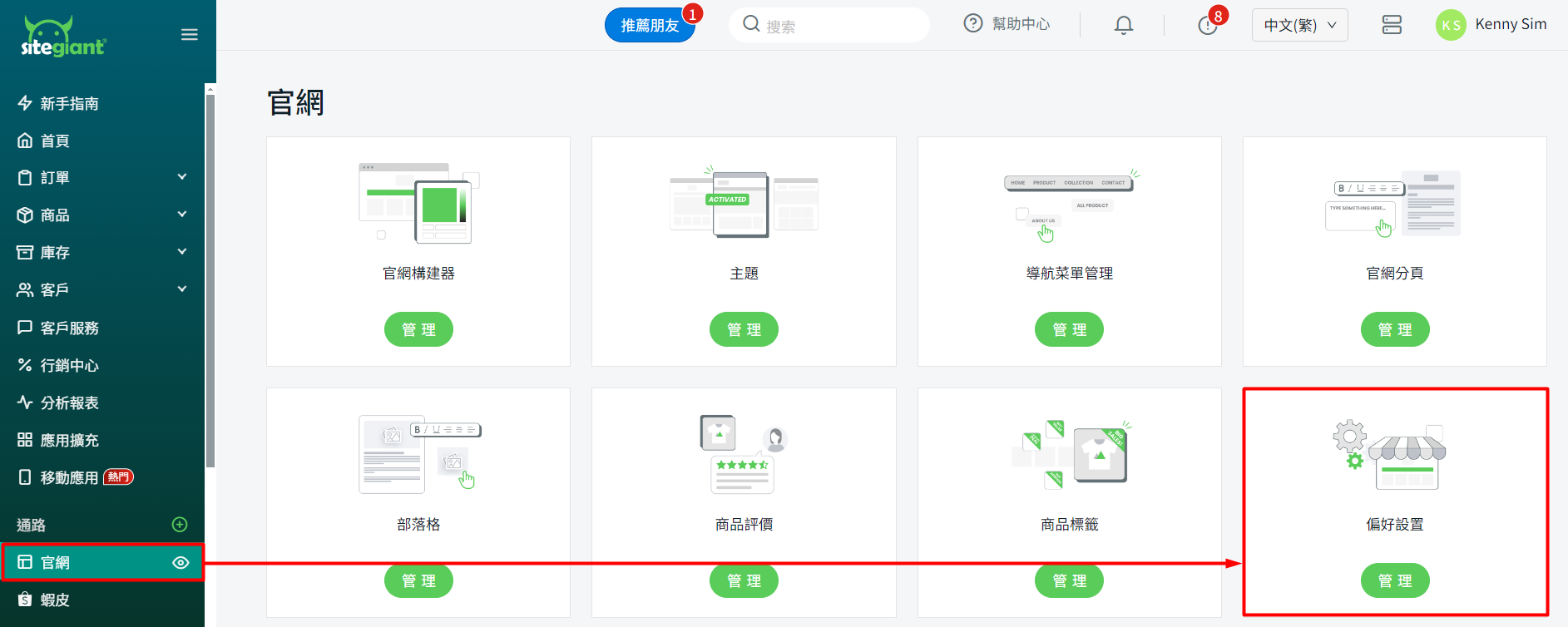
步驟五:在谷歌域名驗證部分粘貼 HTML 中繼標記(Meta Verification Tag) > 保存

步驟六:返回首頁並點擊清除快取按鈕
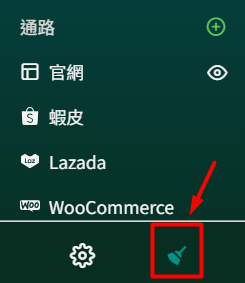
步驟七:返回 Google Search Console > 點擊驗證按鈕
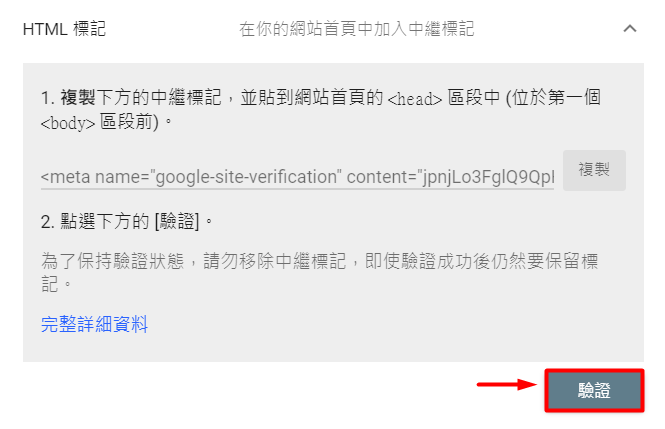
步驟八:Google Search Console 設置現已完成。請等待 Google 爬行您的 SiteGiant 官網的最新更新。
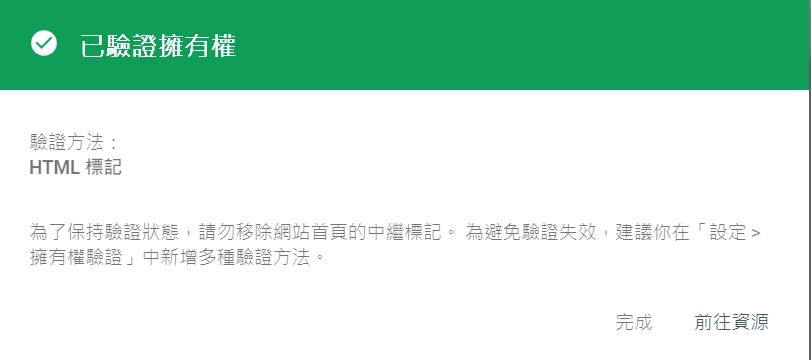
3. 添加網結構圖
步驟一:前往應用擴充 > 官網與購物 App > Google Sitemap
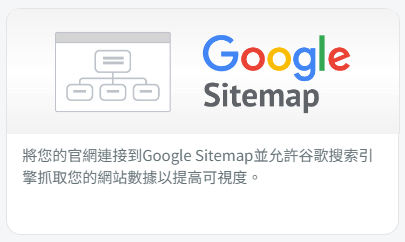
步驟二:啟用狀態 > 複製連結 > 保存
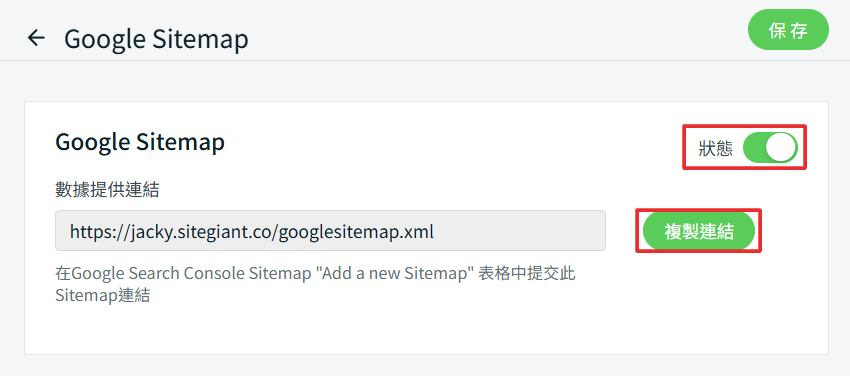
步驟三:前往 Google Search Console > Sitemap > 粘貼 “googlesitemap.xml” > 提交