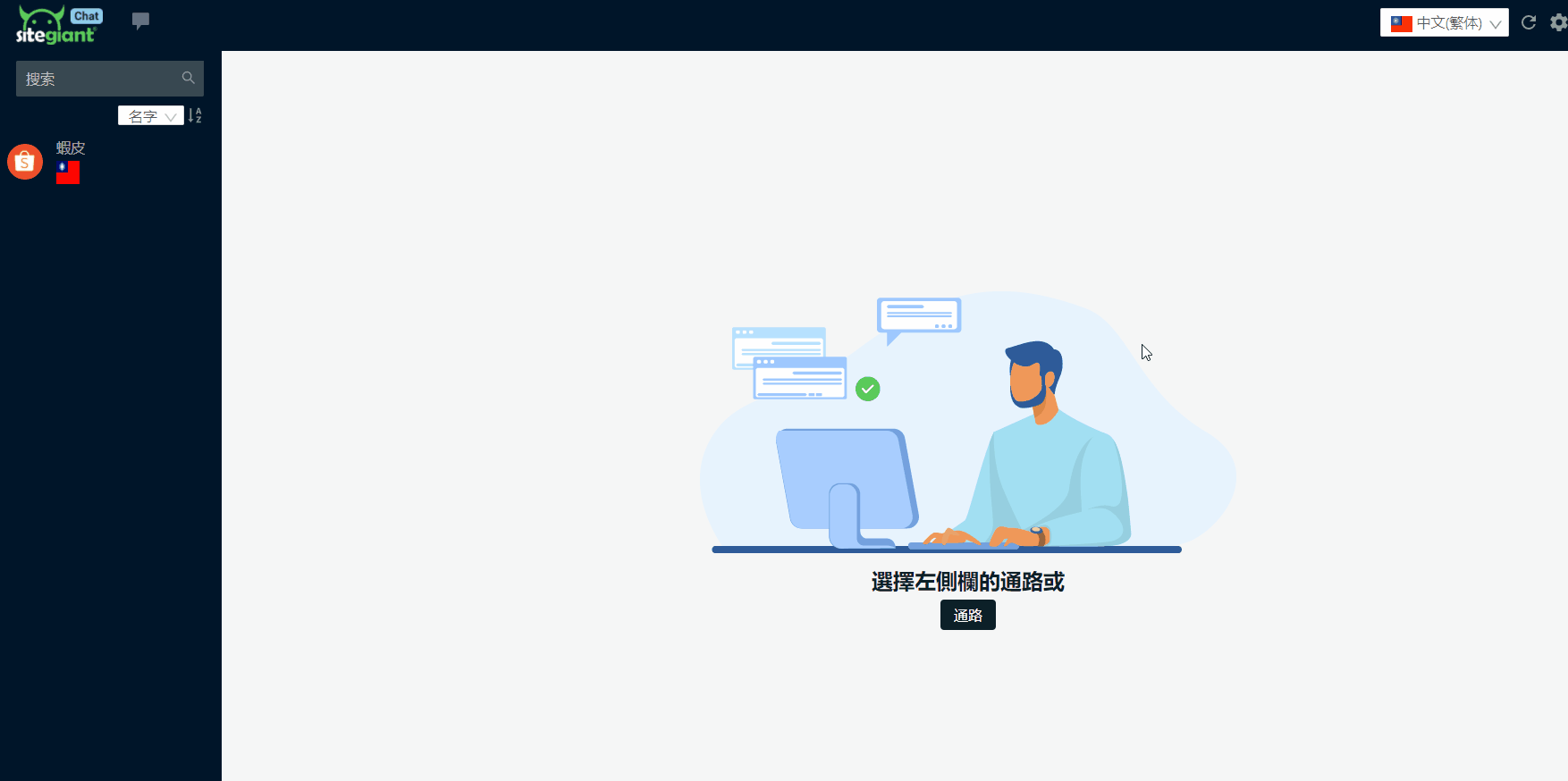1. 簡介
在電腦桌面安裝畅聊一匯(MultiChat) APP 後,您需要將銷售通路串接至該 APP,以便在單一平台上管理多個商城的聊天室。
2. 通路串接
步驟一:登入畅聊一匯(MultiChat)APP 後,前往設定 > 通路。
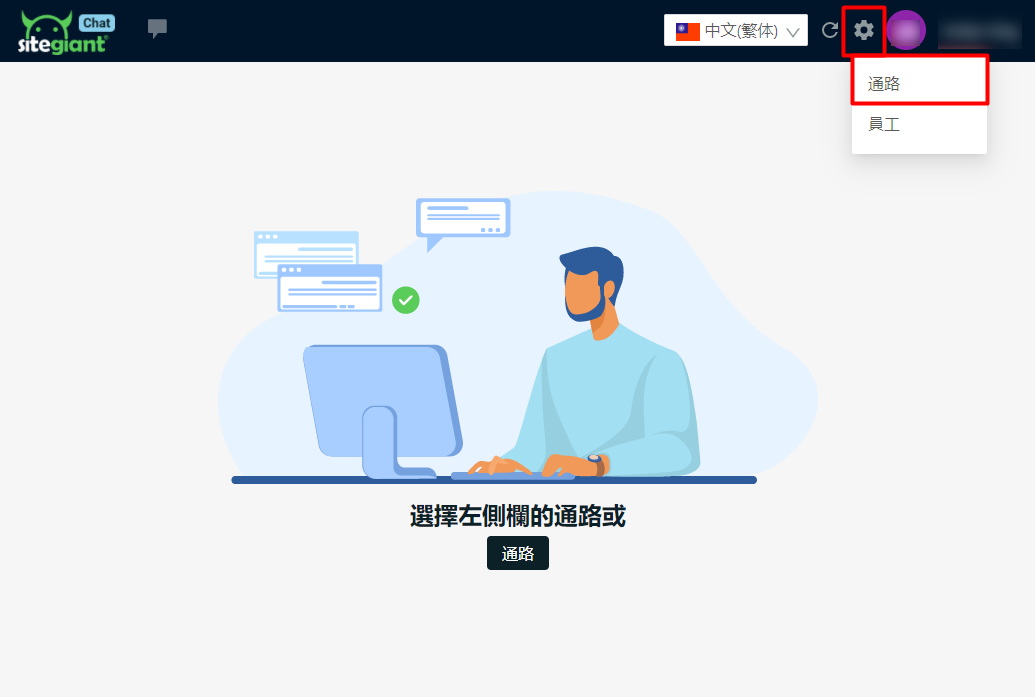
步驟二:點選添加新通路。
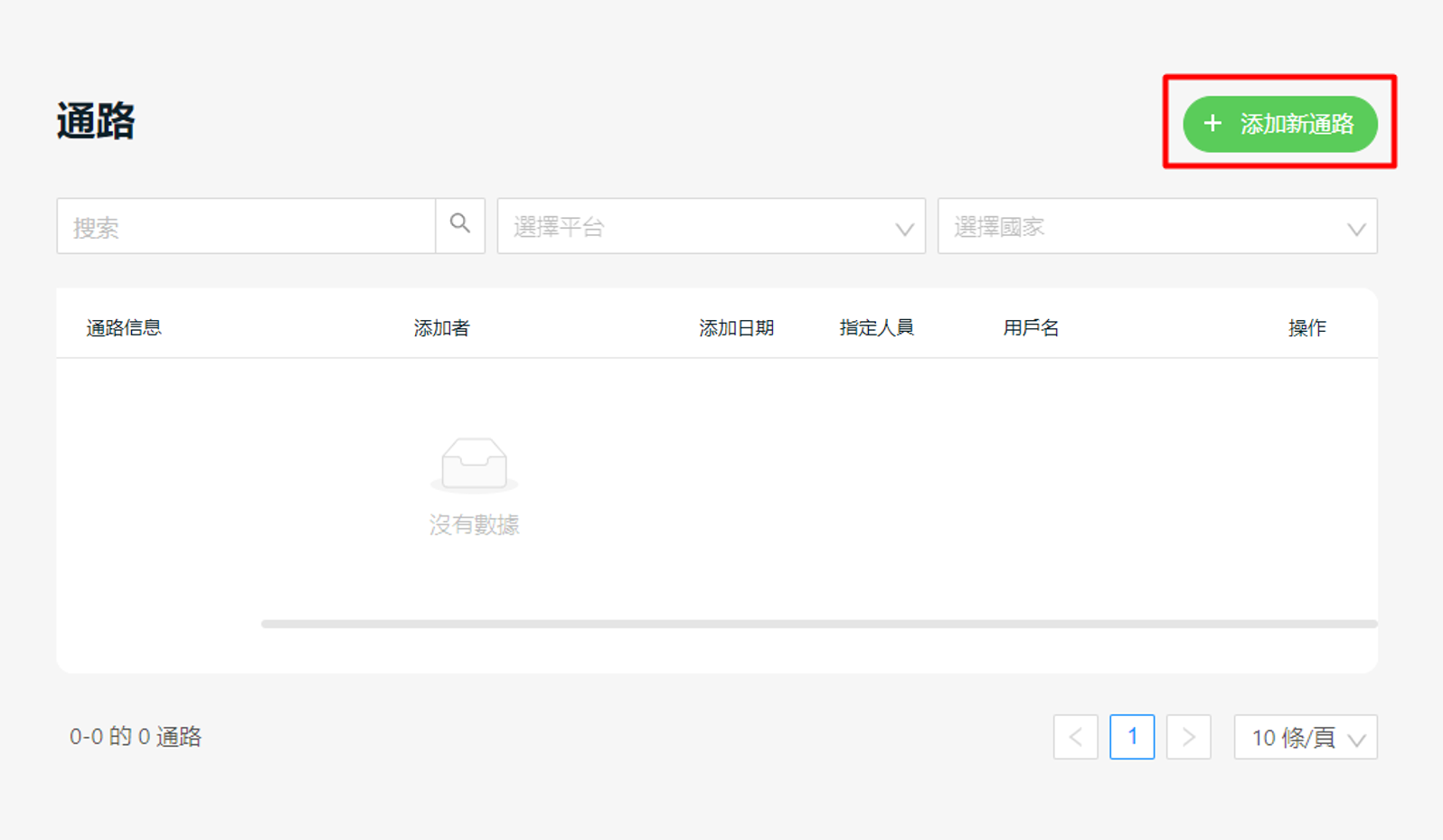
步驟三:填寫通路名稱 > 選擇平台與國家 > 保存。
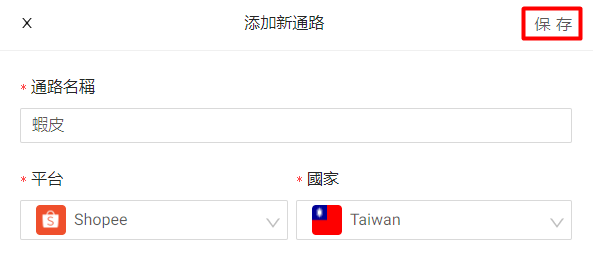
📌注意:對於 WhatsApp、Messenger 和 Facebook Business Suite 平台,請選擇國家為全球。
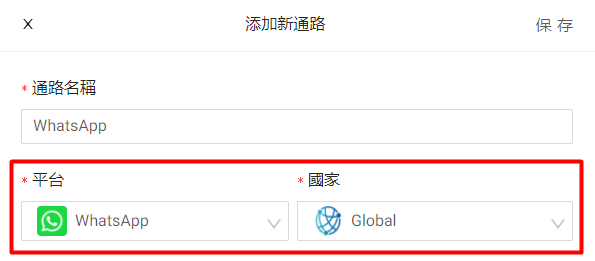
步驟四:您的通路將列在下方,您可以點擊 SiteGiant 標志返回主頁。
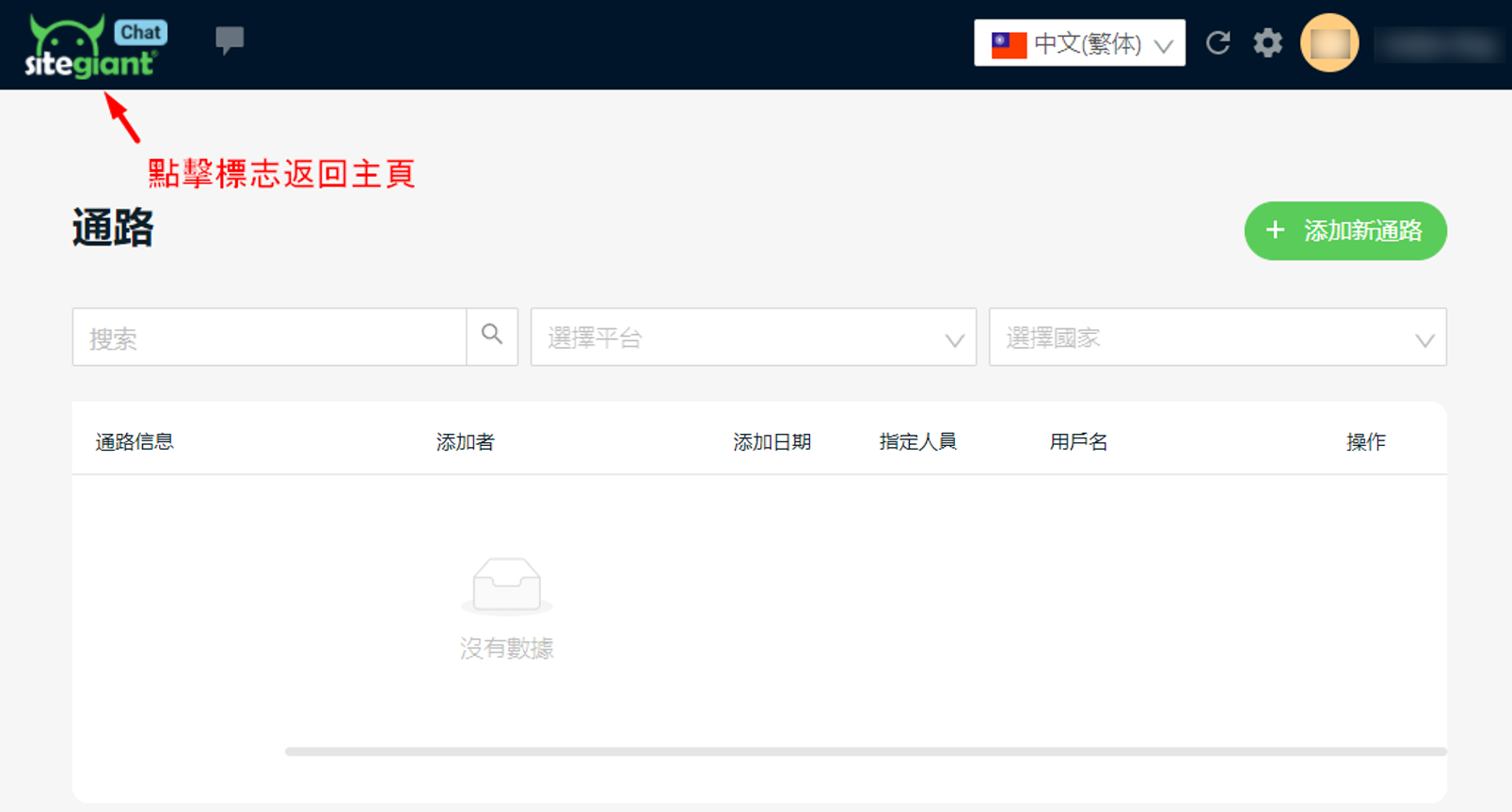
步驟五:點擊重新加載入圖標,已新增的通路將顯示在左側選單中。
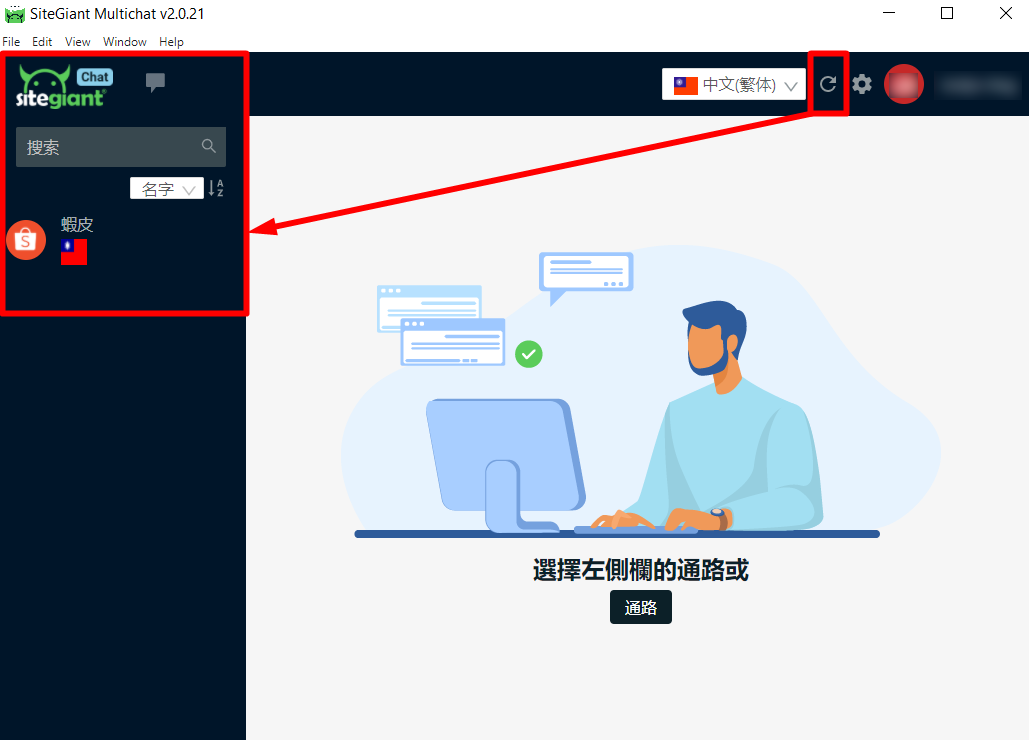
步驟六:選擇通路 > 登入您的賣家中心帳號。
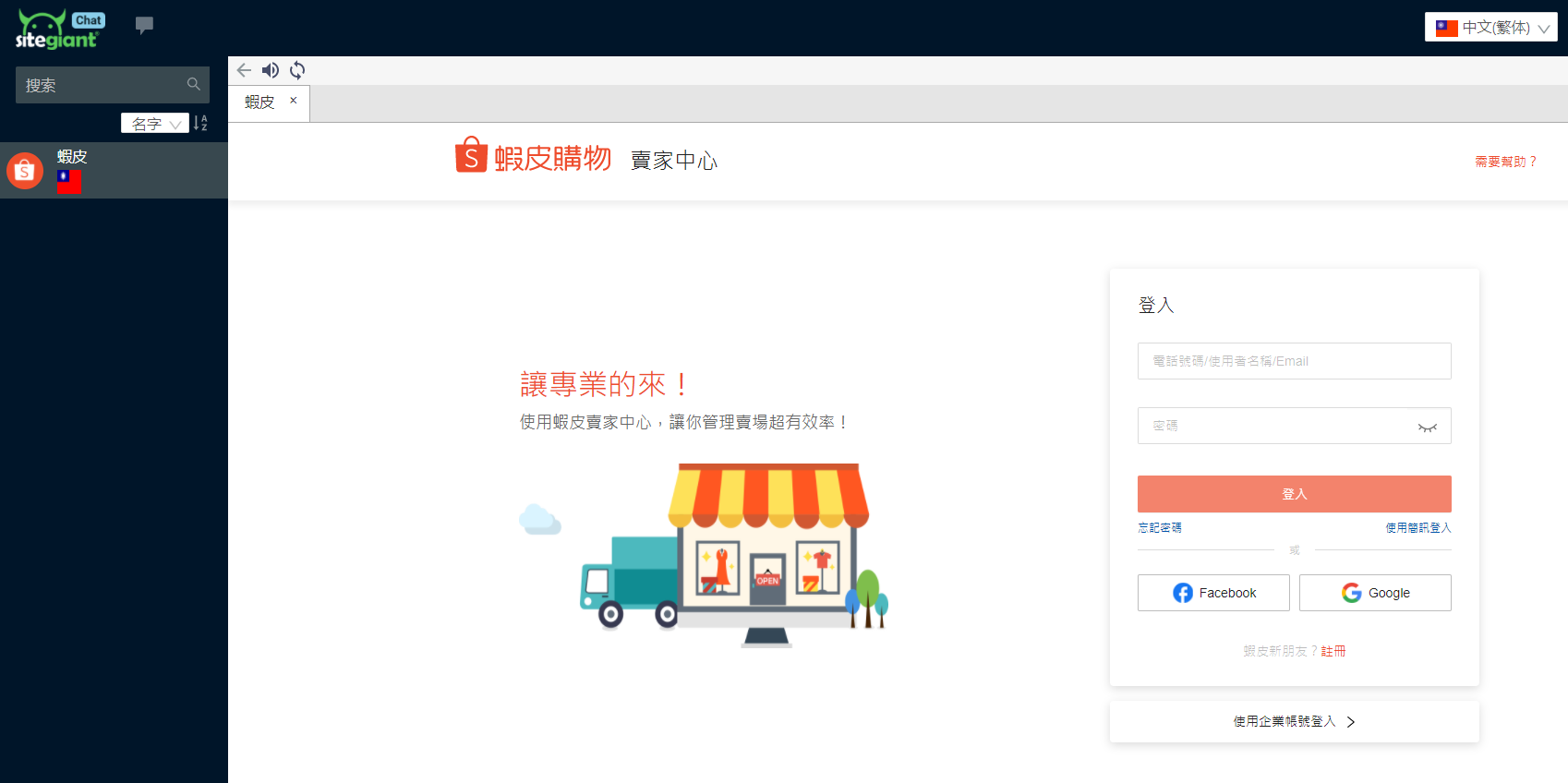
步驟七:現在您可以查看並回覆客戶訊息。
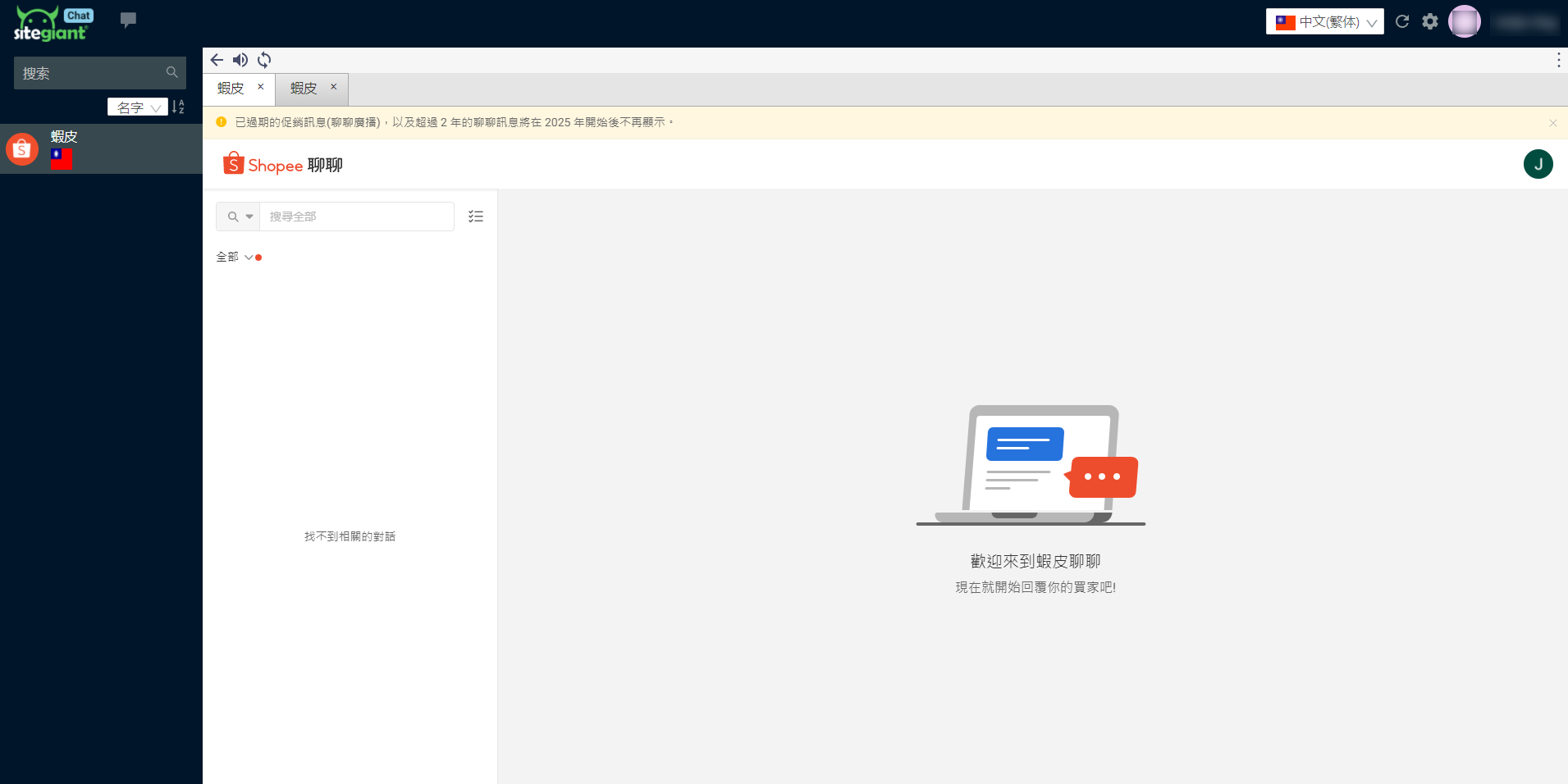
📝額外信息
1. 啟用自動登入
您可以啟用自動登入功能,讓系統自動登入您的通路,無需每次手動輸入使用者名稱和密碼。
步驟一: 前往個人資料 > 商店設置 > 啟用狀態。
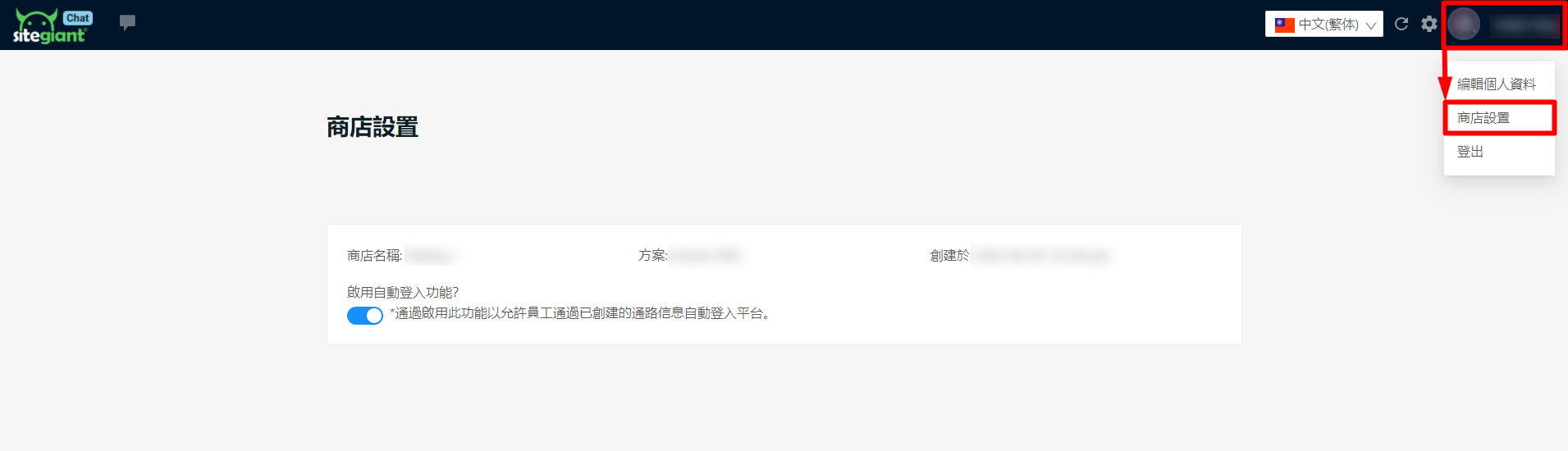
步驟二:前往設定 > 通路,添加或編輯通路 > 輸入該通路的登入方式和密碼 > 保存。
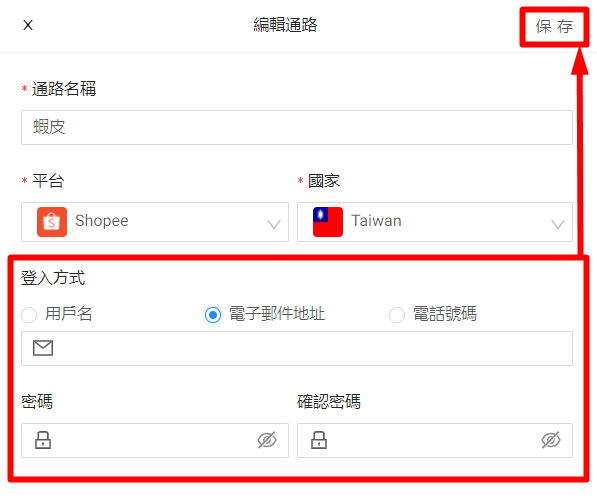
步驟三:當您選擇通路時,APP 會自動填入登入資訊並登入平台的聊天室。