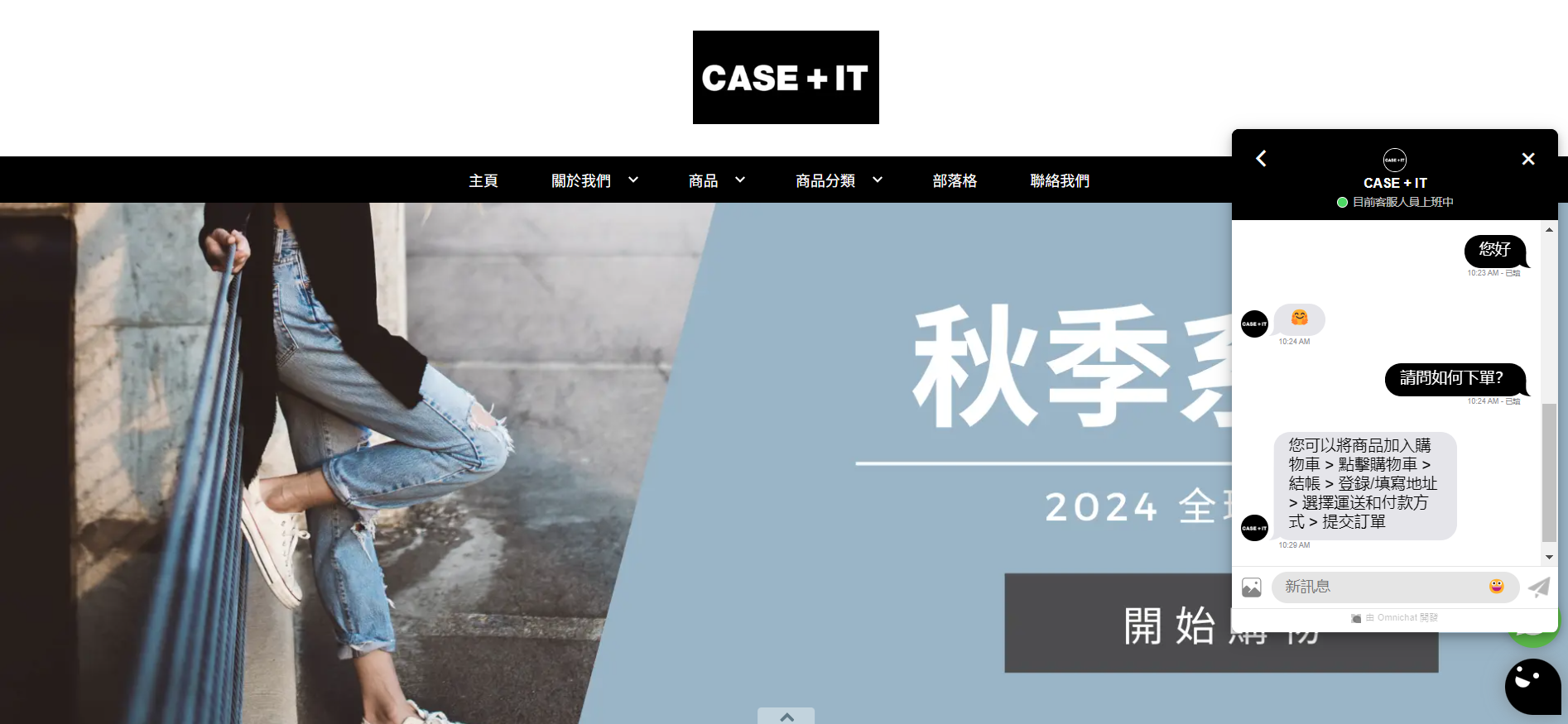1. 簡介
2. 注冊 Omnichat 並複製程式碼
3. 串接 Omnichat
1. 簡介
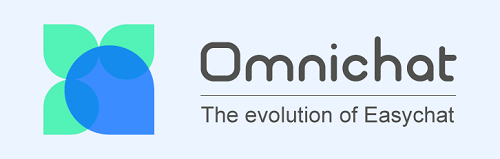
Omnichat 是亞太地區領先的全通路聊天商務解決方案提供商。Omnichat 允許您從官網管理所有聊天和消息,通過實時聊天和機器人將訪客轉化為忠實客戶,進行有意義的對話。
此功能僅在 SiteGiant ERP 人氣版方案及以上中提供。
2. 注冊 Omnichat 並複製程式碼
步驟一:在 Omnichat 中創建帳戶。
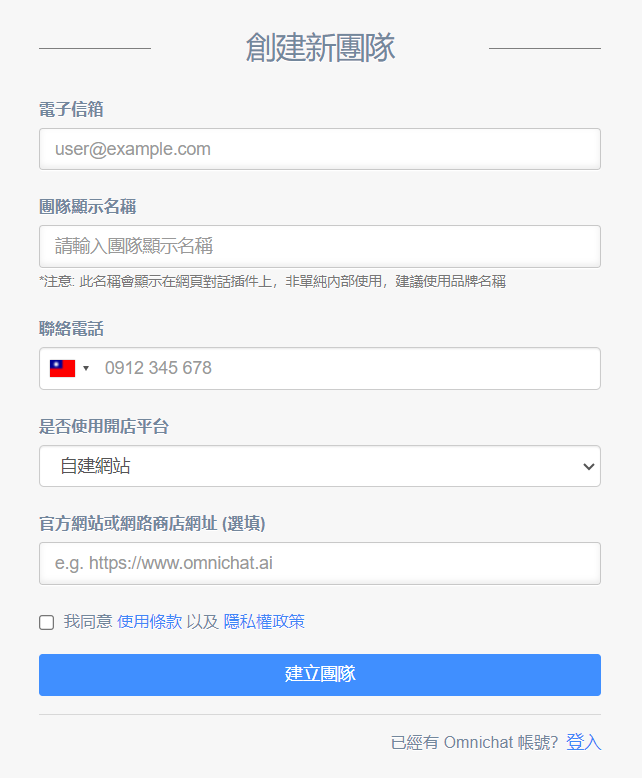
📌注意:在是否使用開店平台欄位中選擇自建網站。
步驟二:設置網頁對話插件 > 下一步。
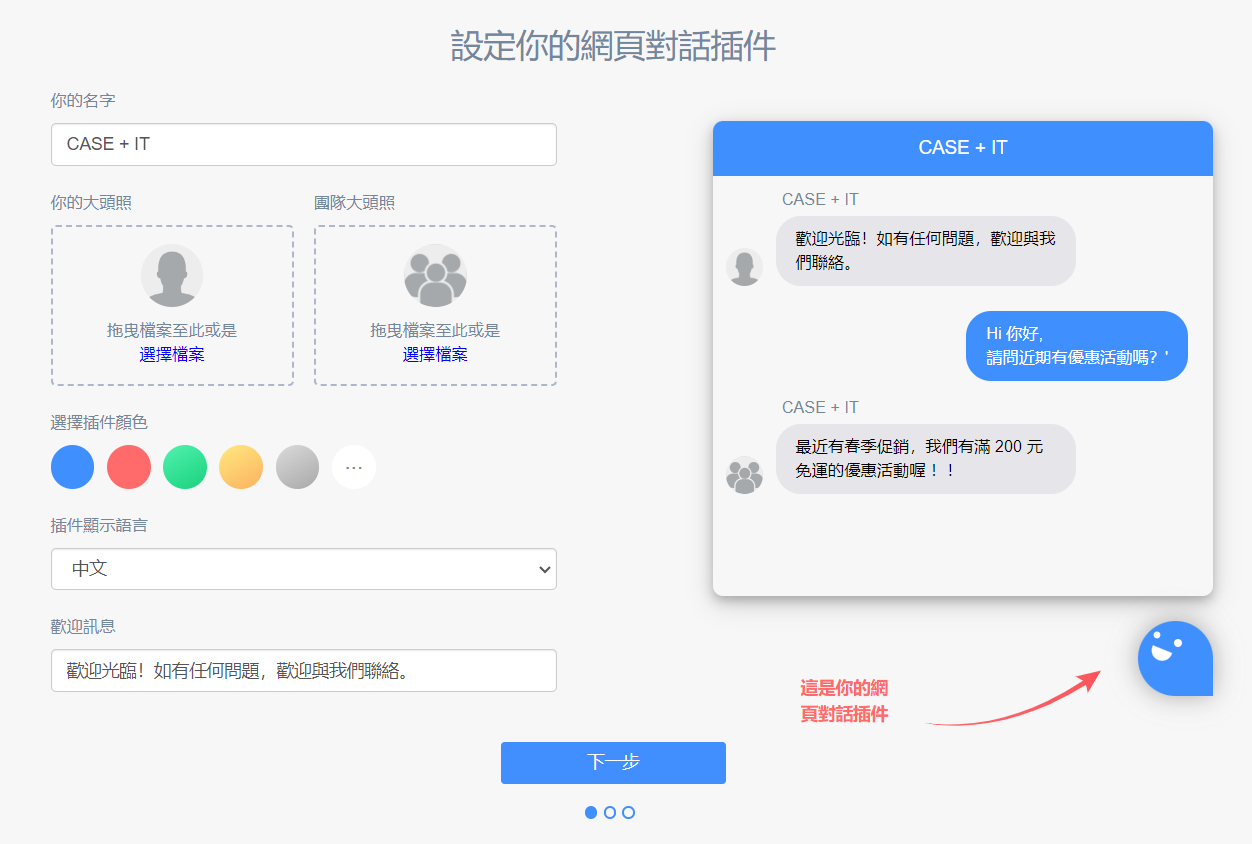
步驟三:輸入您的網址並點擊儲存按鈕 > 複製 Omnichat 程式碼以供以後使用 > 下一步。
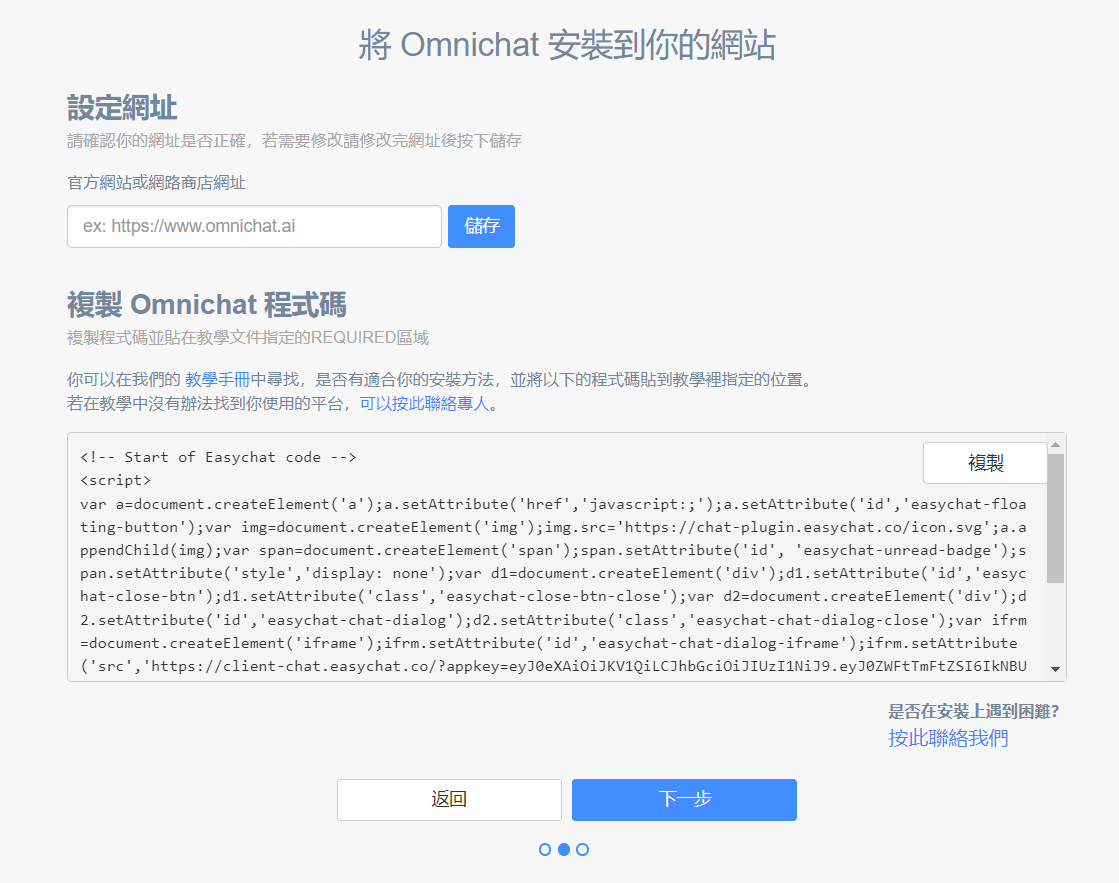
步驟四:您可以選擇與您的社群渠道串接。
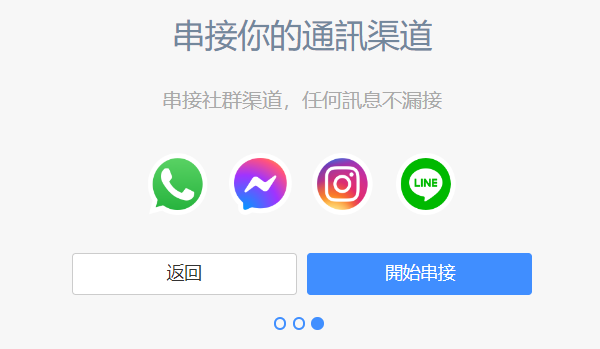
步驟五:如果您是現有的 Omnichat 用戶,您可以前往通訊渠道 > 網站對話插件 > 輸入網站地址 > 複製程式碼。
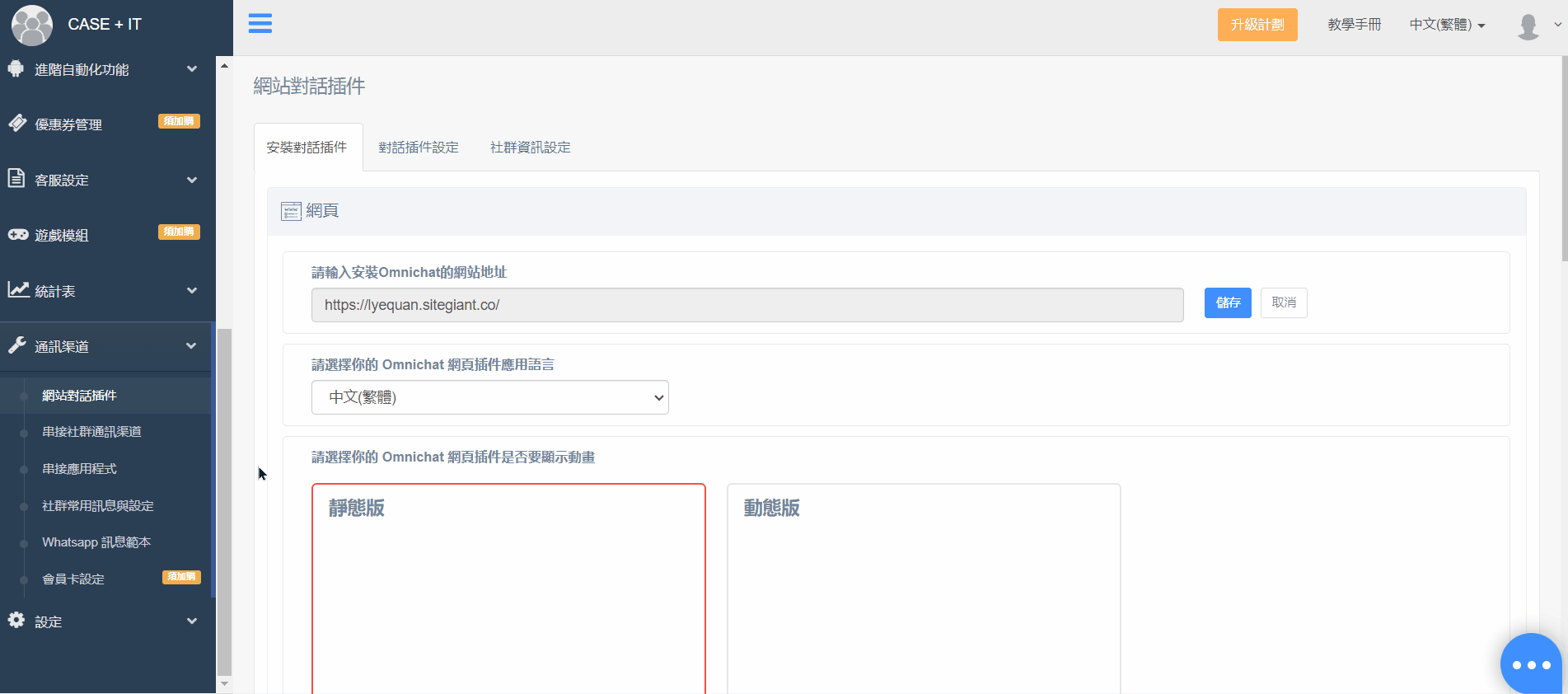
3. 串接 Omnichat
步驟一:登入到您的 SiteGiant 賣家中心 > 前往應用擴充 > 官網與購物 App > Omnichat。
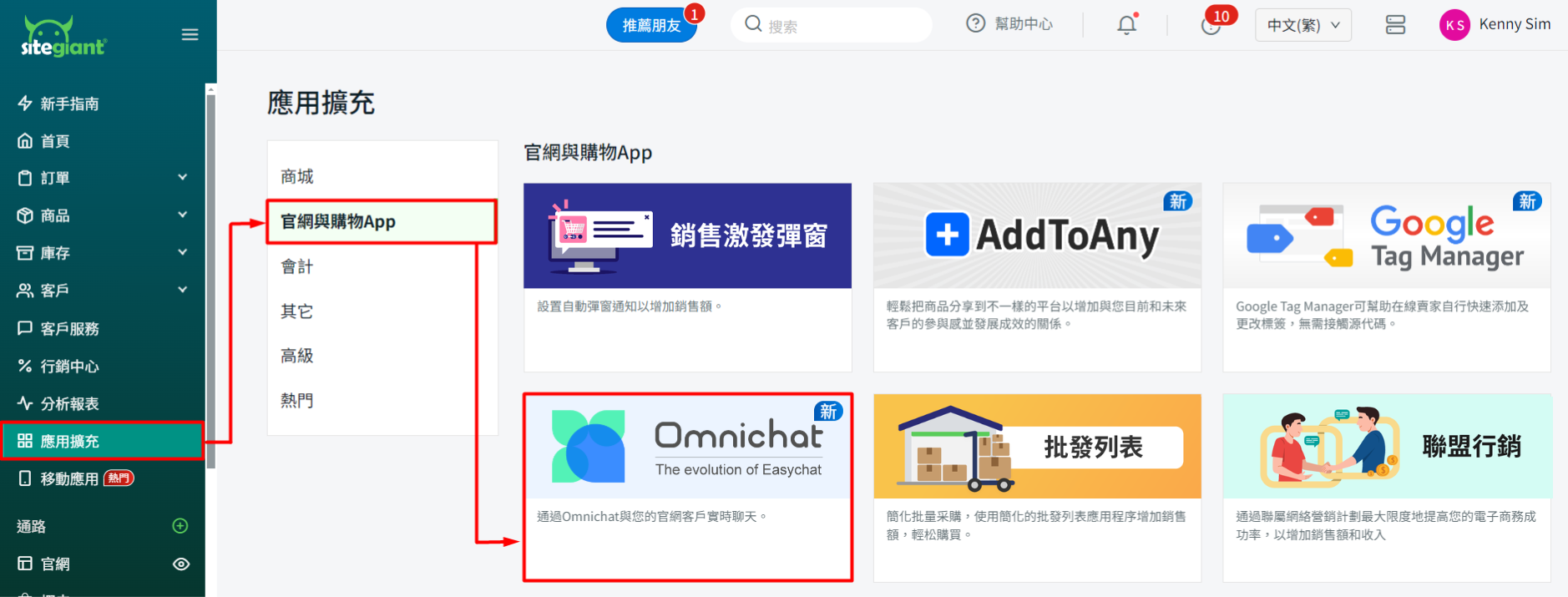
步驟二:啟用狀態 > 將複製的程式碼粘貼到腳本欄位中 > 保存。
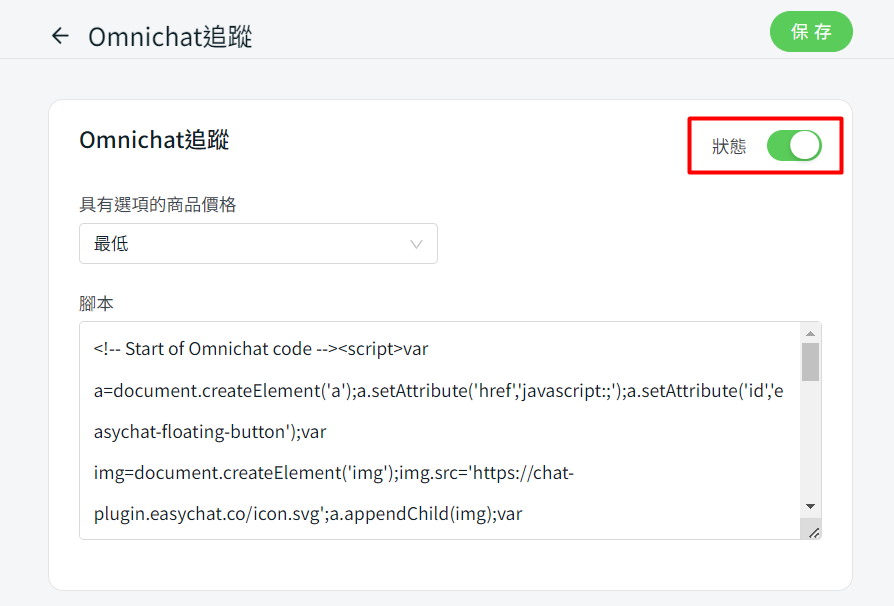
步驟三:您的客戶可以開始在官網上與您聊天。