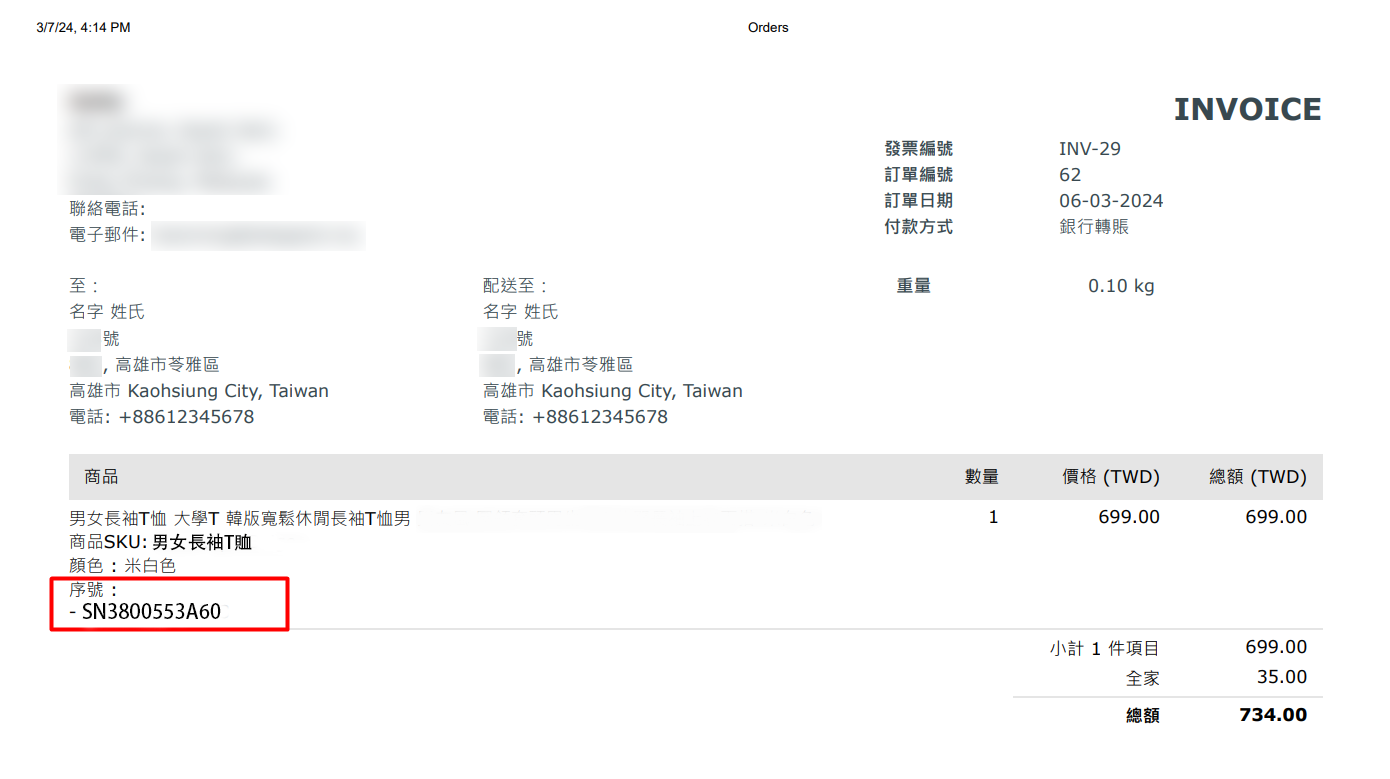1. 簡介
2. 用發貨掃描助手輸入序號
3. 列印有序號的發票
1. 簡介
如果您的業務是銷售科技商品,如智慧手機、筆記電腦、平板電腦或任何需要在發票中輸入貨品序號的硬件設備,您可以按照以下指南進行操作。
2. 用發貨掃描助手輸入序號
步驟一:前往訂單 > 訂單處理 > 發貨掃描助手。
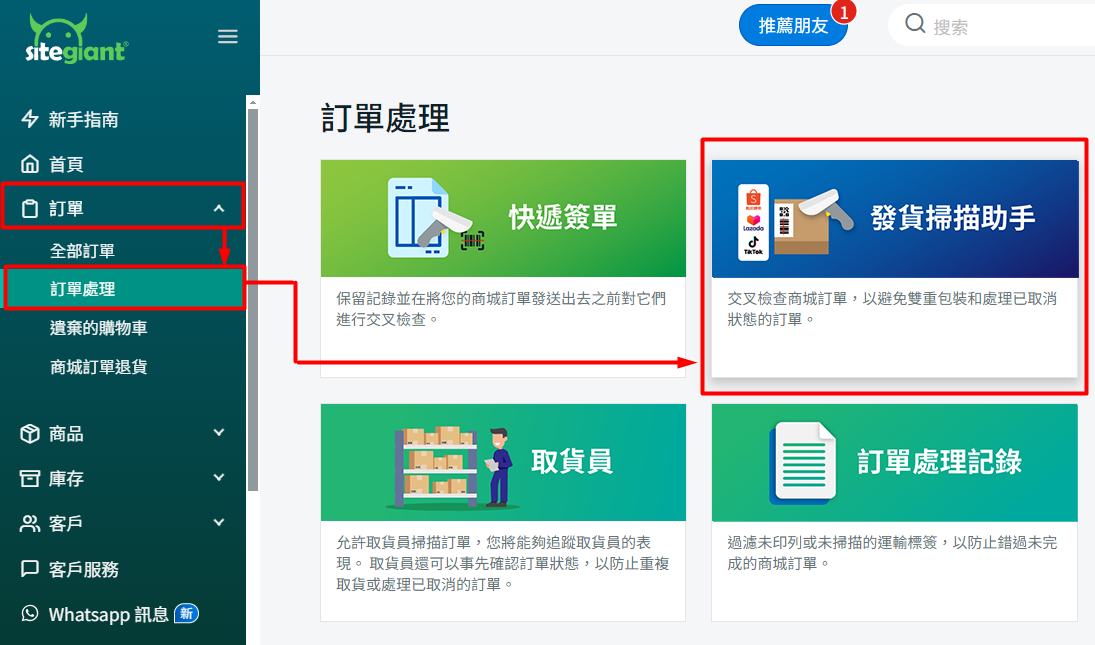
步驟二:點擊右上角的設定圖標。
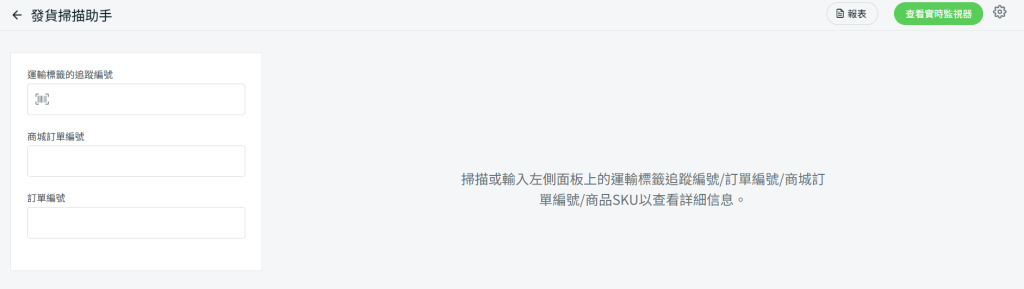
步驟三:啟用序號輸入 > 保存。

步驟四:掃描運輸標籤上的訂單追蹤編號 > 輸入或掃描序號。
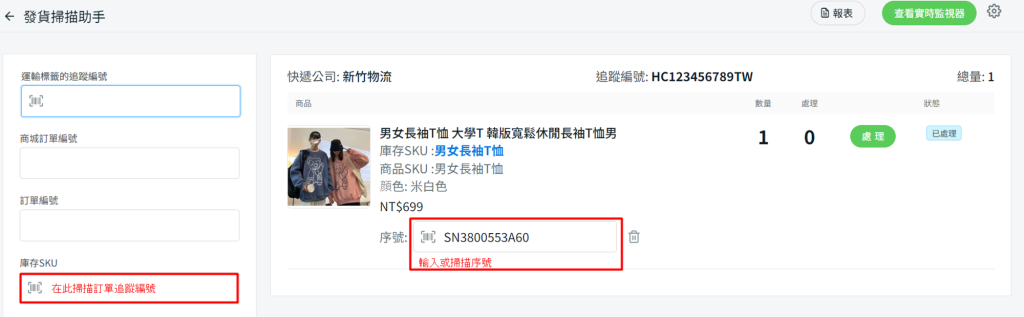
3. 列印帶有序號的發票
步驟一:前往訂單 > 全部訂單。
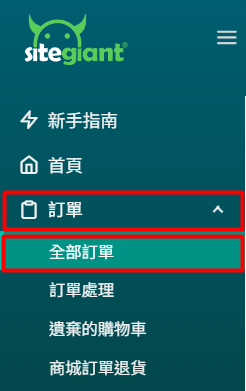
步驟二:勾選訂單 > 點擊更多(…) > 選擇列印發票。
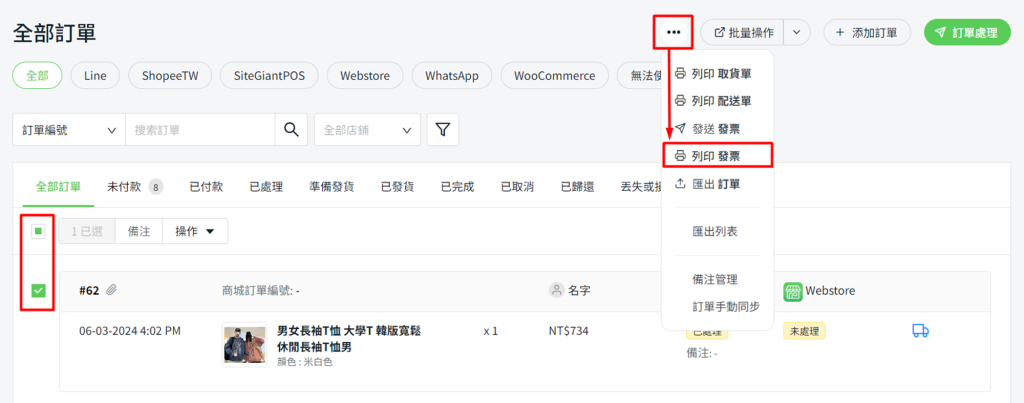
步驟三:列印帶有序號的發票。