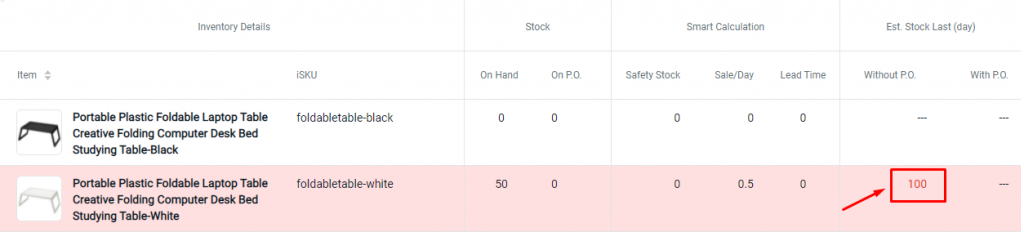1. Introduction
2. Update Safety Stock And Lead Time
3. View Forecasting Result
4. Additional Information
1. Introduction
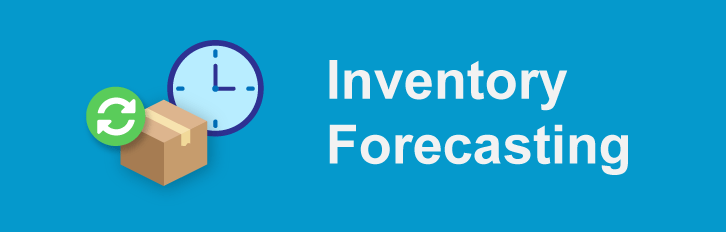
Having difficulties knowing which products need to restock? Inventory Forecasting is here to help you get rid of all your worries. It estimates the stock that can last based on your current stocks and the sales performances. Hence, you are able to restock your stock in time.
?Important Note: You must have inventory items linked with your marketplace product listing. If you have not linked the marketplace product with the inventory items, refer to How To Use Bulk Inventory Linking
2. Update Safety Stock And Lead Time
Step 1: Navigate to Inventory > All Inventory Items
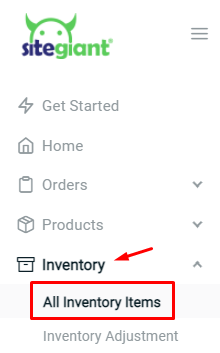
Step 2: Click on the item name to edit the details
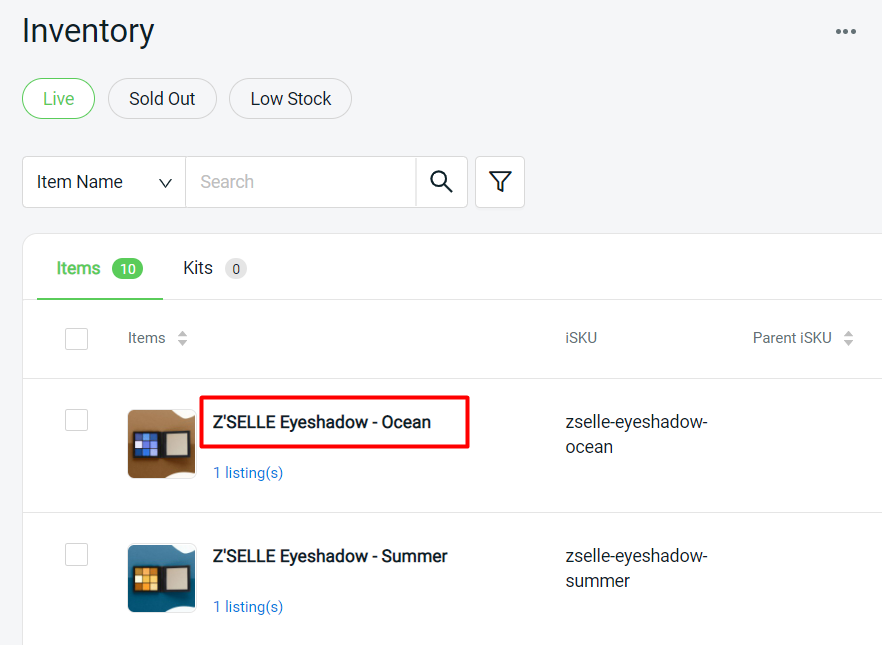
Step 3: On Item Info page, scroll down to Restock Details > fill in the Safety Stock and Lead Time
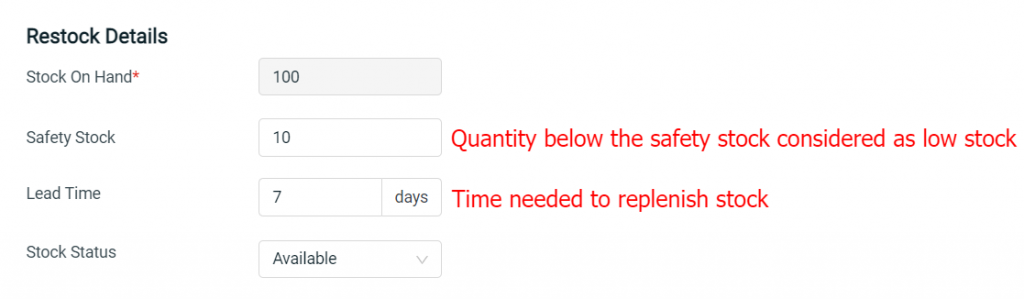
Step 4: Save the changes
?Tips: You can also use Batch Edit tools to bulk update the Safety Stock and Lead Time for inventory items. Learn more
3. View Forecasting Result
Step 1: Go to Inventory > Inventory Adjustment > Inventory Forecasting
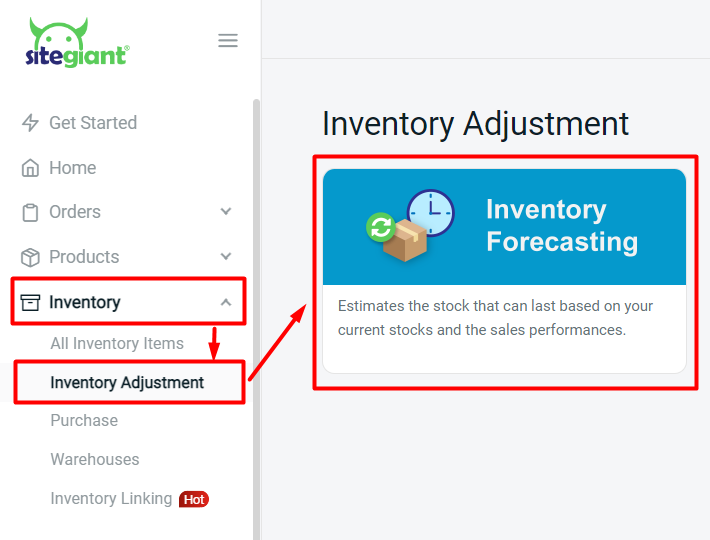
Step 2: Filter the Sale Range of 14 Days (recommended) / 30 Days / 60 Days / 90 Days > Apply
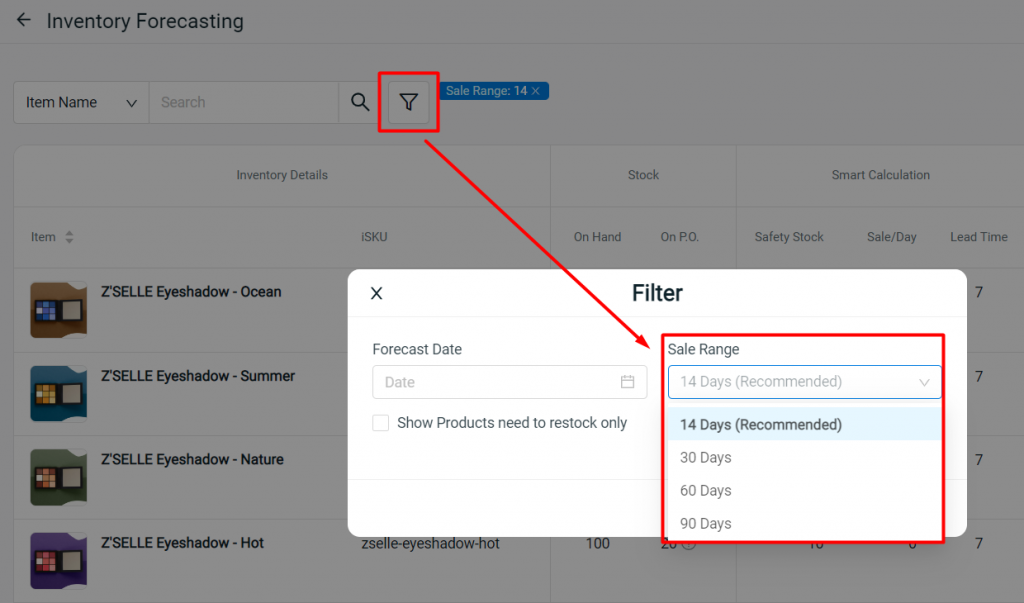
Step 3: The result after the filter will then be shown. The column inRed Highlightwill be the product that needed to be replenished.
Note: Click on the information icon ⓘ to view the Purchase Order (P.O.) details
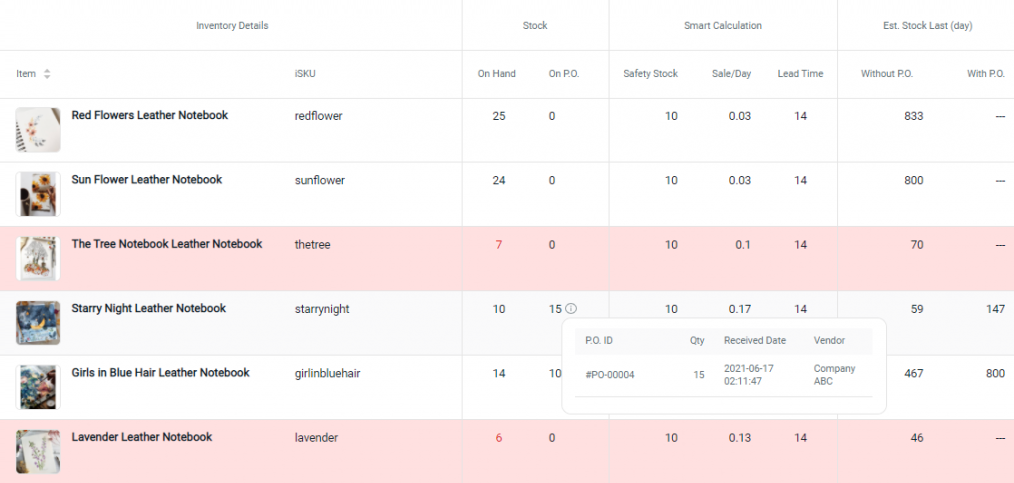
Calculation:
Sale/Day = Quantity Purchased (Processed & Completed orders) ÷ Sale Range
Without P.O. = In Hand Stock ÷ Sale/Day
With P.O. = [In Hand Stock + Stock On P.O] ÷ Sale/Day
?Additional Information
1. Show Products Need to Restock Only
You can filter with Show Products need to restock only. The product that is required to restock only will be listed.
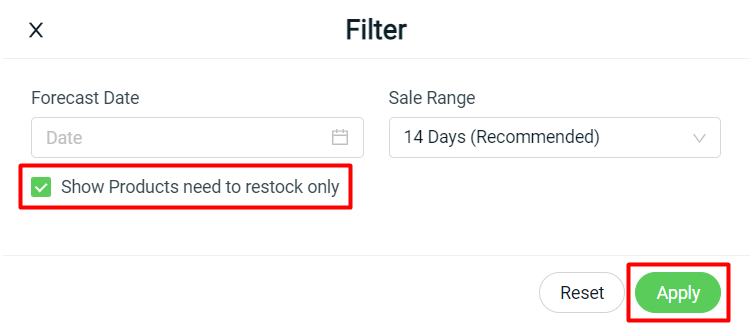
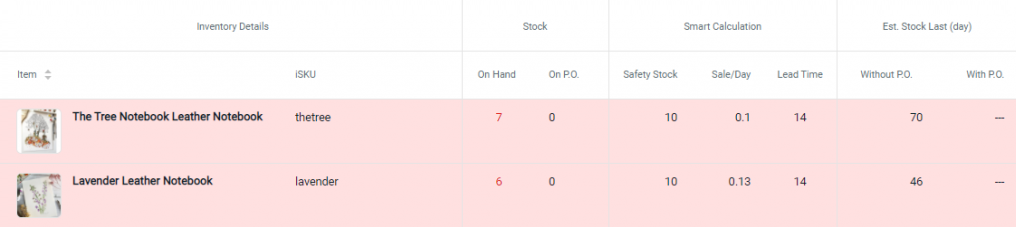
2. Forecast Date
Filter a Forecast Date to check whether the stock will still be able to last if the forecast date is reached
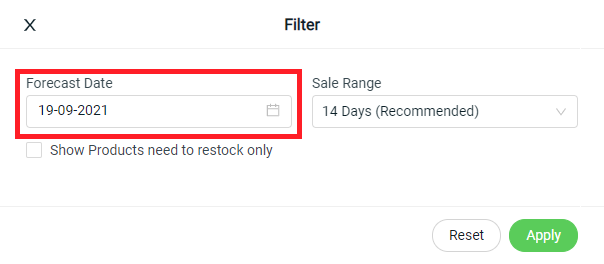
The column in Red Highlight and Wording is the product that needed to restock before the Forecast Date.
For example, the product estimated to be last 100 days from today, and you filtered the forecast date which is 100 days later. Then the result will be shown below: