1. Introduction
2. Accessing SQL Accounting Sync
3. SQL Accounting Sync Video Guides
1. Introduction
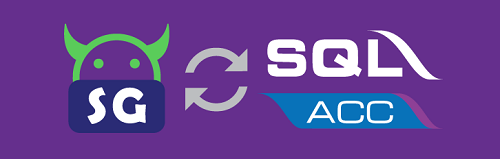
With SQL Accounting Sync, you are able to sync your online order details from your SiteGiant store into SQL Accounting Software easily with just a few clicks. Let’s go through the video guides below.
2. Accessing SQL Accounting Sync
Step 1: Go to Apps > Accounting > SQL Accounting Sync
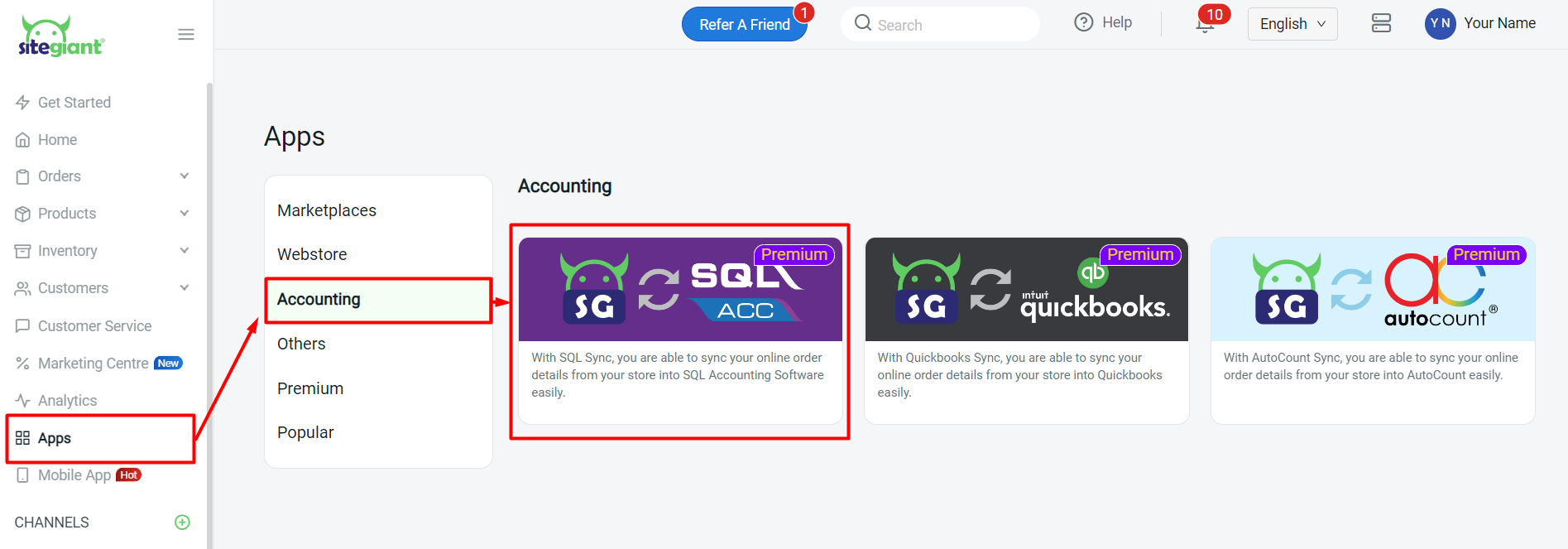
3. SQL Accounting Sync Video Guides
Step 1: Create New Profile in SQL Account Sync
1. Creating a new company profile
2. Setting up your SQL Account Sync Settings
Step 2: Setting Up Your SQL Account Sync Setting
1. Setting your SQL Account Sync settings in SiteGiant
2. Creating a new customer code in SQL Accounting Software
3. Creating a new product code in SQL Accounting Software
4. Selecting auto-generate invoice number channel
5. Creating preset for coupon in SiteGiant
Step 3: Matching Your Customers in SQL Account Sync
1. Matching your customer in SiteGiant
2. Adding new store & matching your customers in SiteGiant
Step 4: Making Customer Payment in SQL Account Sync
1. Downloading payment file from Lazada Seller Centre
2. Importing payment file to SiteGiant.
3. Making customer payment in SQL Account Sync
Step 5: Matching Your products in SQL Account Sync
1. Viewing your list of items in product matching tab
2. Selecting and inputting product ID & product UOM into SQL Account Sync
3. Importing & exporting product matching excel file
Step 6: Syncing Your Orders into SQL Accounting
1. Filtering & Checking Orders that haven’t synced into SQL Accounting
2. Syncing your orders from SiteGiant into SQL Accounting
