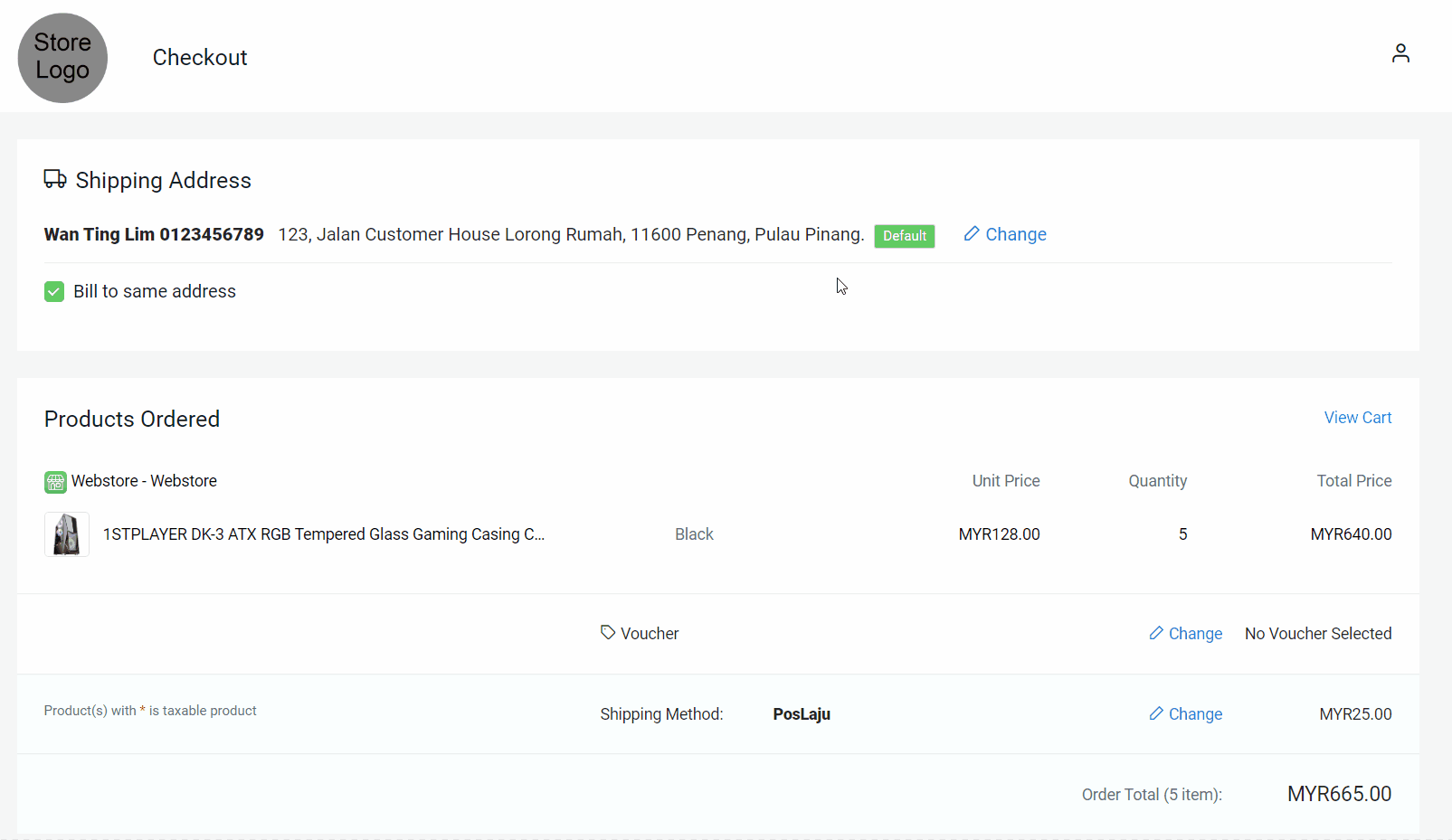1. Introduction
2. Set Up Zone And Country
3. Set Up Shipping Method And Rates
4. Test Checkout On Webstore (From Customer Perspective)
1. Introduction
A shipping method refers to the service of delivering your products to customers. You can set a variety of shipping rates and methods to appear as options for your customers in different locations and zones.
The flat rate per item shipping method is the specific shipping amounts you charge a customer based on their items.
2. Set Up Zone And Country
Step 1: Go to Settings > Shippings > + Add Shipping Zone.
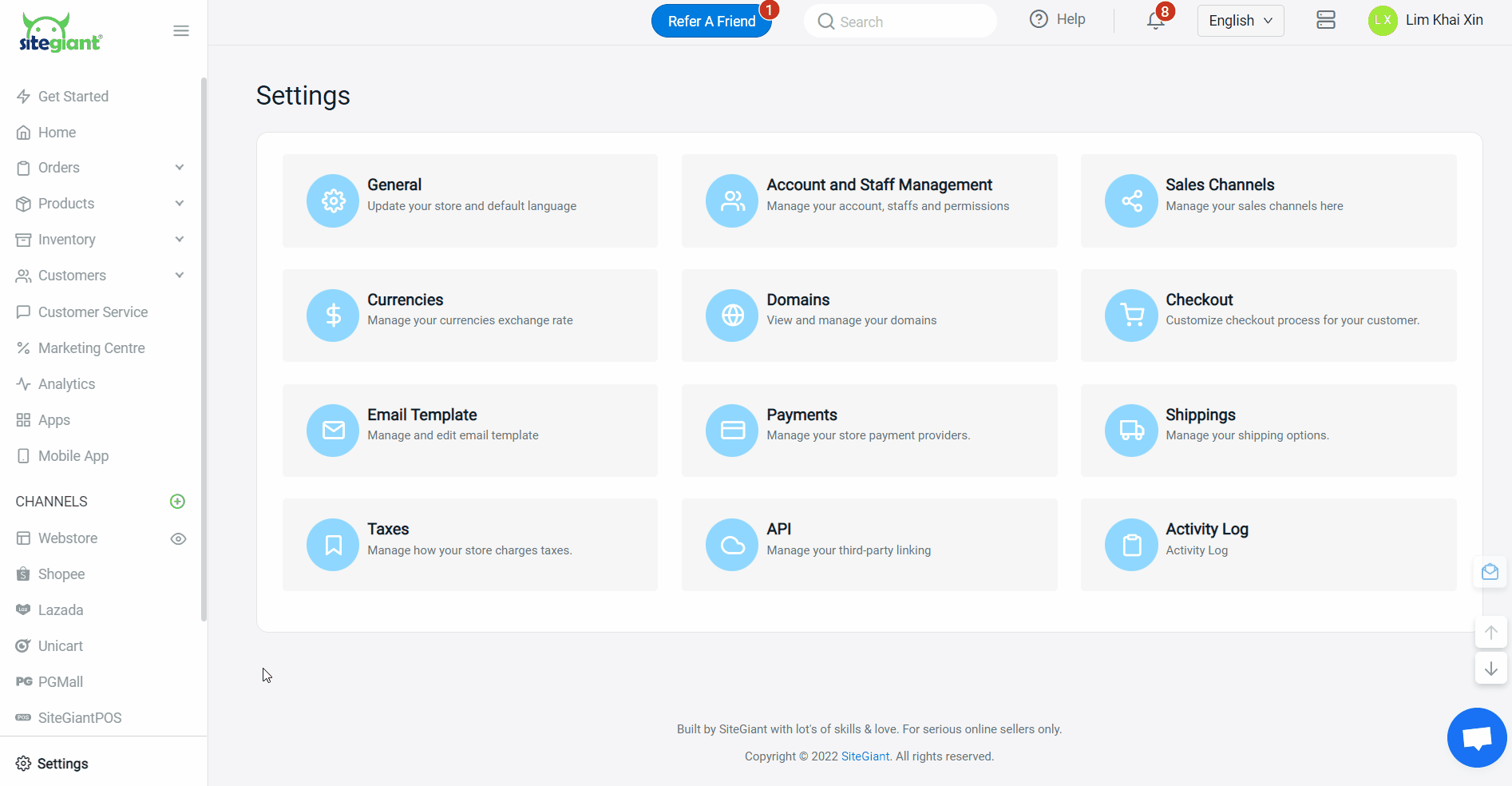
Step 2: Name the zone > add country(s) > set the sub-region(s) by zip codes or by states.
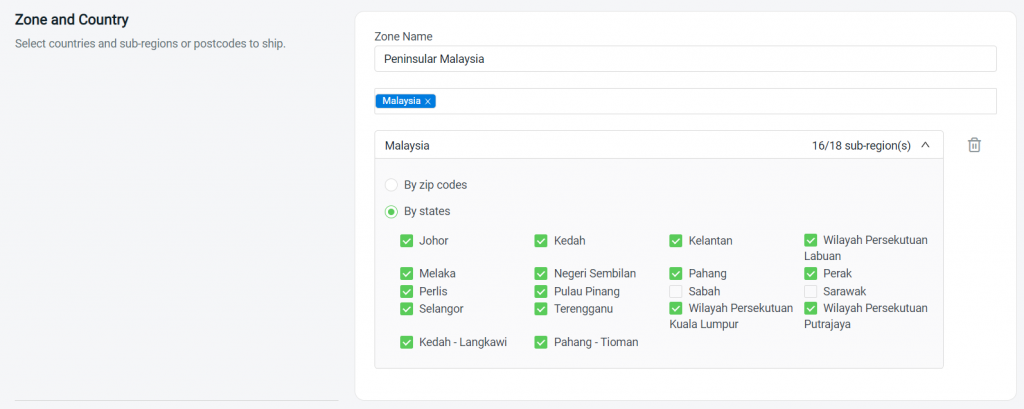
3. Set Up Shipping Method And Rates
Step 1: Select the Flat Rate Per Item method.

Step 2: Fill in the Shipping Method Name and select the Courier Company from the dropdown > select the Customer Group that is applicable for this shipping method (if no selection it will apply to all customer groups).
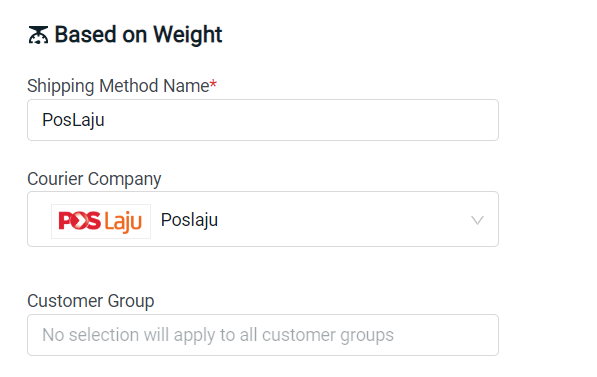
Step 3: Set the shipping rate for this shipping method > set up additional settings. (optional)
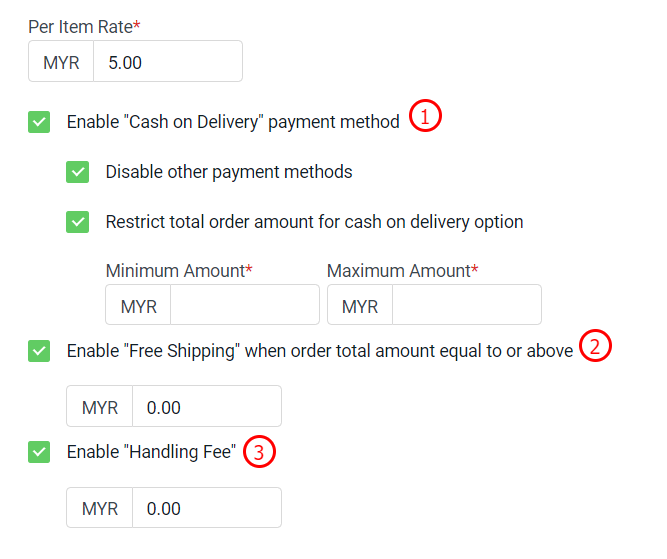
1. Cash on Delivery: If enabled, you can set whether to allow other payment methods or cash on delivery only. You can also restrict the minimum and maximum amount to use cash on delivery. 2. Free Shipping: If enabled, you can set the minimum order amount to entitle free shipping. 3. Handling Fee: Additional charges on per order basis.
?Tips: You may pre-check the shipping rate with the Trial Calculation on the left.
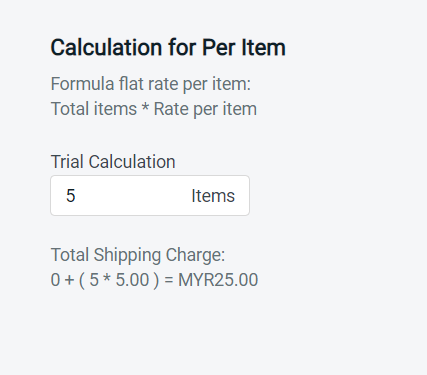
Step 4: Click on the Add button once done configuring.
?Note: You can set multiple shipping methods for the same zone.
4. Test Checkout On Webstore (From Customer Perspective)
Step 1: You are highly recommended to try checkout on your Webstore to ensure the shipping method is working as expected.