1. Introduction
2. Set Up Popup Manager
1. Introduction

Having an important announcement to make? Want your visitors to notice the promotional campaign currently running on your store? Well, Popup Manager is what you need.
Popup is a form of online advertising which displays as a small window that appears when visitors first landed on your webstore homepage. It is an effective marketing tool to grab visitors’ attention and create immediate contact with the customers.
2. Set Up Popup Manager
Step 1: Navigate to Apps on the dashboard menu > Webstore > Popup Manager
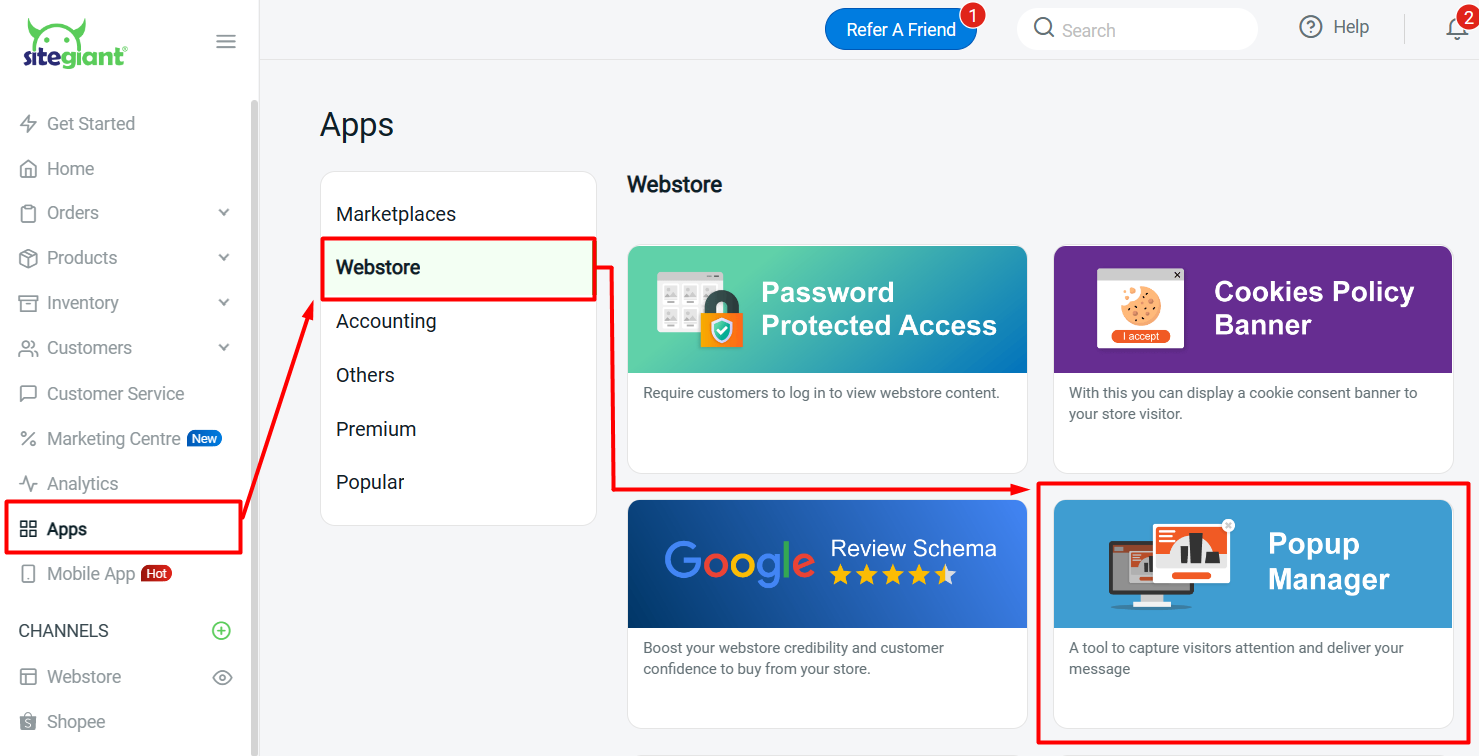
Step 2: Enable the status for Popup Manager > configure the settings based on your preferences
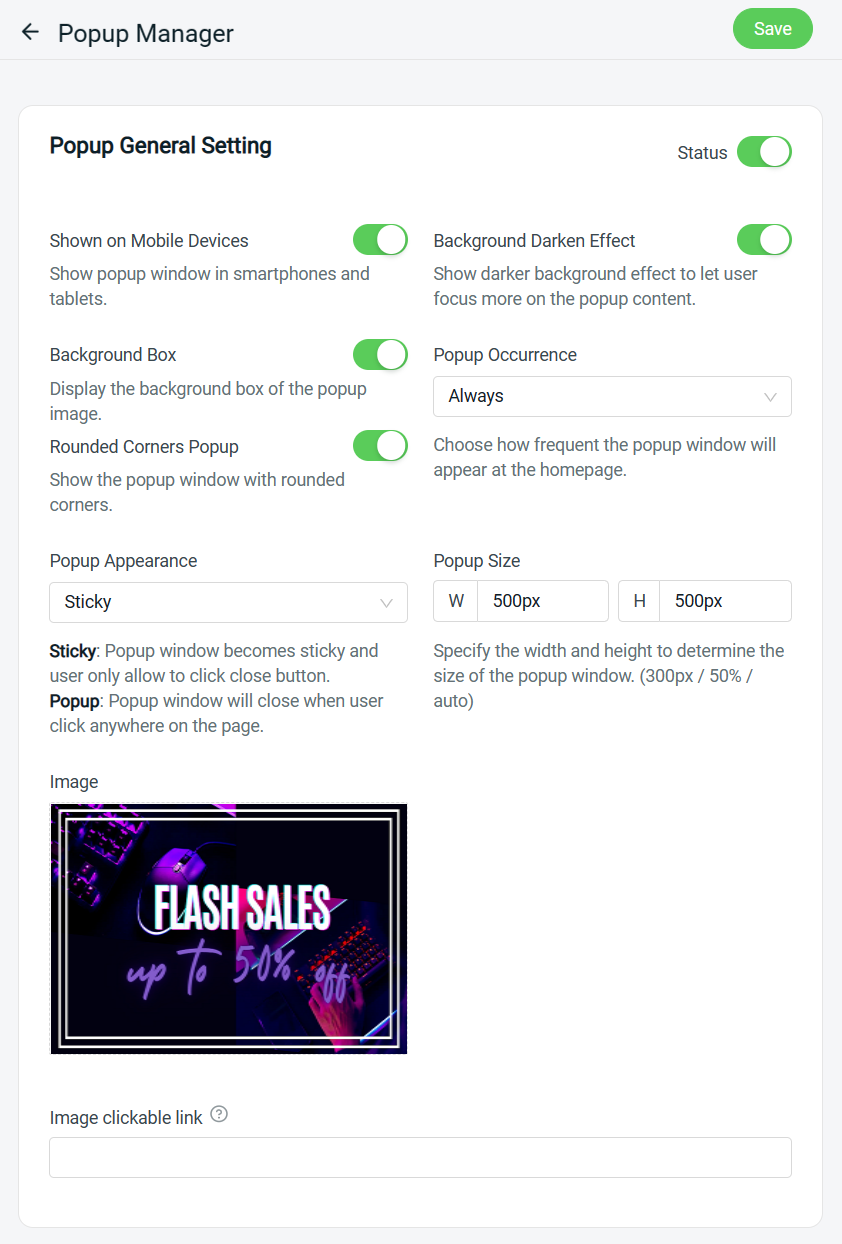
?Tips: Background Darken Effect and Background Box comparison
Background Darken Effect: ON vs OFF
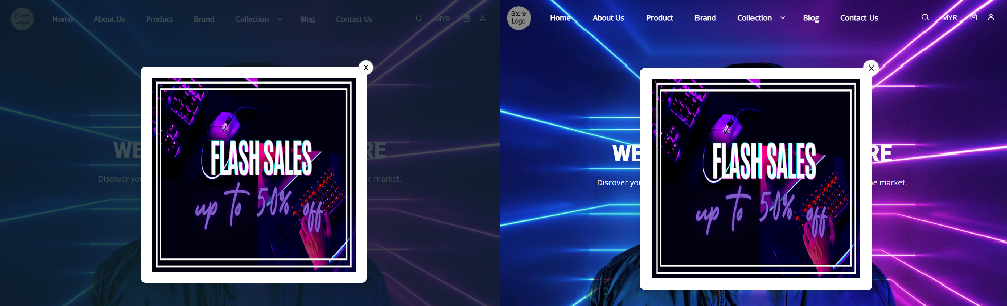
Background Box: ON vs OFF
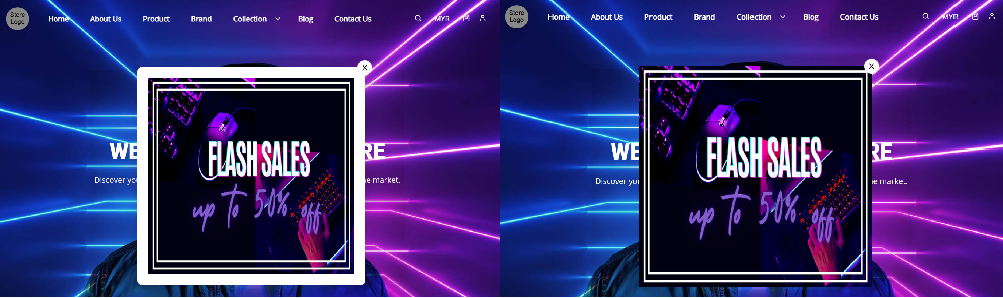
Step 3: Click on the Save button once done configuring
