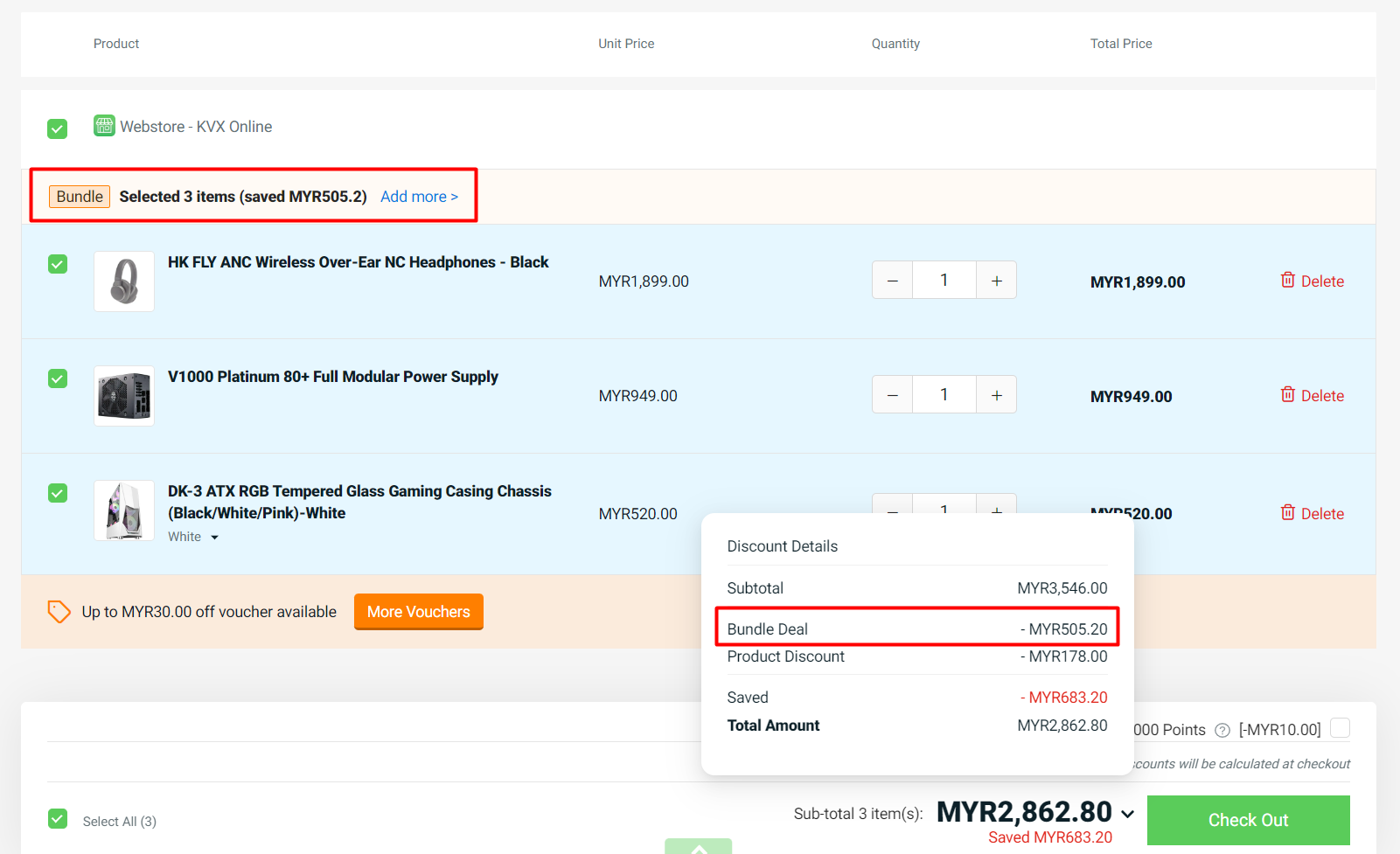1. Introduction
2. Create Bundle Deal
3. Purchase Bundle Deal (From Customer Perspective)
1. Introduction
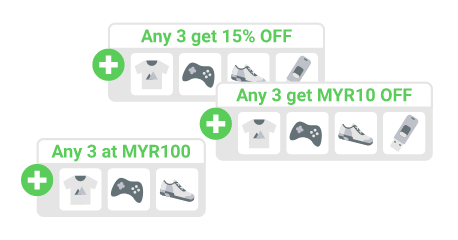
Bundle Deal is a promotional tool that lets you set discounts for a group of items bought together. Creating Bundle Deal will help you attract more clicks for your products, sell more products in a single order and increase sales.
2. Create Bundle Deal
Step 1: Go to Marketing Centre on the sidebar menu > Bundle Deal.
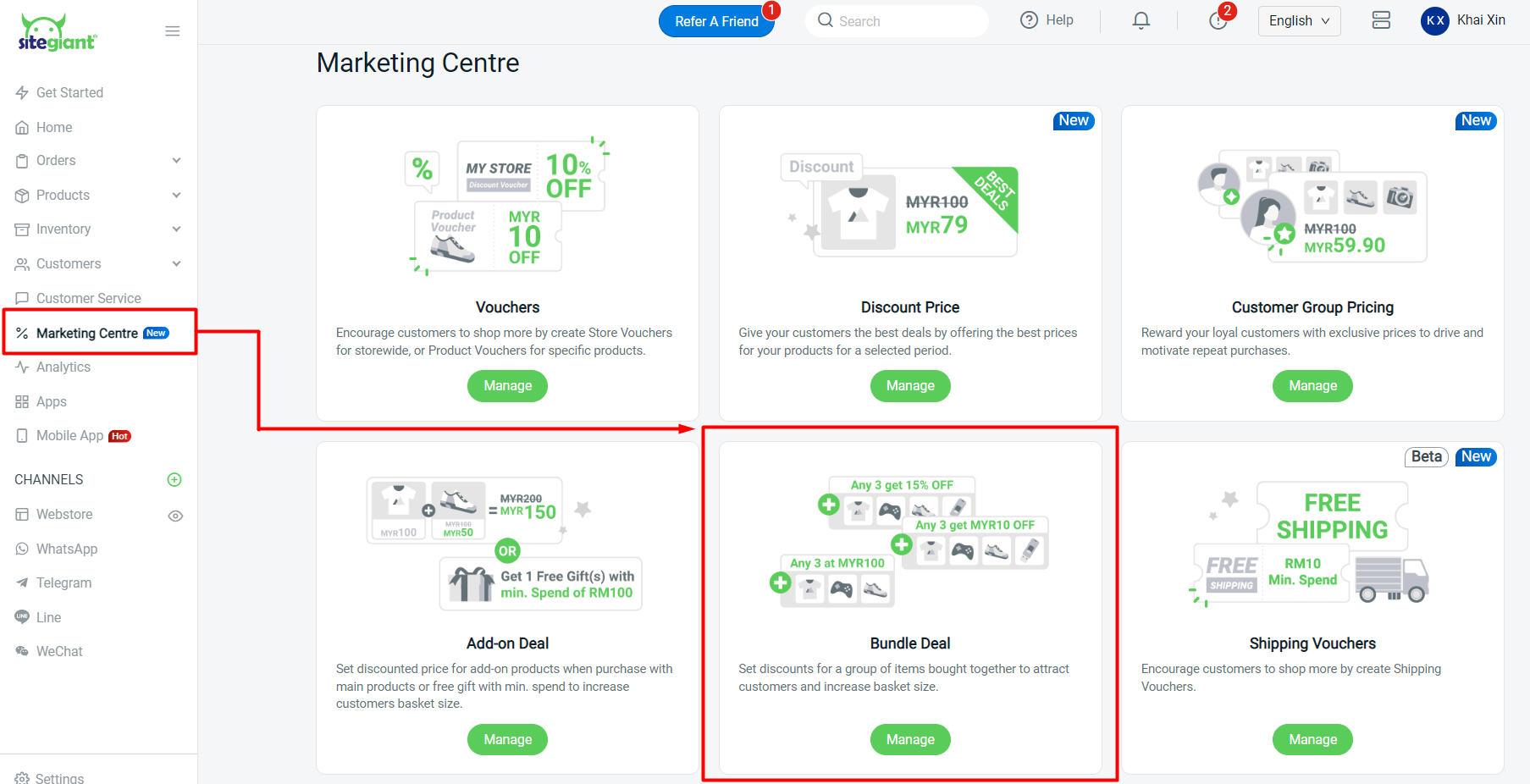
Step 2: Click on + Create Bundle Deal.
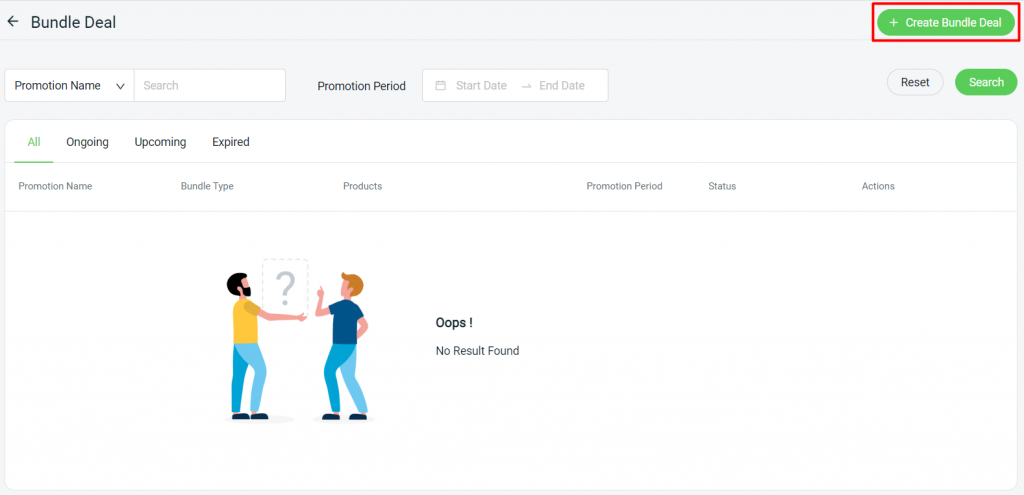
Step 3: Enter the Basic Info such as Bundle Name, Period, Bundle Type, and Purchase Limit > select the store for the bundle deal.
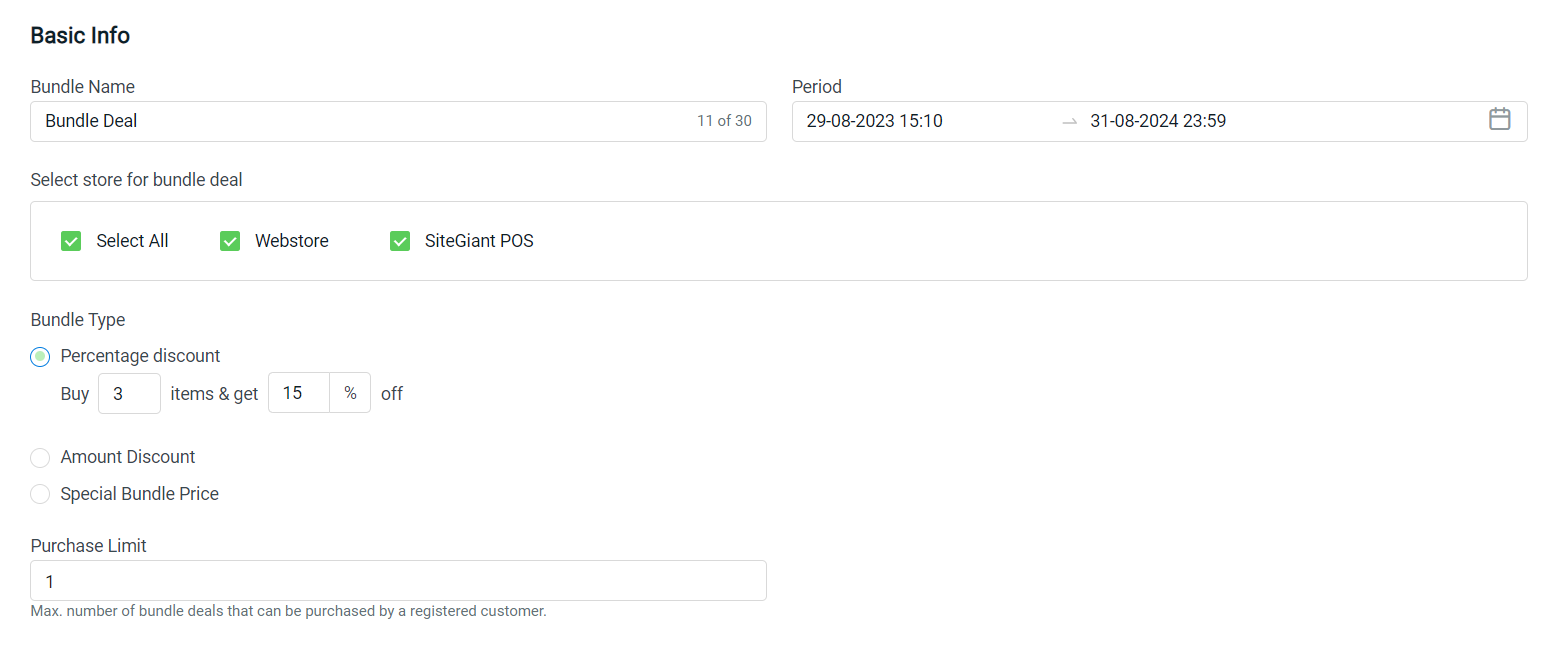
Bundle Type: 1. Percentage Discount (e.g. Buy 3 products and get 15% off) Best for lower-priced products 2. Amount Discount (e.g. Buy 3 and get RM5 off) Best for higher-priced products as there's a limited discount 3. Special Bundle Price (e.g. Buy 3 products at RM20) Best for products that can be used together
Step 4: Click + Add Product to add the bundle deal products.
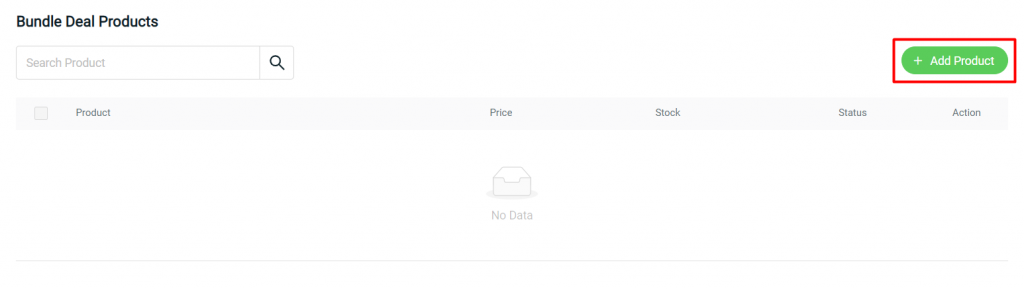
Step 5: Choose the products > click on the Continue button to add.
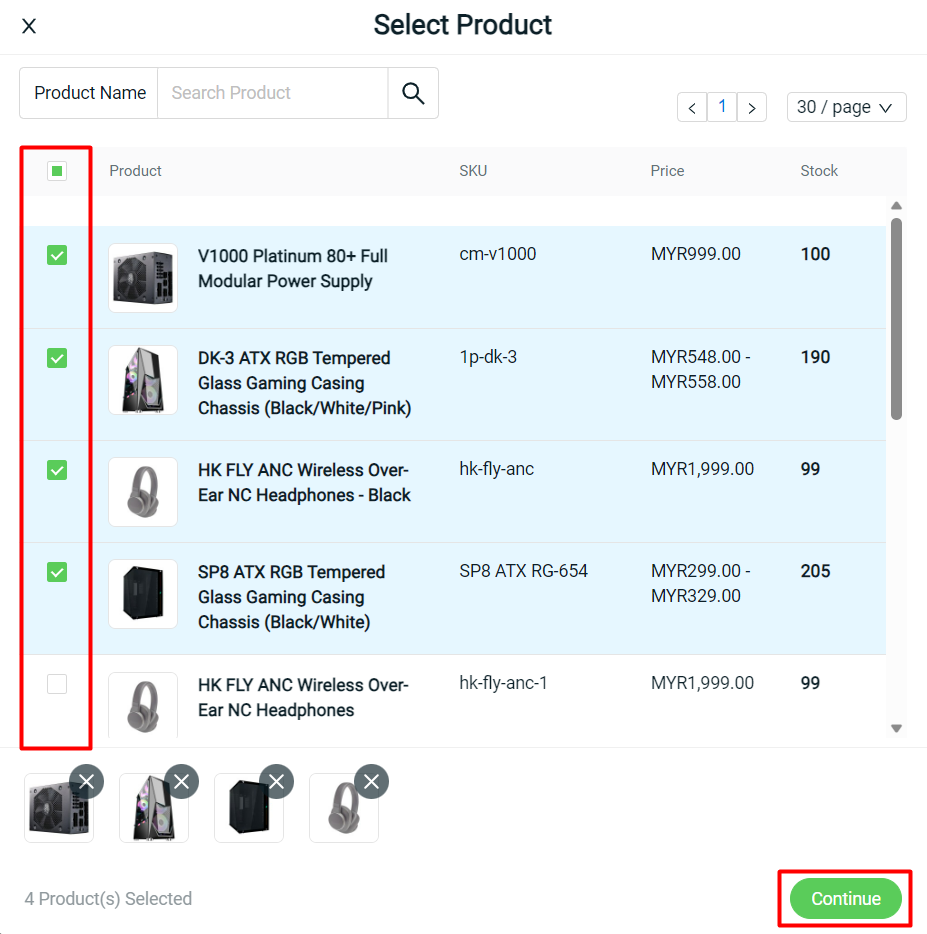
Step 6: Click on Create button on the top right once done settings.
3. Purchase Bundle Deal (From Customer Perspective)
?Note: Customers will need to register and log in to their webstore account in order to enjoy the bundle deal promotion.
Step 1: When browsing your webstore, customers can see a Bundle Deal label on your products. This makes your products more attractive, thus generating more clicks and sales.
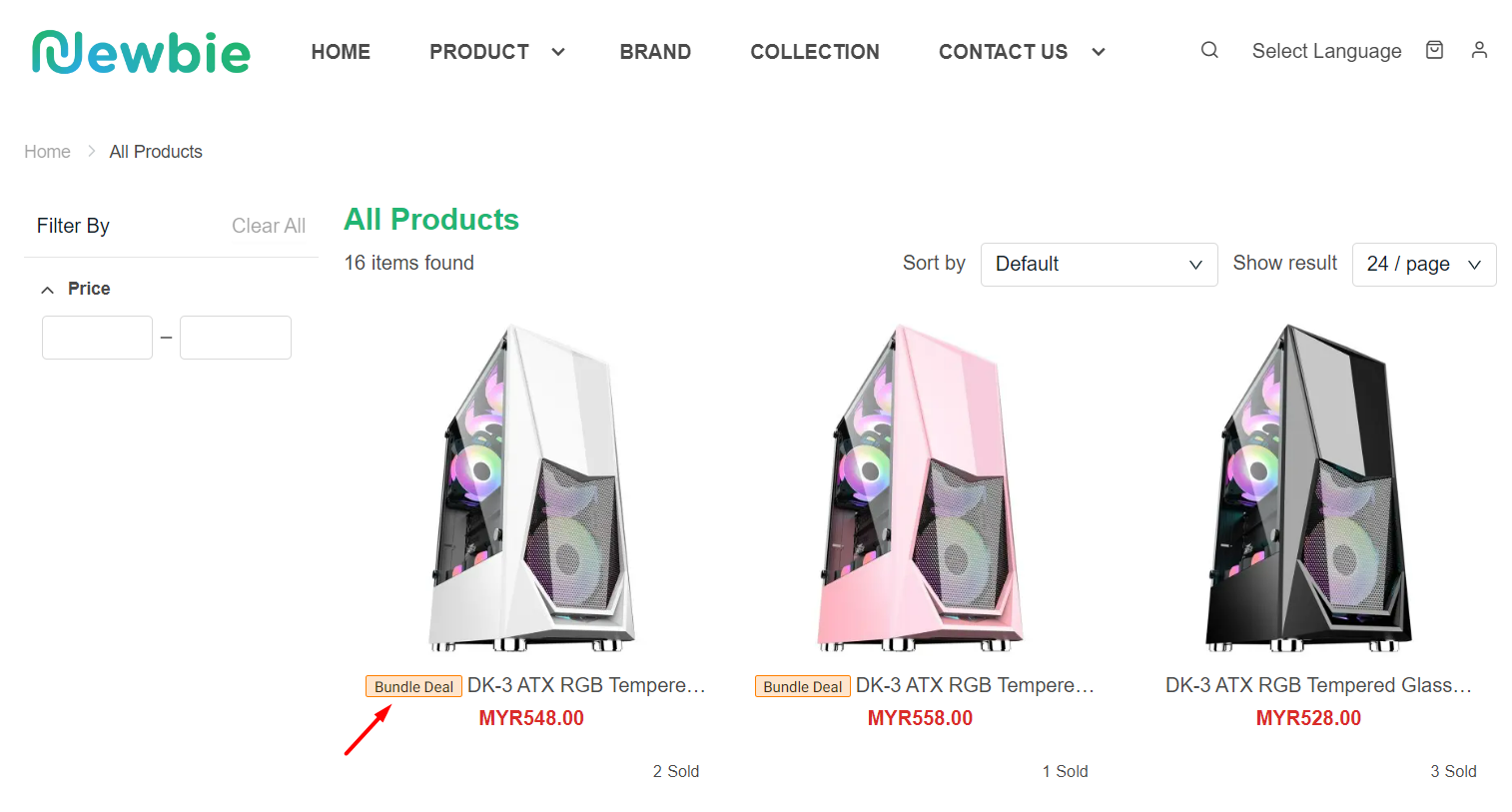
Step 2: On the product details page, customers can click on View more to check all the Bundle Deal products.
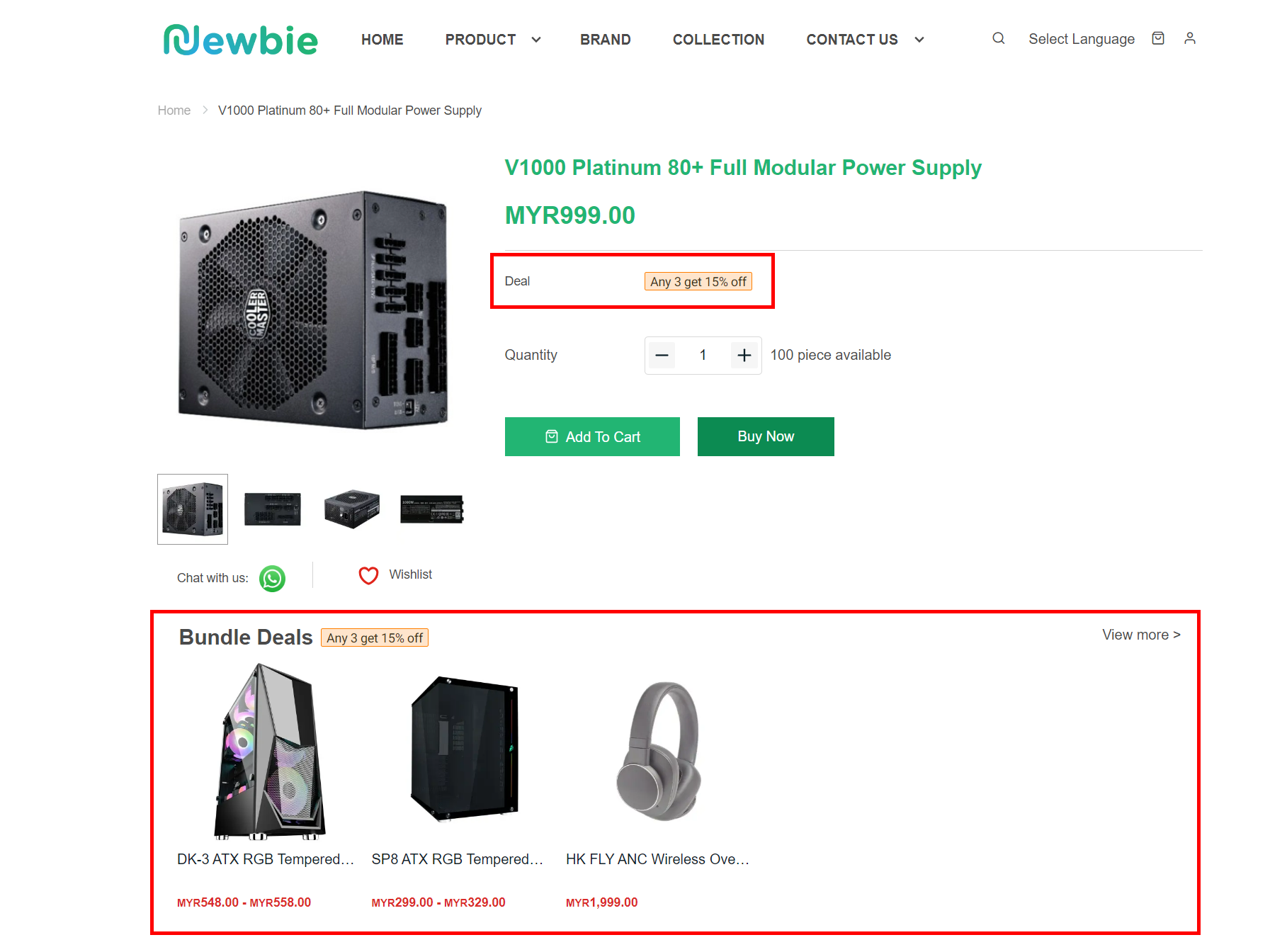
Step 3: Customers can add the products to the cart, once reach the quantity set, they are entitled to the promotion.