1. Introduction
2. Send Payment Reminder
1. Introduction
Sometimes you may receive orders without any payment made by customers. You can easily follow up and send a friendly reminder to your customers with just a few clicks to encourage them to proceed with payment and secure your sales.
2. Send Payment Reminder
Step 1: Navigate to Orders > All Orders > Unpaid tab > click on the Order ID to view the order details.
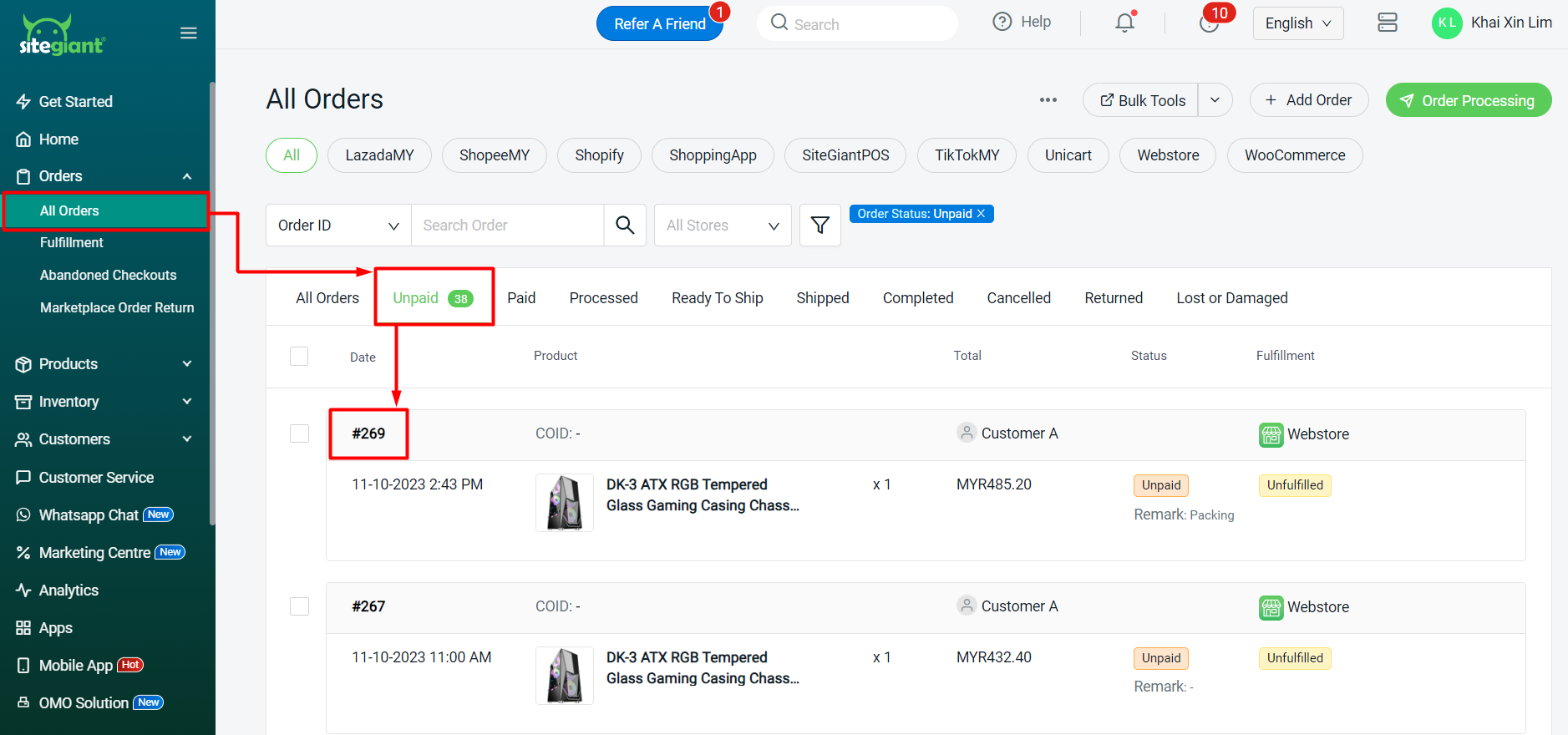
Step 2: Click on More Actions > Remind Customer.
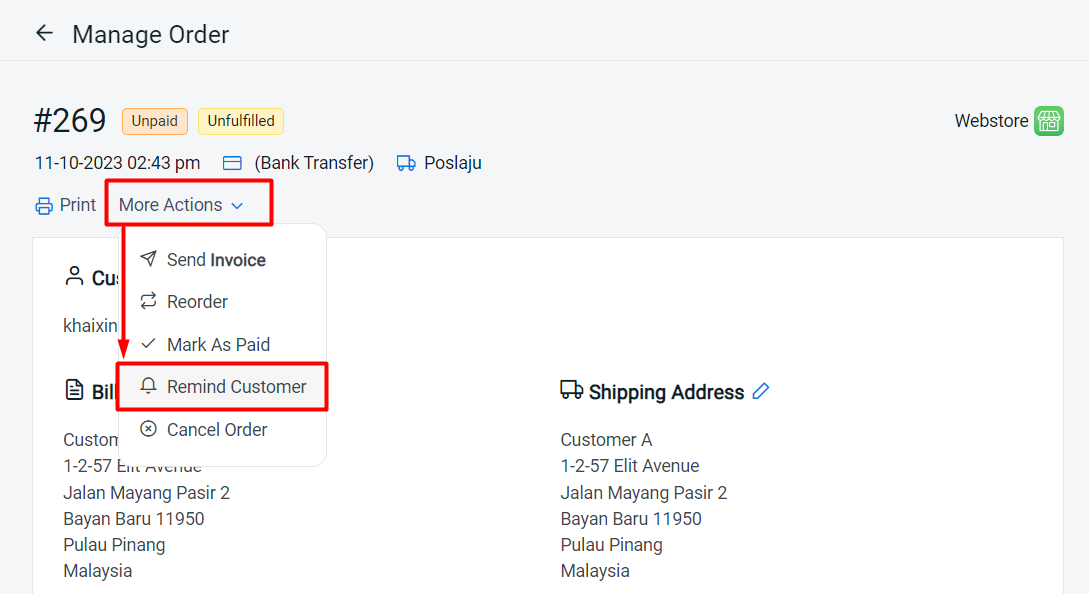
Step 3: Click on Send to confirm and proceed.

Step 4: Your customers will receive an email based on the template that you set in Settings > Email Templates > Payment Reminder.
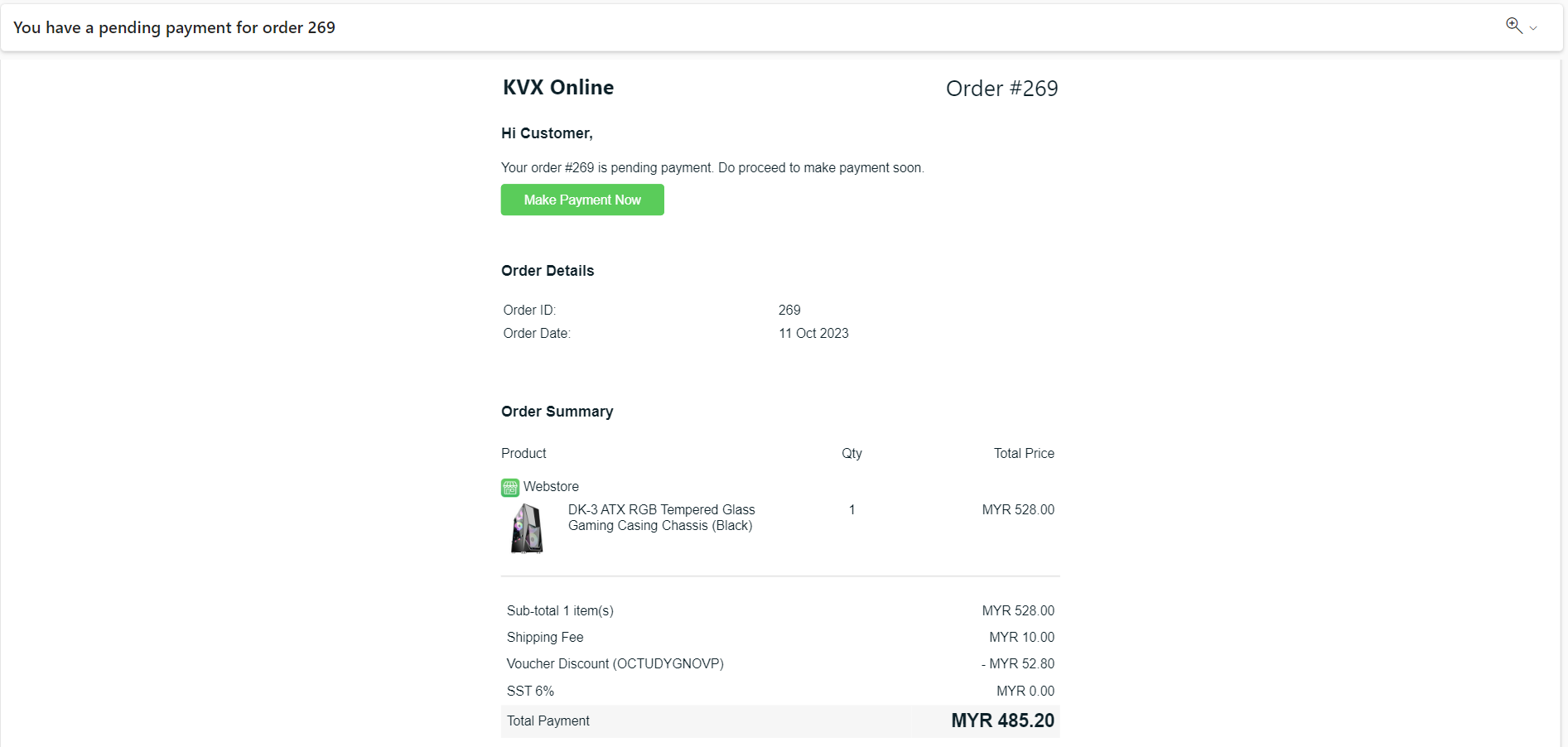
?Tips: Learn more on How To Customize Notification Email Templates.
