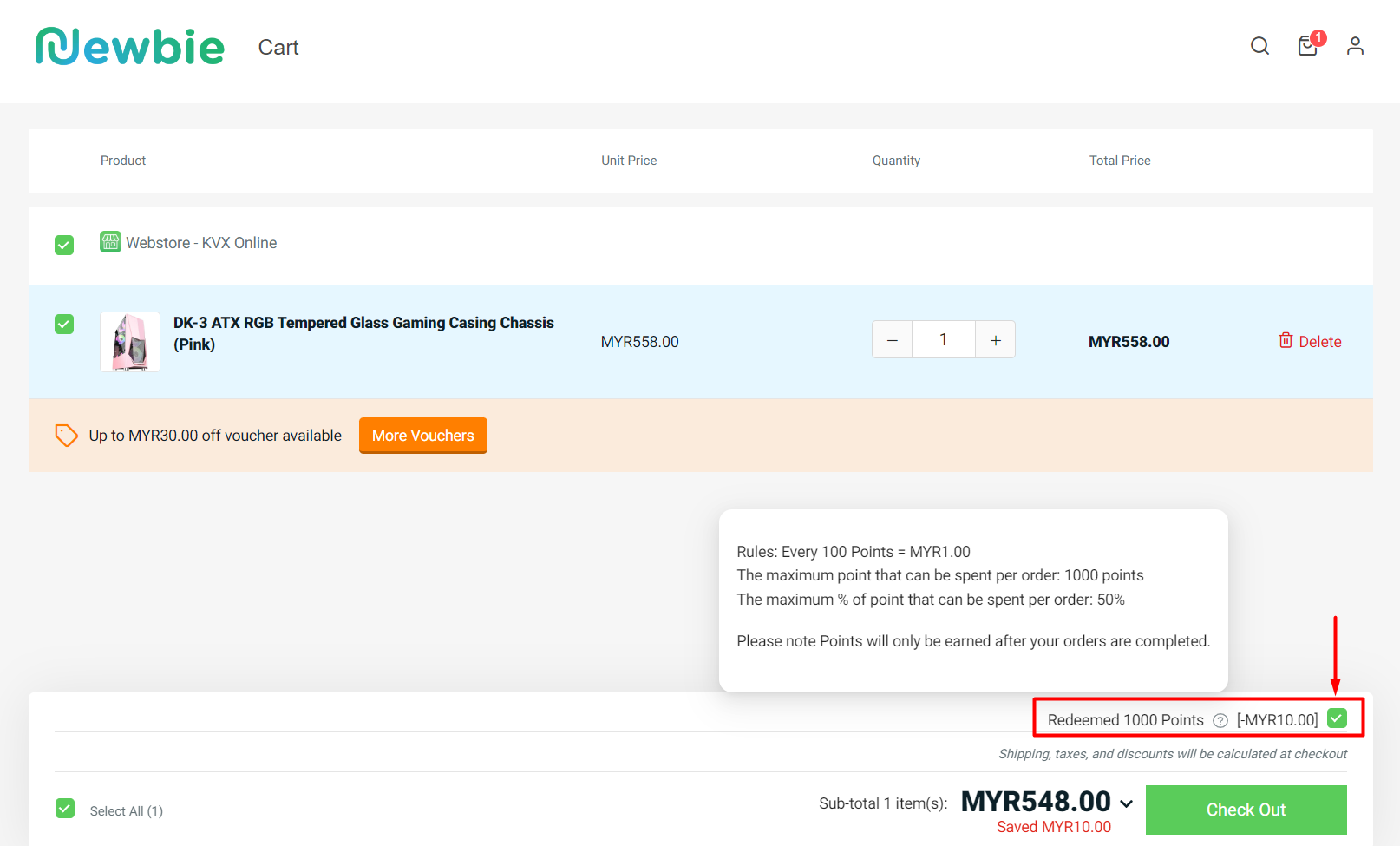1. Introduction
2. Set Up Loyalty Points
3. Make Purchase And Earn Points
4. View And Redeem Points (From Customer Perspective)
1. Introduction
Loyalty points are one of the marketing tools to encourage your customers to return to your Webstore to make their next purchase and earn more points at the same time. After that, customers can use the points to get discounts, which will increase customer loyalty to your business.
2. Set Up Loyalty Points
Step 1: Navigate to Customers > Points & Membership from the sidebar menu.
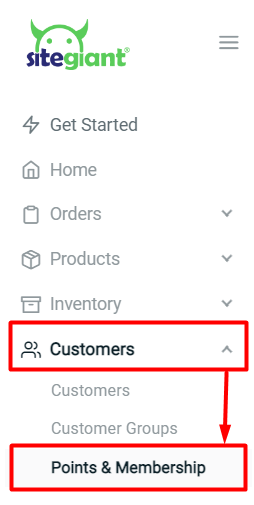
Step 2: Enable the Status > select the store(s) that is applicable for loyalty points > set the Point’s Name (in default would be Points) > Save.
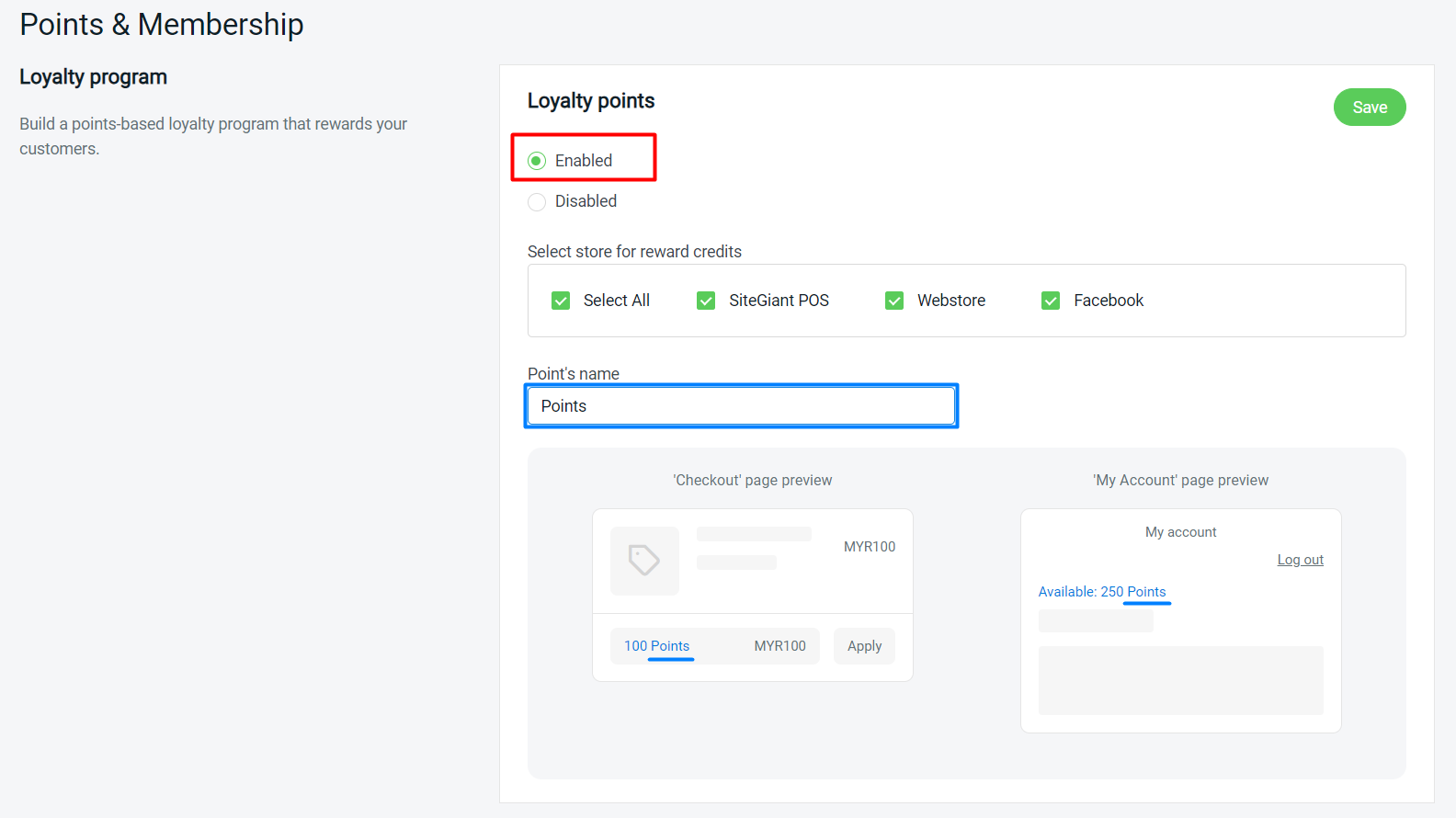
Step 3: For points earning parts, set how many points are earned when spent every MYR 1 > set whether the spending is inclusive of shipping charge and payment charge > set the maximum points that can be earned per order.
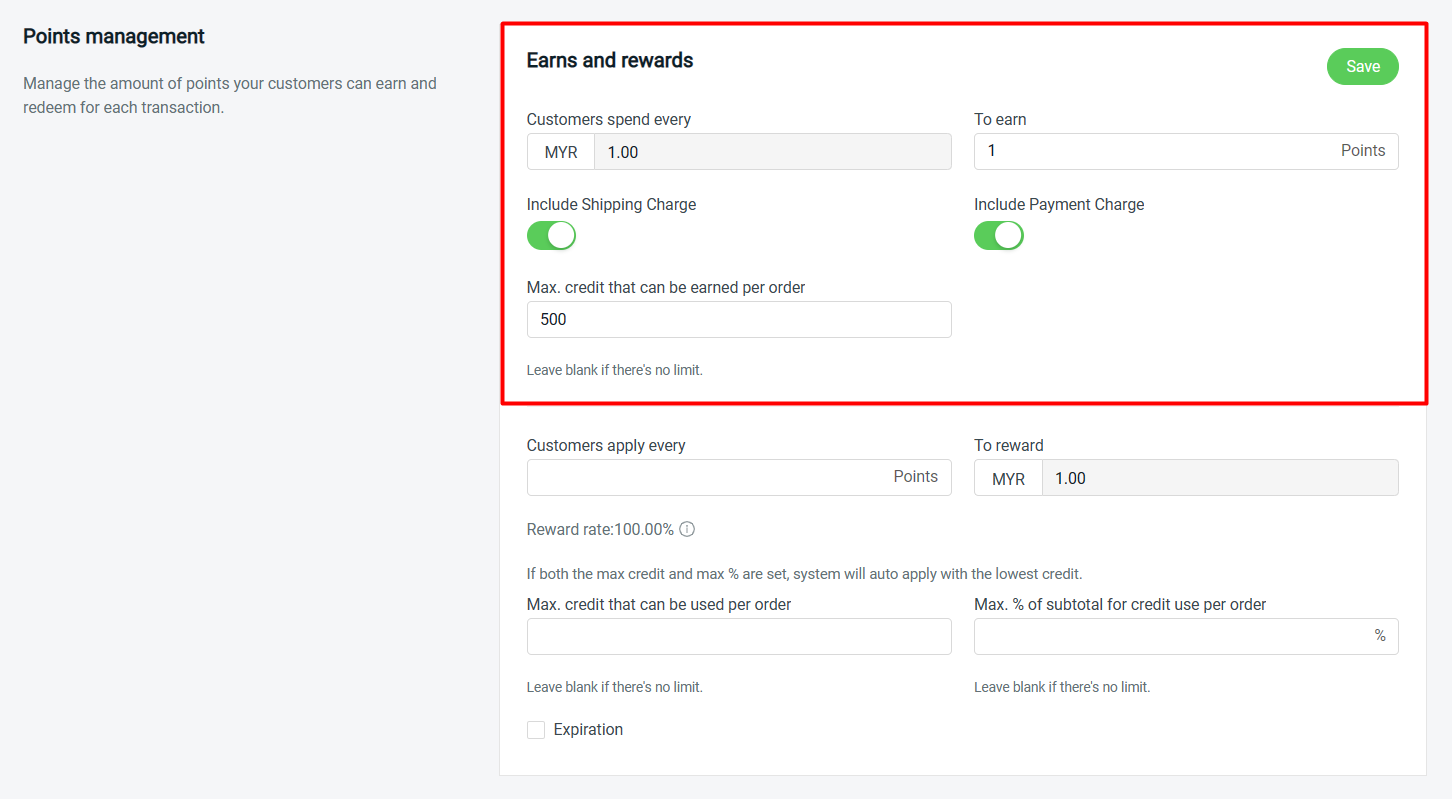
Example:
Scenario 1:
Customer A spent MYR 100.50 on an order with shipping charges of MYR 7.
Thus, they will be earning:
107.50 ÷ 1 x 1 = 107.50
It rounded down to 107 points.
Scenario 2:
Customer B spent MYR 600.35 on an order with shipping charges of MYR 7 and payment charges of MYR 3.
Thus, they will be earning:
610.35 ÷ 1 x 1 = 610.35
It rounded down to 610 points, but due to the maximum points that can be earned per order set as 500, Customer B earned 500 points.
Step 4: For point spending parts, set the amount of points needed to redeem for every MYR 1 > set the maximum points that can be redeemed per order by amount or percentage > set the expiration of the points.
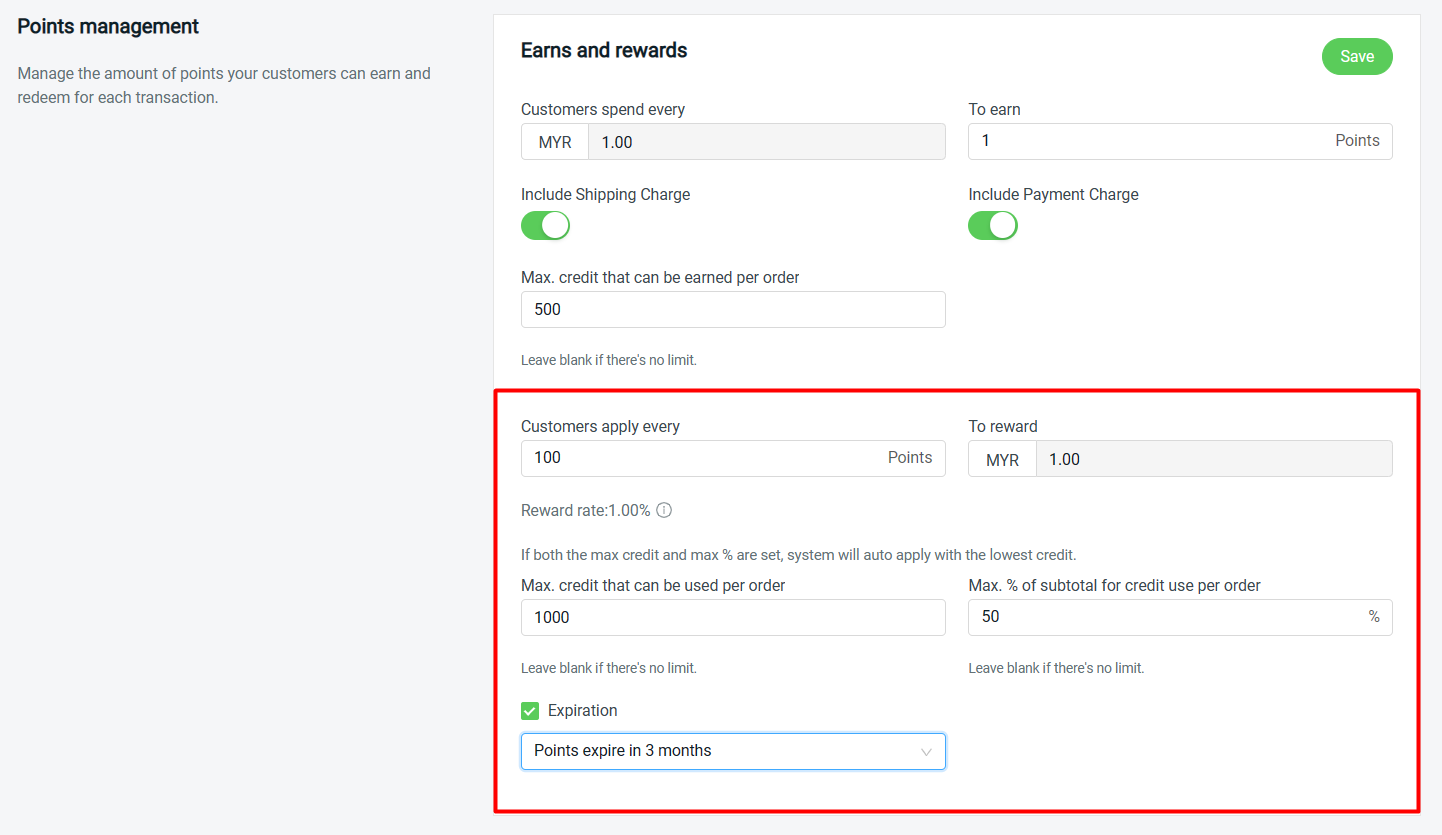
Example:
Scenario 1:
Maximum credit set: 1000 points
Maximum percentage of order subtotal set: 50%
Customer add to cart with subtotal of MYR 1000.
1000 points = 1000 ÷ 100 x 1 = MYR 10
50% of order subtotal = MYR 500
System will auto apply with the lowest credit.
Thus, they can redeem:
1000 points = 1000 ÷ 100 x 1 = MYR 10
Scenario 2: Maximum credit set: 1000 points Maximum percentage of order subtotal set: 50% Customer add to cart with subtotal of MYR 10. 1000 points = 1000 ÷ 100 x 1 = MYR 10 50% of order subtotal = MYR 5 System will auto apply with the lowest credit. Thus, they can redeem: 50% of order subtotal = MYR 5 (500 points)
Step 5: Click on Save once done.
3. Make Purchase And Earn Points
Step 1: After the customer placed the order, go to All Orders > Order ID to check the order details.
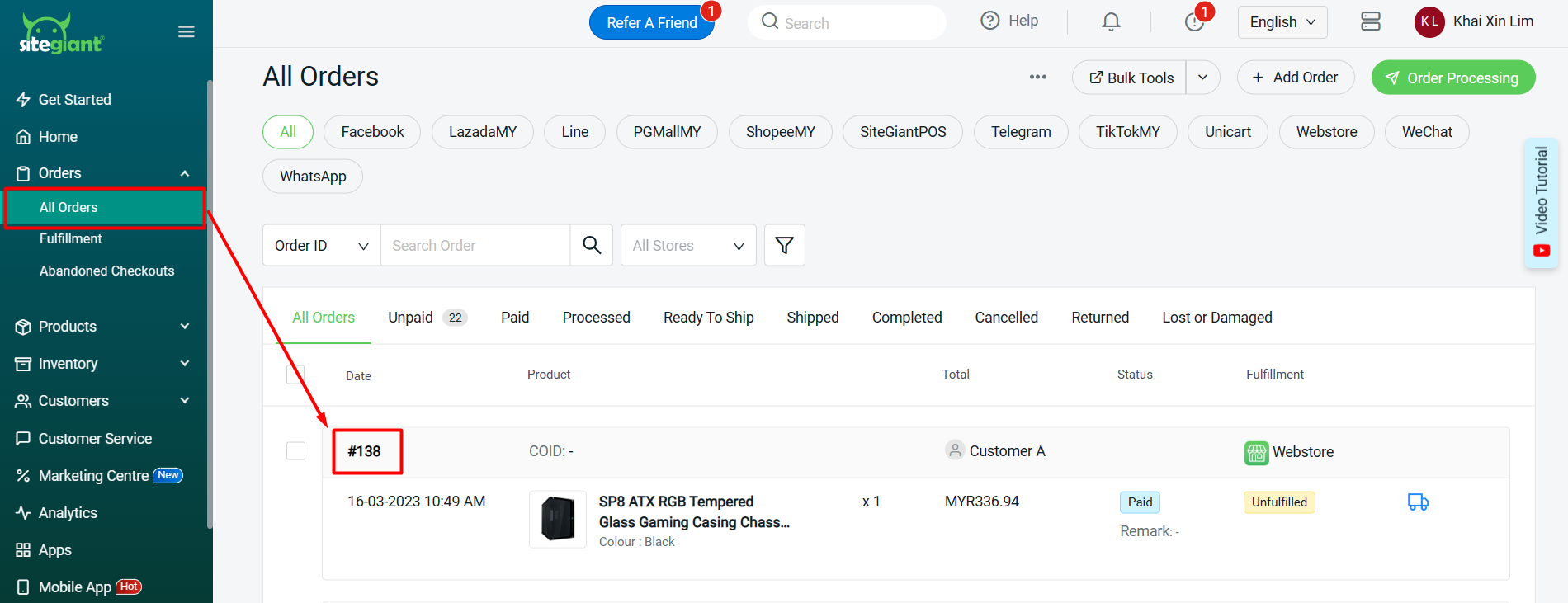
Step 2: Under the Order Details section, you can view the points that will be issued to the customer once the order status becomes Completed.
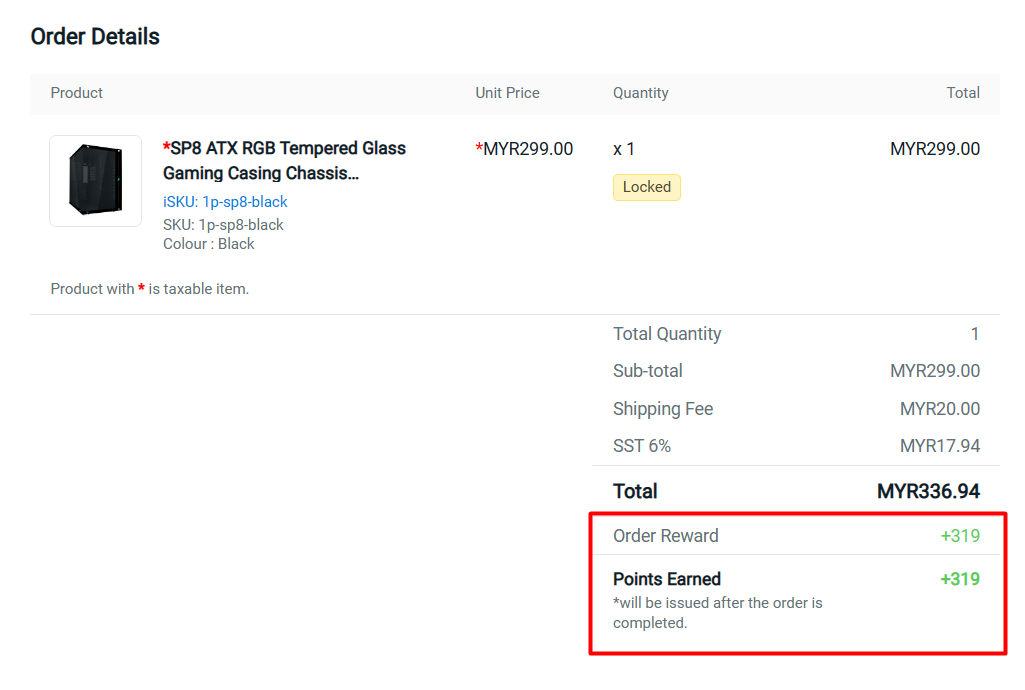
Step 3: Once the order is completed, go to Customers > Customer Name to view customer details.
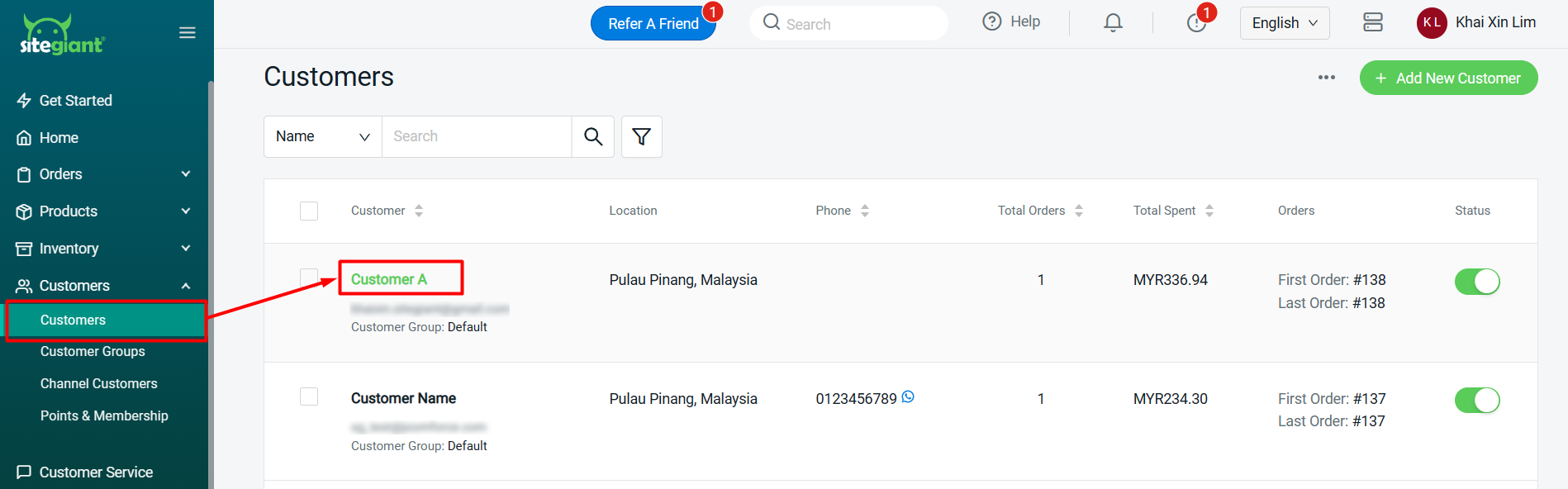
Step 4: Under Purchase History, you can view the Points earned by the customer.
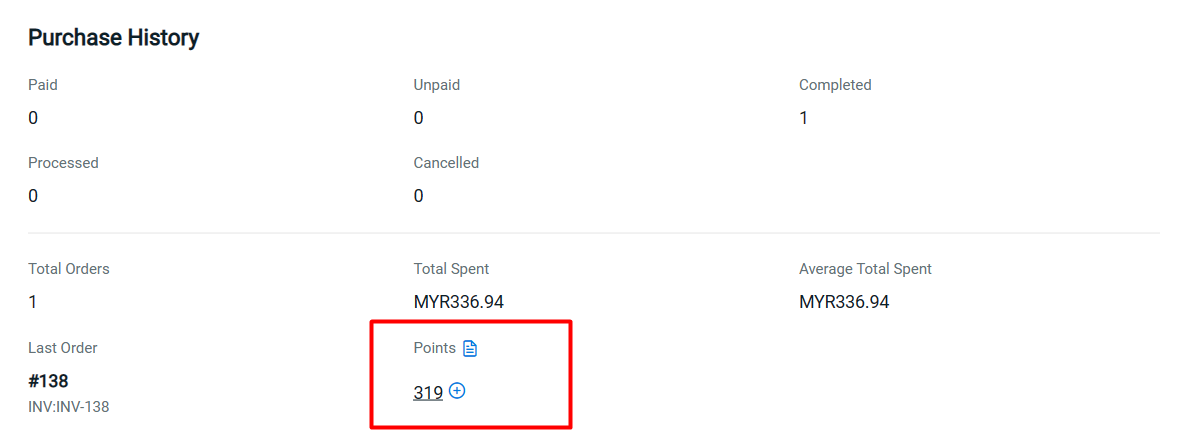
Step 5: You can click on the record button to view the Points Record.
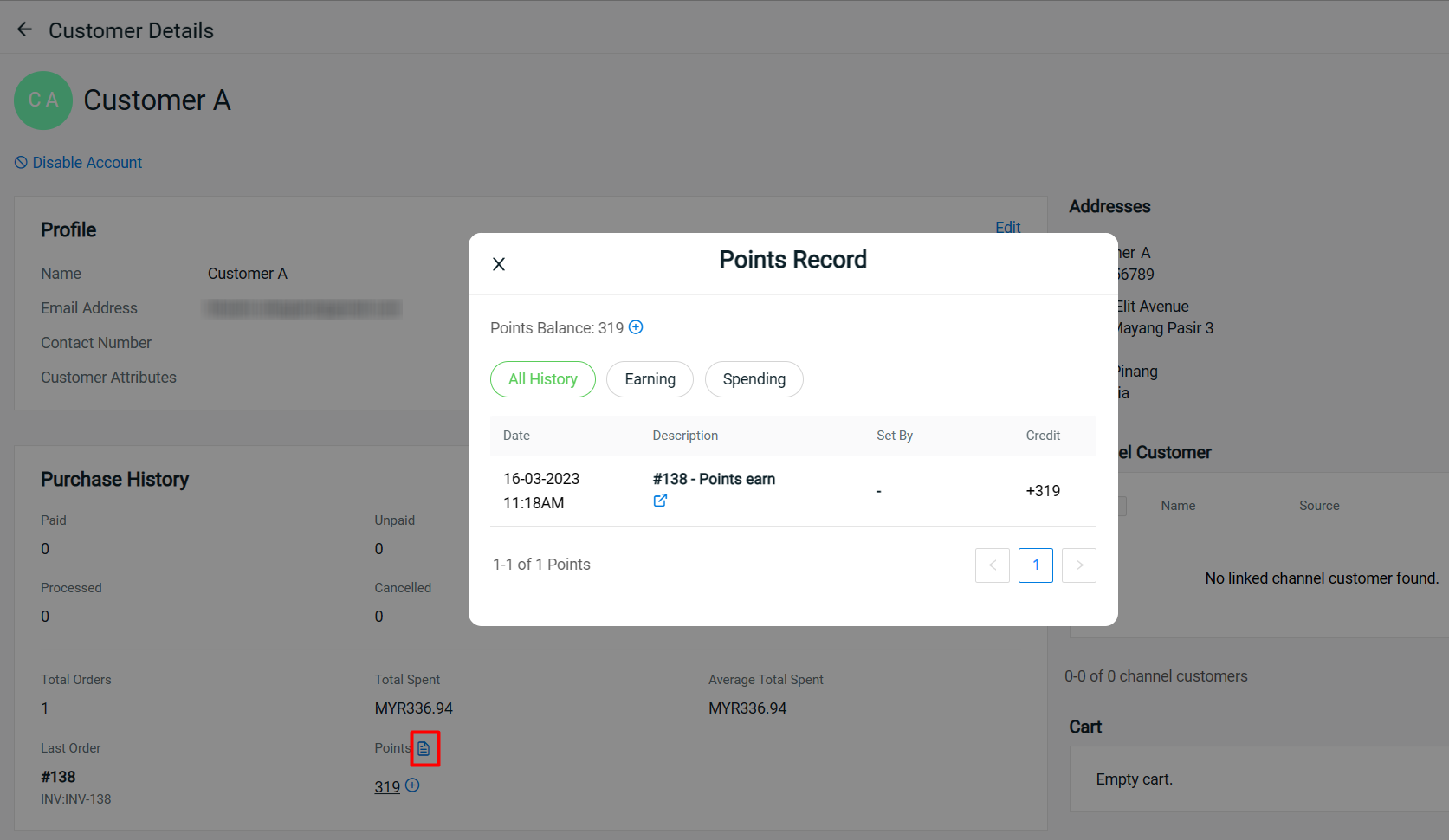
Step 6: Click on the points to view the point’s expiry date.
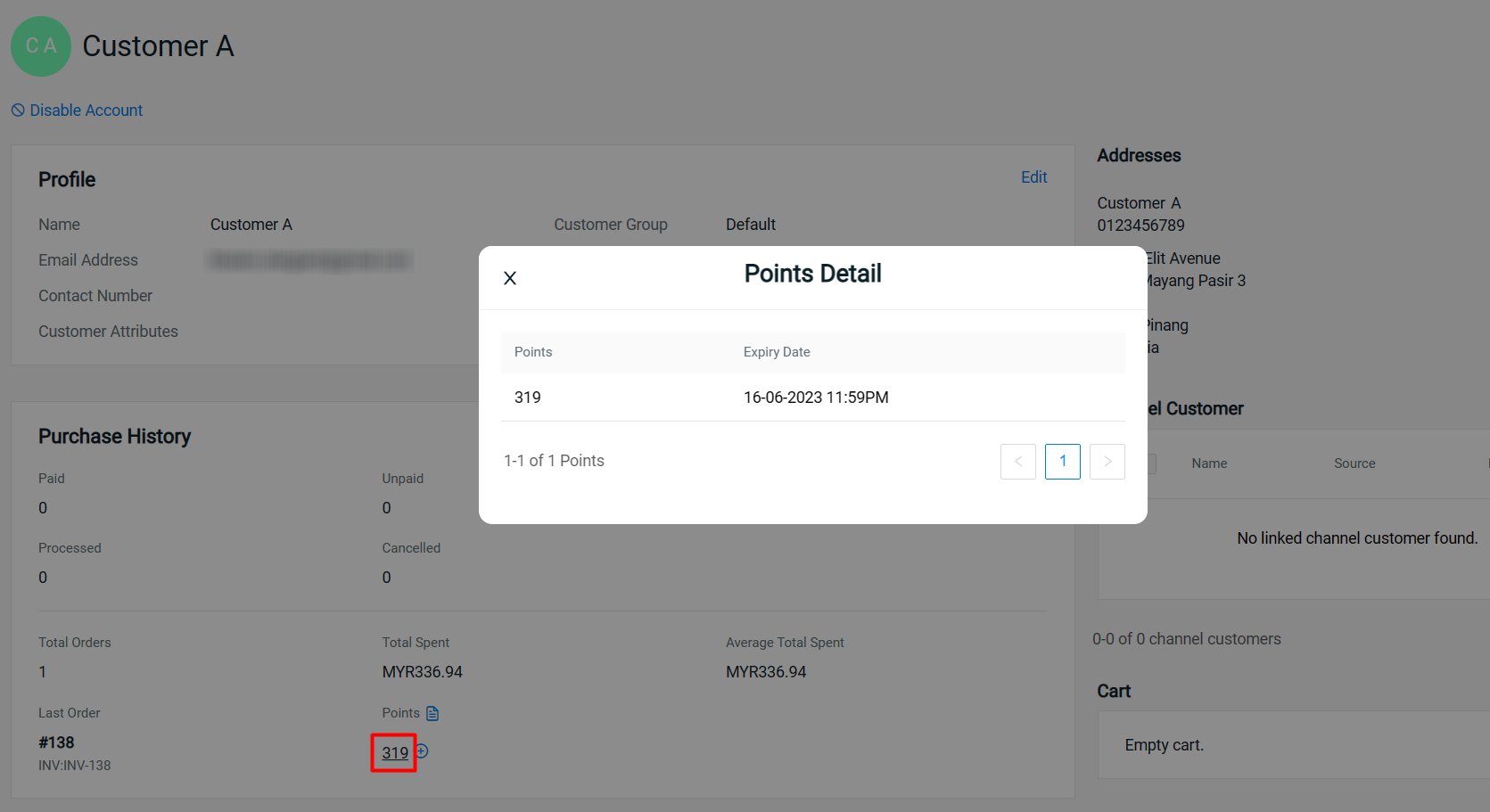
4. View And Redeem Points (From Customer Perspective)
Step 1: Click on Profile icon > My Points.
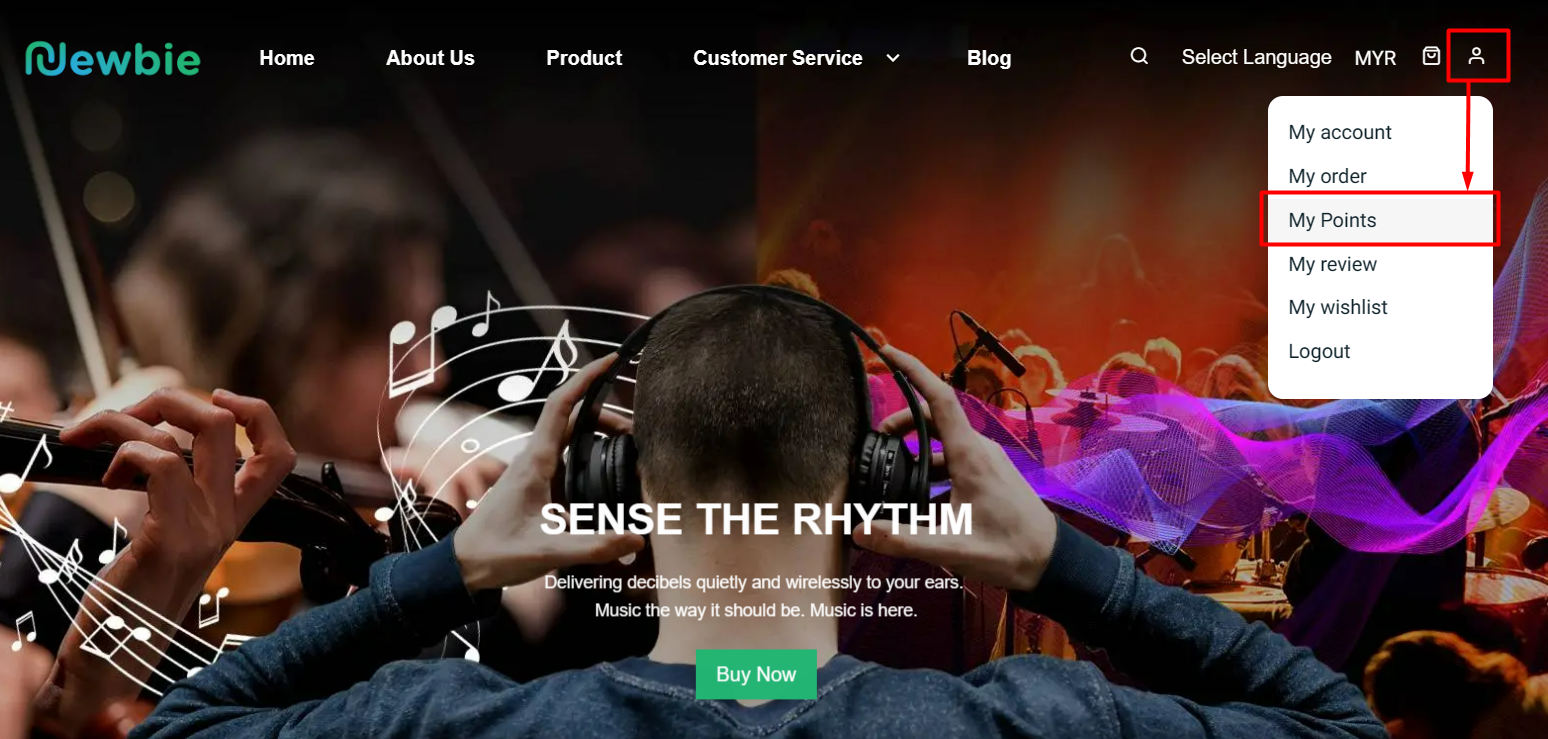
Step 2: Customers can view the points earning and spending history on this page.
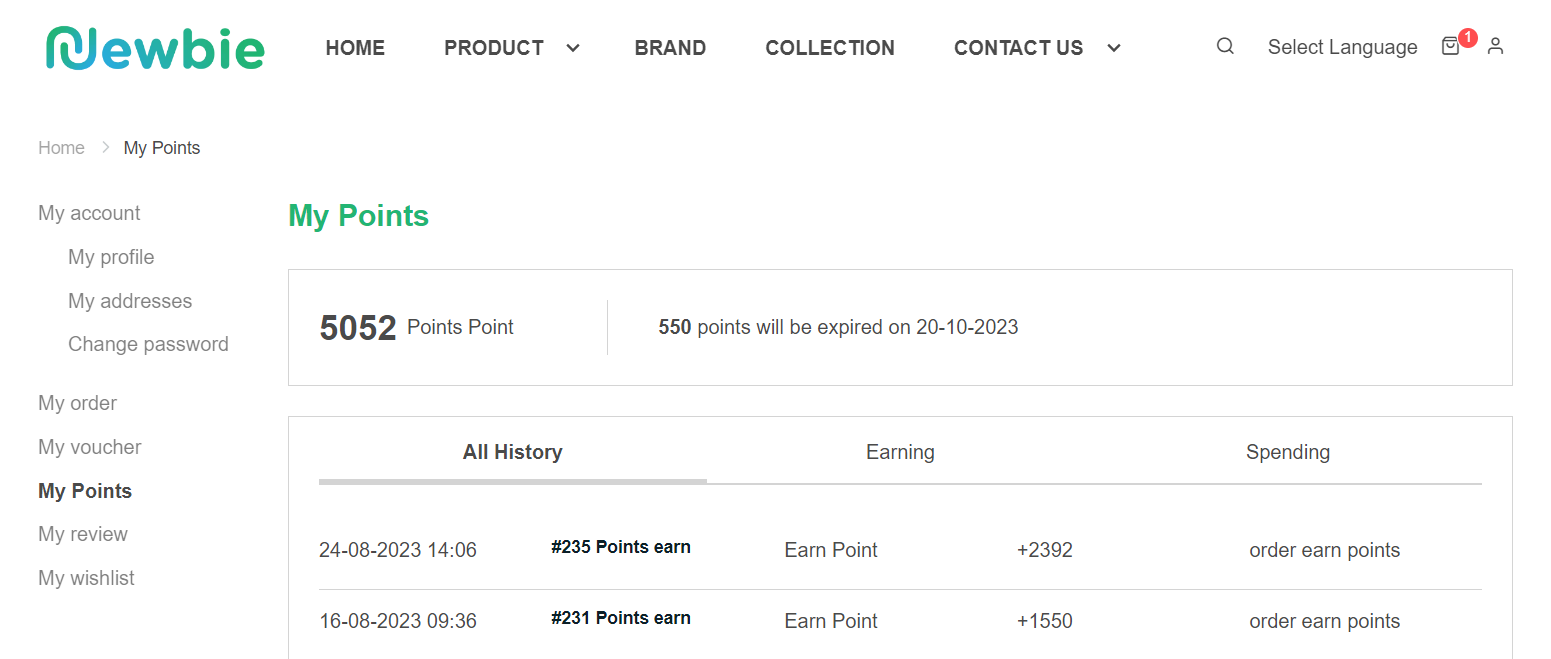
Step 3: When checkout the cart, customers can tick the box to redeem the points and the discount will be applied.