You can now integrate your Facebook Page as Sales Channels to better manage the products to promote on your Facebook Live.
1. Go into Settings.
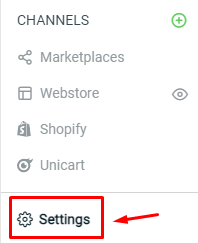
2. Select Sales Channels.
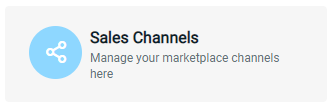
3. Click the ‘Add New Sales Channel’ button located at the top right of the page.
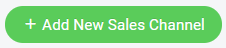
4. Select Facebook and click Continue.
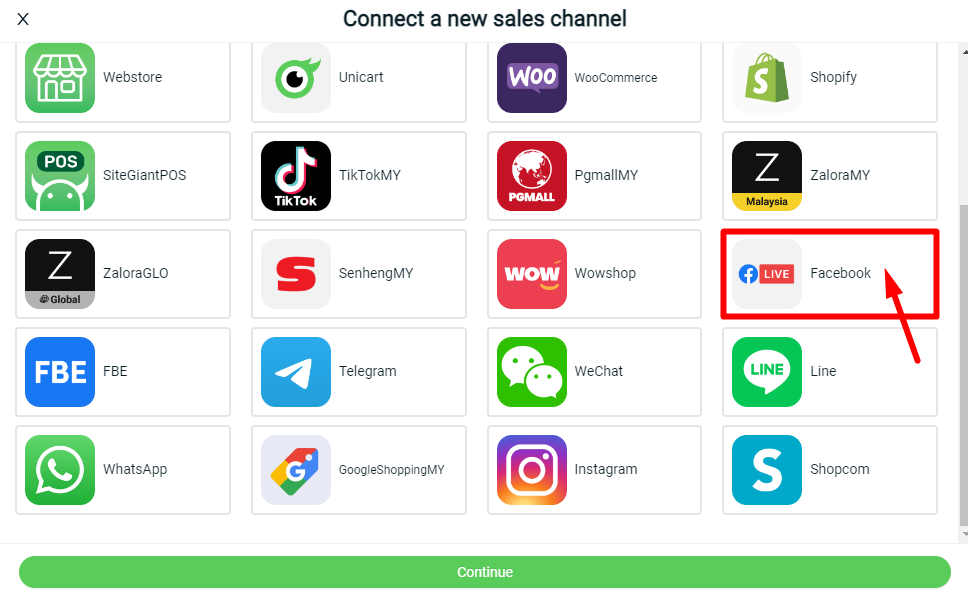
5. Enter the Facebook Live Channel Name and click Connect.
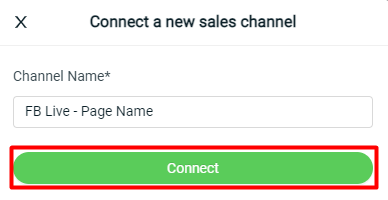
6. Enter Password and click Continue.
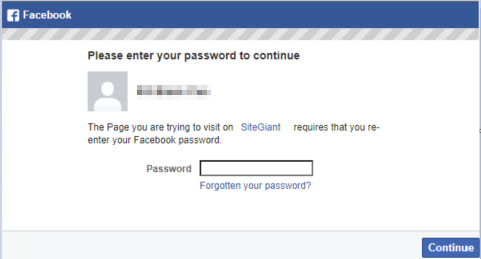
7. Click on Continue.
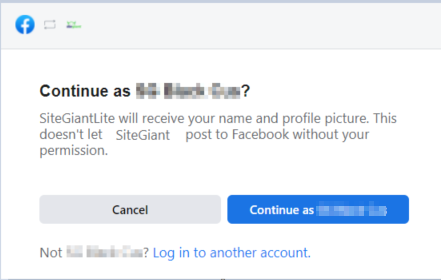
8. Select the Facebook Page that you want to link to, then click on Next.
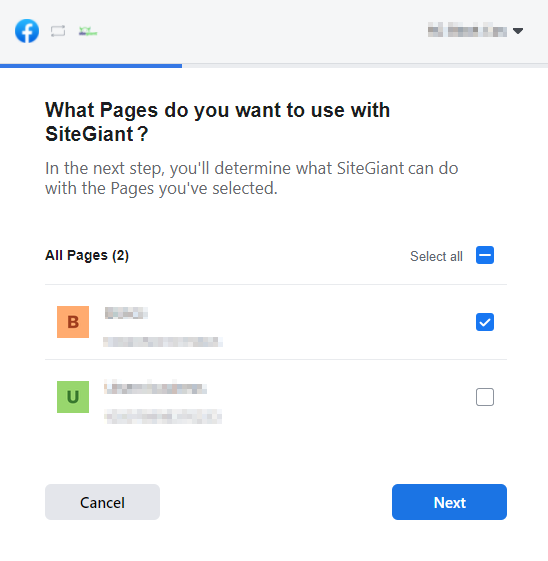
9. Make sure to enable all the options, then click Done.

10. You will be redirected to the Sales Channel page, select the Facebook Page that you want to link to, and click Connect. Your Facebook Sales Channel will then be successfully created.
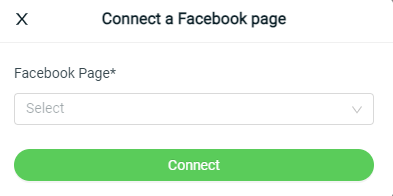
One Pacebook Page Live is to be setup as one Sales Channel. If you have multiple Facebook Page to link, you can setup multiple Sales Channel to integrate with each Facebook Page Live.
