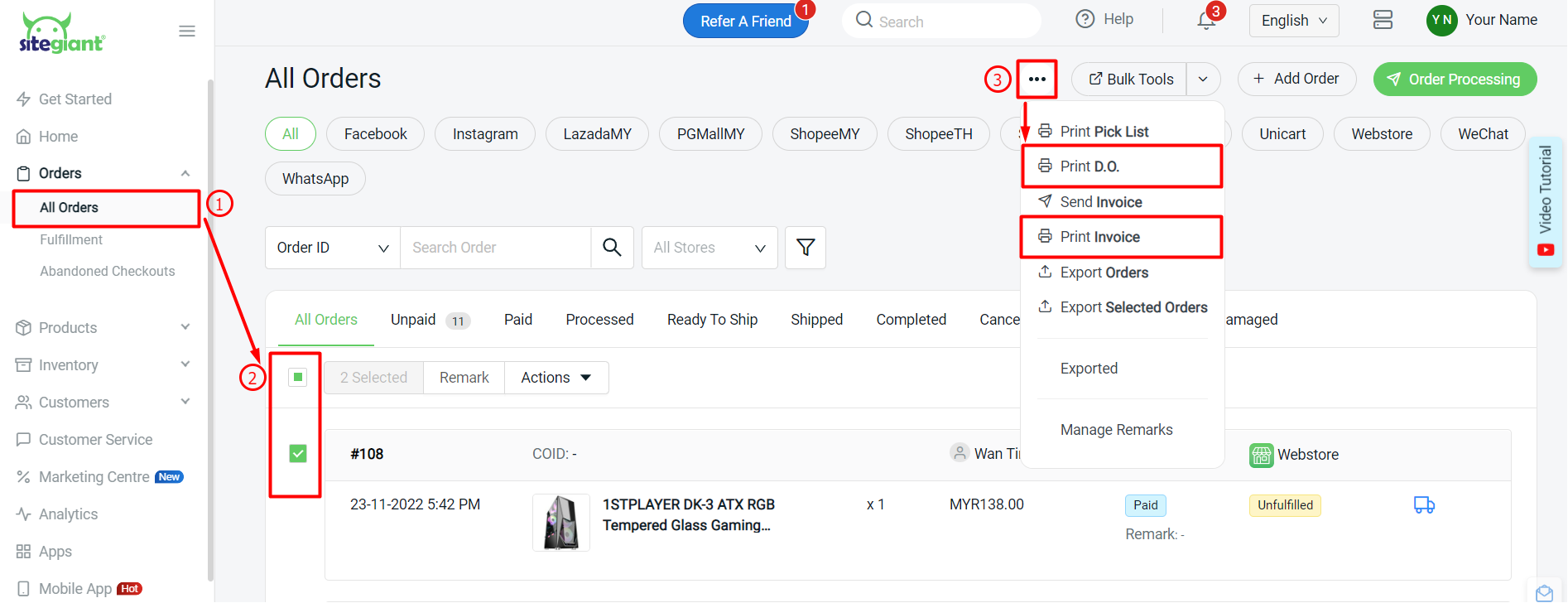1. Introduction
2. Customize Invoice And Delivery Order Template
3. Print Invoice And Delivery Order
1. Introduction
A customized invoice and delivery order template can let you set your own brand features to it. Add your logo, set the font size, the terms of the deal, add customized notes, etc. You can now make them a visual representation of your company based on your preferences.
2. Customize Invoice And Delivery Order Template
Step 1: Navigate to Settings > General
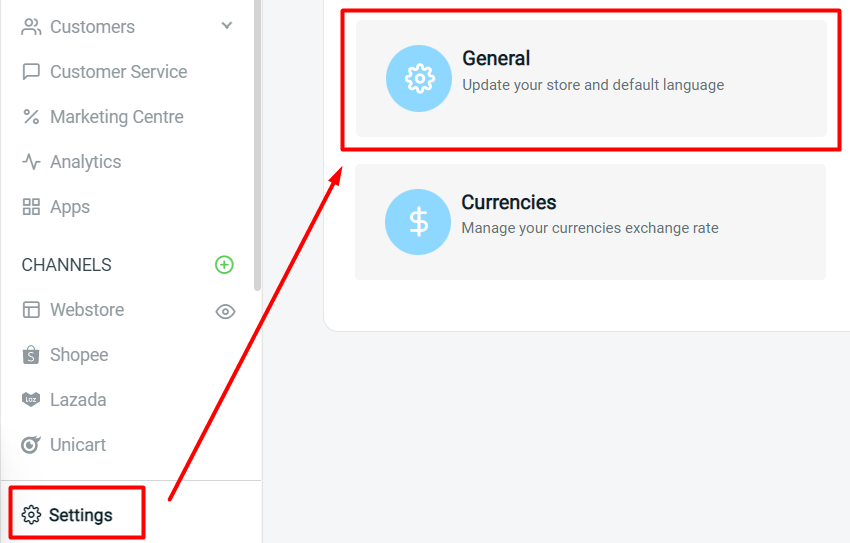
Step 2: Scroll to the Document Template section > enable the status of the invoice and delivery order > click the edit icon to customize the template
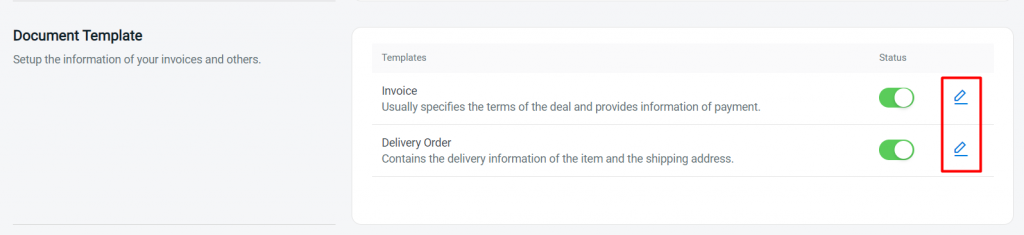
Invoice Template
In the Invoice Template, you can add a logo and enable the information shown in the invoice based on your preferences.
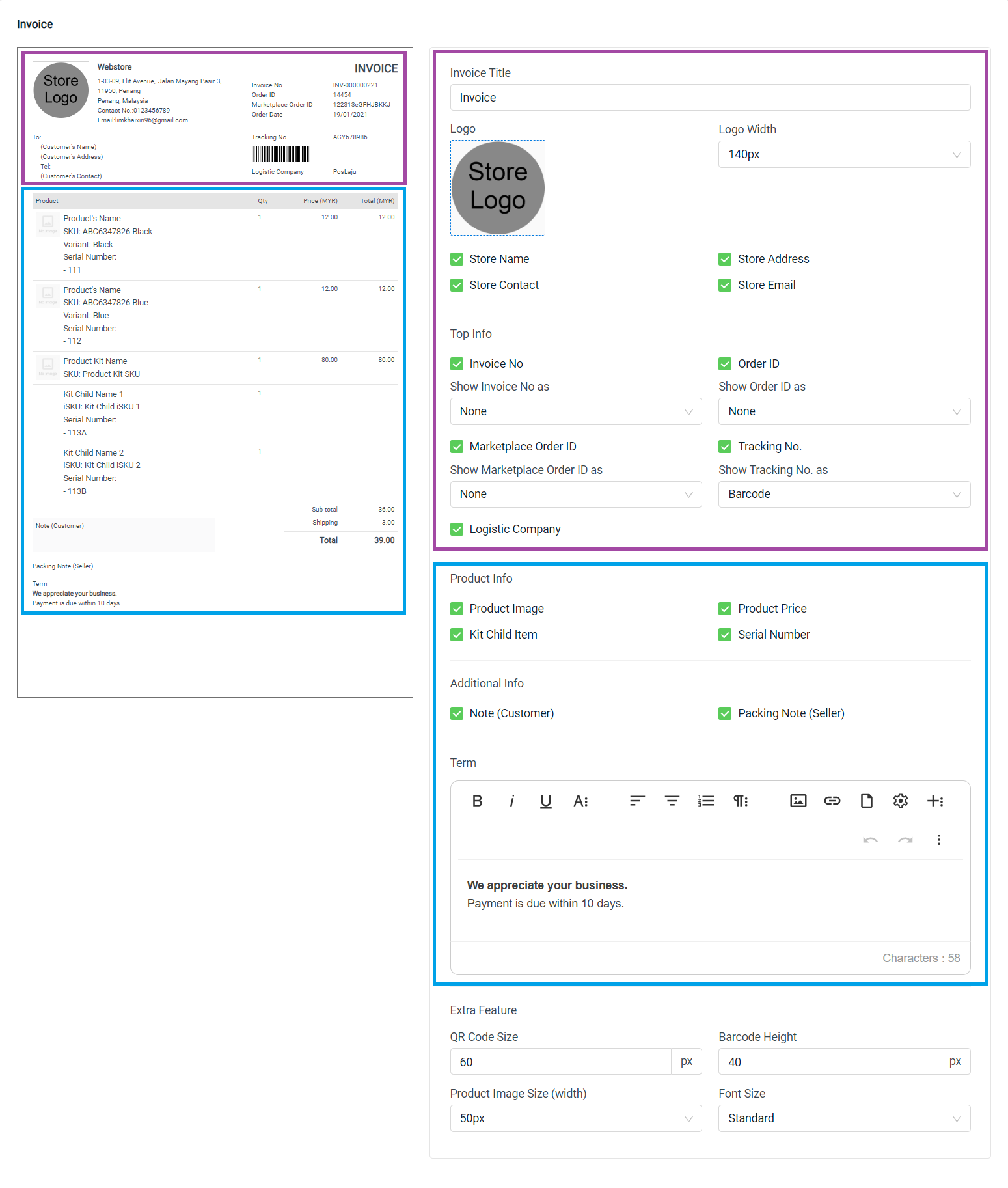
Delivery Order
In the Delivery Order Template, you can choose to display the Customer Billing and Shipping Address and request a signature for the proof of delivery.
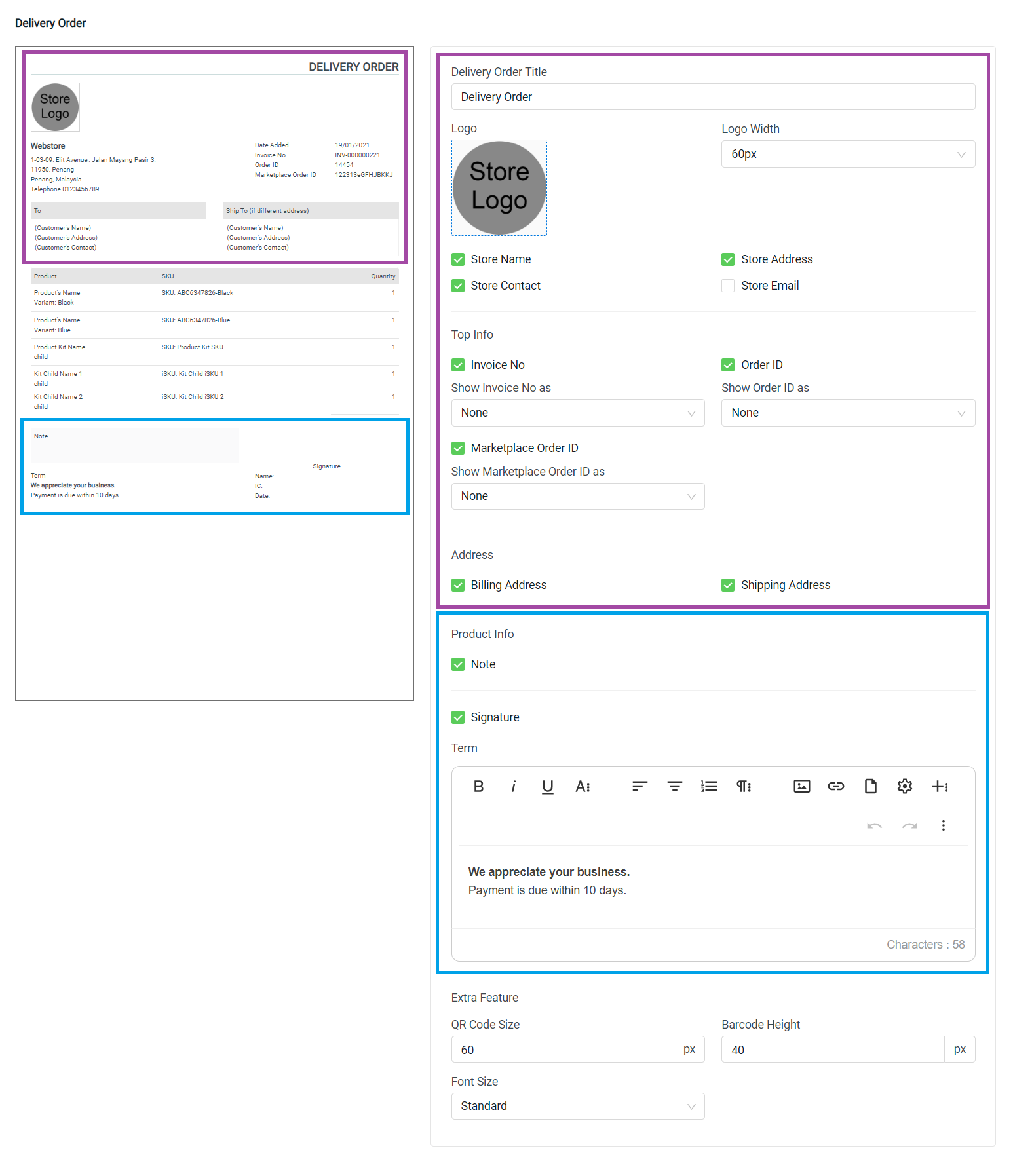
Step 3: Click the Save button once done configure
3. Print Invoice And Delivery Order
Step 1: You may print the invoice and delivery order in Orders > All Orders > Select the order(s) > More (…) > Print D.O. / Print Invoice