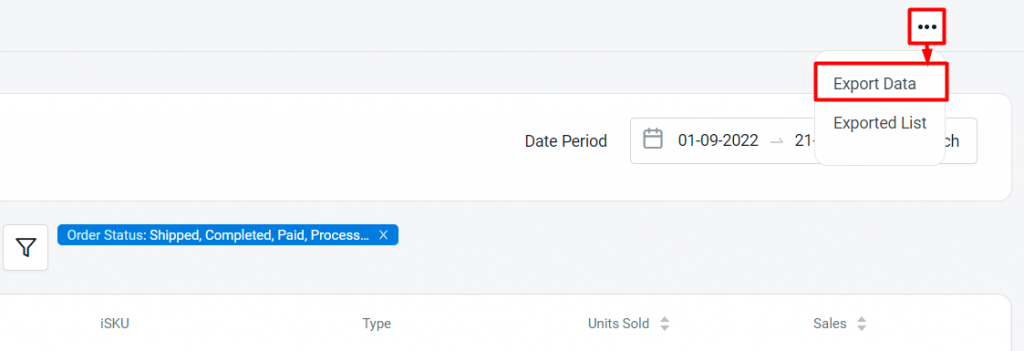1. Introduction
2. Analyse Item Purchased Report
1. Introduction
Item Purchased Report allows you to easily check your items purchased by customers from all the sales channels. You can use the filter to view the report with certain order statuses and other additional conditions.
?Note: Make sure your products in sales channels are linked with inventory items to ensure the accuracy of the report.
2. Analyse Item Purchased Report
Step 1: Navigate to Analytics on the dashboard menu > Item Purchased Report
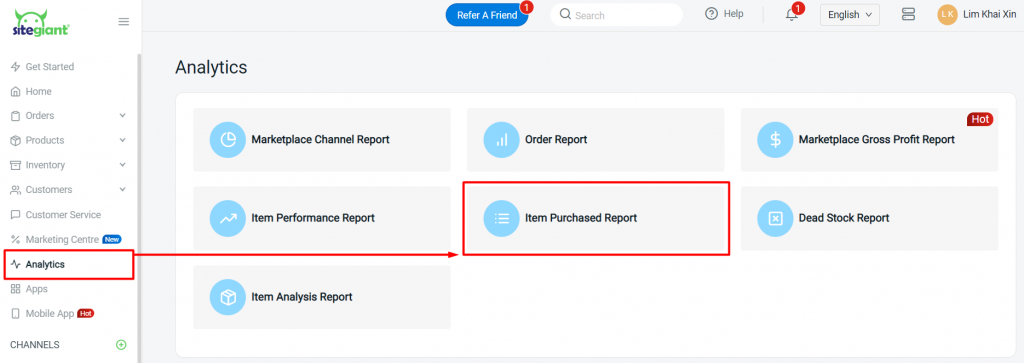
Step 2: You’ll be able to view and analyse the total units sold and the sales earned for the inventory item based on the date period and filter that you set
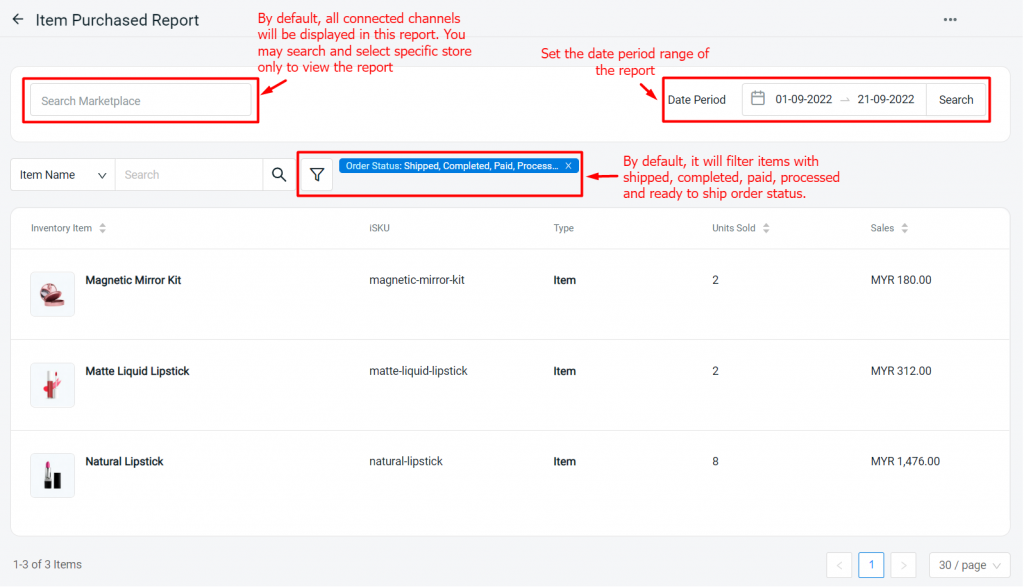
Step 3: You may also export the report by clicking on More (…) > Export Data