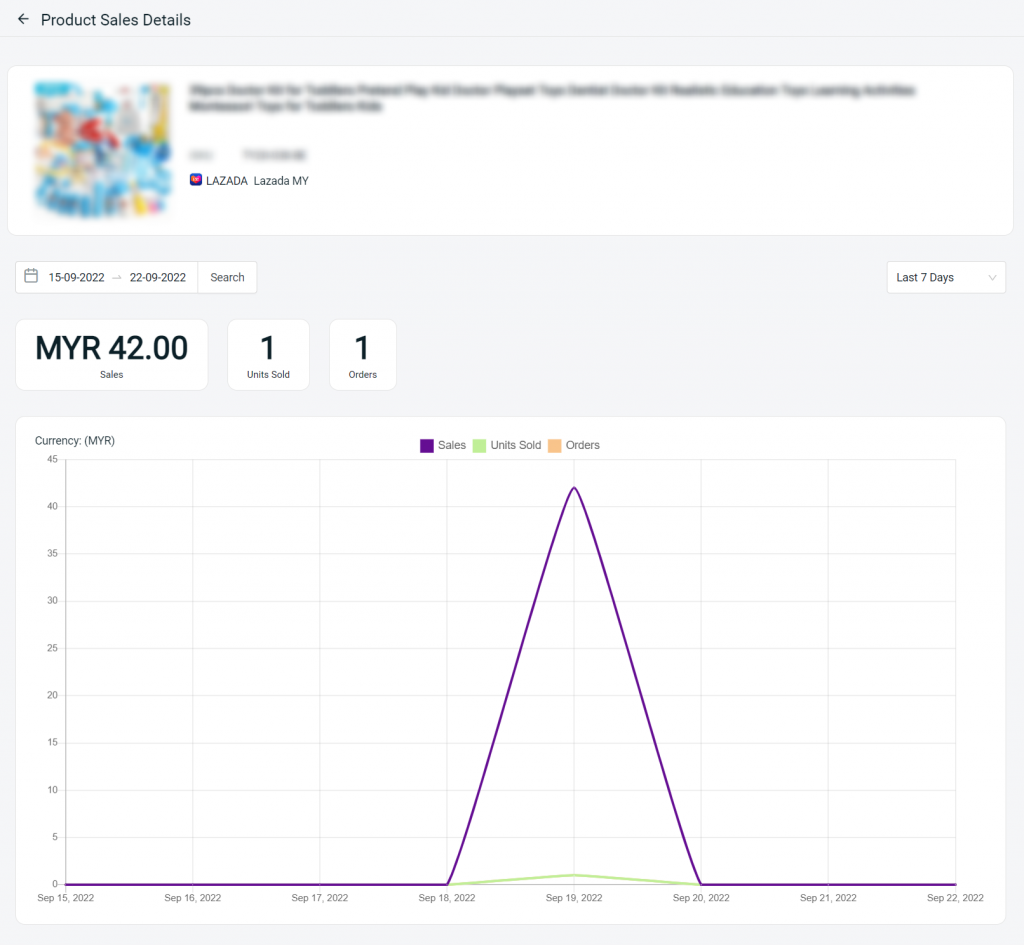1. Introduction
2. Analyse Item Analysis Report
1. Introduction
Item Analysis Report allows you to view and analyse the items sales and units sold in each sales channel within a period of time. You may also click on the item details to view the sales chart.
?Note: Make sure your products in sales channels are linked with inventory items to ensure the accuracy of the report.
2. Analyse Item Analysis Report
Step 1: Navigate to Analytics on the dashboard menu > Item Analysis Report
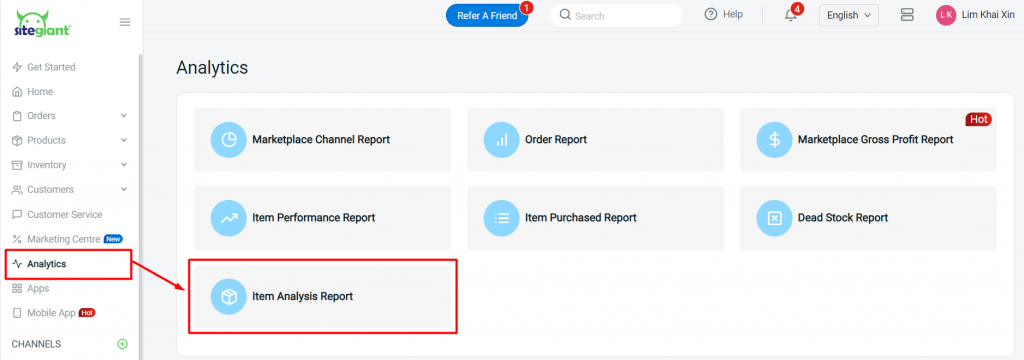
Step 2: You may view and analyse the Item Analysis Report as shown:
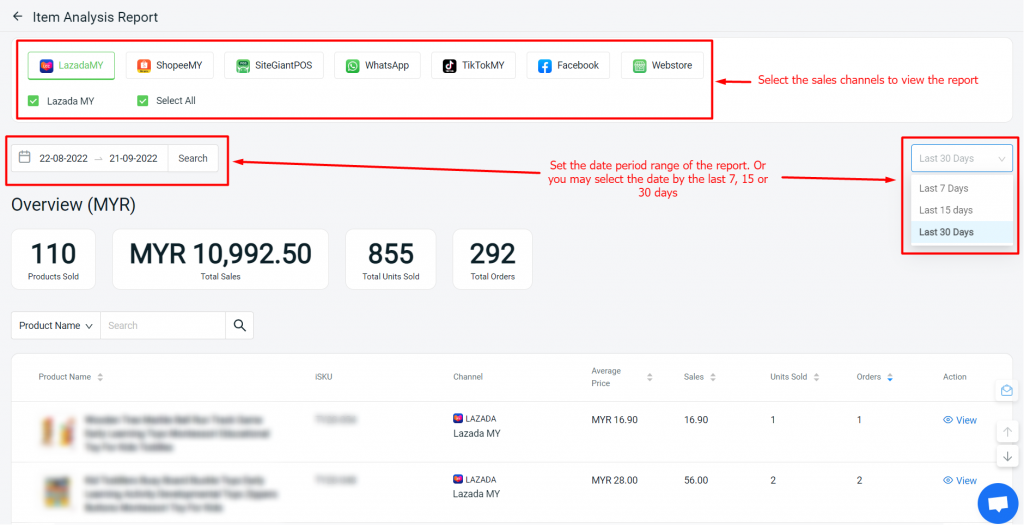
Step 3: Click on View button to view the product sales details
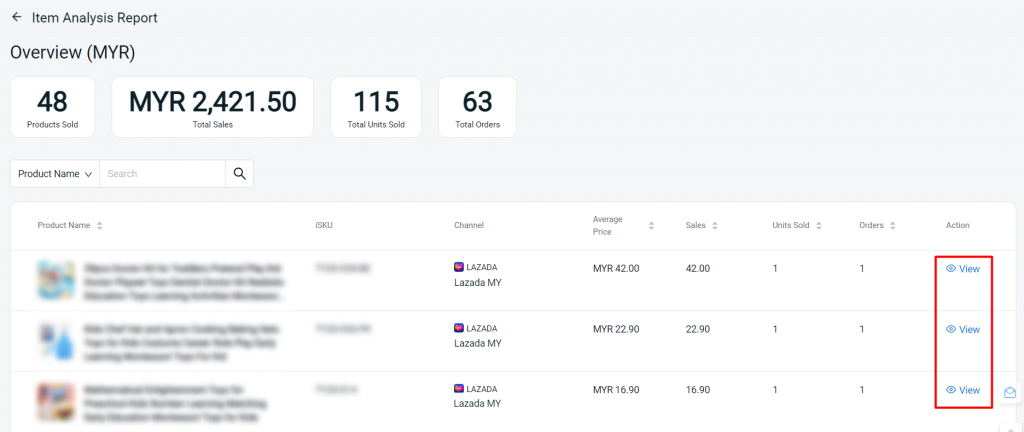
Step 4: You can view the product sales details as shown: