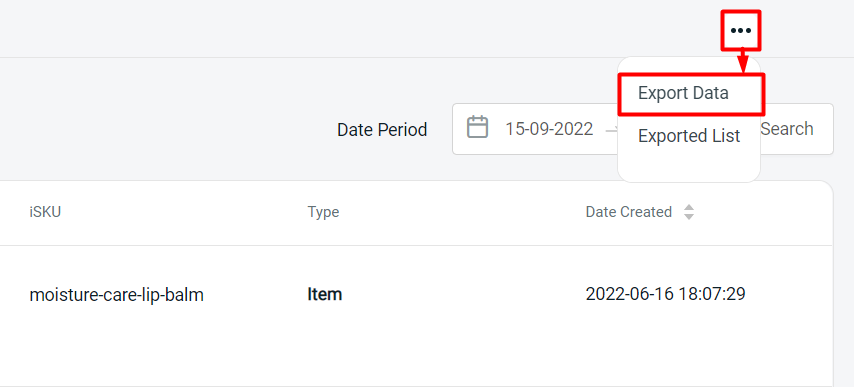1. Introduction
2. Analyse Dead Stock Report
1. Introduction
Dead Stock Report allows you to have an overview of the inventory items that have not been sold within the date period. Hence, you can take further actions and strategies to promote and boost the sales of these products.
?Note: Make sure your products in sales channels are linked with inventory items to ensure the accuracy of the report.
2. Analyse Dead Stock Report
Step 1: Navigate to Analytics on the dashboard menu > Dead Stock Report
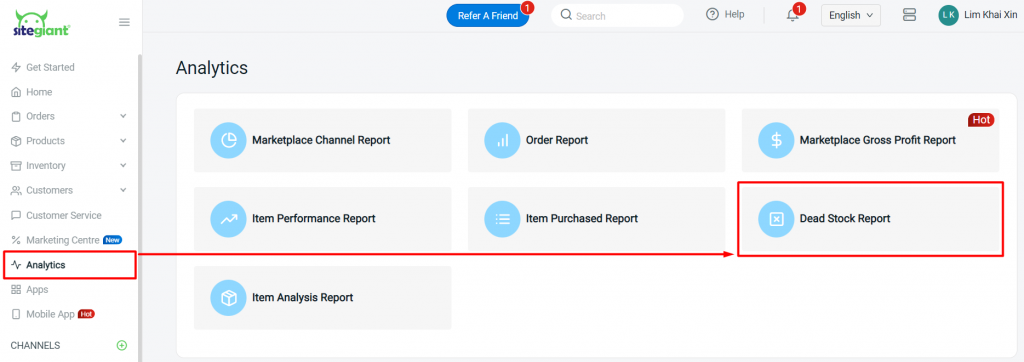
Step 2: You may view and analyse the Dead Stock Report as shown:
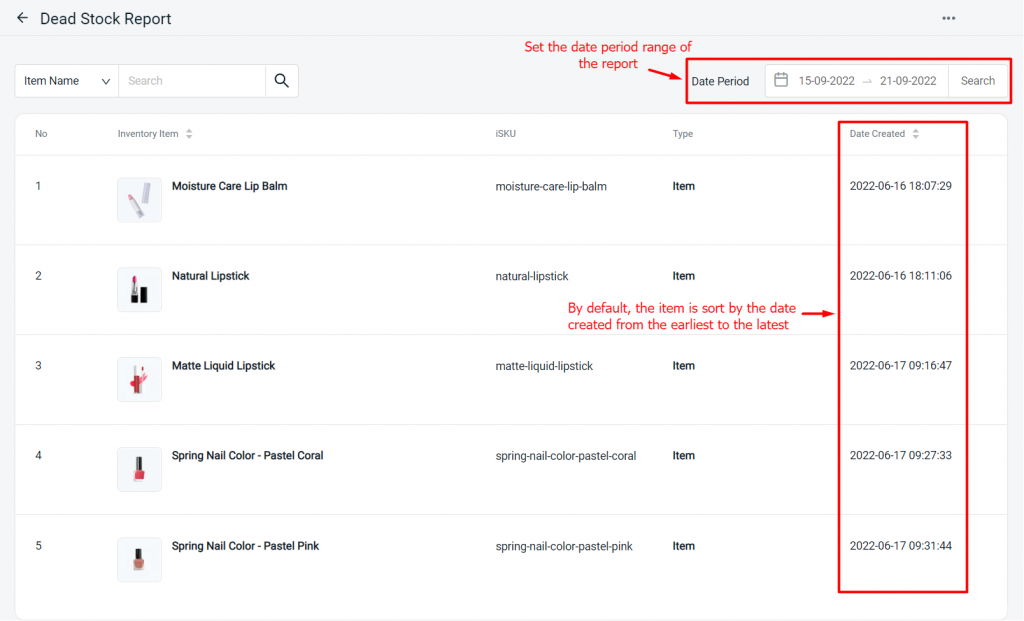
Step 3: You may export the report by clicking on More (…) > Export Data