1. Introduction
2. Set Up WhatsApp Chat
1. Introduction
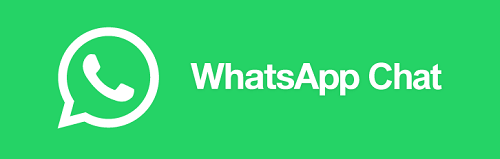
Research by Customer Trend found that 90% of customers are more likely to return to a webstore that provides live chat. WhatsApp Chat is an app that enables you to talk to your customers directly just like your friends. It not only lets your customers feel warm, but it also helps you gain customer trust and accountability.
Since most Malaysian customers use WhatsApp to connect with each other, using Whatsapp Chat would be an ideal solution because it provides customers with greater flexibility to connect with you.
2. Set Up WhatsApp Chat
Step 1: Go to Apps > Webstore > WhatsApp Chat
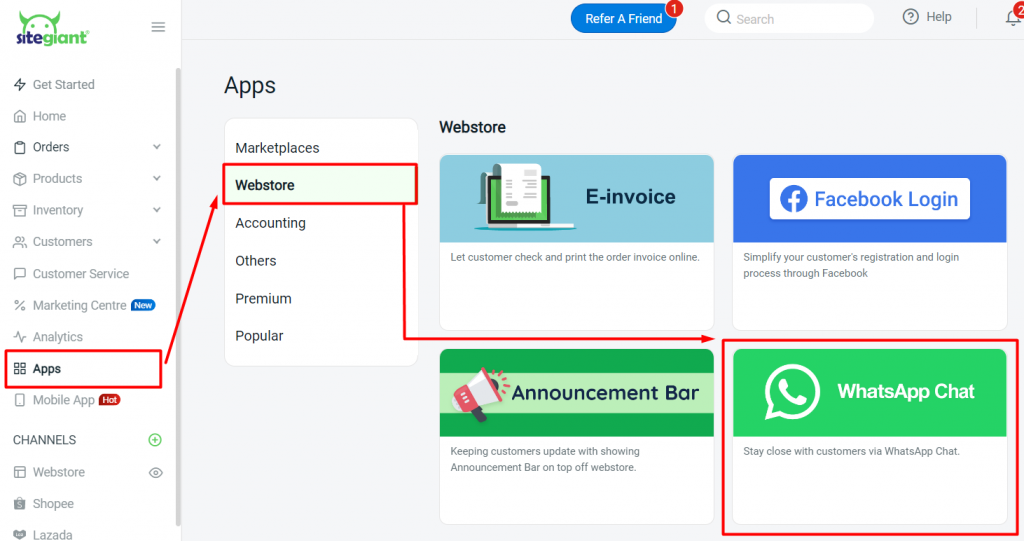
Step 2: Set up the WhatsApp Chat by inserting Mobile Number
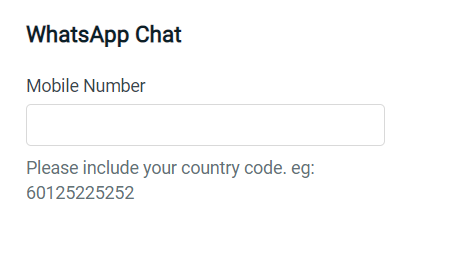
?Note: Only 1 mobile number can be added
Step 3: Enable Live Chat status to show the chat button on every webstore page > put the preset message when the customer reaches you
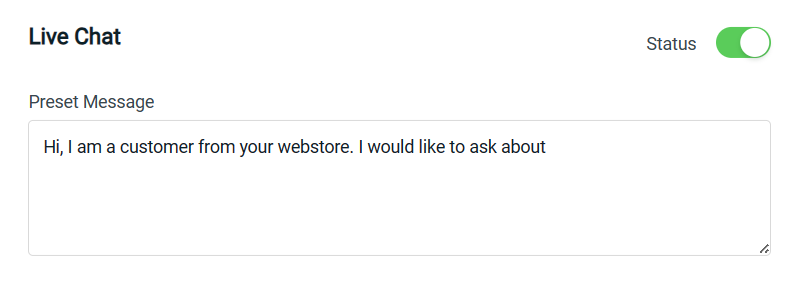
Preview:
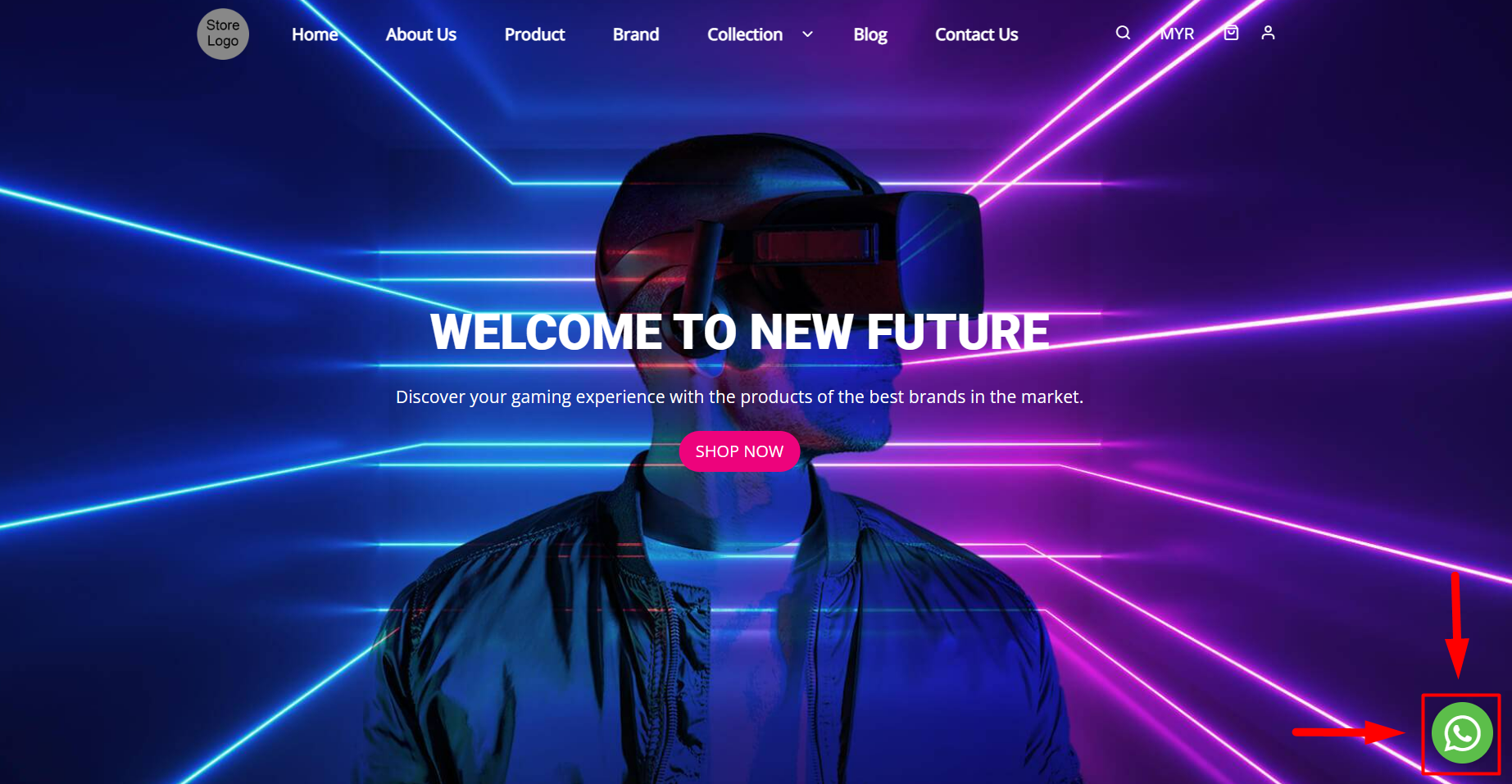
Step 4: Enable Product Chat status to show the chat button on every product page > set the preset message
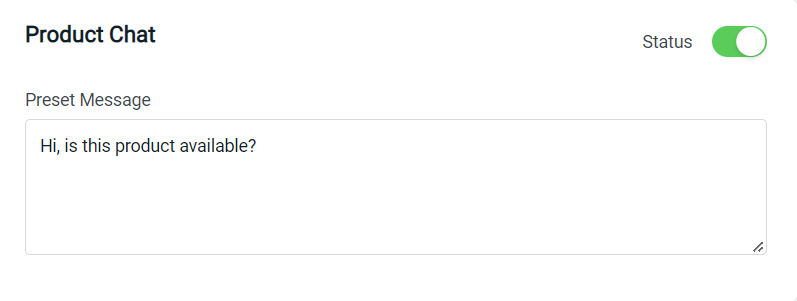
Preview:
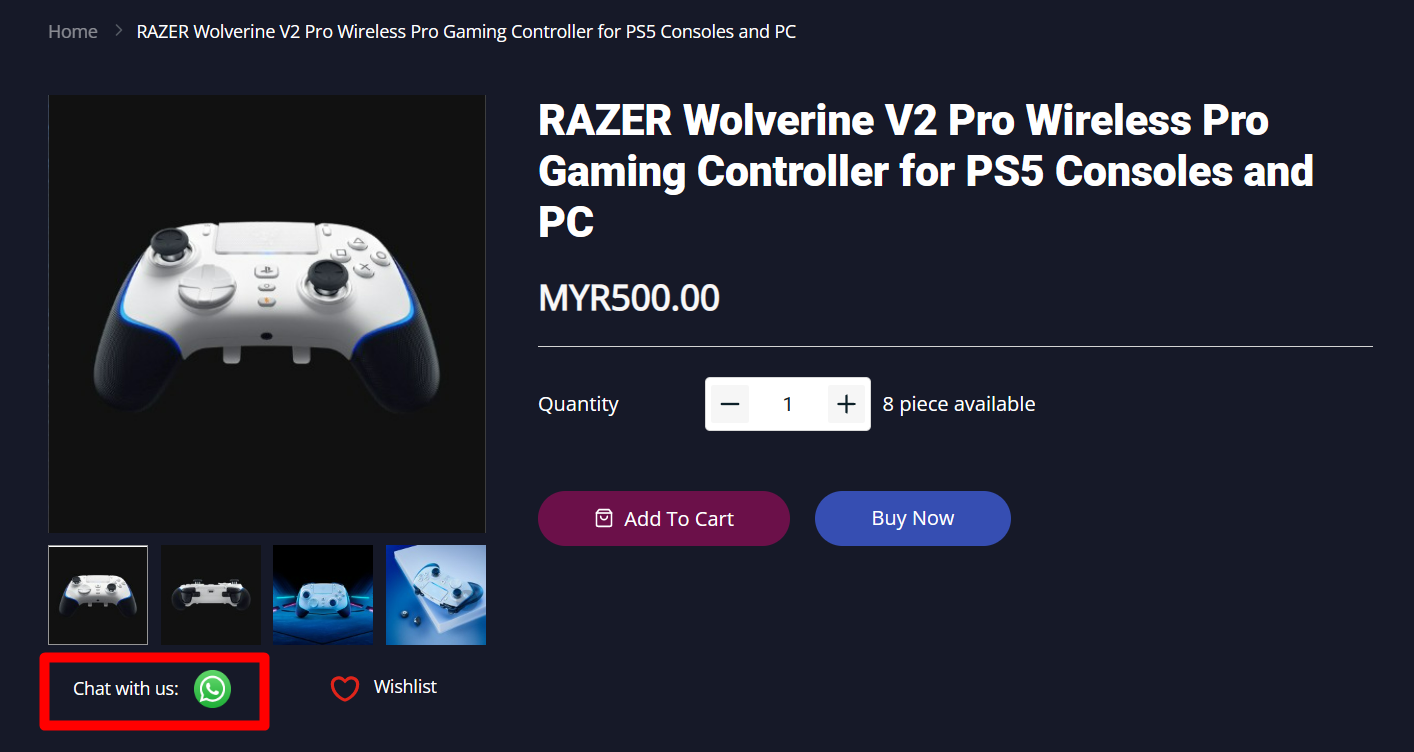
Step 5: Click Save upon completion
