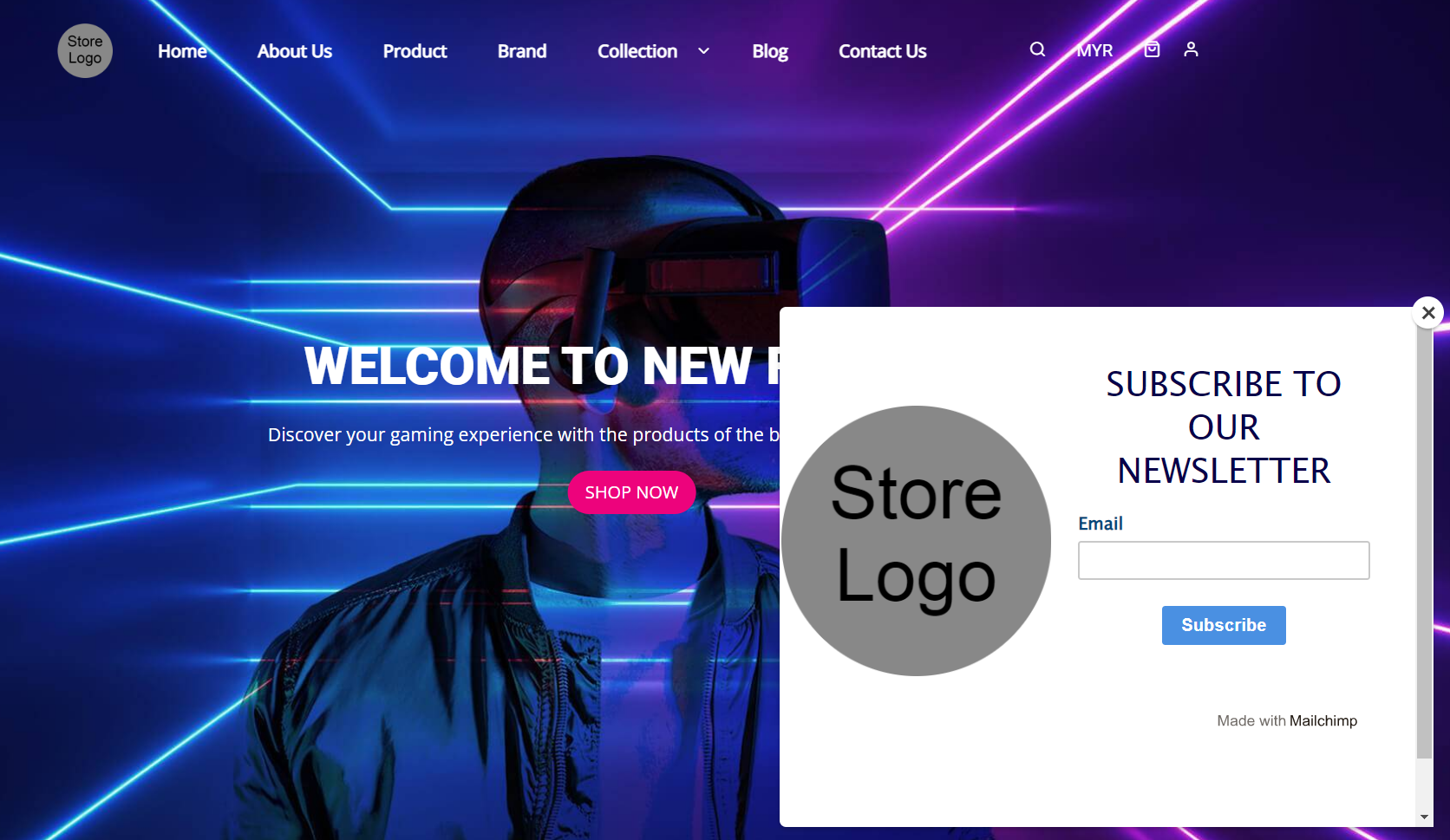1. Introduction
2. Set Up Mailchimp Pop-Up Signup Form
3. From Customer Perspective
1. Introduction

A pop-up signup form helps you connect with your customers. Design it to fit your brand, and add a special offer or discount to help grow your audience and boost your sales. This is a great way for you to grow your contacts and when you do your email marketing from MailChimp, those customers who subscribed through your webstore will receive these emails.
2. Set Up Mailchimp Pop-Up Signup Form
Step 1: Log in to your Mailchimp account > go to Audience > Signup forms > select Subscriber pop-up
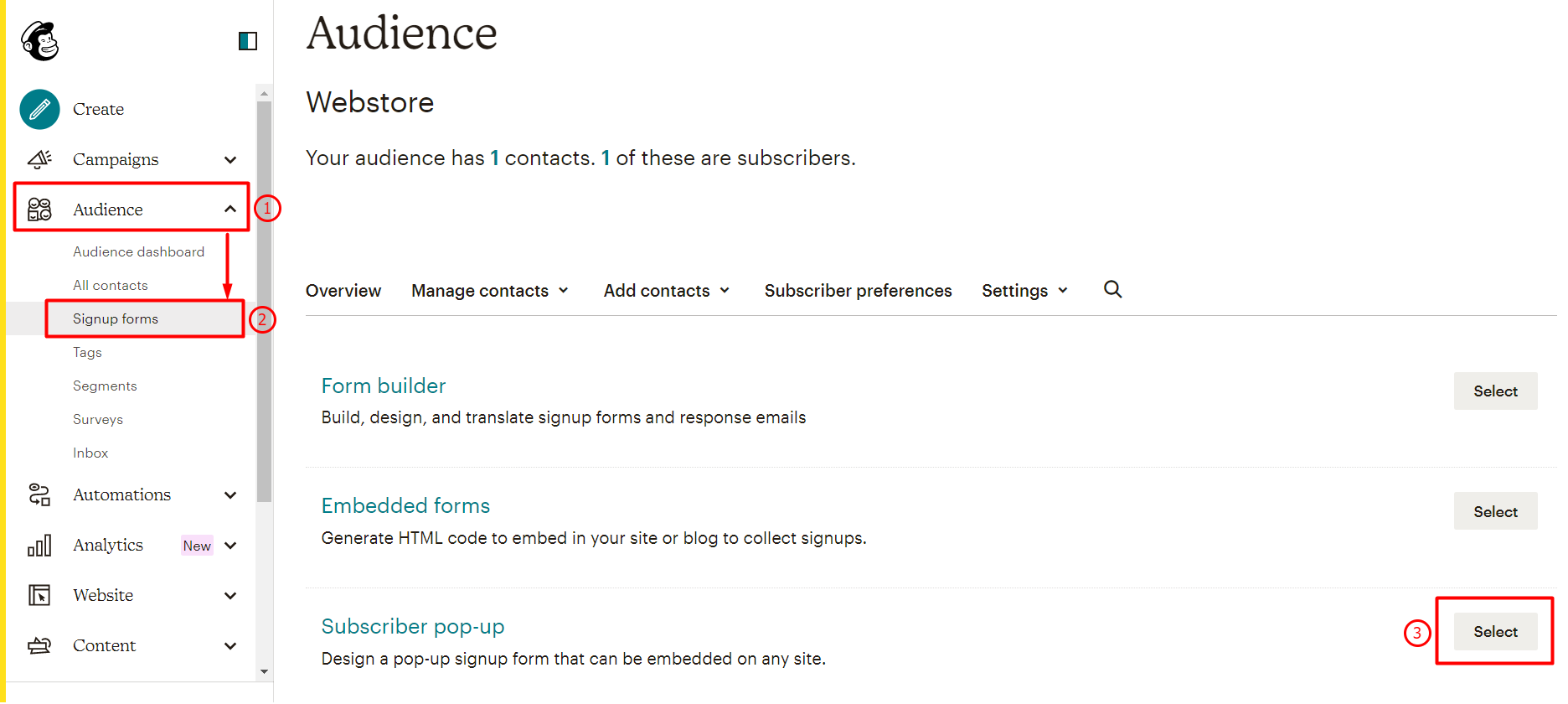
Step 2: Customize the look of your pop-up form > Save & Publish
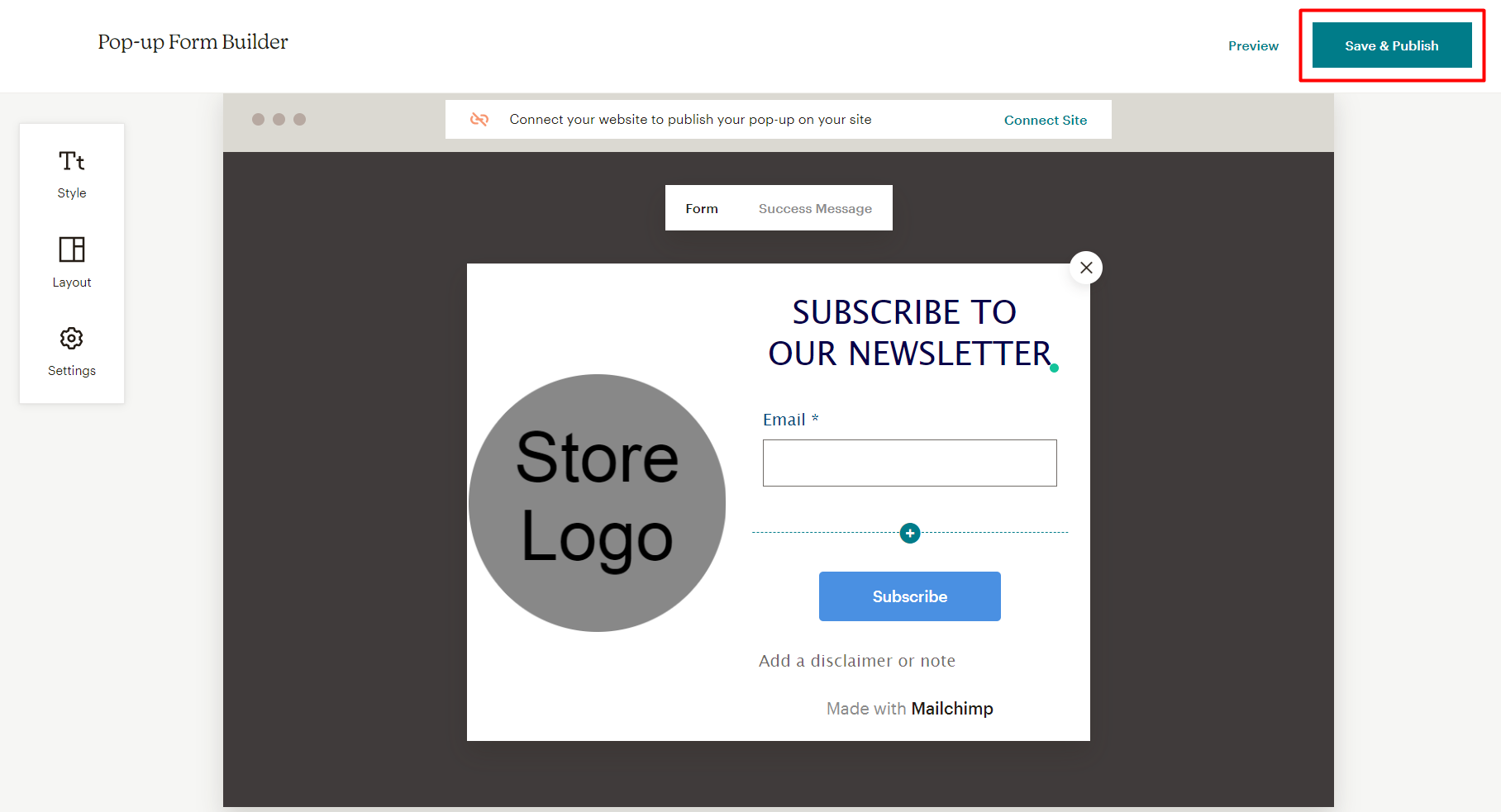
?Tips: You may refer to Mailchimp’s official guide on how to design and edit a pop-up form in Mailchimp – Add a Pop-Up Signup Form to Your Website
Step 3: A window will pop up to connect your webstore with the pop-up form > enter your webstore URL > tick to accept the additional terms > click on the Get started button
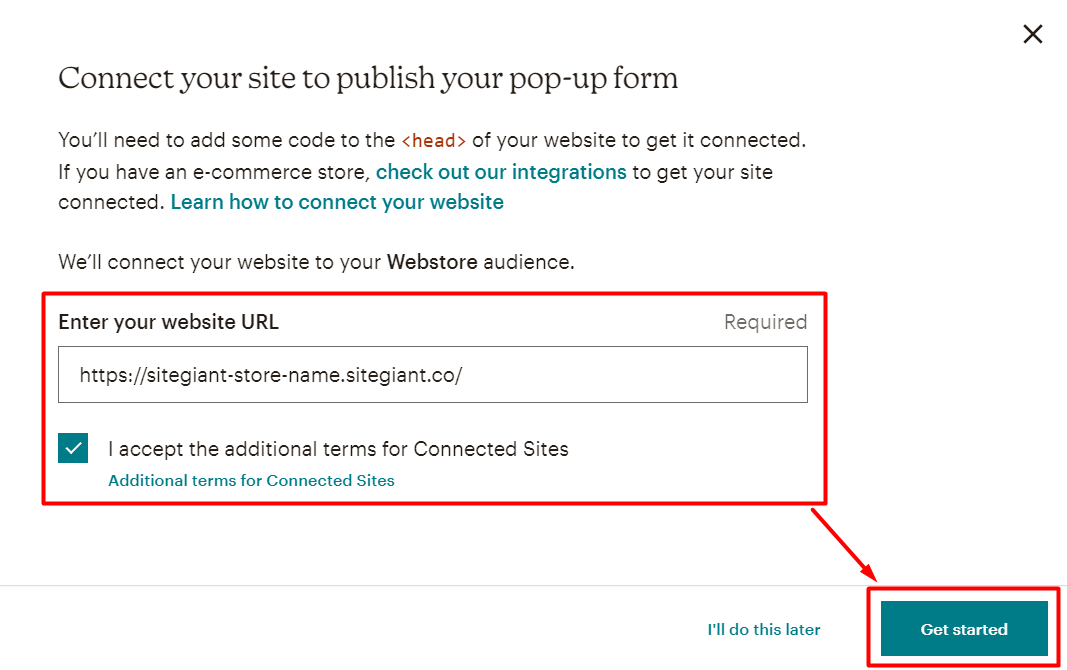
Step 4: Click on Copy To Clipboard button to copy the code
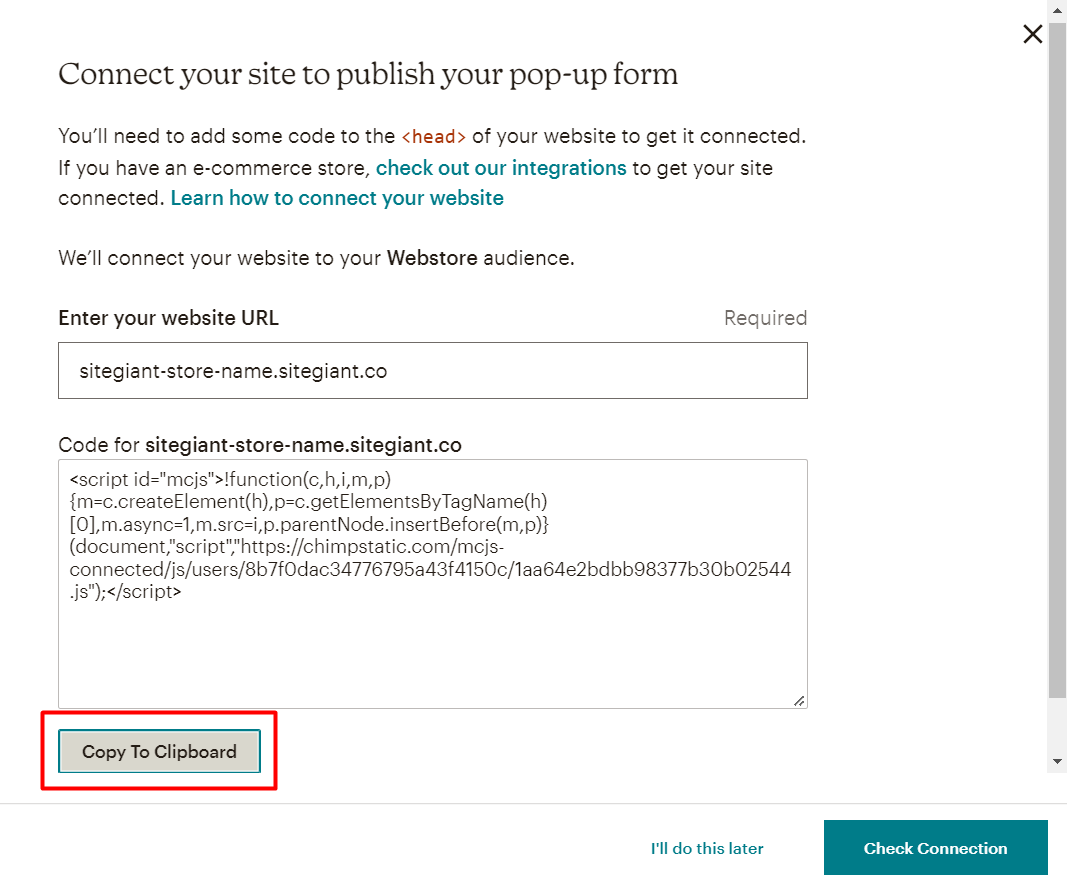
Step 5: Open another browser tab and log in to your SiteGiant Seller Center > go to Apps > Webstore > Mailchimp

Step 6: Enable the Status of Mailchimp Pop-Up Signup Form > paste the code copied into Script > save
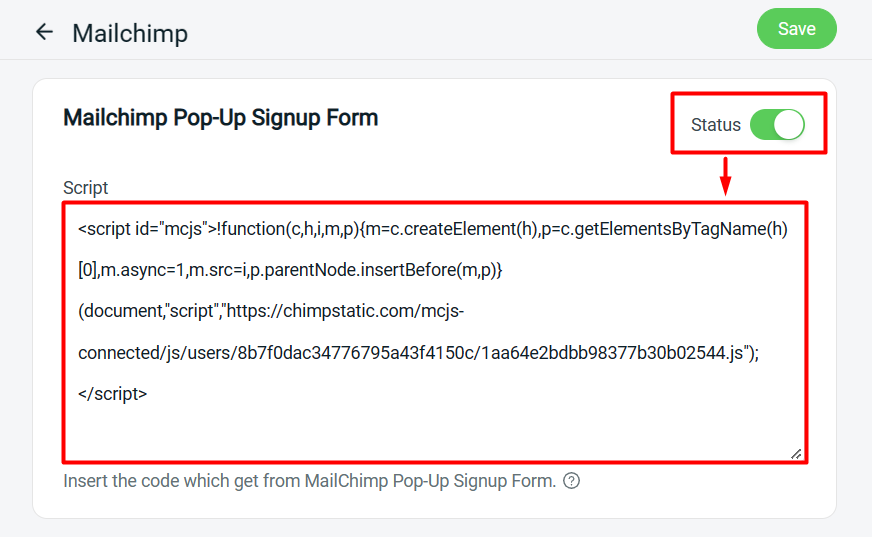
Step 7: Back to Mailchimp > click on Check Connection
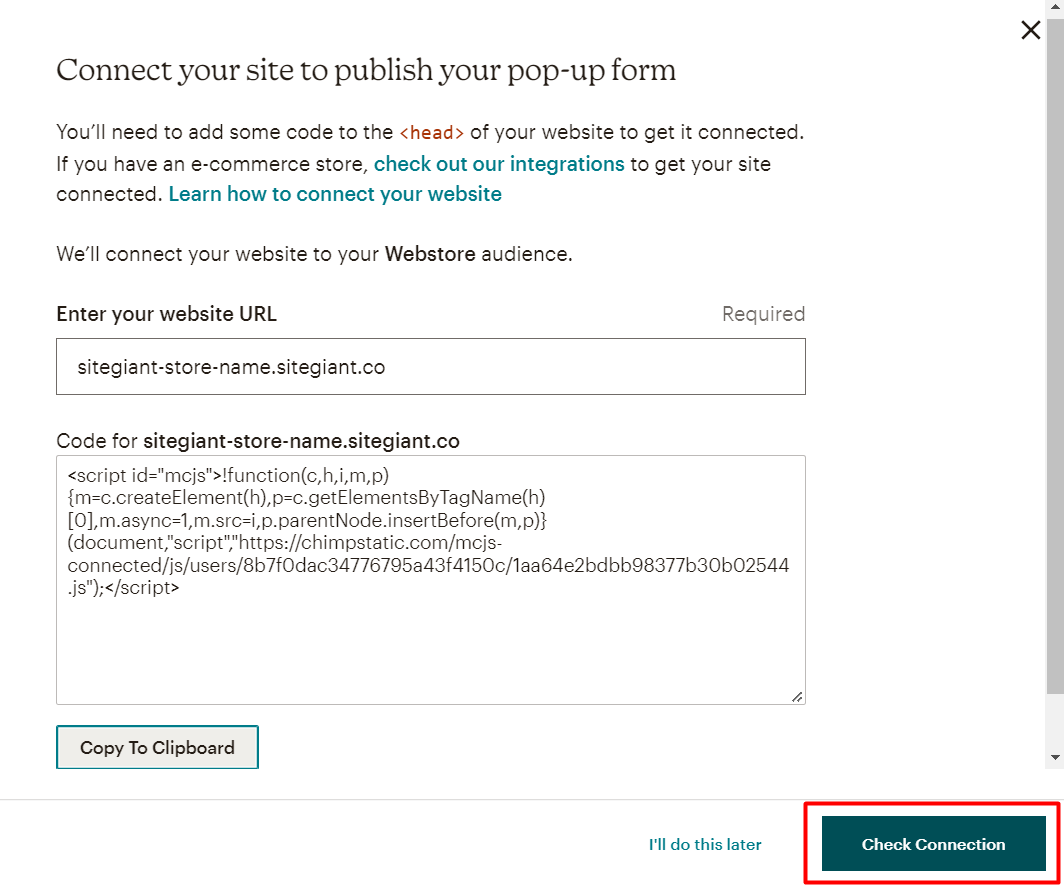
Step 8: Once connected successfully, enable the status of your website
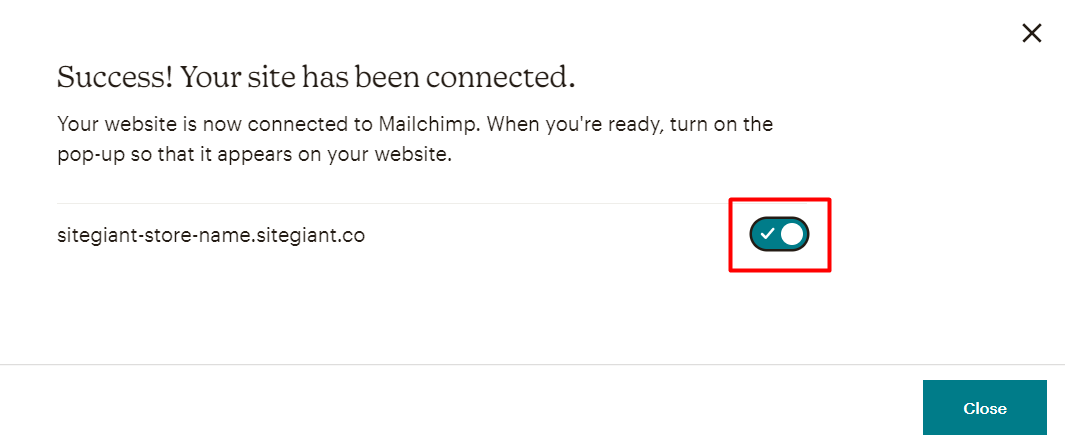
3. From Customer Perspective
Step 1: Your pop-up form will display when someone visits your webstore. If they choose to fill out and submit your form, they will be added to your Mailchimp audience as subscribed contact.