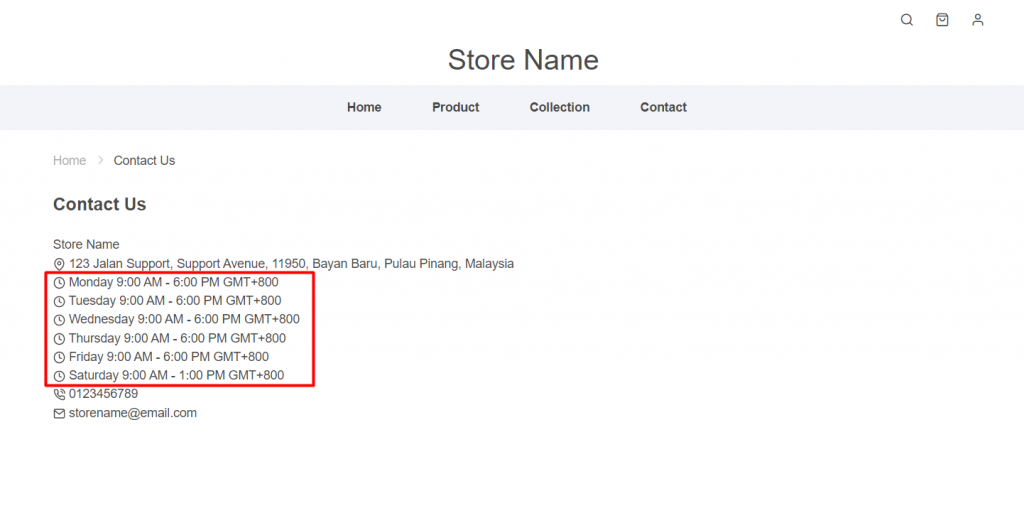1. Introduction
2. Add Business Hours
1. Introduction
With business hours displayed on your webstore, the customers can have the information when your business is open and available. There could be a situation where your customer doesn’t receive quick replies from you, hence they may lose patience and start looking elsewhere for products and services. However, if the customers know that they are contacting your business outside of your business hours, they will be more understanding and willing to wait.
2. Add Business Hours
Step 1: Go to the Webstore > Preferences
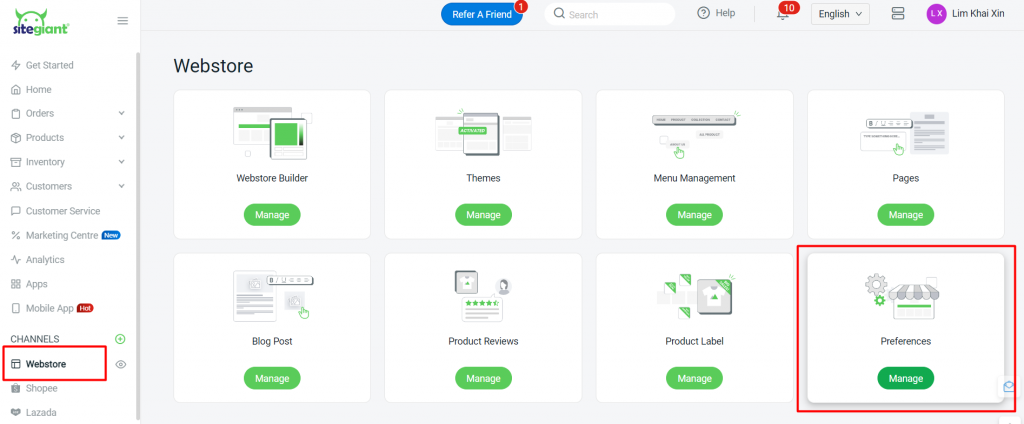
Step 2: Scroll down to the Business Hours section, enable the day, and set the time for your operating hours > Save
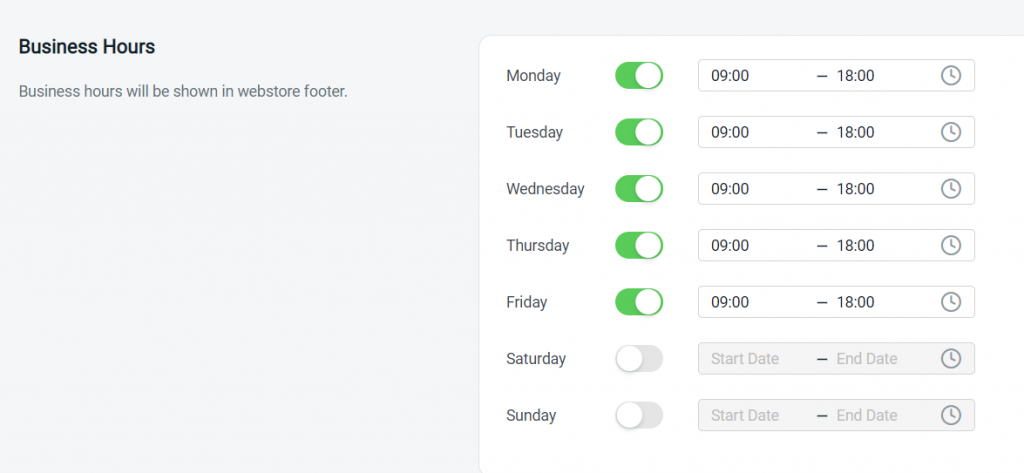
The Business Hours will be shown on the Contact Us page at webstore