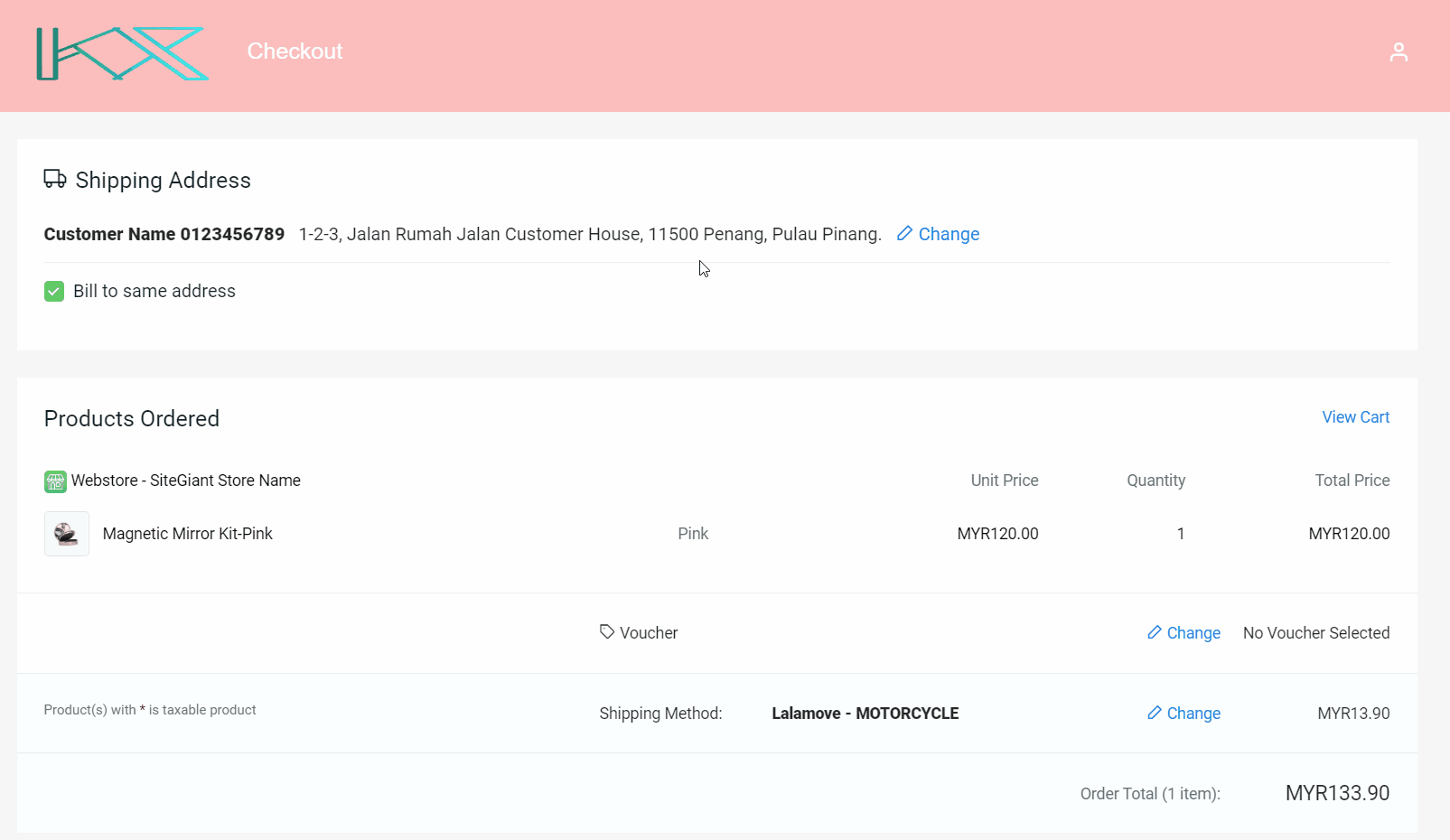1. Introduction
2. Set Up Zone And Country
3. Set Up Shipping Method And Rates
4. Checkout Via Lalamove (From Customer Perspective)
1. Introduction
A shipping method refers to the service of delivering your products to customers. You can now integrate with Lalamove with Courier API to auto-calculate shipping rates when customers checkout at your webstore.
Lalamove only supports delivery within cities for Penang, Malacca, Kuala Lumpur, and Johor Bahru.
?Note: For Lalamove integration API Key and Secret Key, you may request it by filling in this google form and Lalamove will send it to your registered email address.
2. Set Up Zone And Country
Step 1: Go to Settings > Shippings > + Add Shipping Zone.
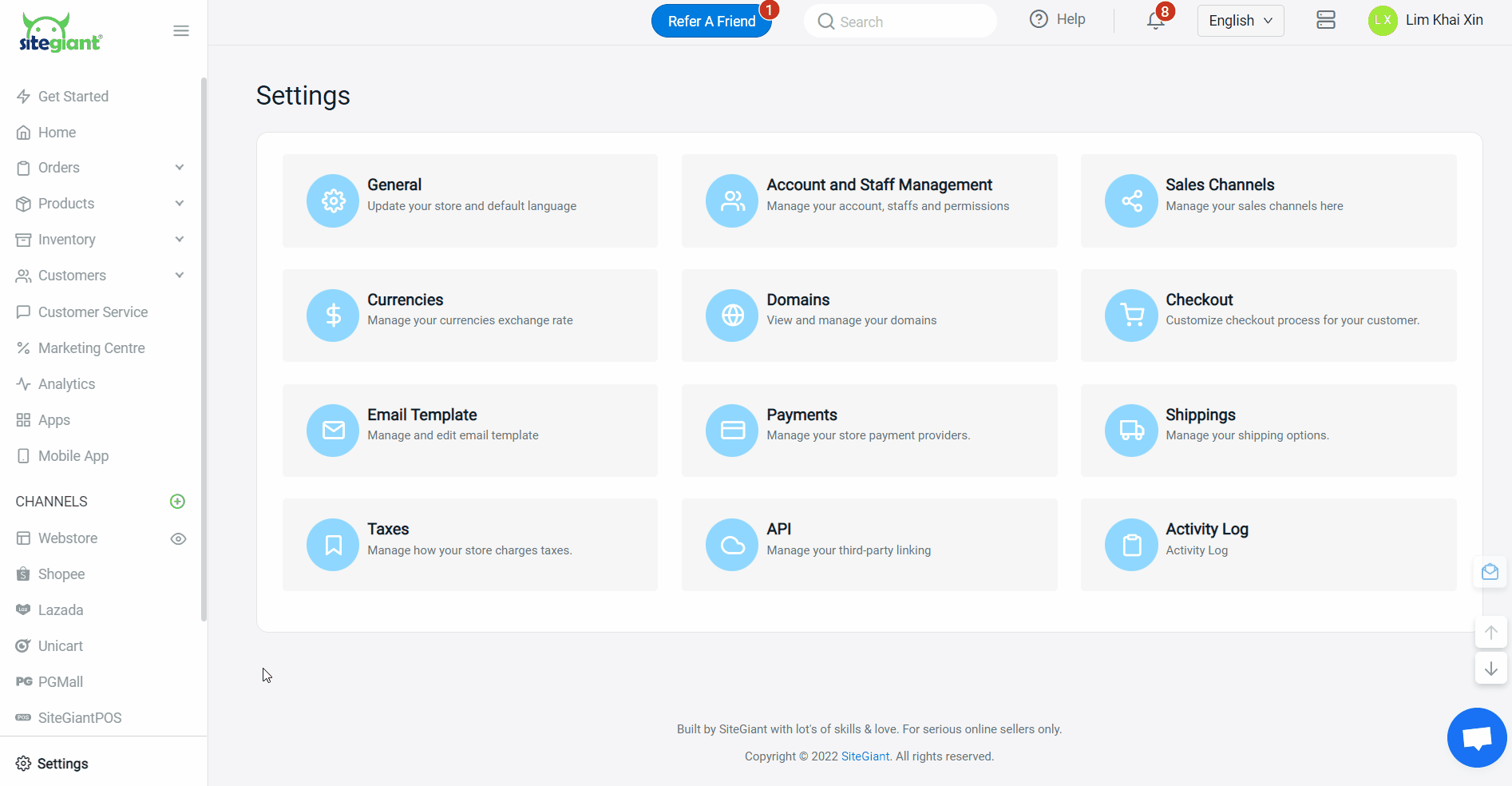
Step 2: Name the zone > add country(s) > set the sub-region(s) by zip codes or by states.
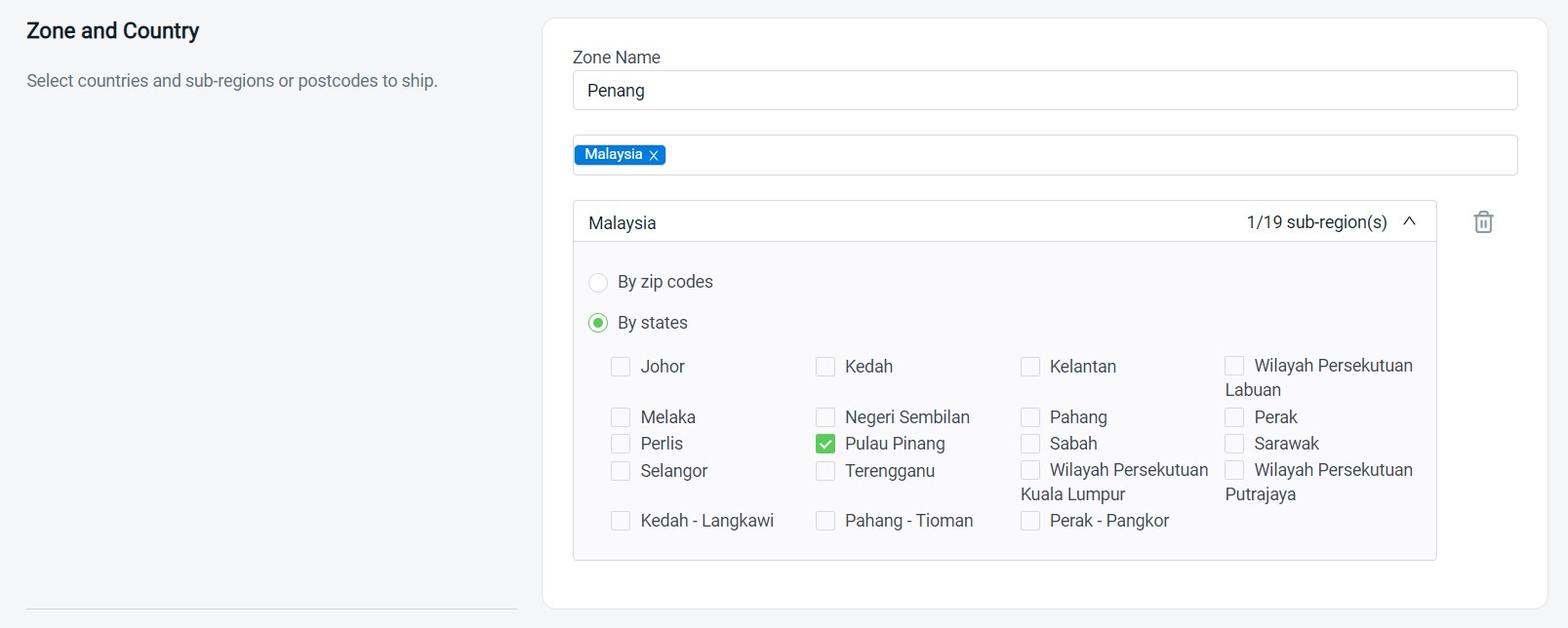
?Note: Lalamove only supports delivery WITHIN cities, so please select a state that is the same as your store location.
3. Set Up Shipping Method And Rates
Step 1: Select the Courier API method.

Step 2: Fill in the Shipping Method Name that will be displayed on the checkout page > select the Customer Group that is applicable for this shipping method (if no selection it will apply to all customer groups).
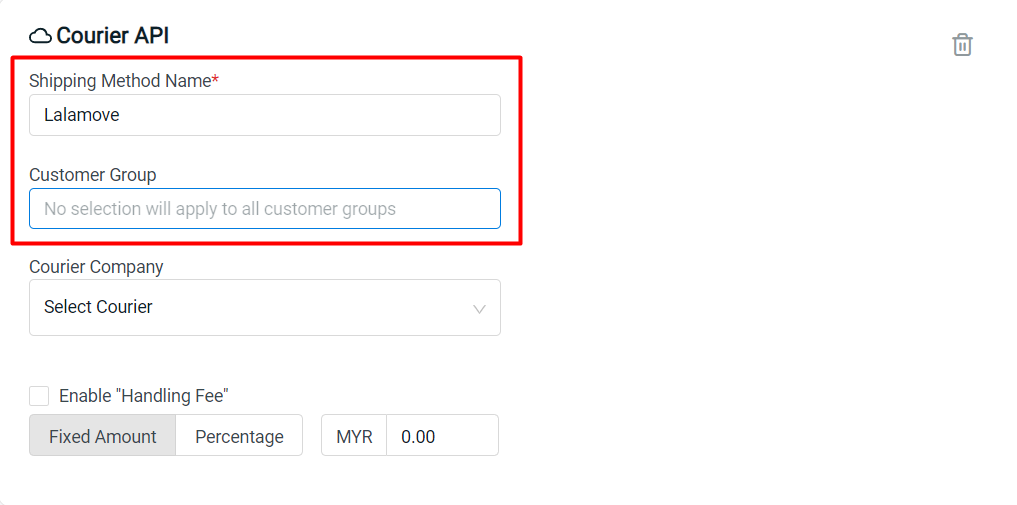
Step 3: Select Lalamove as the Courier Company > fill in the API Key and Secret Key provided by Lalamove.
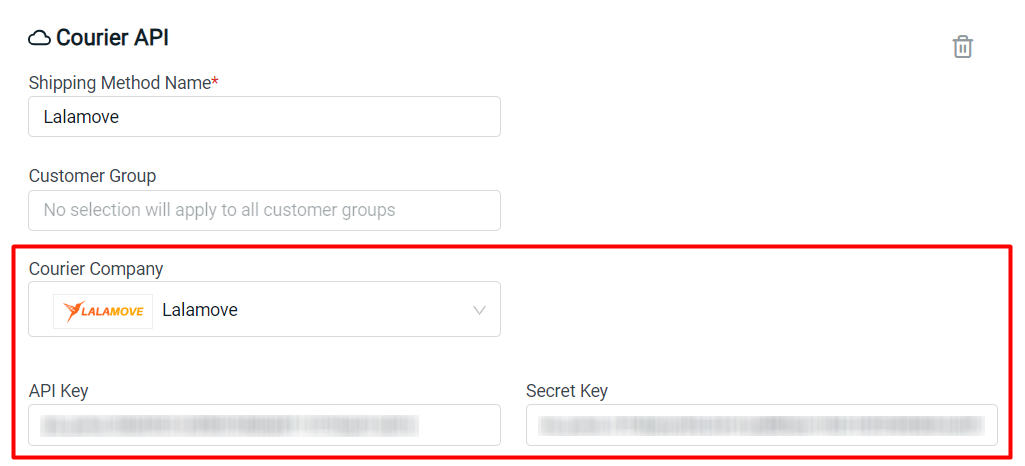
Step 4: Choose the vehicles that you prefer > set the maximum weight supported by the vehicles.
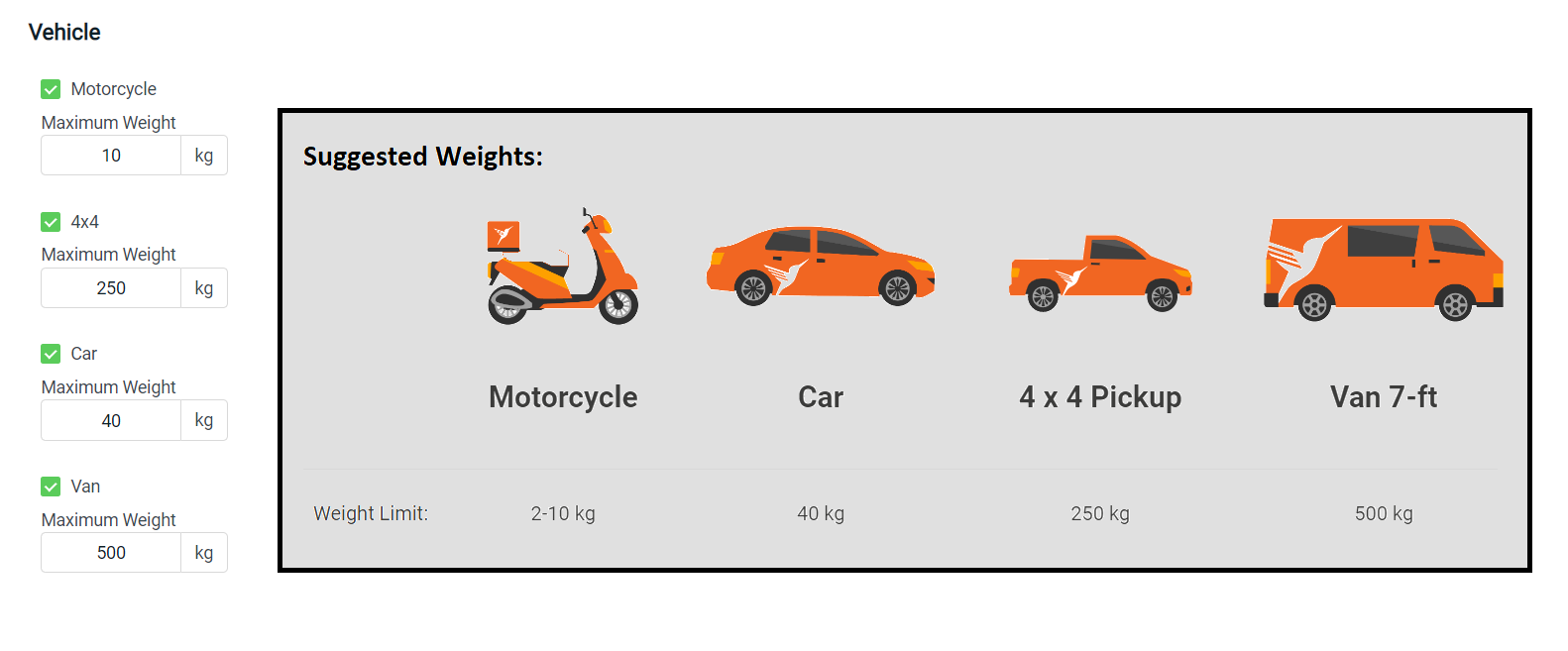
Step 5: Set the Delivery Time as the time you usually ship out the parcel > Set the Prepare Time you need to fulfill the order and ship.
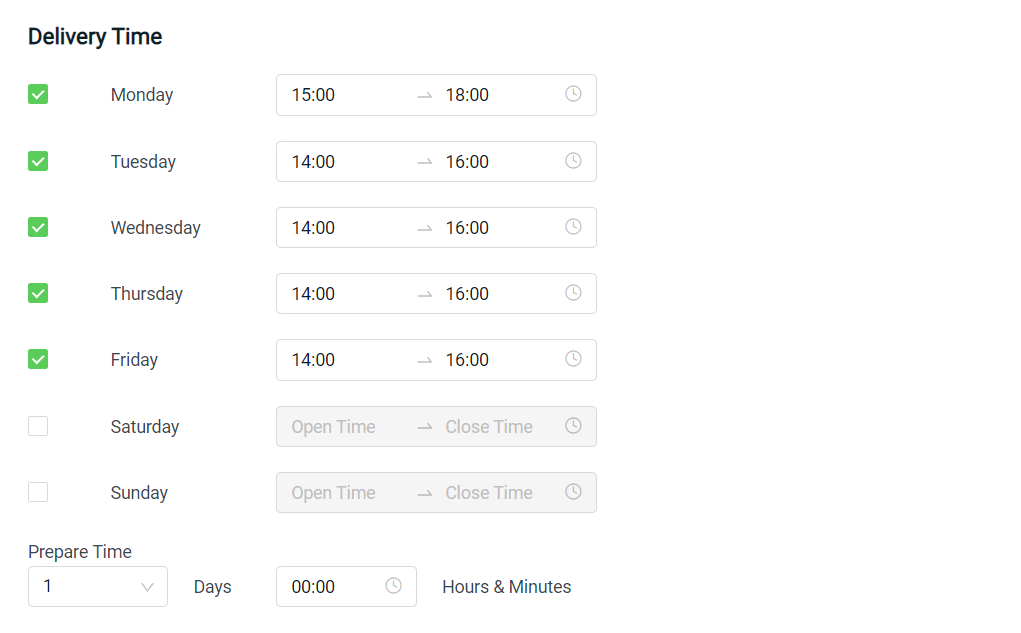
?Note: Price estimation will be based on [Order Time + Prepare Time].
Scenario 1: If the [Order Time + Prepare Time] falls BEFORE the delivery time for the day, the price estimation will automatically adjust to the beginning time of the delivery time. For example: The customer checkout the cart on Monday at 10.00 am, and you need 1 day to prepare the parcel, the parcel would be ready on Tuesday at 10.00 am. But the delivery time is set from 2.00 pm to 4.00 pm, so the estimated shipping fee is based on the price on Tuesday at 2.00 pm.
Scenario 2: If the [Order Time + Prepare Time] falls AFTER the delivery time for the day, the price estimation will automatically find the next available day and time. For example: The customer checkout the cart on Thursday at 5.00 pm and you need 1 day to prepare the parcel, supposed the parcel would be ready on Friday at 5.00 pm. But it is over the delivery time set on Friday and there is no delivery on Saturday and Sunday, so the estimated shipping fee is based on the price on Monday at 3.00 pm.
Scenario 3: If the [Order Time + Prepare Time] falls BETWEEN the delivery time set, as expected, it will use that time to get the price estimation. For example: The customer checkout the cart on Wednesday at 3.00 pm and you need 1 day to prepare the parcel, expected the parcel will be shipped out on Thursday at 3.00 pm. Since it is within the time range set for delivery, so the estimated shipping fee is based on the price on Thursday at 3.00 pm.
Step 6: You may enable an additional “Handling Fee” by a Fixed Amount or Percentage if you wish to charge the customer some extra fees.
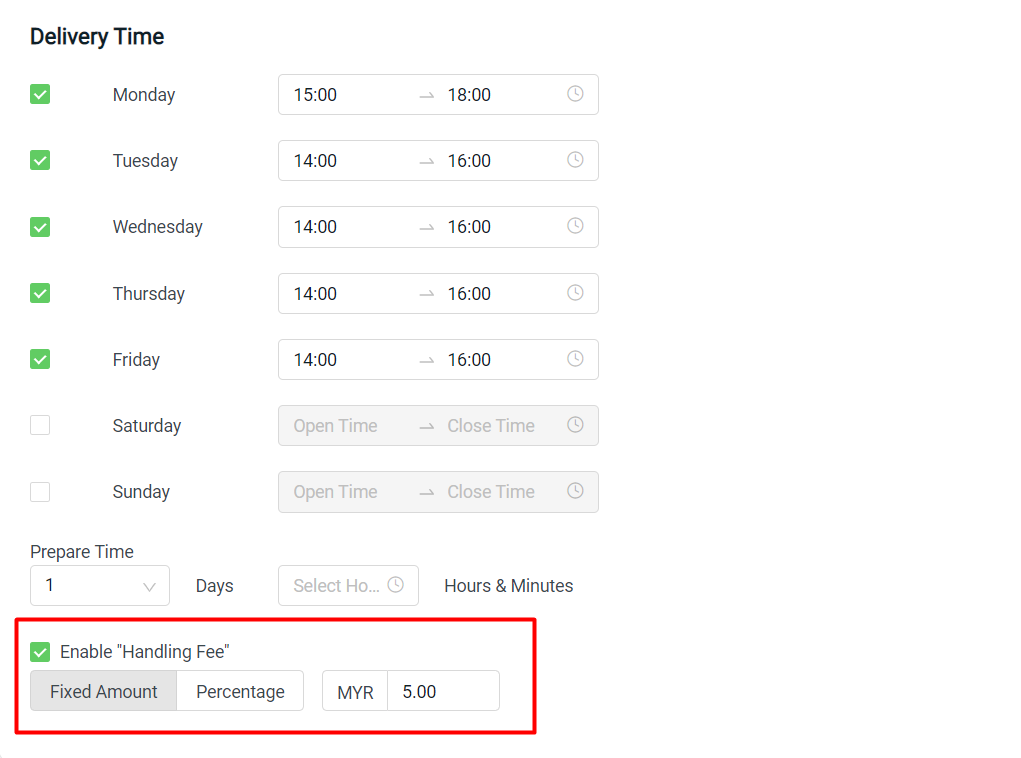
?Note: The calculation of the shipping rate will follow the address that is set in Settings > General > Store Address.
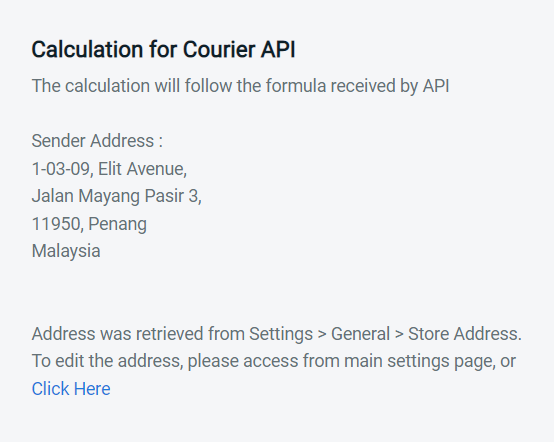
Step 7: Click Add once done configure.
?Note: You can set multiple shipping methods for the same zone.
4. Checkout Via Lalamove (From Customer Perspective)
Step 1: The Lalamove shipping method will be available at the Shipping Method > customers are able to choose which vehicles they prefer based on your settings.