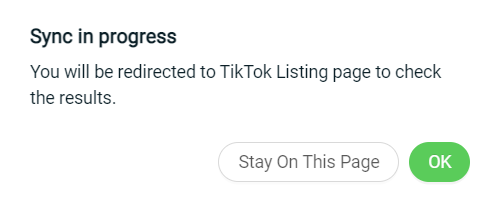1. Introduction
2. Bulk Edit TikTok Listing
1. Introduction
Are you tired of editing your product details one by one? With the bulk edit function, you can edit your product details easily in bulk, instead of clicking into every product to make changes.
2. Bulk Edit TikTok Listing
Step 1: Go to Products > TikTok Listing.
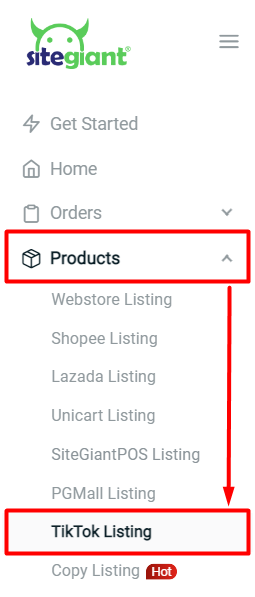
Step 2: Select all or multiple products that you wish to edit > click on the Bulk Edit button.
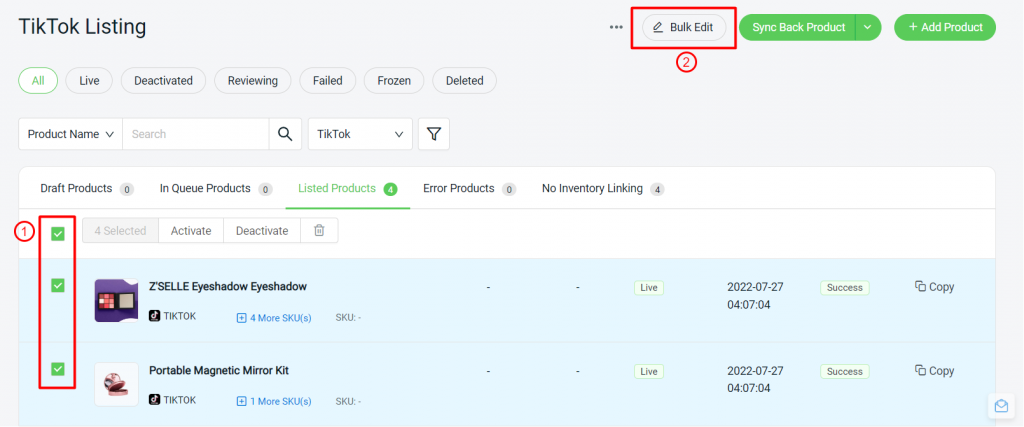
Step 3: Choose Edit Now to edit the current information or Sync Back & Edit to get the latest information from the Seller Center before editing.
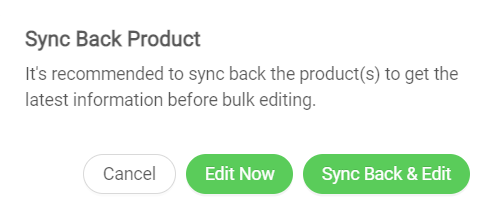
Step 4: Select the fields to view and bulk edit.
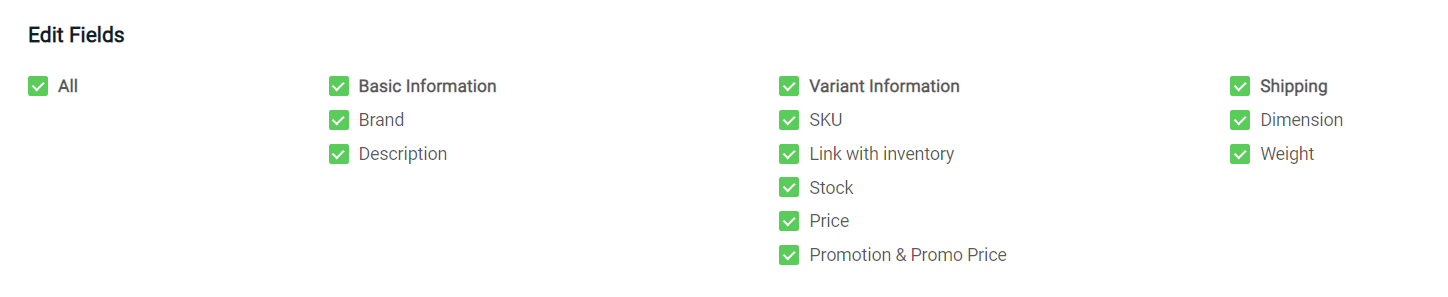
Step 5: Click on the table content to edit the particular product information > Save.
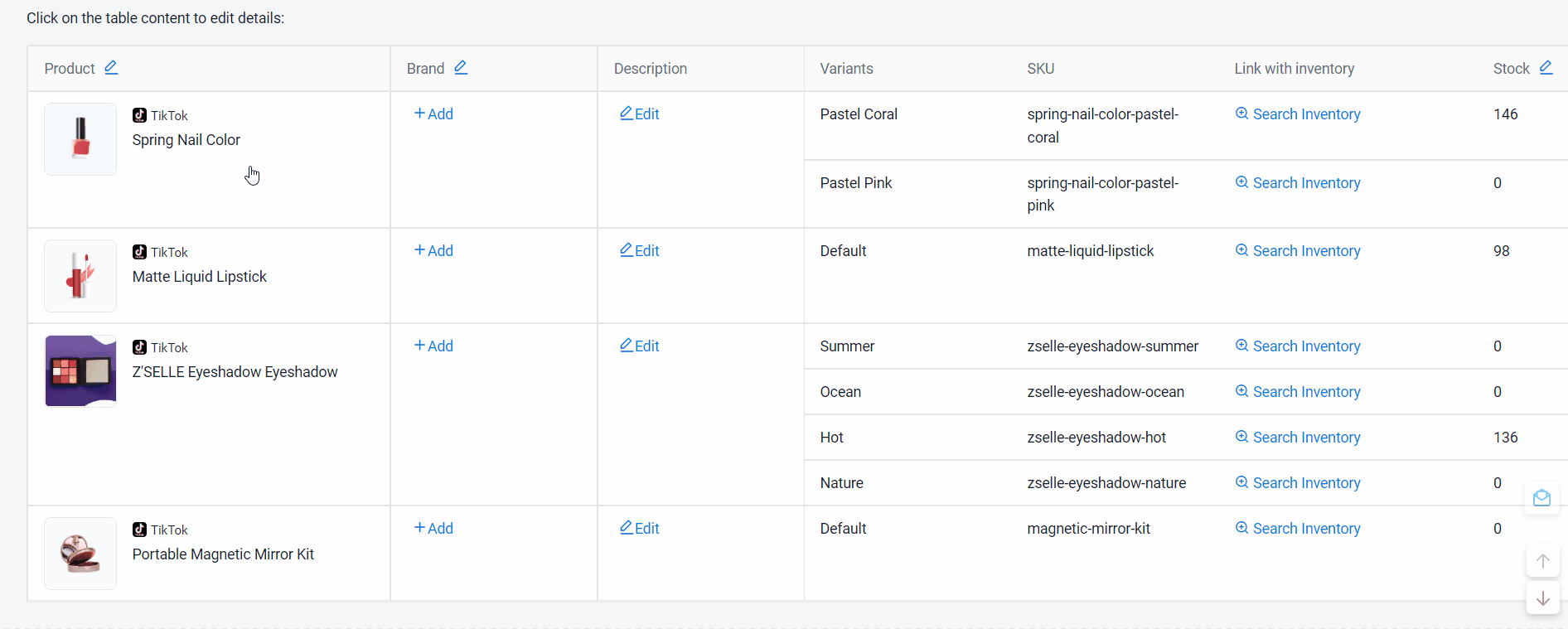
Step 6: Choose Stay On This Page to continue editing or OK to redirect to the TikTok Listing page.