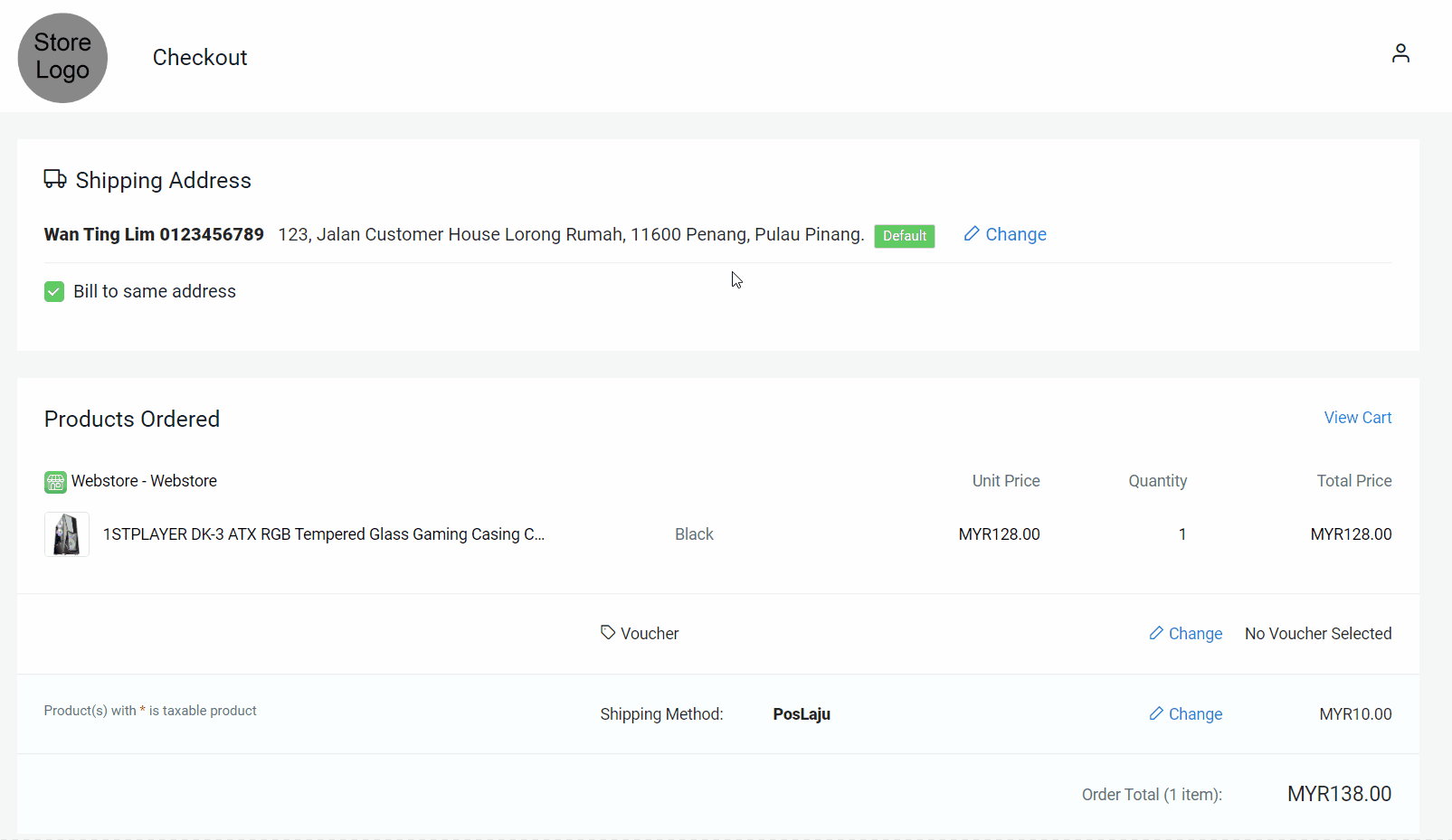1. Introduction
2. Set Up Zone And Country
3. Set Up Shipping Method And Rates
4. Test Checkout On Webstore (From Customer Perspective)
1. Introduction
A shipping method refers to the service of delivering your products to customers. You can set a variety of shipping rates and methods to appear as options for your customers in different locations and zones.
The shipping method based on weight will be calculated by the base fee set for a certain weight, plus an additional fee for the next repeating weight within a custom weight range.
2. Set Up Zone And Country
Step 1: Go to Settings > Shippings > + Add Shipping Zone.
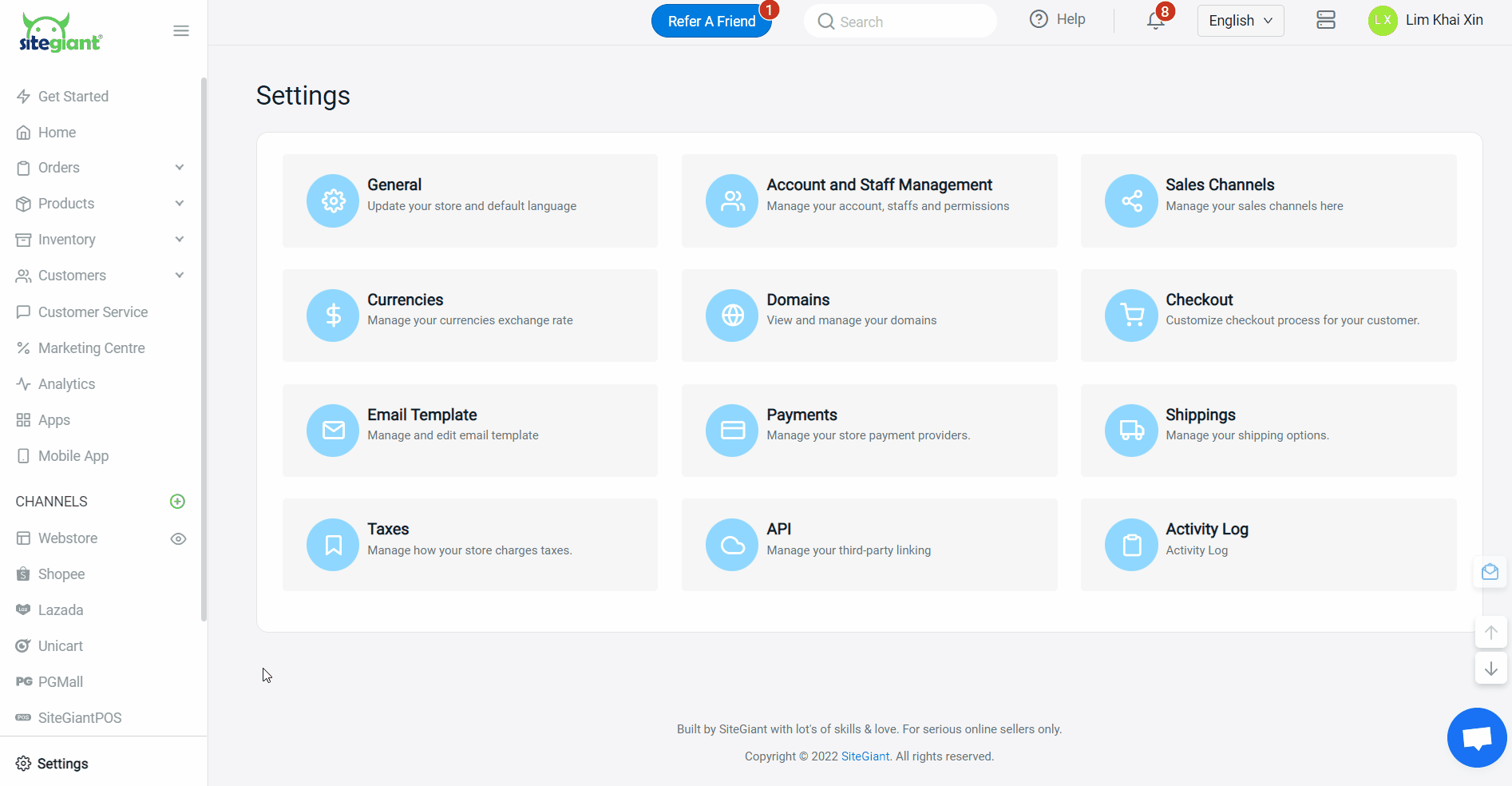
Step 2: Name the zone > add country(s) > set the sub-region(s) by zip codes or by states.
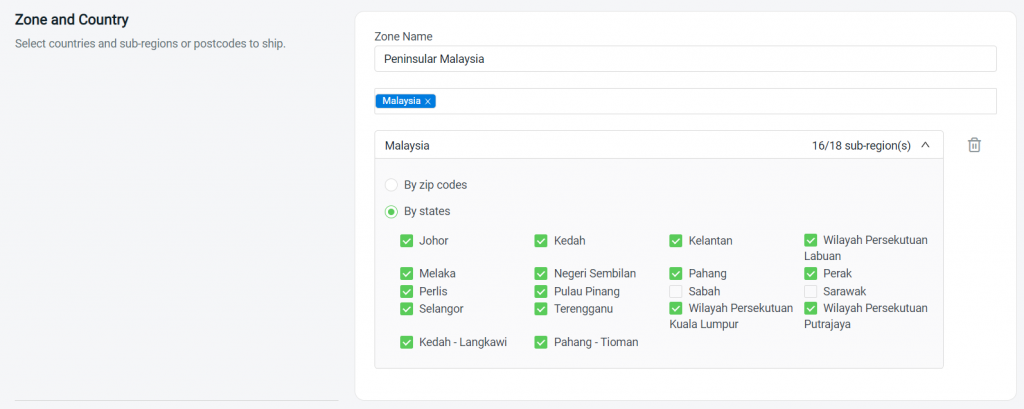
3. Set Up Shipping Method And Rates
Step 1: Select the Based on Weight method.

Step 2: Fill in the Shipping Method Name and select a Courier Company > select the Customer Group that is applicable for this shipping method (if no selection it will apply to all customer groups).
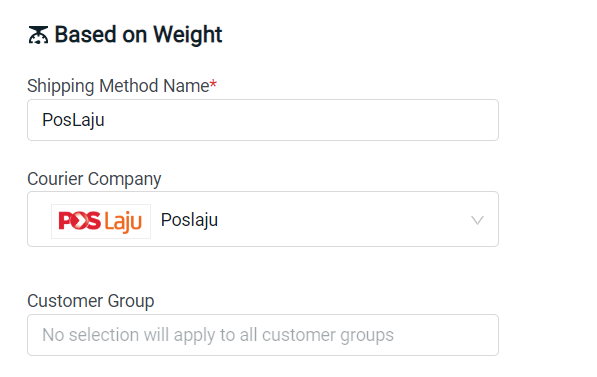
Step 3: Set the weight and price for this shipping configuration. Insert the price for the first weight, then the price for every repeating additional weight.
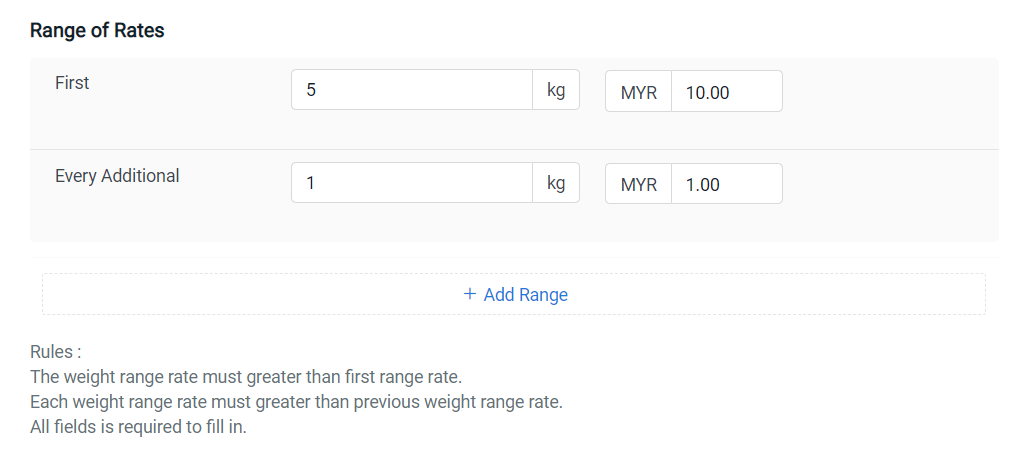
Step 4: Click the + Add Range button if you wish to set additional conditions for the weight range and rates. For example: 10kg to 14.99kg charges RM3 for every repeating 1kg, while for 15kg and above, RM3 will be charged for each repeating 1kg.
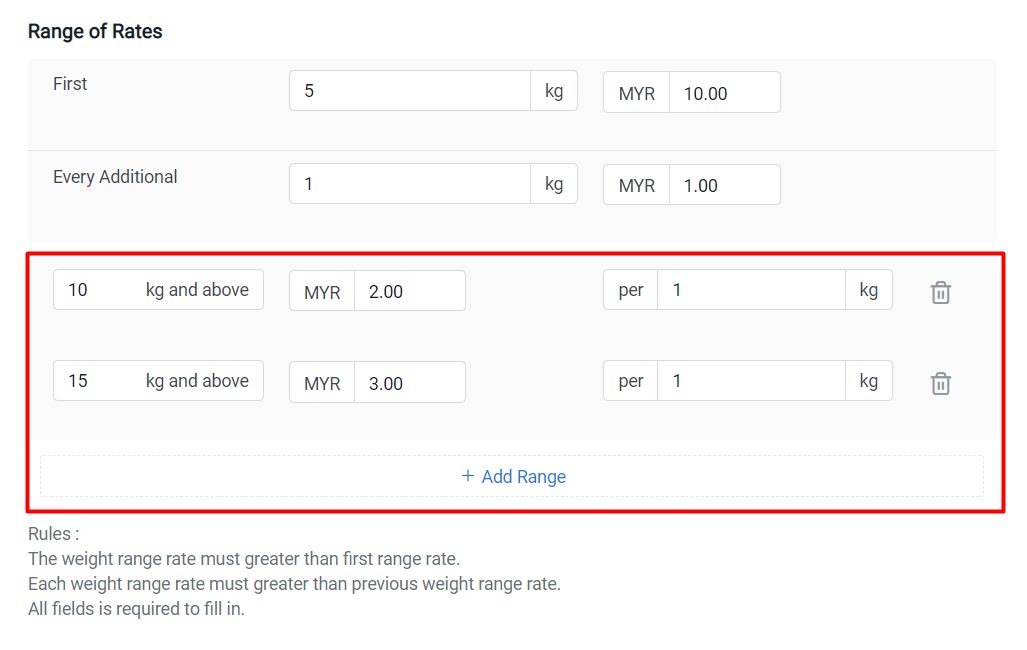
?Tips: You may pre-check the shipping rate with the Trial Calculation on the left.
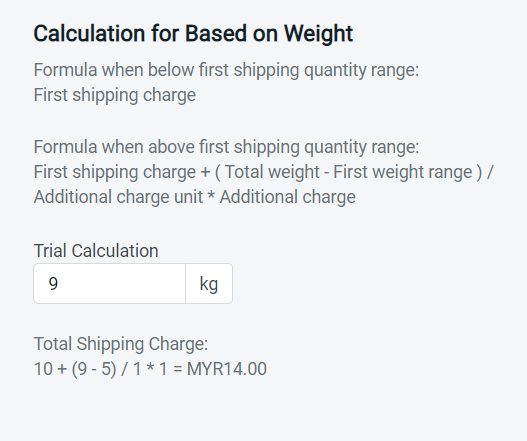
Step 5: Set up additional settings (optional).
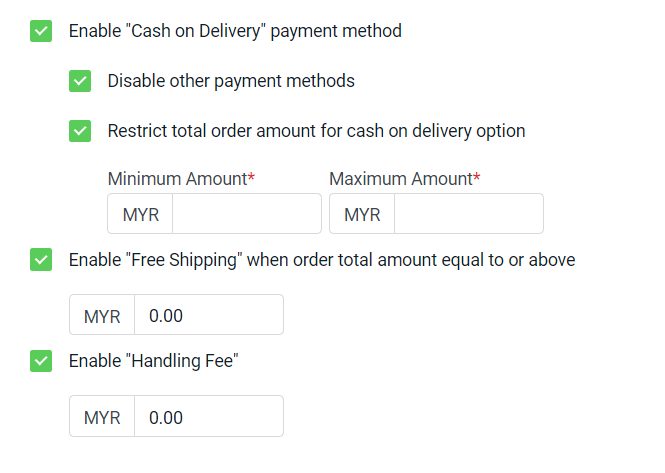
Cash on Delivery: If enabled, you can set whether allows other payment methods or cash on delivery only. You can also restrict the minimum and maximum amount to use cash on delivery. Free Shipping: If enabled, you can set the minimum order amount to enjoy free shipping. Handling Fee: Additional charges on per order basis.
Step 6: Click on the Add button once done configuring.
?Note: You can set multiple shipping methods for the same zone.
4. Test Checkout On Webstore (From Customer Perspective)
Step 1: You are highly recommended to try checkout on your Webstore to ensure the shipping method is working as expected.