1. Introduction
2. Add Staff Account
3. Verify Staff Account
4. Removal And Deactivation Of Staff Access
1. Introduction
You can add staff to manage your store and assign permission to access only specific modules or features based on their role.
2. Add Staff Account
Step 1: Navigate to Settings > Account and Staff Management.
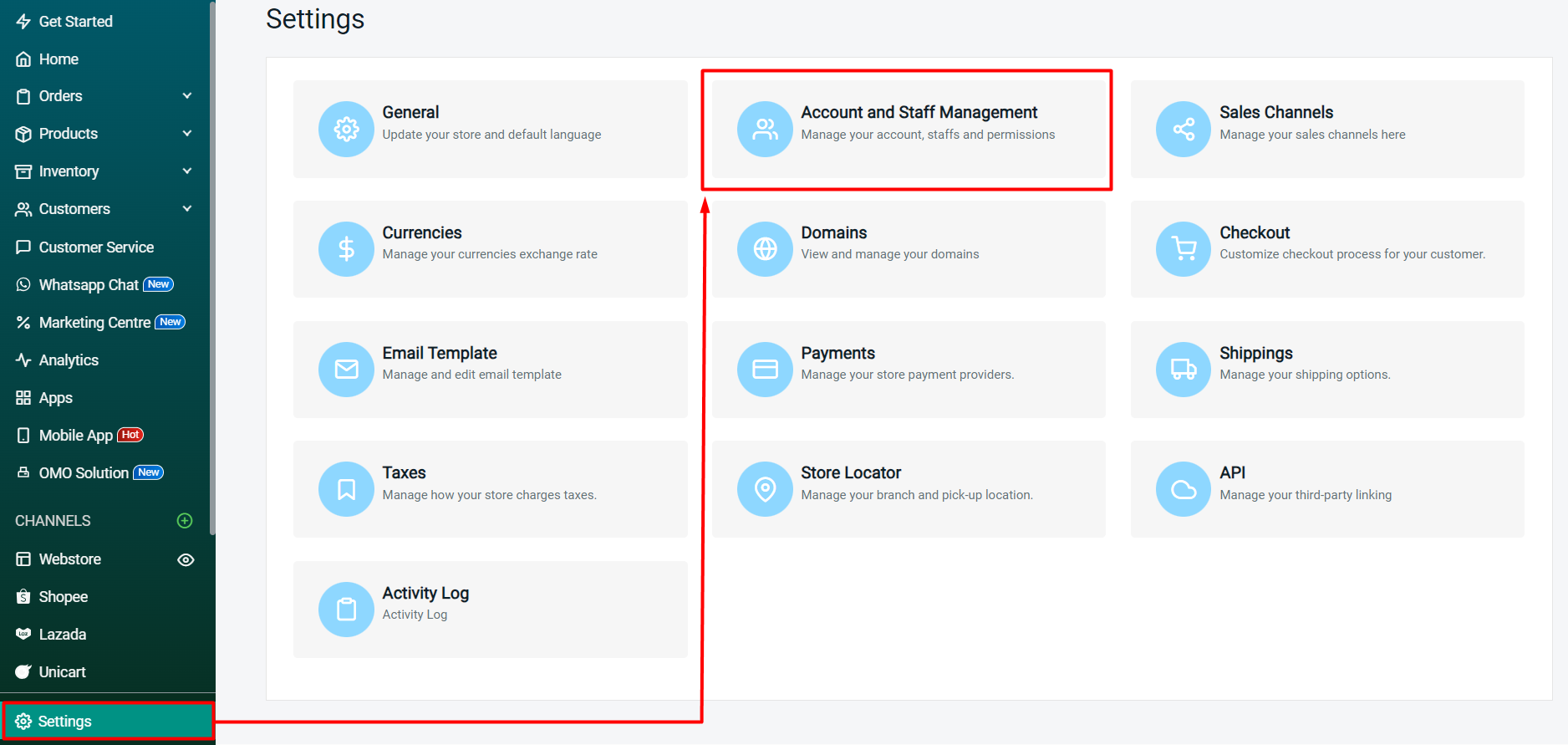
Step 2: Click on + Add Staff Account.
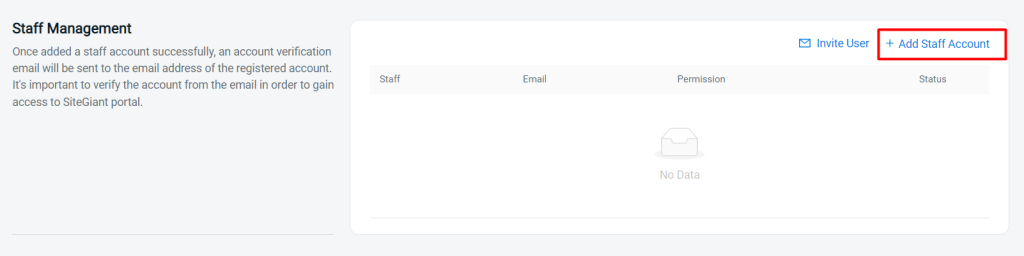
Step 3: Fill in the Staff Details such as Name, Password, Contact Number, and Email. You may also upload the staff photo (optional).
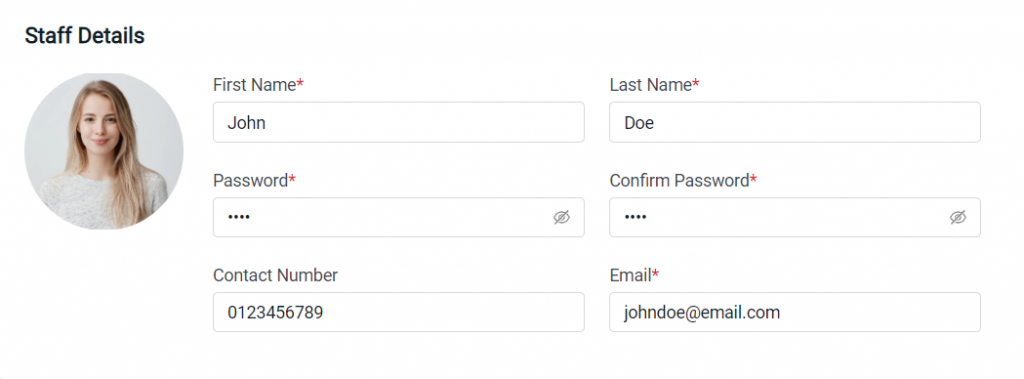
Step 4: The permission will be Full Permission by default. You may untick the modules that you wish to limit your staff to access.

Step 5: You may also limit permissions for certain features under a module by unticking it.
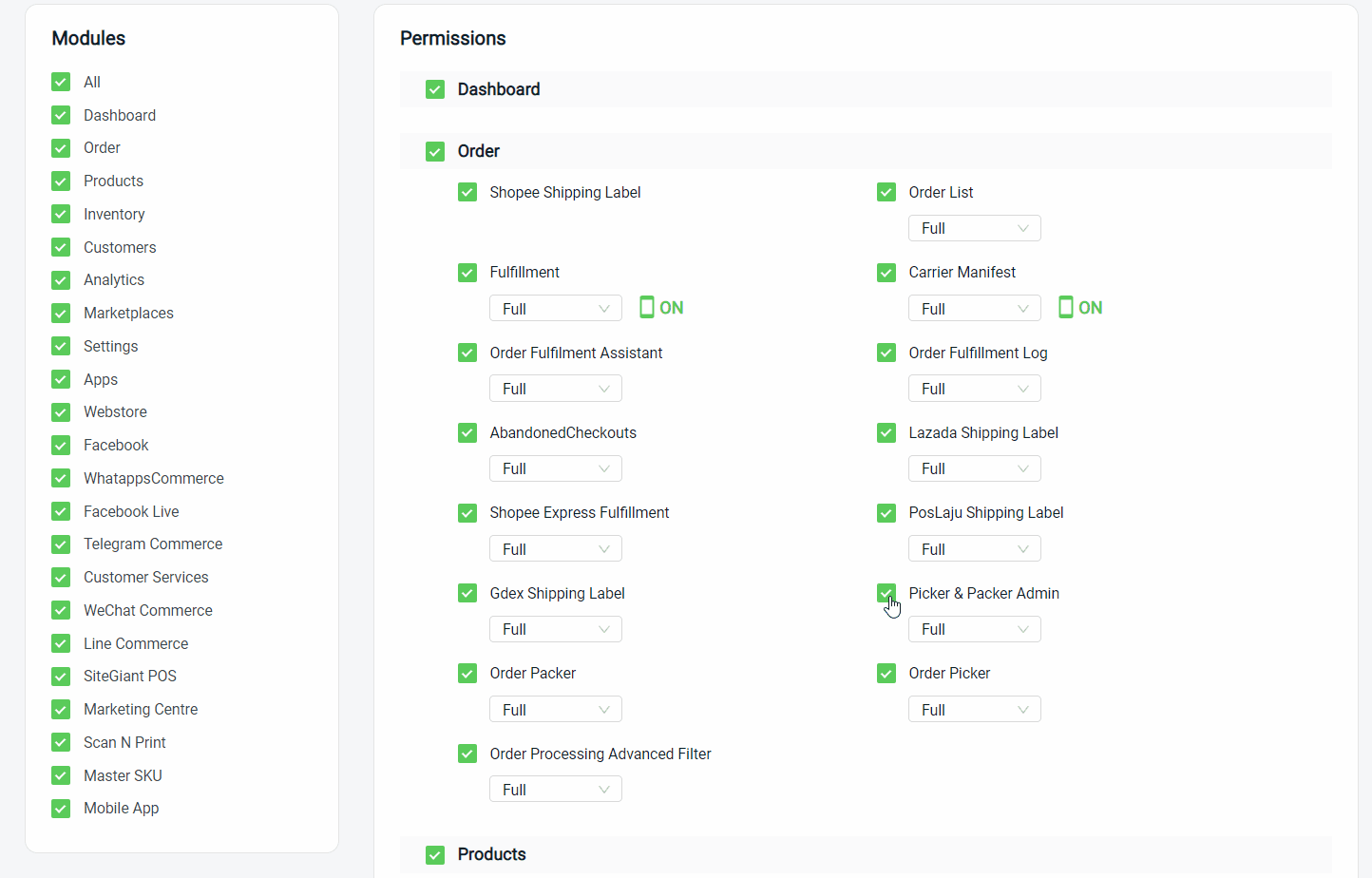
Step 6: If you wish to limit staff for certain actions, you may change the permissions to Add & Update or View only.
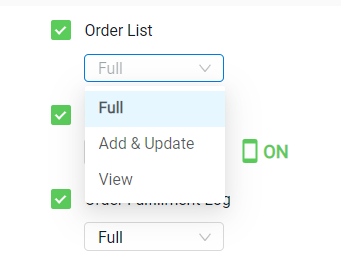
Step 7: Click the Save button at the top right once done configuring.
3. Verify Staff Account
Step 1: Activate the staff account via the activation email sent to the staff email address.
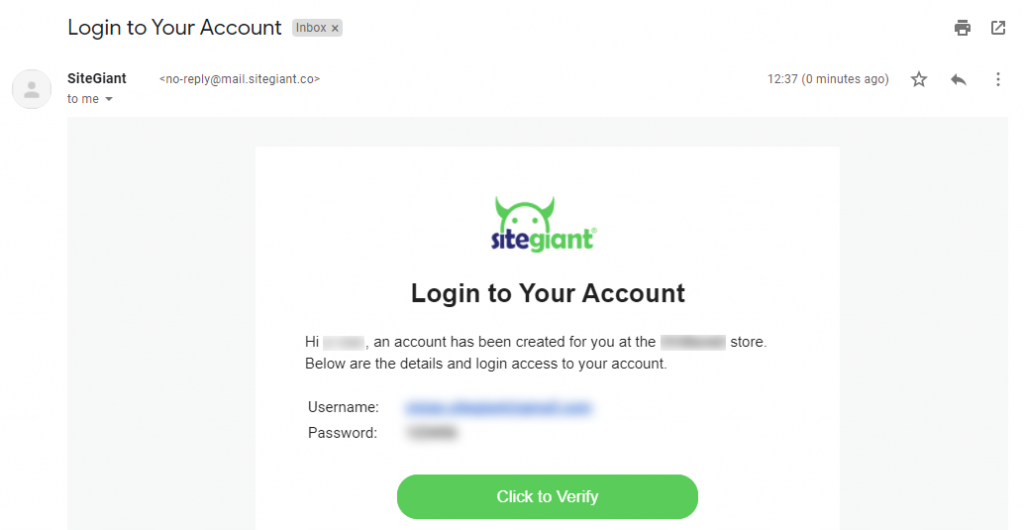
4. Removal And Deactivation Of Staff Access
Step 1: You may disable the status of the staff account to limit the staff from logging in.
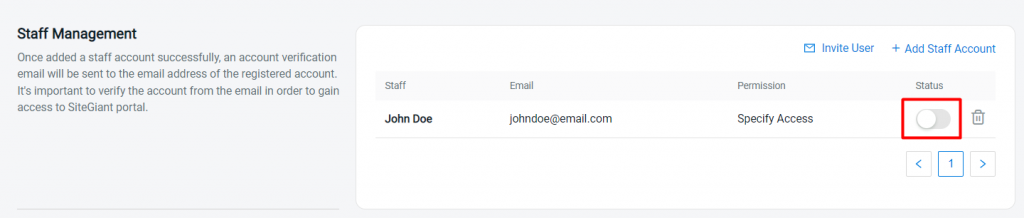
Step 2: To remove staff from the list, click the Delete button > Yes, Confirm.

