1. Introduction
2. Enable Lazada Payment Reconciliation
3. General Report
4. Shipping Fee Report
5. Free Shipping Fee Report
6. Success Claimed Amount Report
1. Introduction
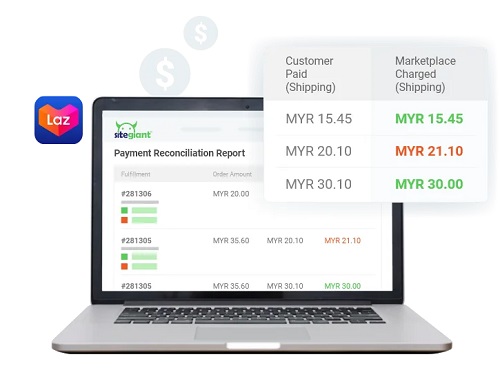
As a marketplace seller, we expect that marketplaces would pay us accordingly and on time. However, it will be a sleepless night when you find out that you were not paid correctly and there’s a contradiction in your payout. With SiteGiant Payment Reconciliation, you can easily cross-check your marketplace order paid status, overcharged shipping fee and many more.
2. Enable Lazada Payment Reconciliation
Step 1: Navigate to Apps > Marketplaces > Lazada Payment Reconciliation
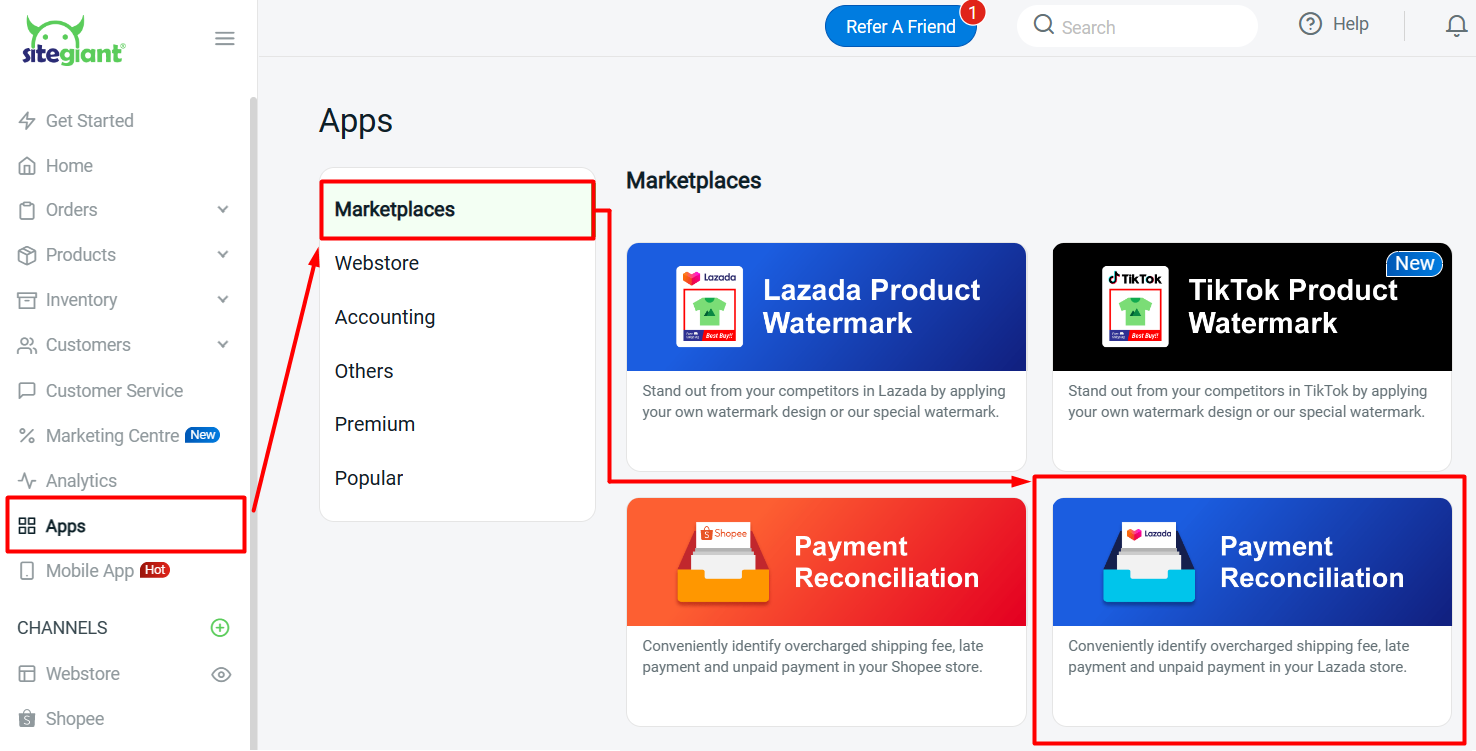
Step 2: Select and click on the report that you wish to view
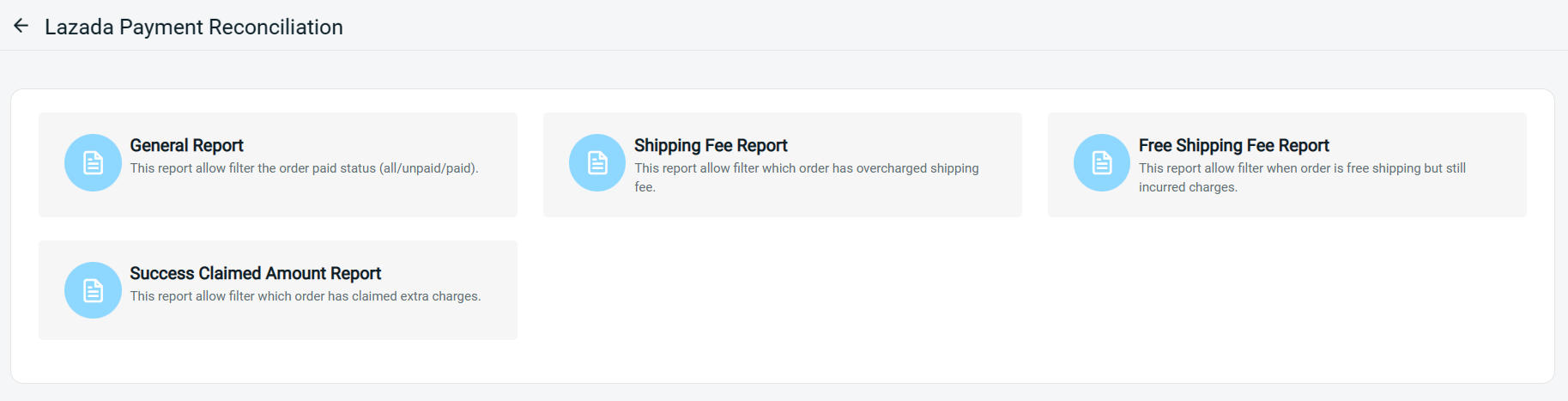
Step 3: For the first-time user, a Get Payment Reconciliation Data Failed popup message will be prompted out > Click on OK > turn the Sync Off button to Sync On
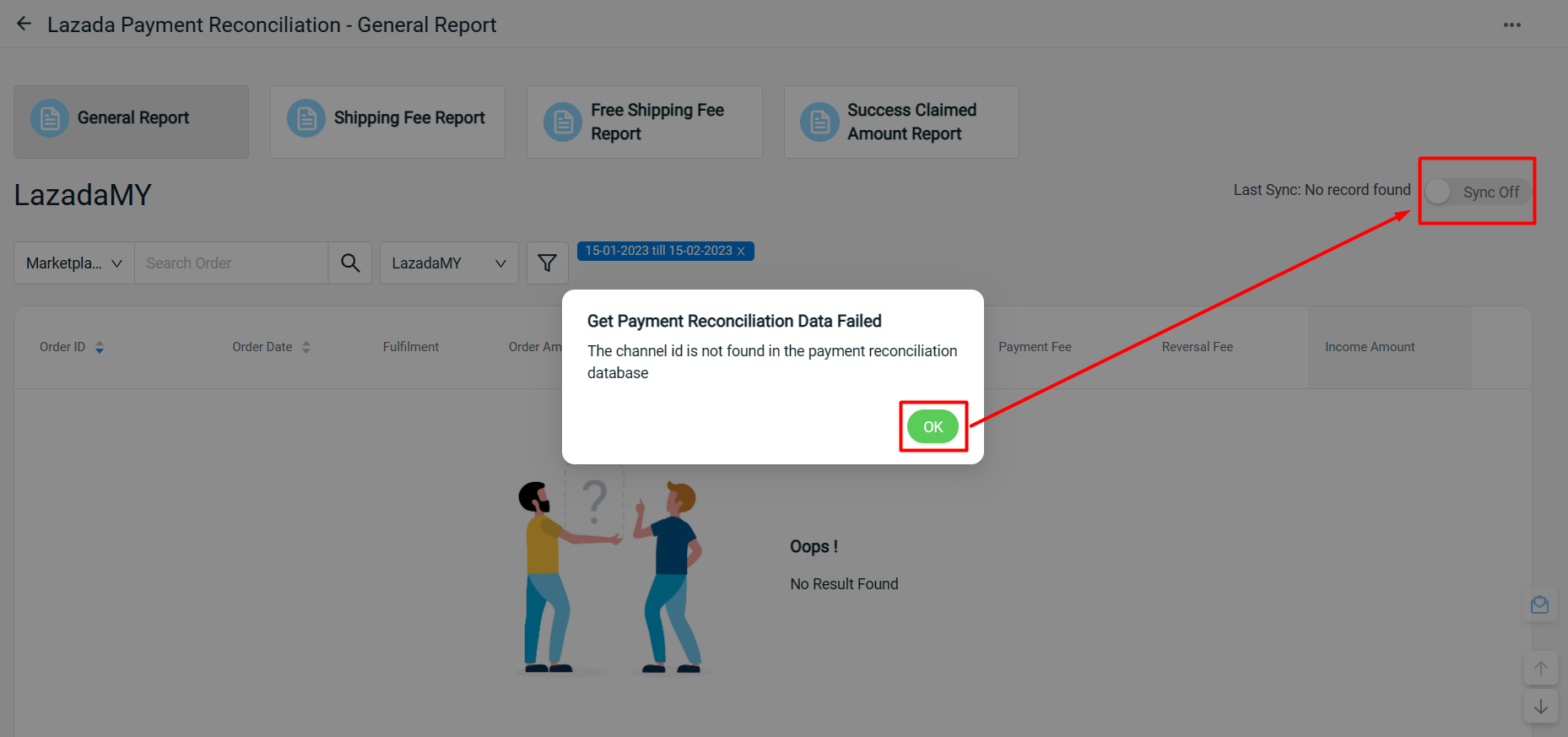
Step 4: Once the Sync button is enabled, the payment reconciliation data will begin to update at midnight, thus may check again on the next day
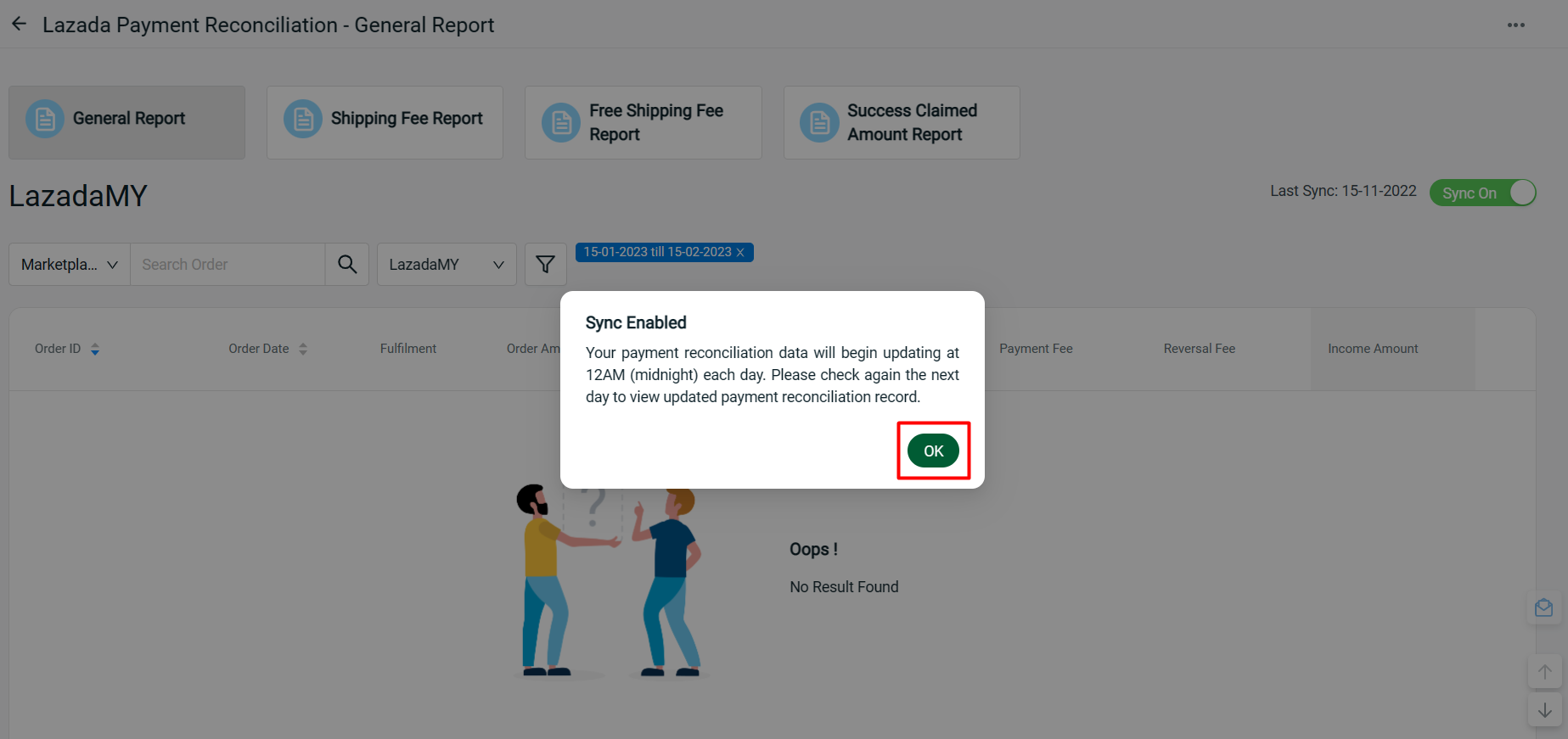
3. General Report
In General Report, you can filter the orders which have been paid or unpaid by Lazada.
Step 1: Click on filter button
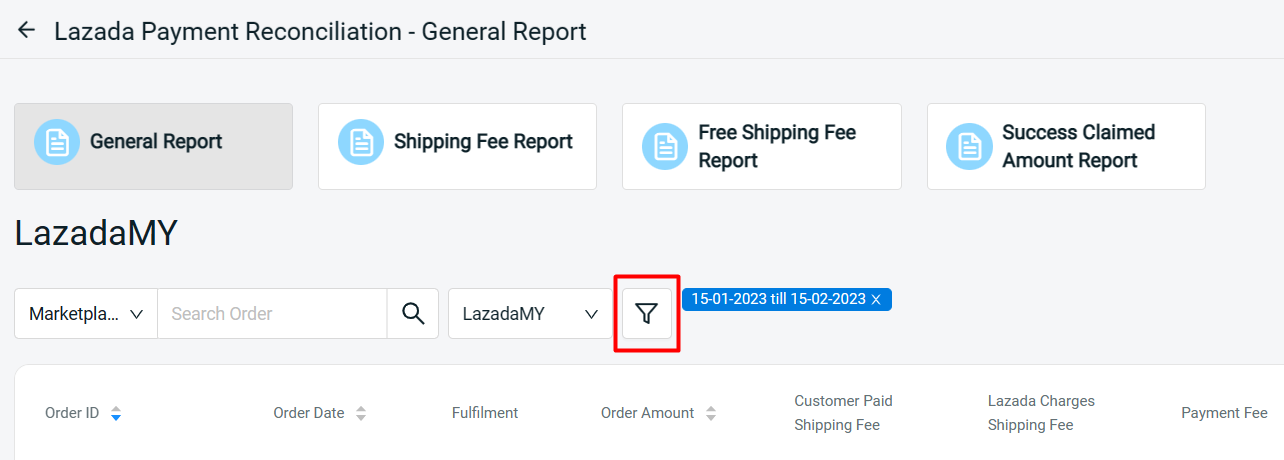
Step 2: If you wish to filter the orders which already been delivered but are still unpaid by Lazada, you can filter the date range > choose “Delivered” Lazada order > select “Unpaid Orders” > Apply
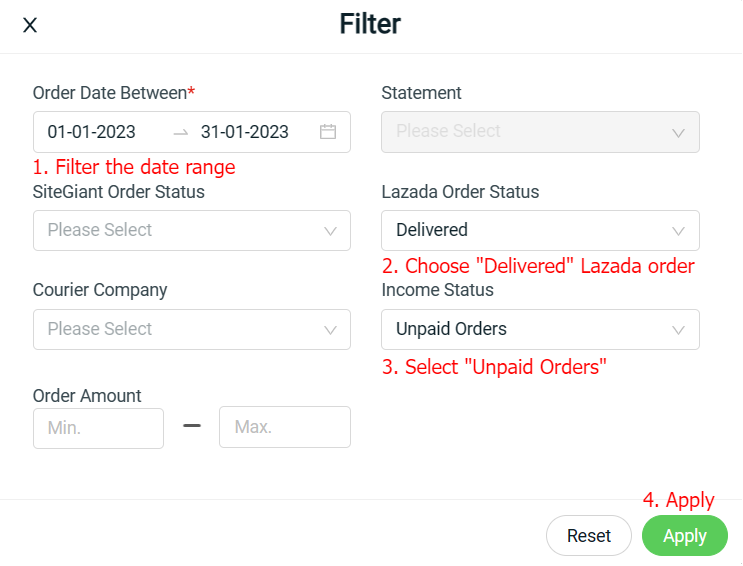
Step 3: Delivered Lazada orders which are still unpaid will be filtered out (no Income Amount)
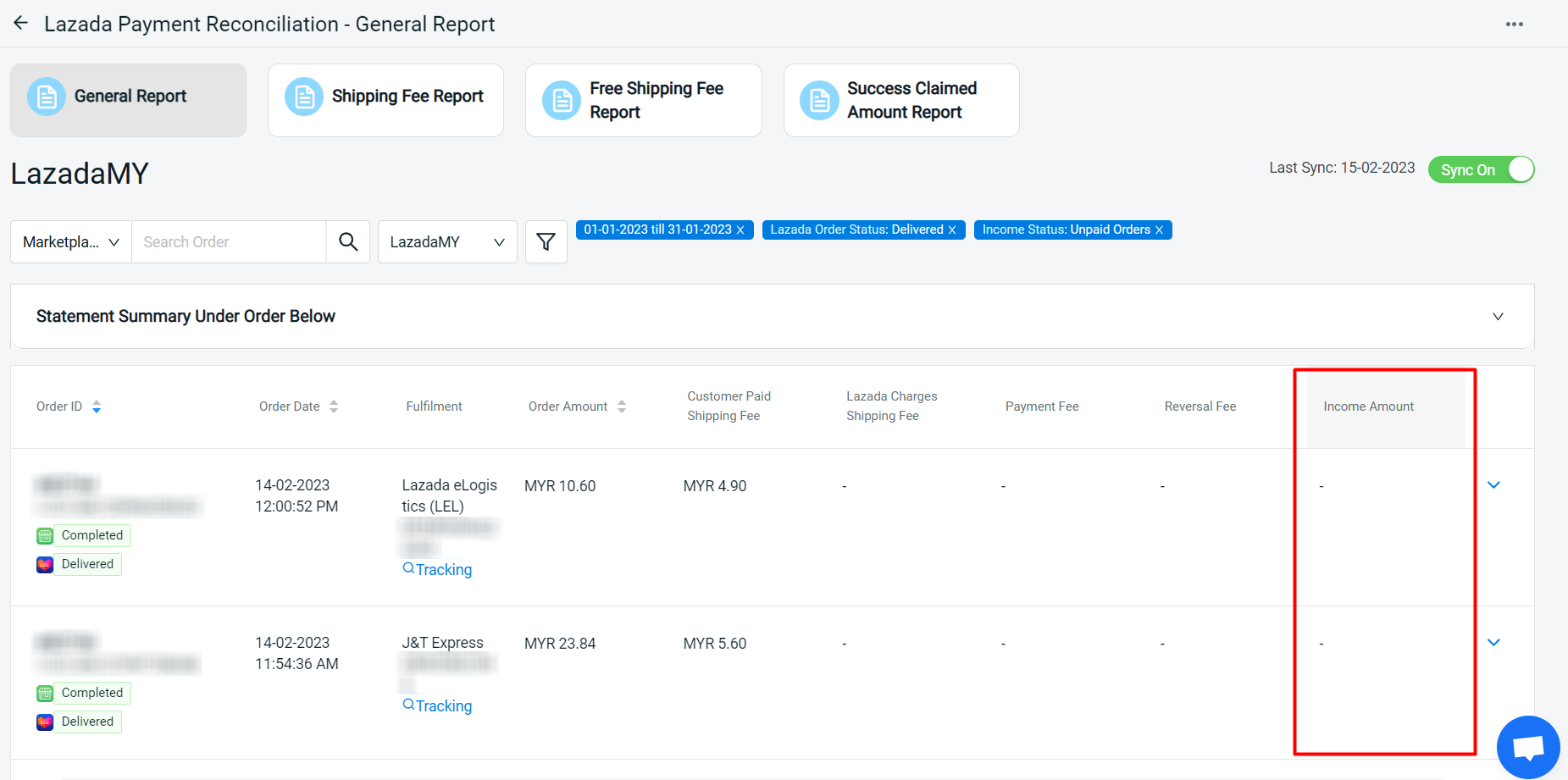
Step 4: You may also filter the Statement based on the paid orders
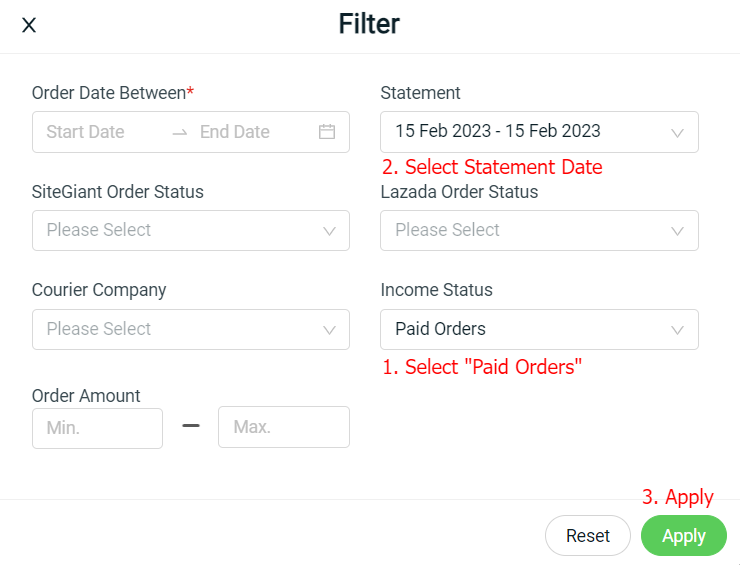
Step 5: The Income Amount details summary can be view by clicking on the dropdown icon
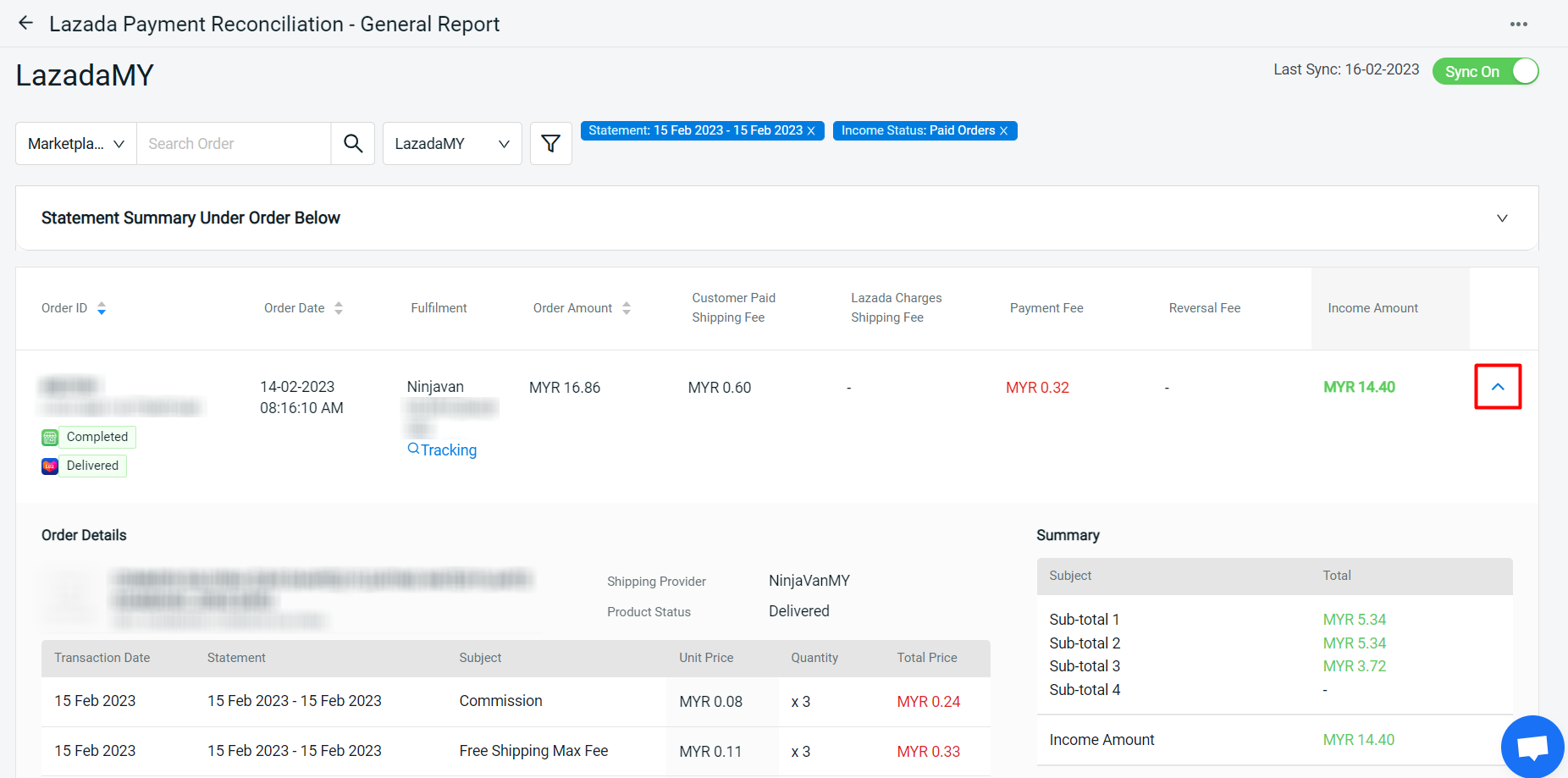
4. Shipping Fee Report
In Shipping Fee Report, you can filter the order that has overcharged shipping fees by Lazada.
Step 1: Click on the filter button
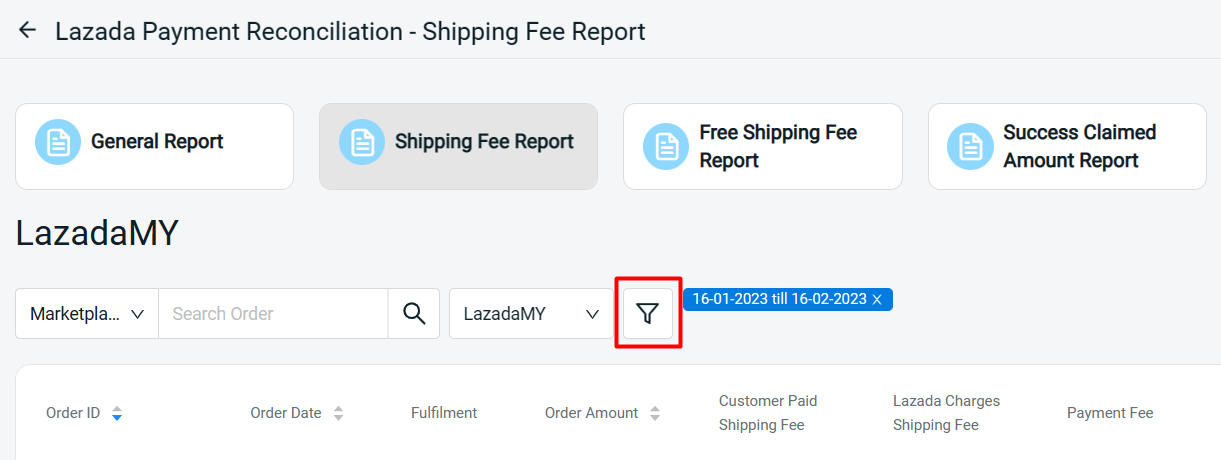
Step 2: Filter the date range and insert an amount for the minimum overcharged shipping fee you can accept > Apply
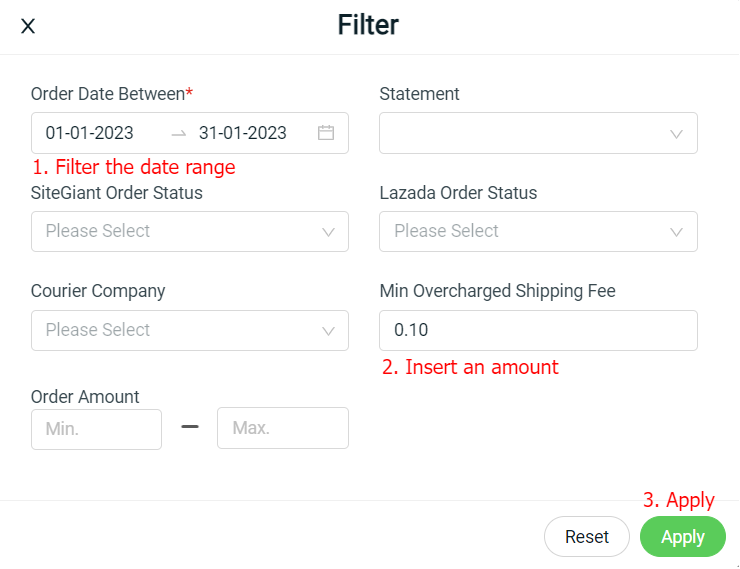
Step 3: The overcharged shipping fees will be shown in RED under the Different Amount
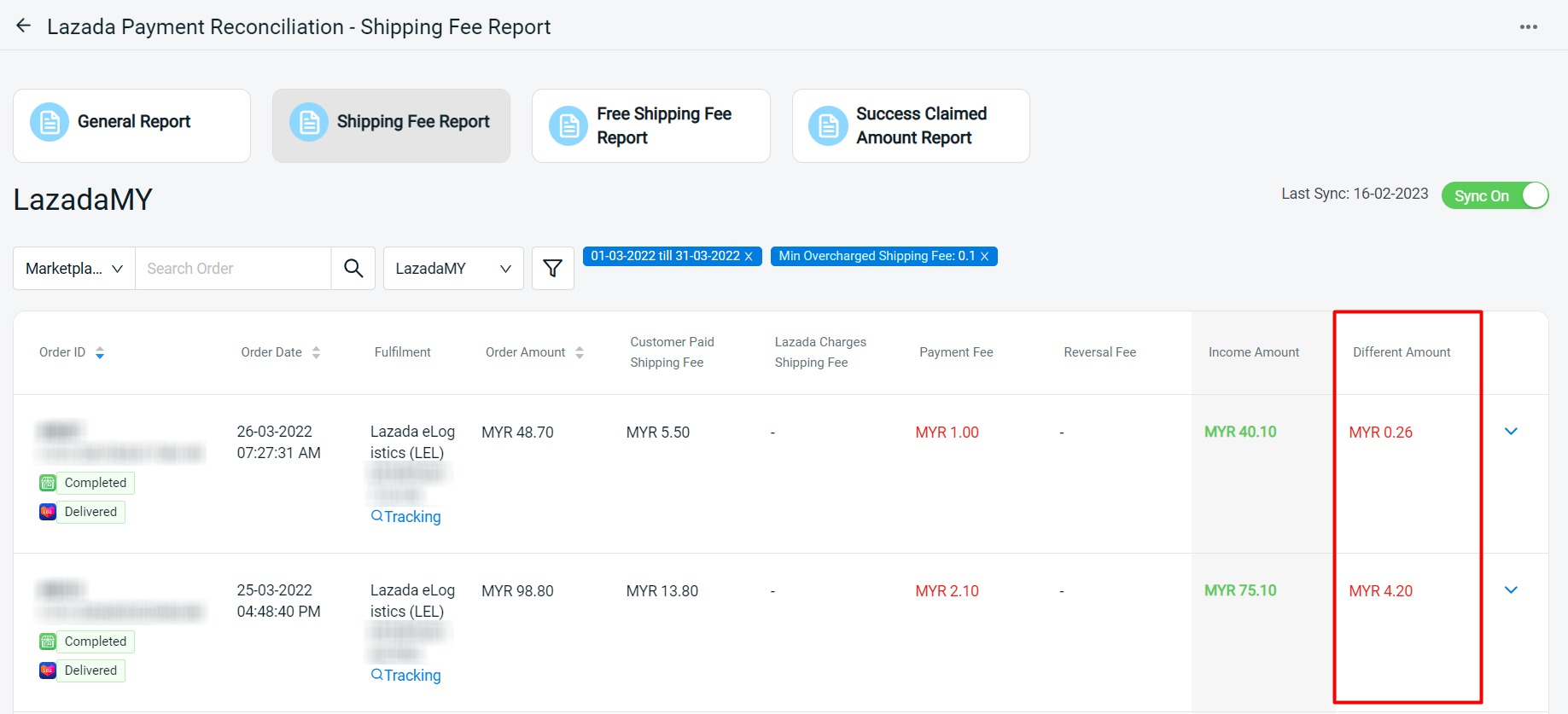
?Note: Lazada will no longer pass Lazada Charges Shipping Fee data to Shipping Fee Report, but will sync Wrong Weight Adjustment charges to consolidate multiple shipping fee items.
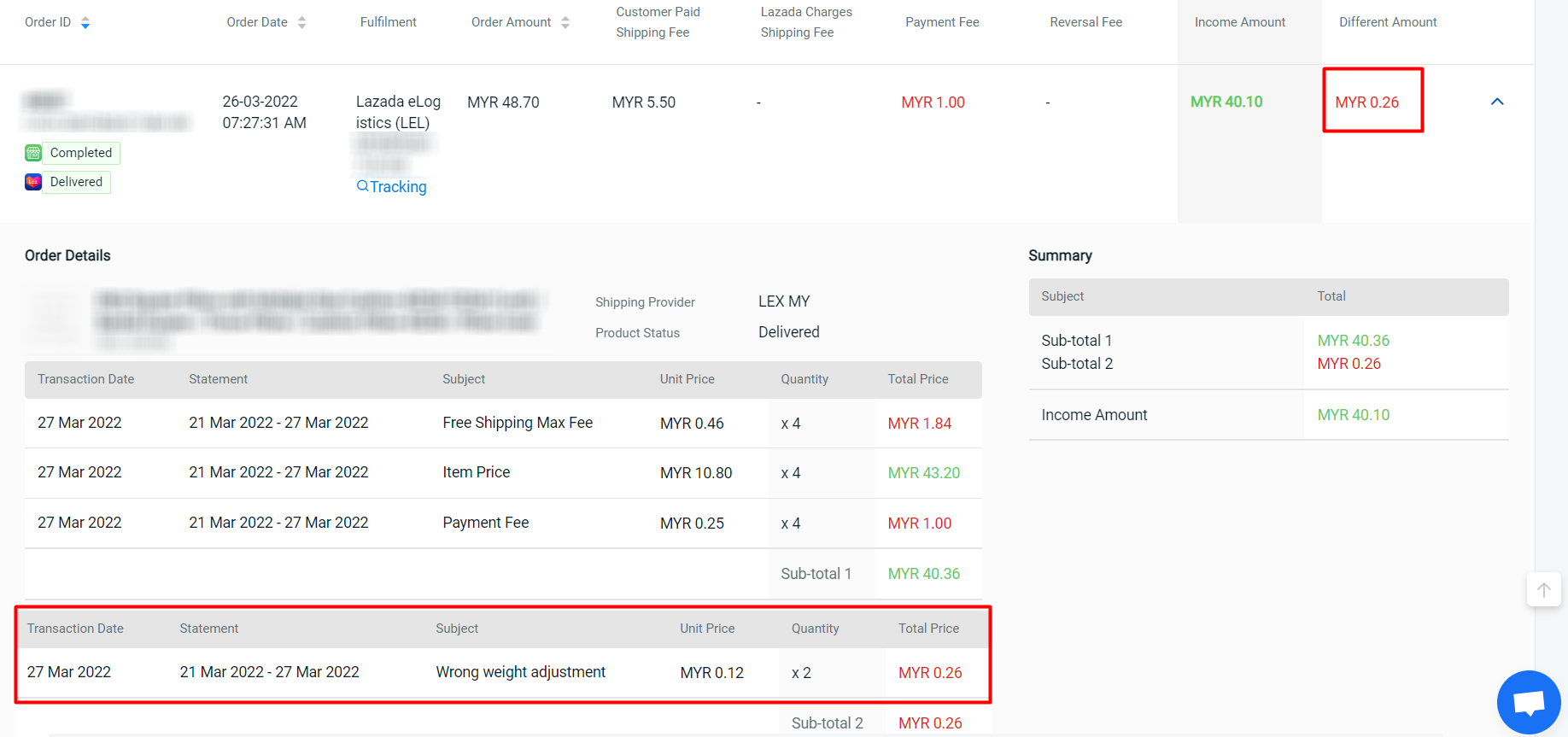
5. Free Shipping Fee Report
In Free Shipping Fee Report, you can filter the order that is free shipping but still incurred charges.
Data sharing is not available – no new data is generated
6. Success Claimed Amount Report
In Success Claimed Amount Report, you can filter the order that has claimed for extra charges from Lazada.
Data sharing is not available – no new data is generated
