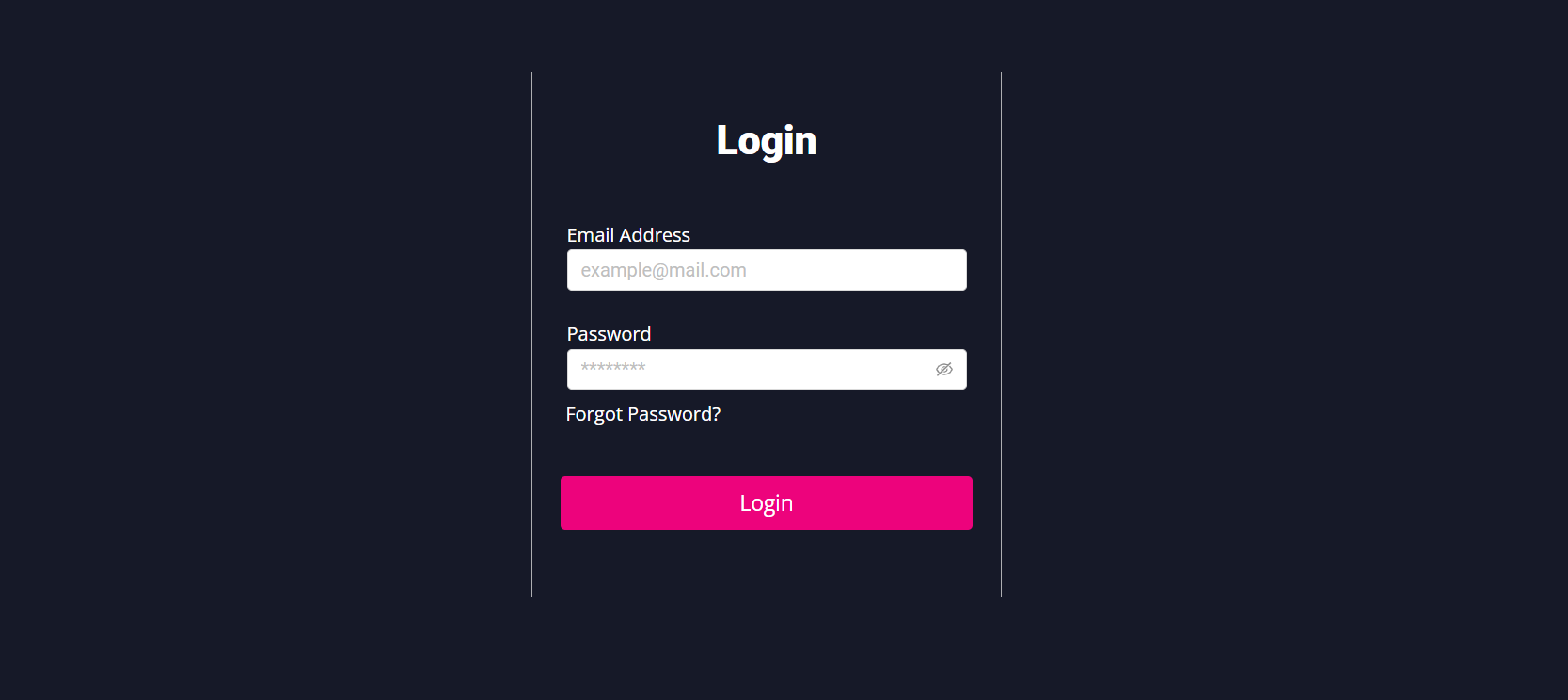1. Introduction
2. Set Up Password Protected Access
3. From Customer Perspective
1. Introduction
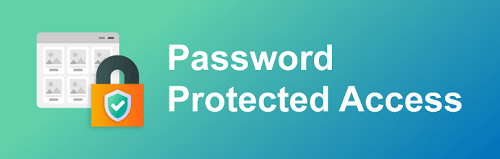
Set up password protection provides an added layer of security to your webstore. When password protection is enabled, it will trigger a prompt asking for a username and password to gain entry. Therefore, customers will be requested to sign in or sign up which is beneficial for you to keep your webstore secure and private.
2. Set Up Password Protected Access
Step 1: Navigate to Apps > Webstore > Password Protected Access
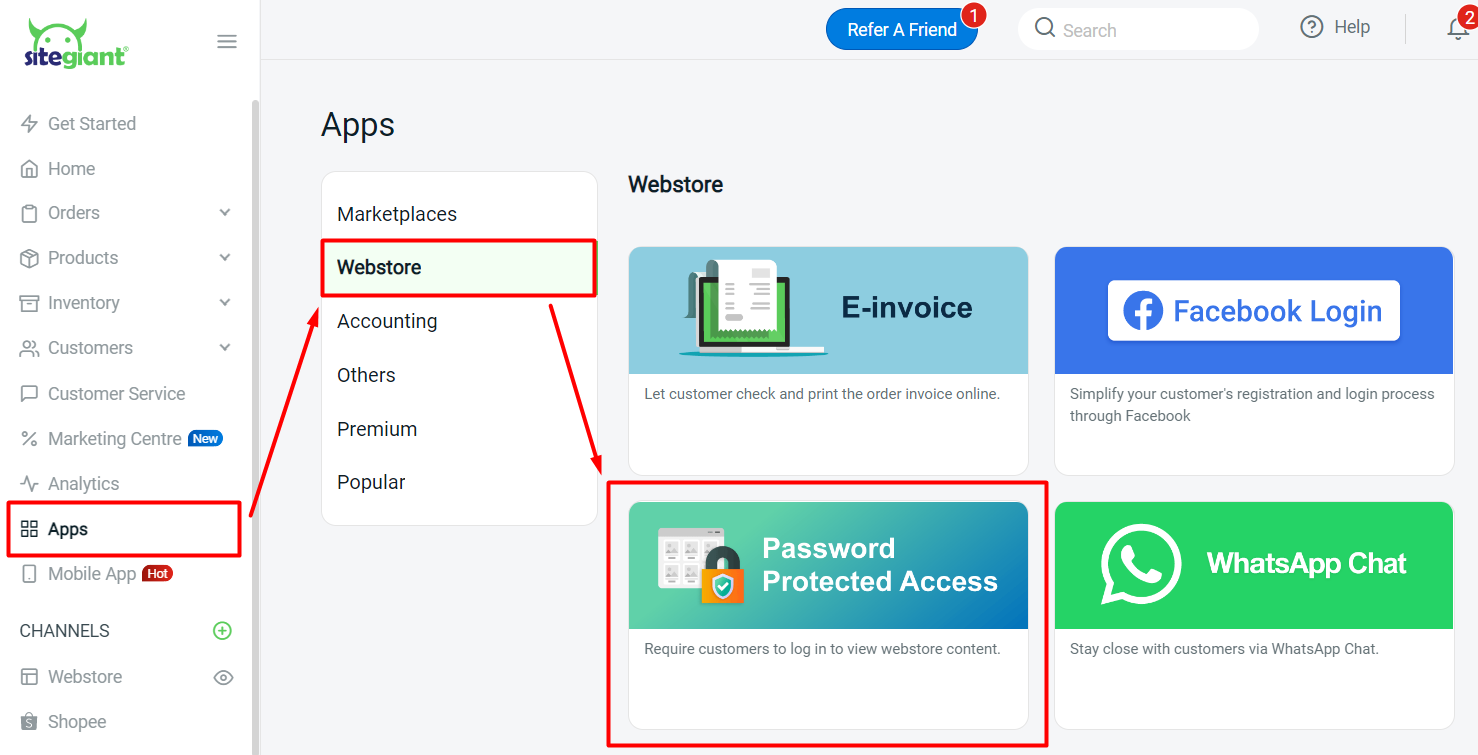
Step 2: Enable the status > disable Allow User Registration if you only allow existing customer accounts to log in to your webstore > Save
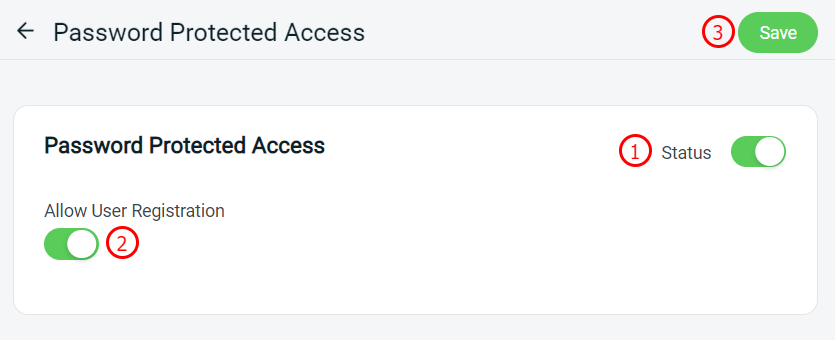
3. From Customer Perspective
Step 1: When customers visit your webstore, they will need to log in first in order to access your webstore.
If the Allow User Registration status is ENABLED, customers are allowed to create an account and log in by themselves.
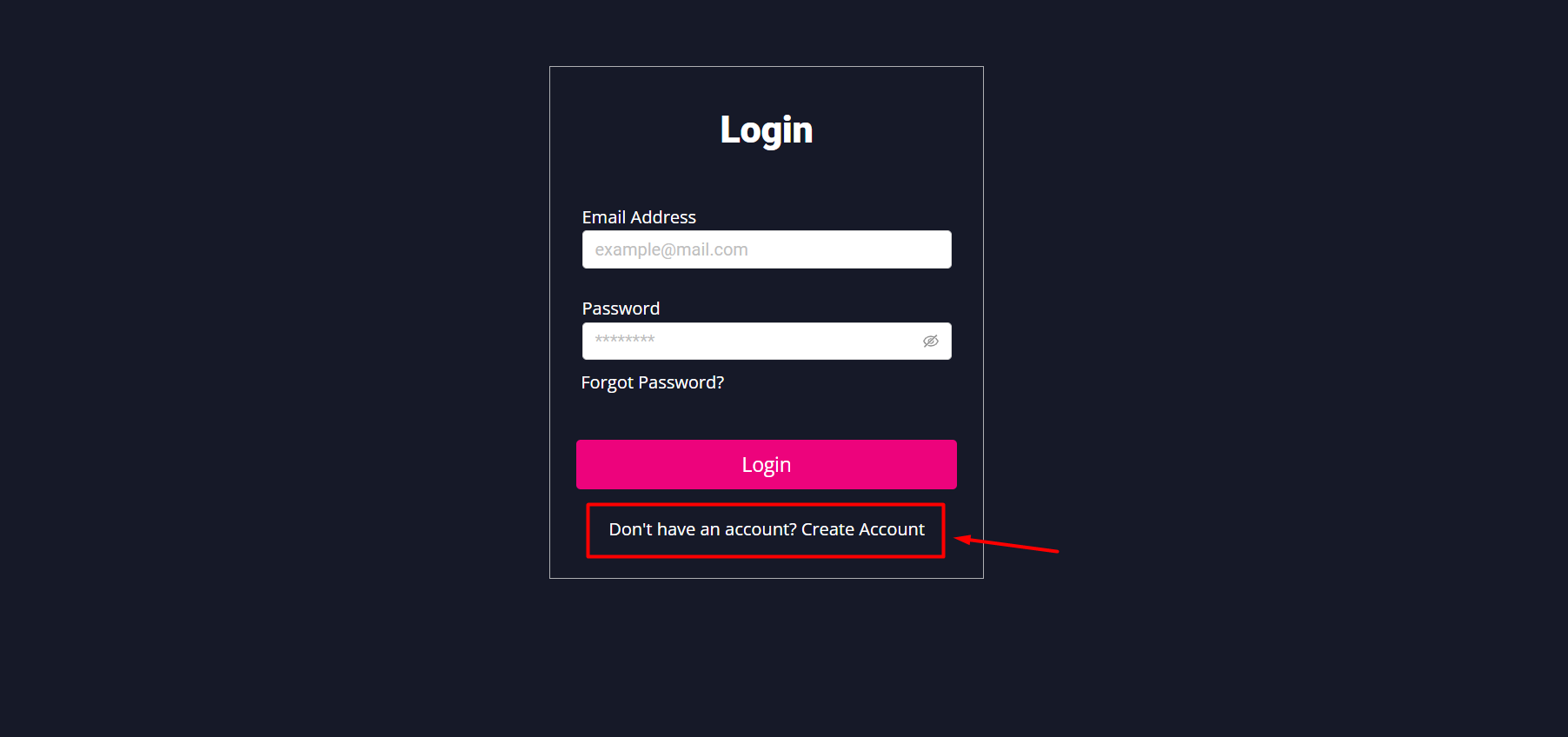
If the Allow User Registration status is DISABLED, only existing customer accounts are allowed to log in to the webstore. New customers are not able to create new accounts from your webstore.