1. Introduction
2. Set Up Announcement Bar
1. Introduction
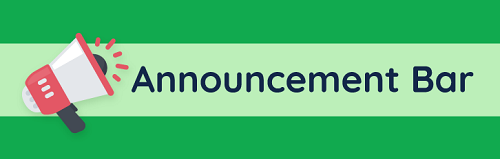
The Announcement Bar enables you to announce the latest happening on your webstore. For instance, you can use it to announce the latest sales promotion, coupon code discount, or shipping coverage on top of your webstore. Besides that, you can make it easier for customers to know the details of your announcement by creating a button link.
2. Set Up Announcement Bar
Step 1: Navigate to Apps on dashboard menu > Webstore > Announcement Bar
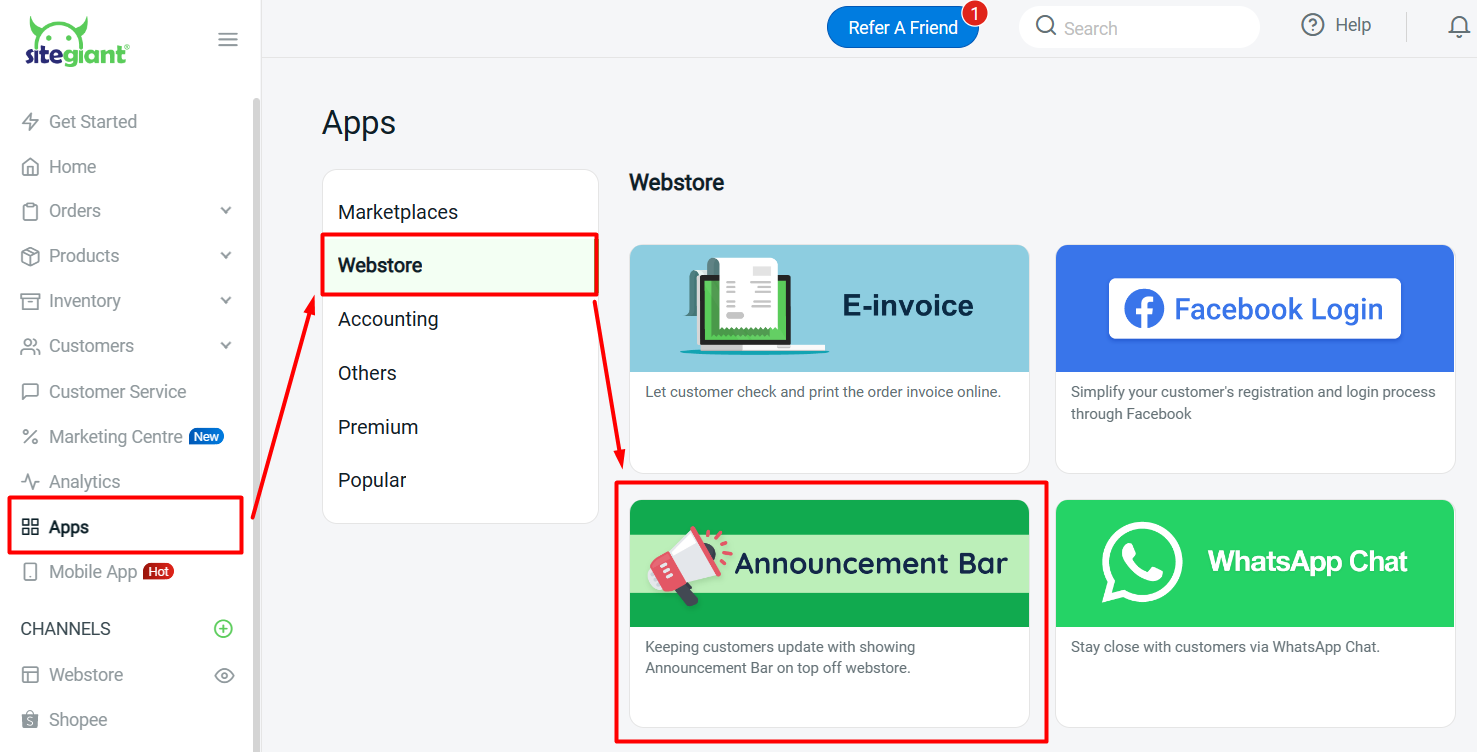
Step 2: Enable the Status > set the color and additional options of the announcement bar
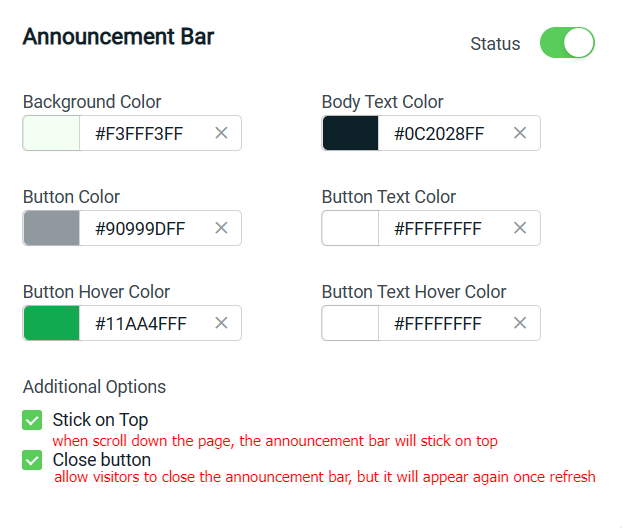
Step 3: Enter the content text and button details for your announcement bar > click on + Add Item if you wish to add multiple announcements
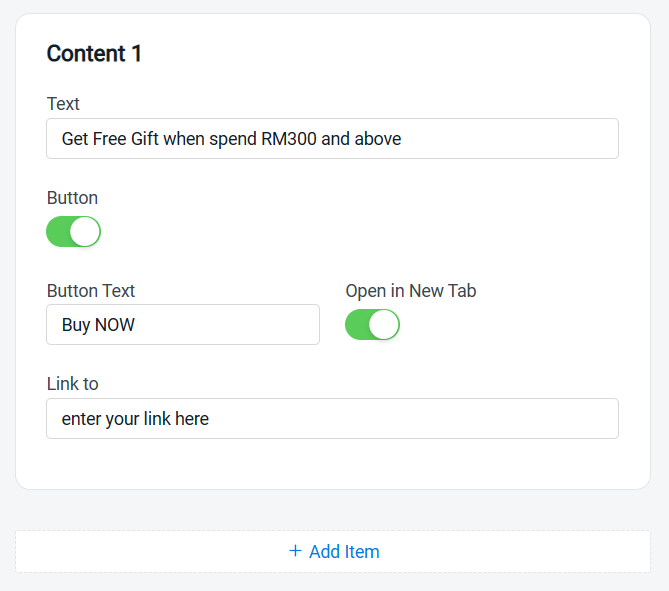
Step 4: Any changes you made will be reflected on the Output Preview for your reference
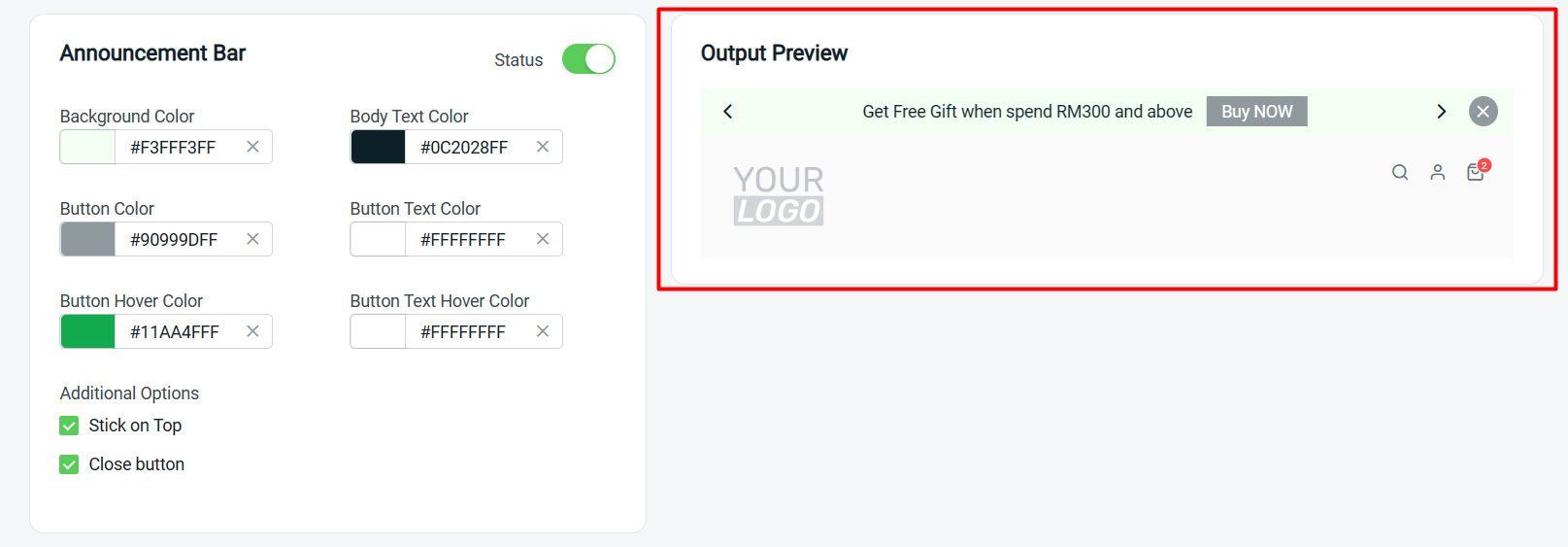
Step 5: Click on the Save button once done configure
