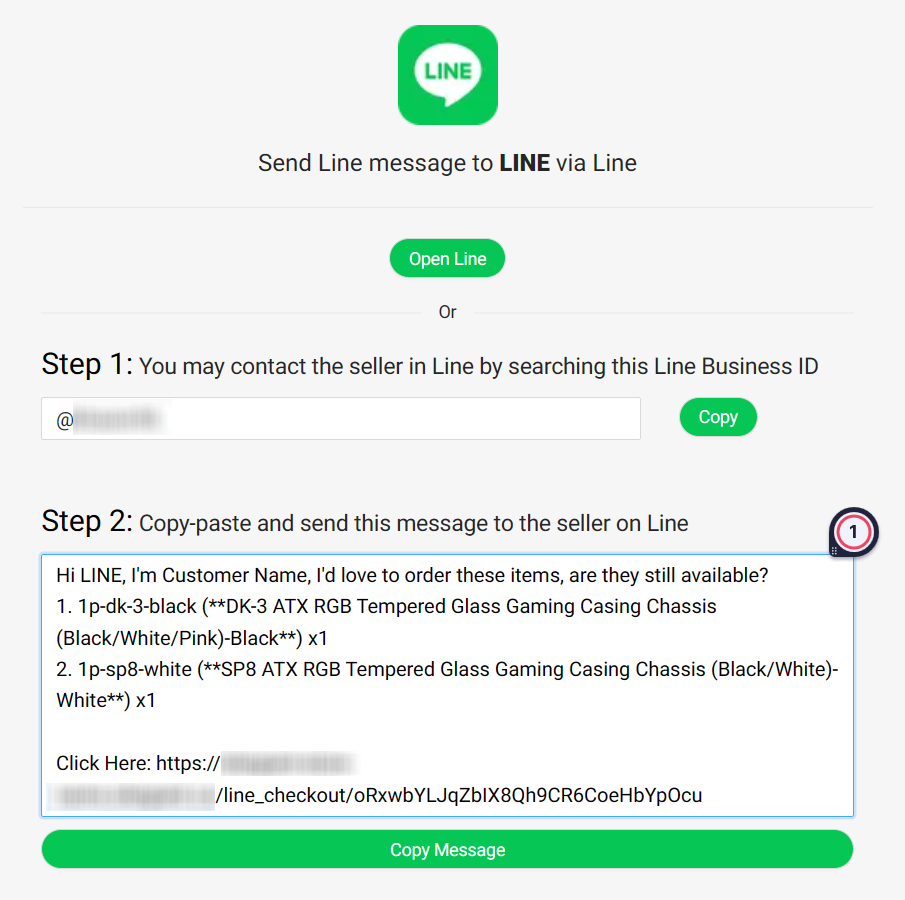1. Introduction
2. Connect LINE Account
3. Create LINE Order Form
4. Share Link To Customer
5. Place Order (From Customer Perspective)
1. Introduction
With Line Order Forms, you can share and promote your products with your customers via LINE. Your customers can then place orders from the order form shared by you.
2. Connect LINE Account
Step 1: Log in to your SiteGiant Seller Center > add [+] channels > choose LINE
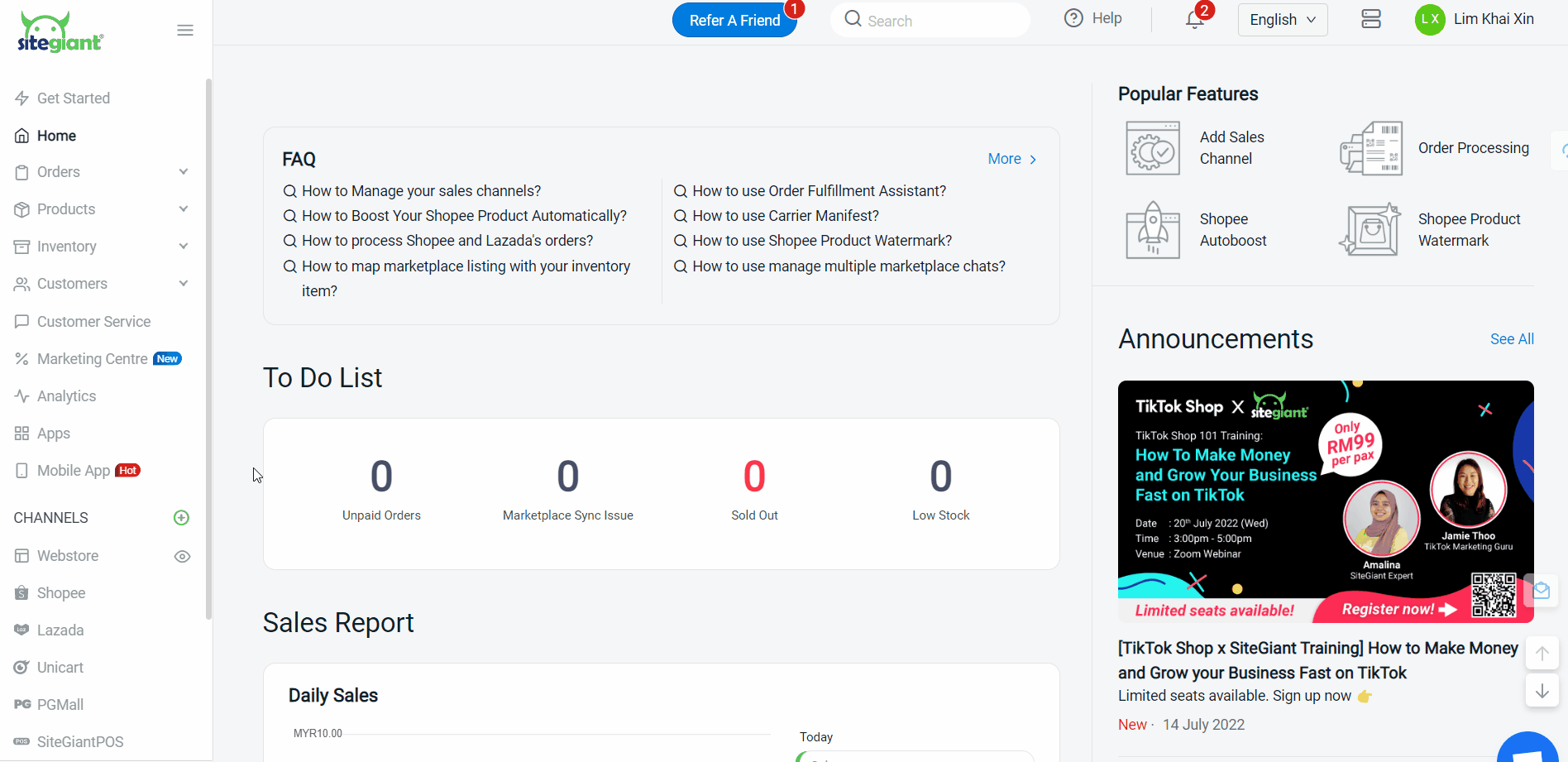
Step 2: Insert your Channel Name, Display Name and Line Business ID > click Connect
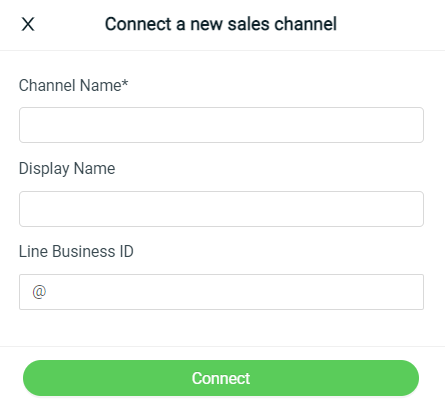
3. Create LINE Order Form
Step 1: Go to Line from the SiteGiant dashboard menu
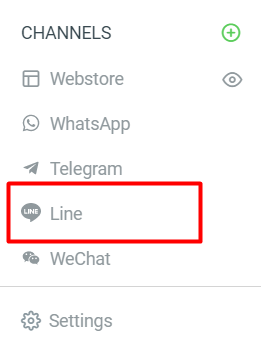
Step 2: Click on + Add Order Form button
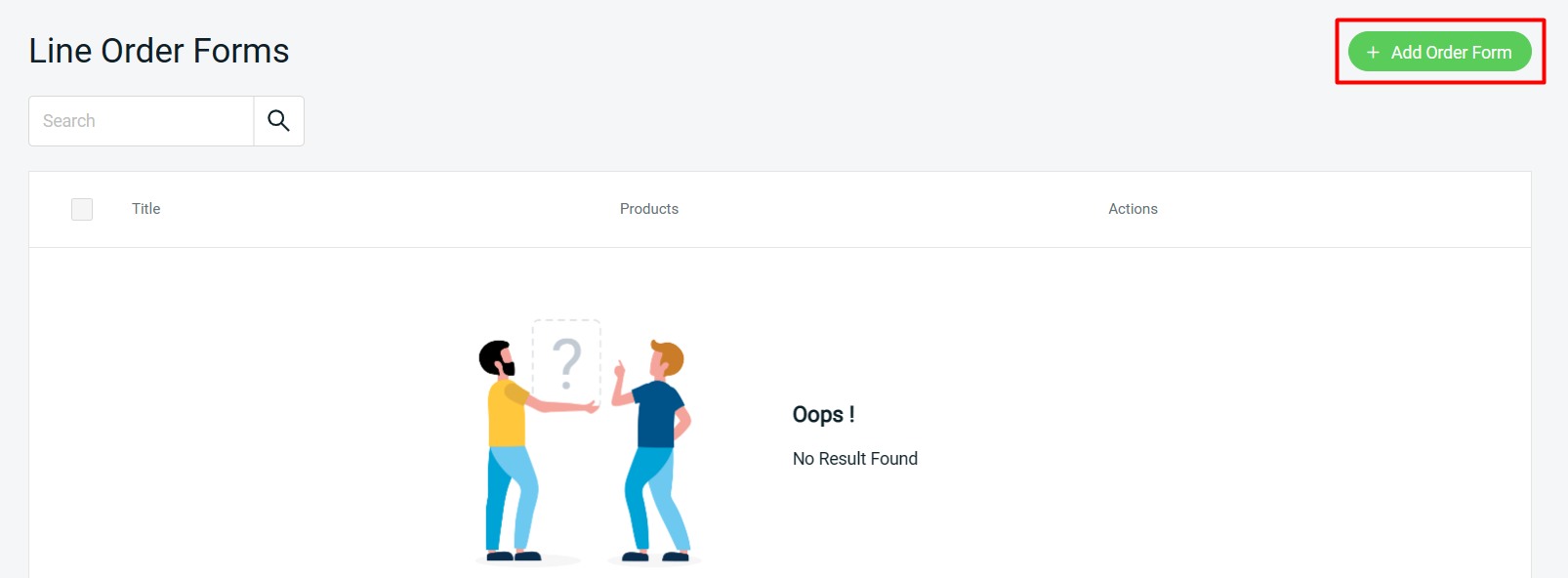
Step 3: Fill in the Form Title
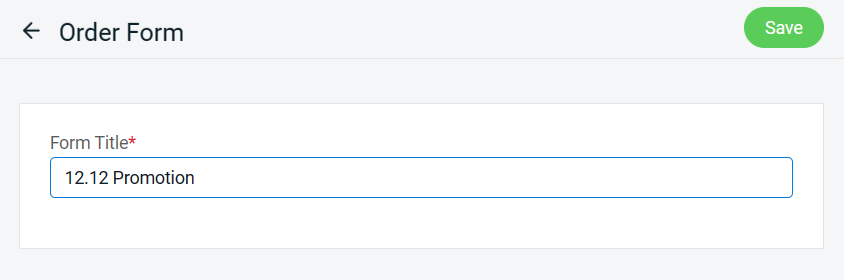
Step 4: Click on the Select Products button to add products to the order form
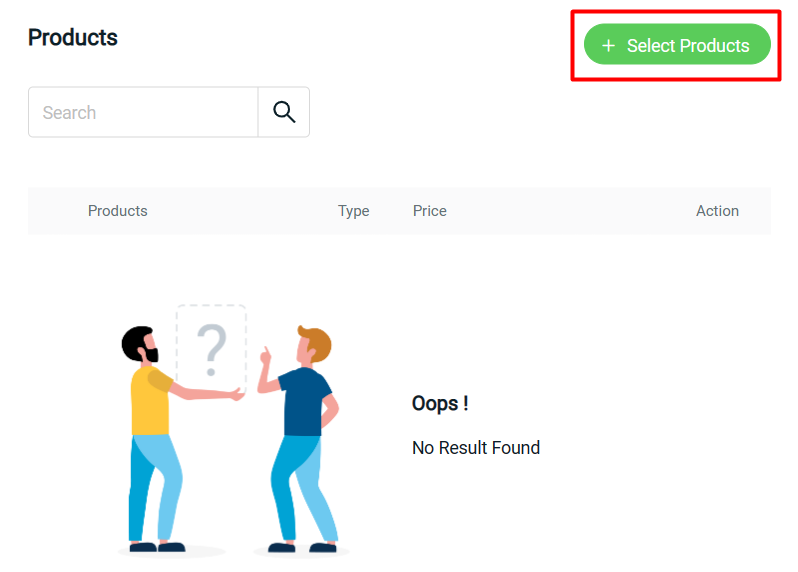
Step 5: Select the product > click Add Product
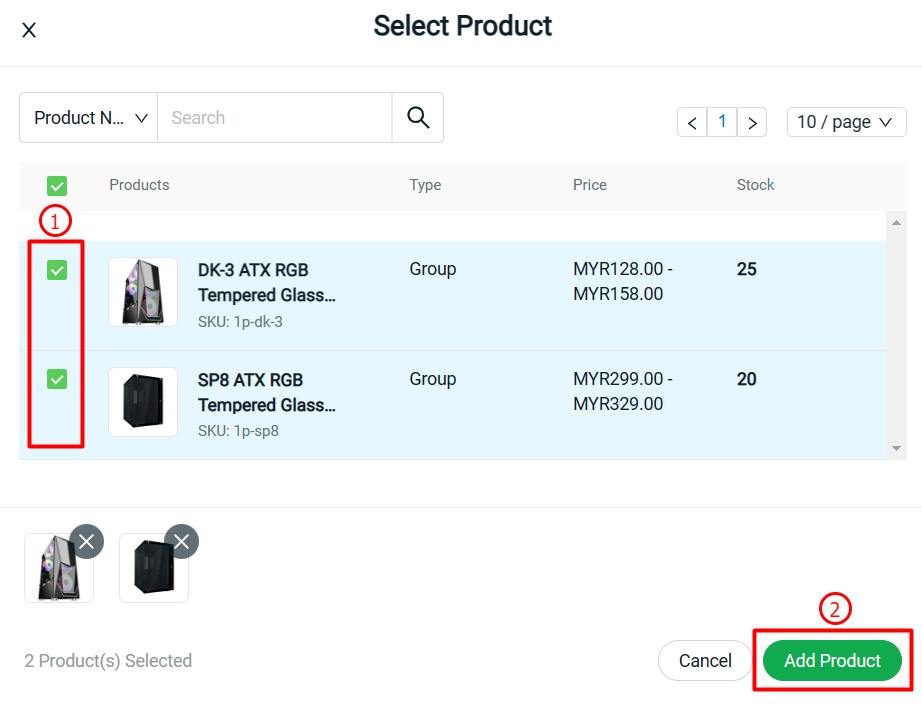
Step 6: Once done, click on the Save button
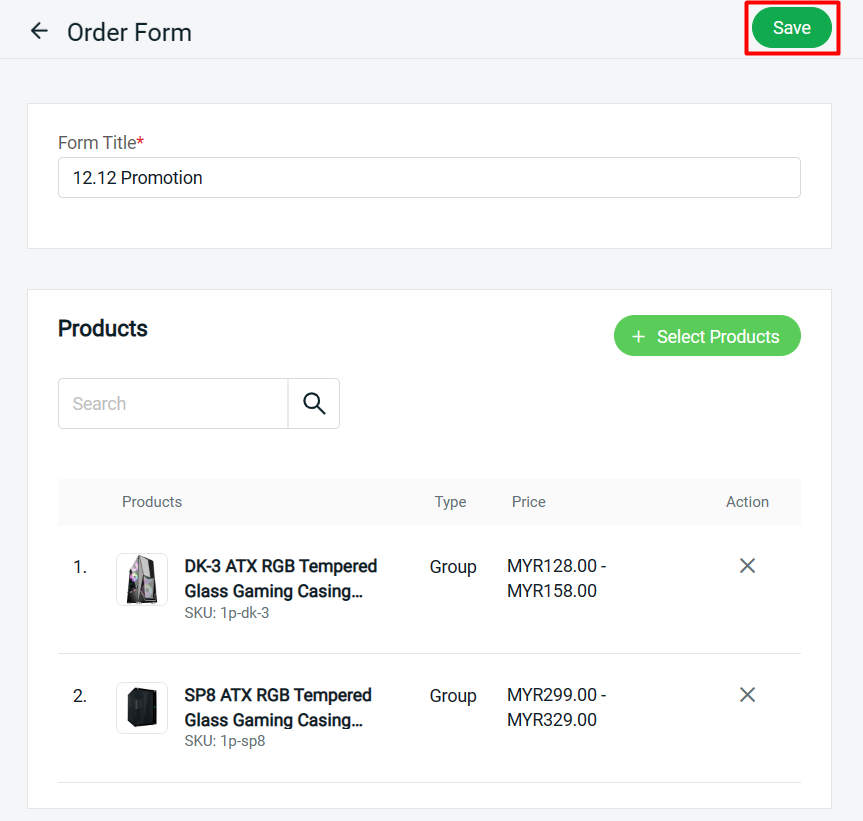
4. Share Link To Customer
Step 1: You can click on the LINE icon to get the sharing link
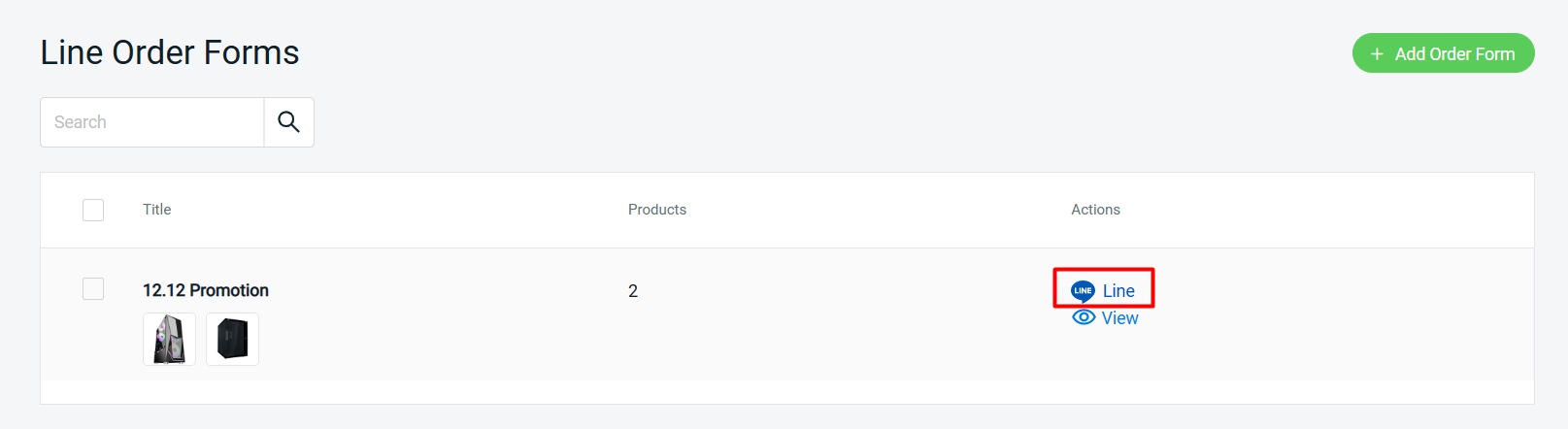
Step 2: Copy the link for LINE commerce > share the link with customer via LINE
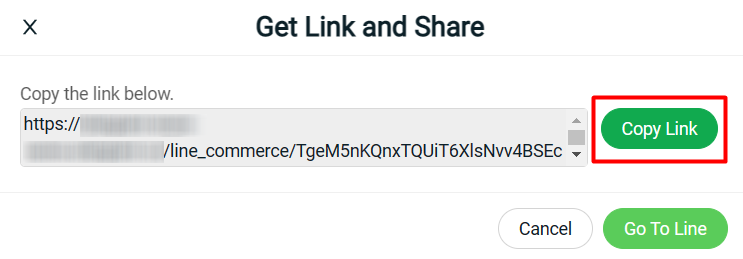
5. Place Order (From Customer Perspective)
Step 1: Your customer may need to fill up the contact information from the LINE Order Forms
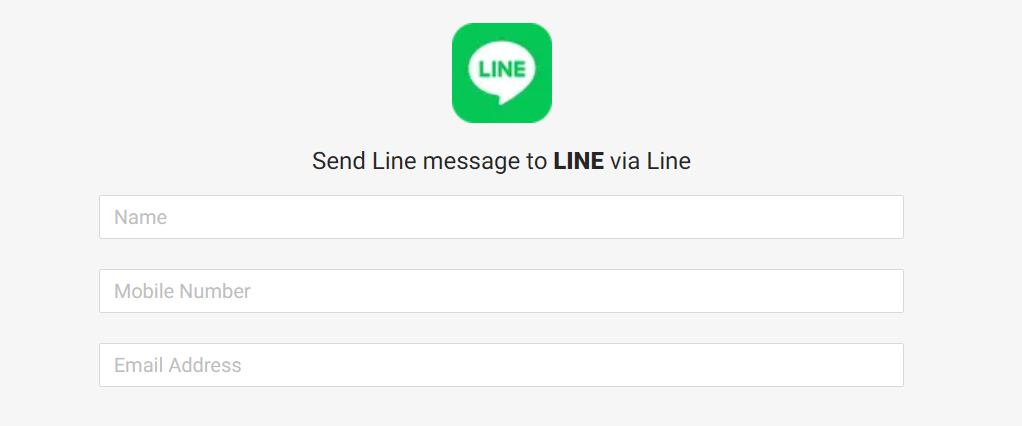
Step 2: Insert the quantity for the product > click the Checkout button
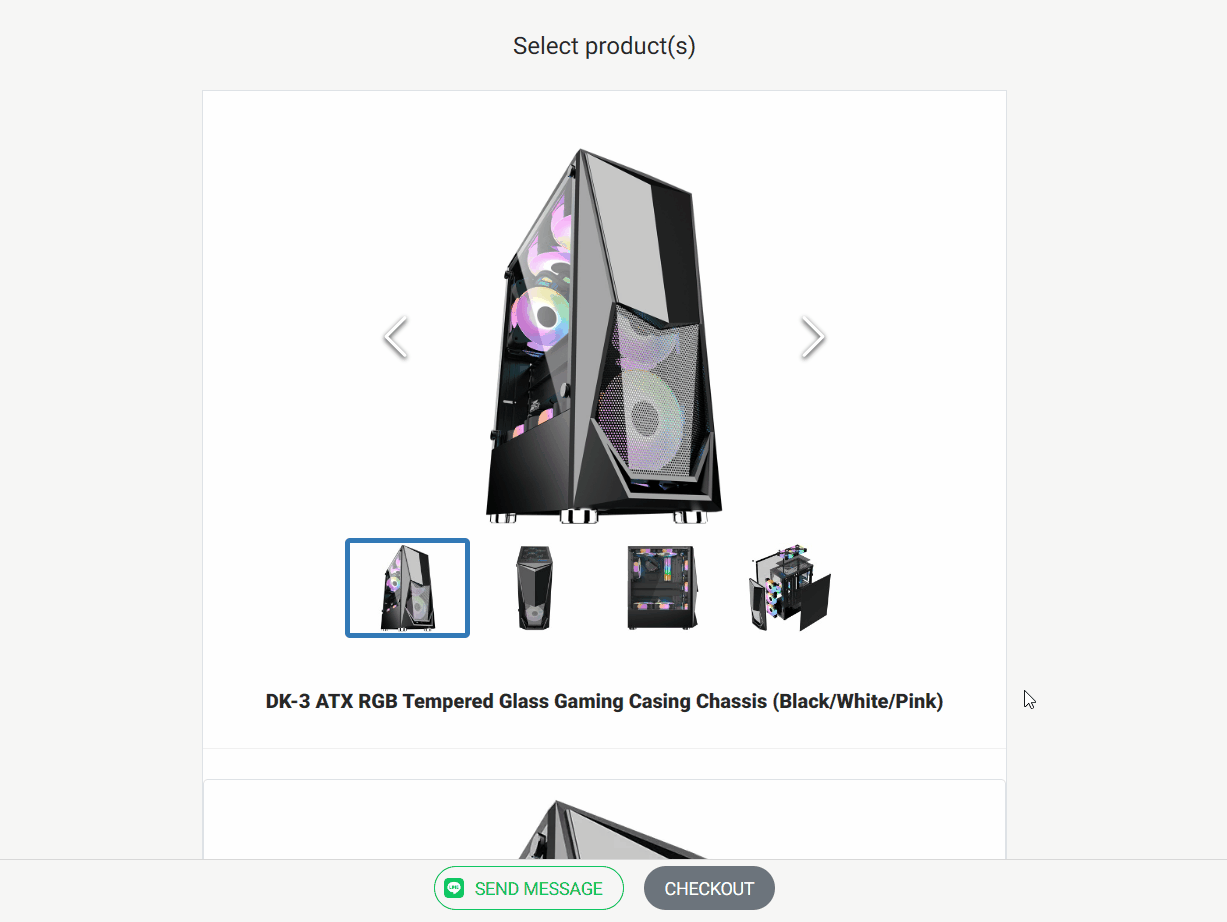
Step 3: Proceed with the checkout process from your webstore
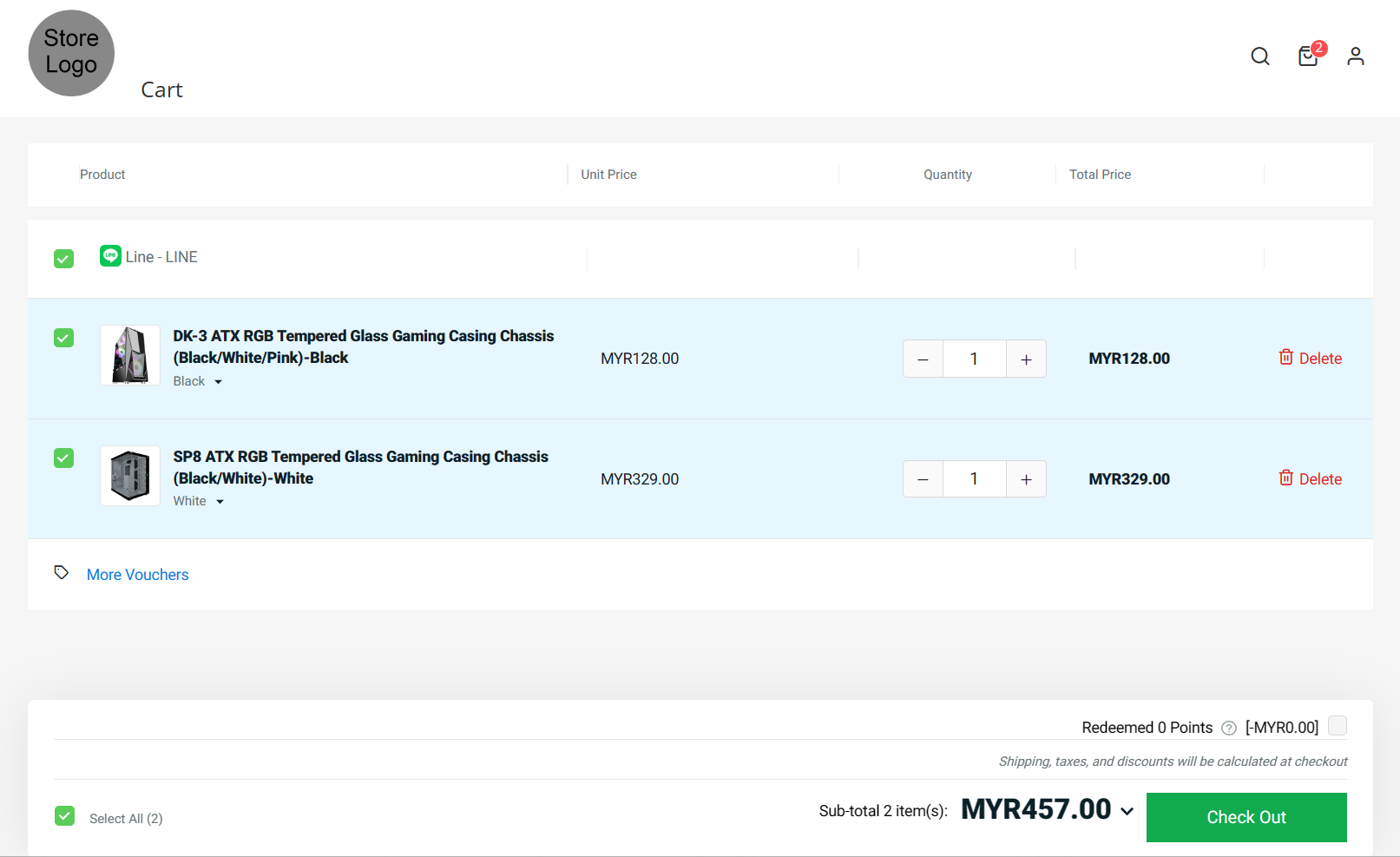
Step 4: If there are any queries, the customers can reach you by clicking on the Send Message button
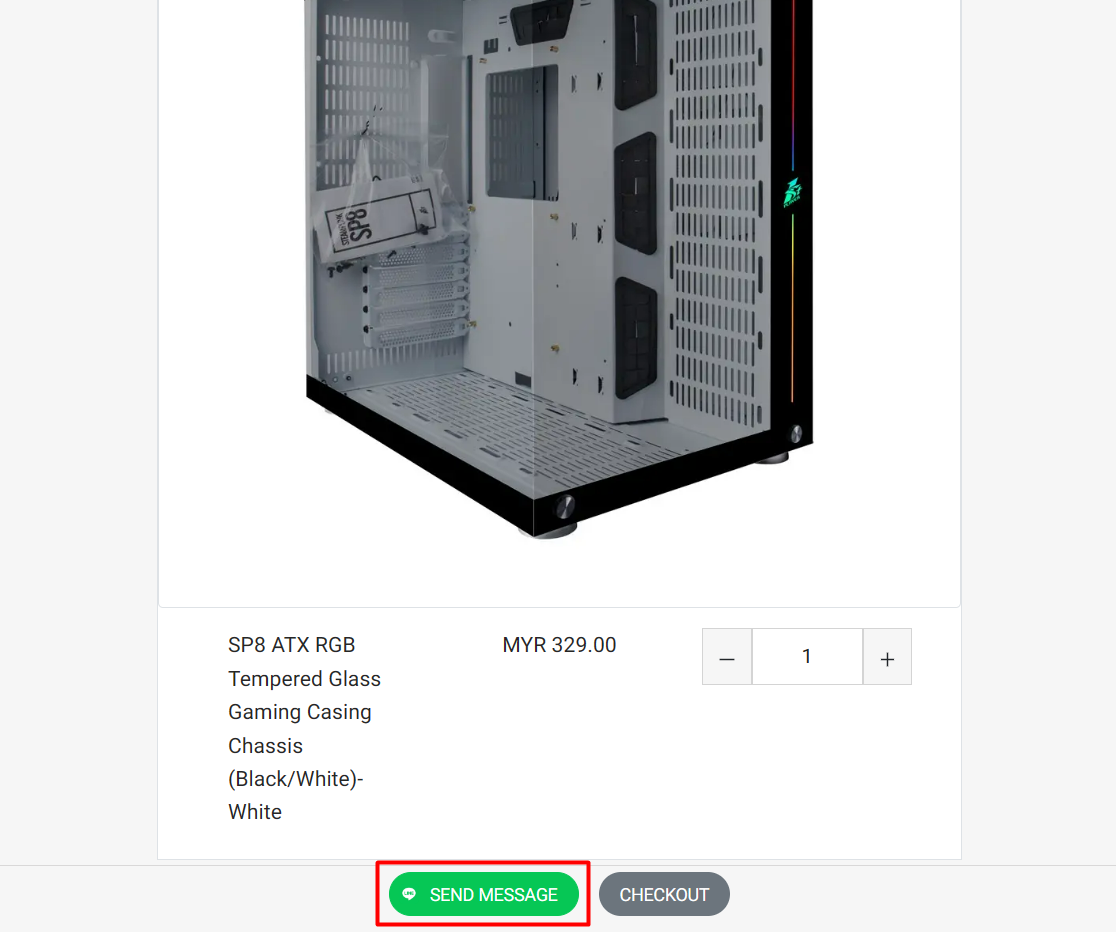
Step 5: The customer can send the message to you by searching your Line Business ID