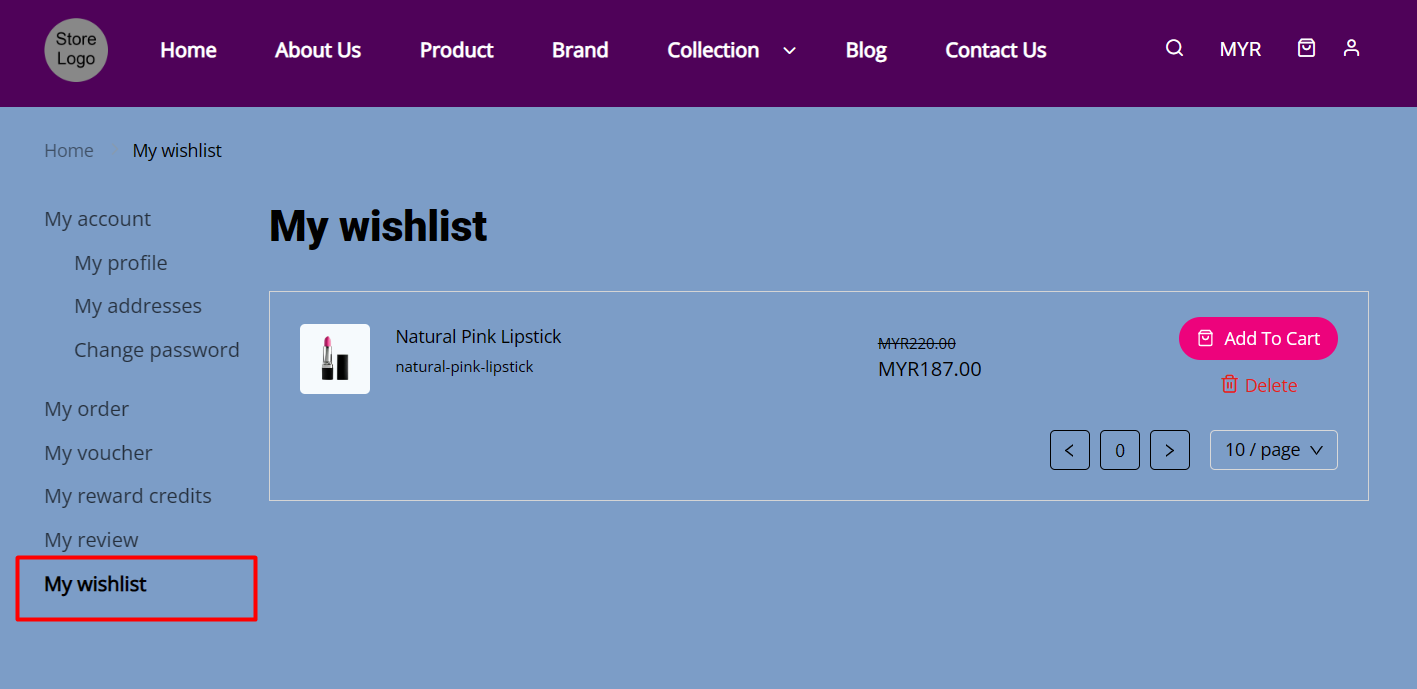1. Introduction
2. Set Up Add To Wishlist App
3. From Customer Perspective
1. Introduction
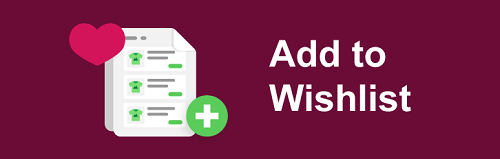
With Add to Wishlist option on your webstore, your customers can save the items for a quick view. The next time they come back to your store, they can see their saved wishlist by logging in to their account. In addition, customers can have all their favorite items in one place instead of searching the entire store again.
2. Set Up Add To Wishlist App
Step 1: Navigate to Apps on the dashboard menu > Webstore > Add to Wishlist
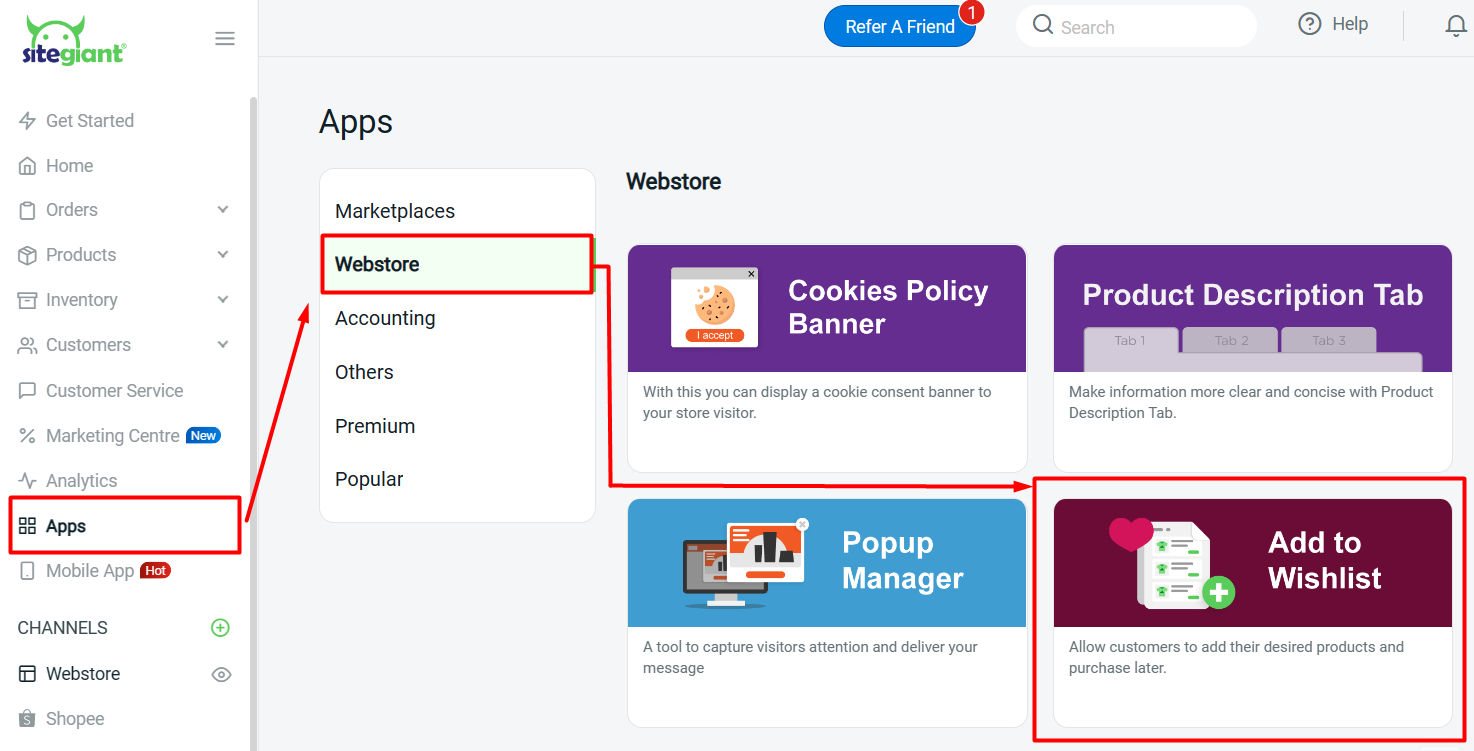
Step 2: Enable the Status > click on the Save button
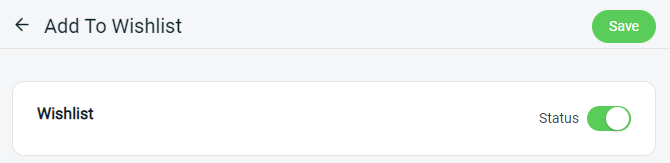
3. From Customer Perspective
Step 1: Once the customer login to their customer account on the webstore, they are able to add products to their wishlist

Step 2: Customer can click Back to continue browsing the products, or click on Go To My Wishlist to view the wishlist
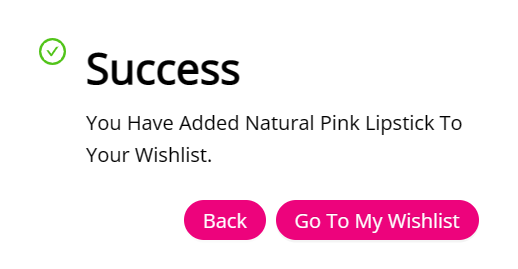
Step 3: Customers may check and manage their wishlist on My Wishlist