1. Introduction
2. Set Parent ISKU
3. Tally All Channels Inventory
4. Bulk Stock Adjustment
5. Adjust Marketplaces Pricing
1. Introduction
ISKU is an inventory item while Parent ISKU is a group of inventory items. It is used to group your inventory items that are under the same product listing or category to view and manage them on a page. By grouping the inventory items together, you can perform Tally All Channels Inventory, Bulk Stock Adjustment, and manage the marketplace price easily on one page.
2. Set Parent ISKU
Step 1: Navigate to Inventory > All Inventory Items > select items > Set Parent ISKU.
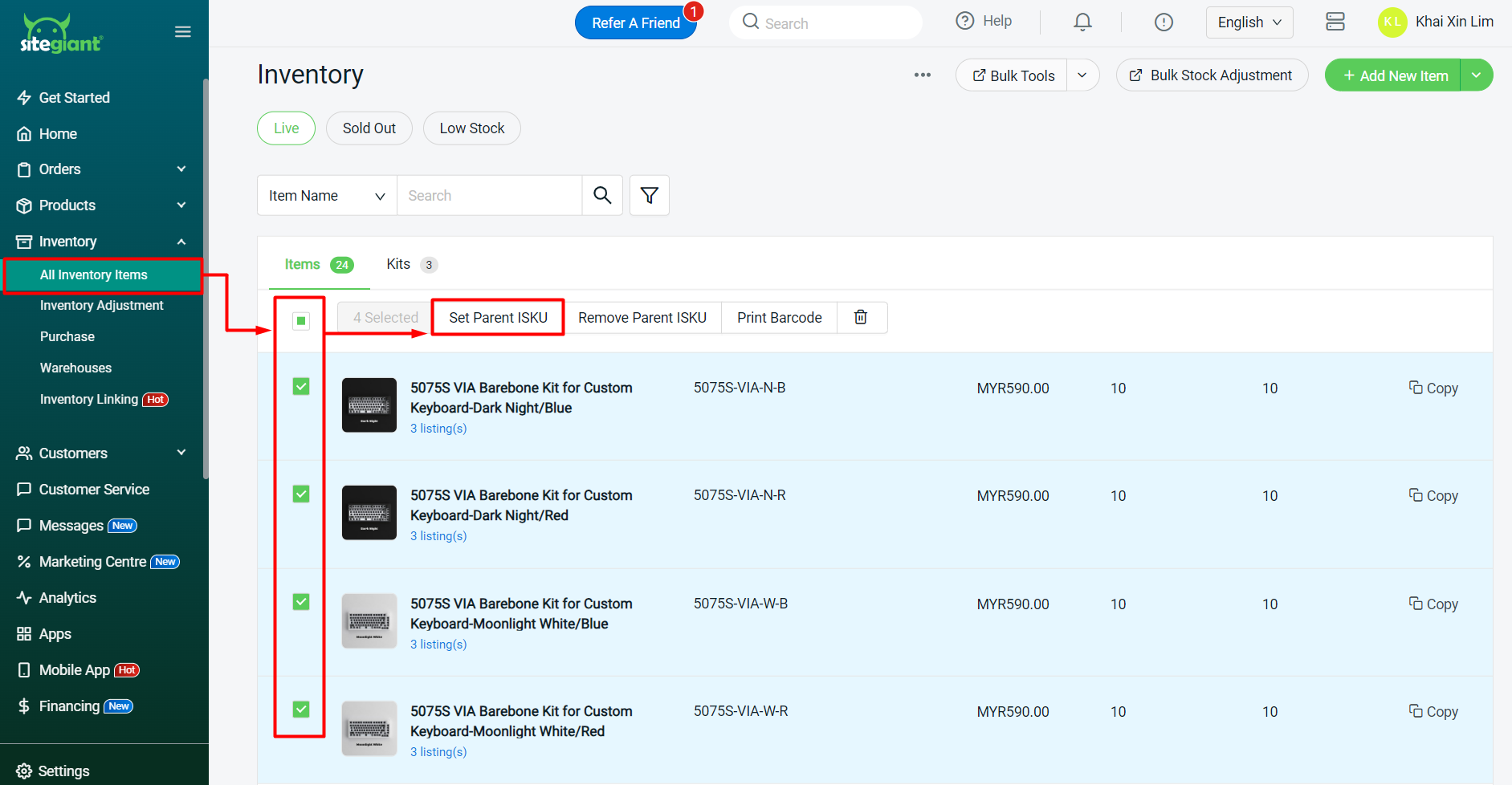
Step 2: Set Parent ISKU Name > Save.
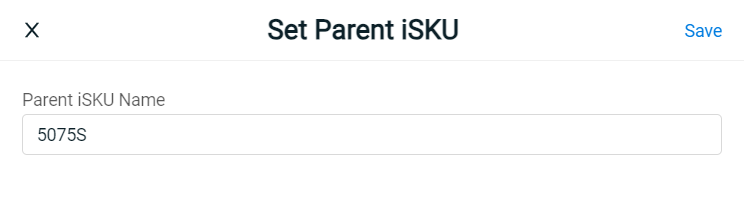
?Note: It is recommended to set NOT more than 50 inventory items in a Parent ISKU.
3. Tally All Channels Inventory
Step 1: Click on the Parent ISKU Name.
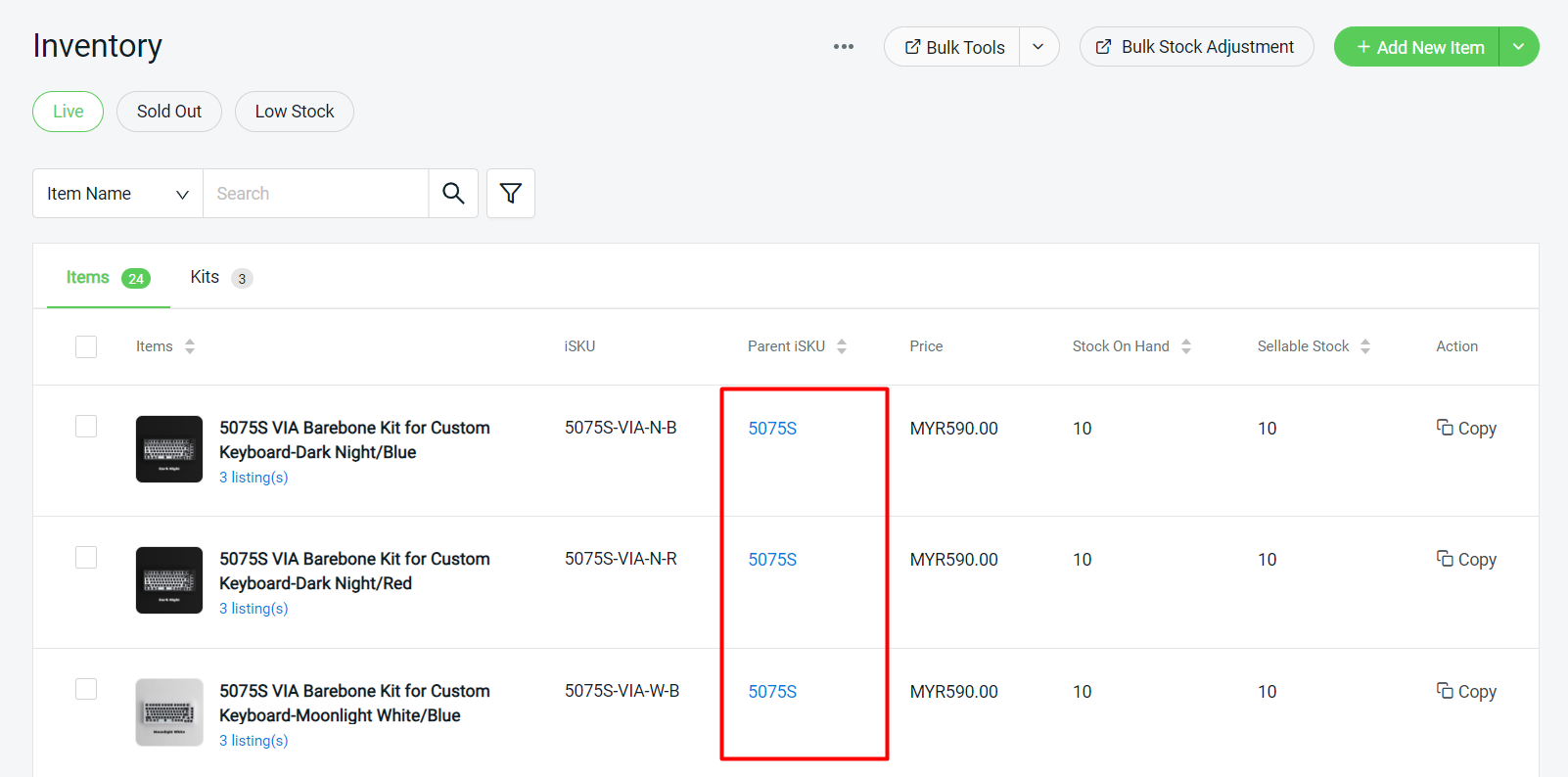
Step 2: Click on the Tally All Channels Inventory button > Proceed.
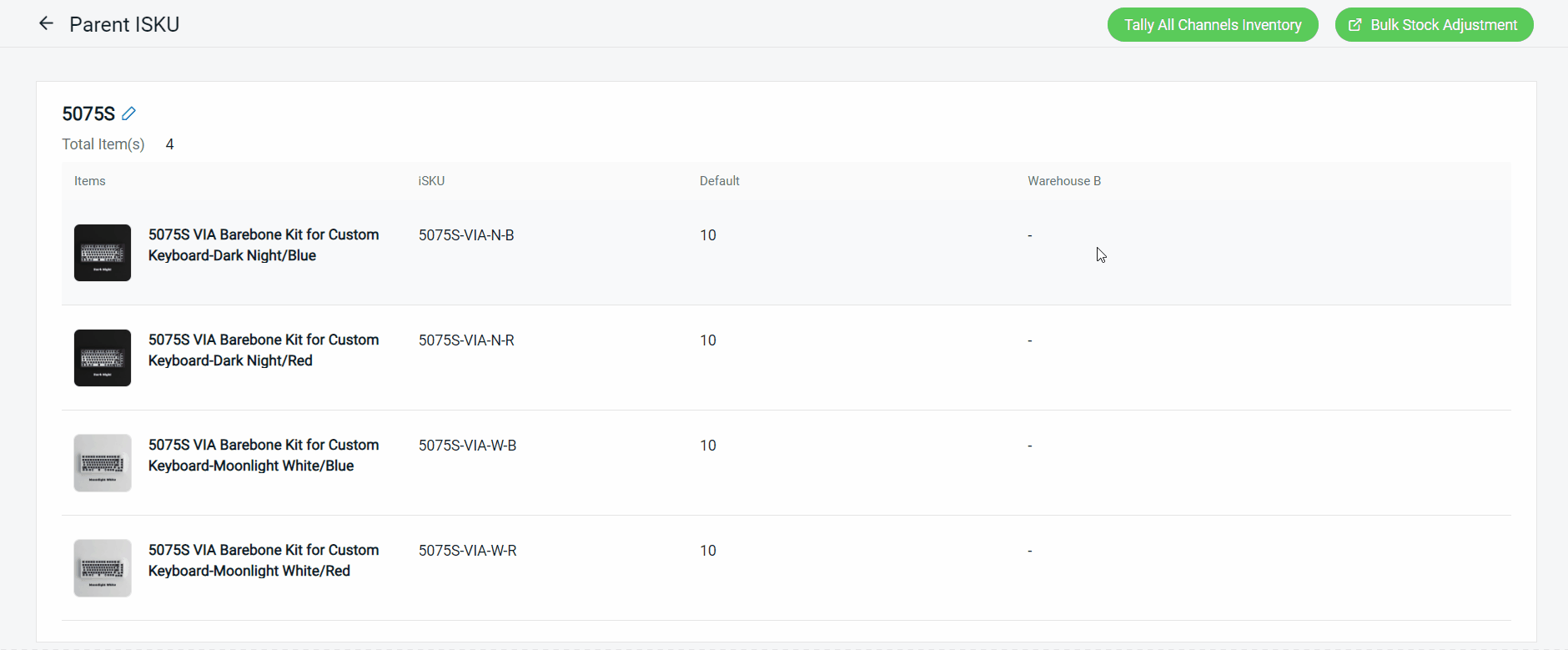
4. Bulk Stock Adjustment
Step 1: Click on the Parent ISKU Name.
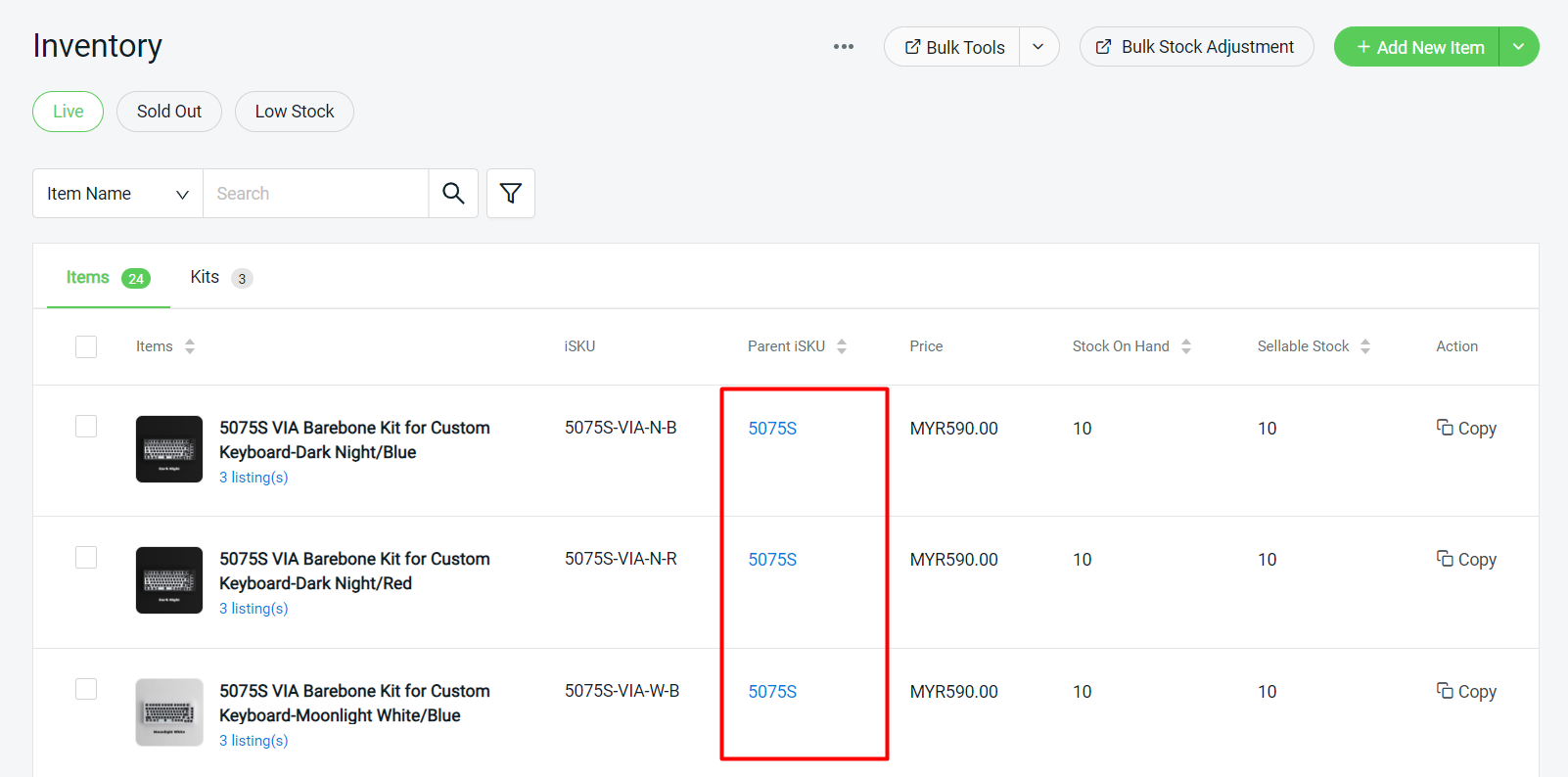
Step 2: Click on the Bulk Stock Adjustment button on the top right.
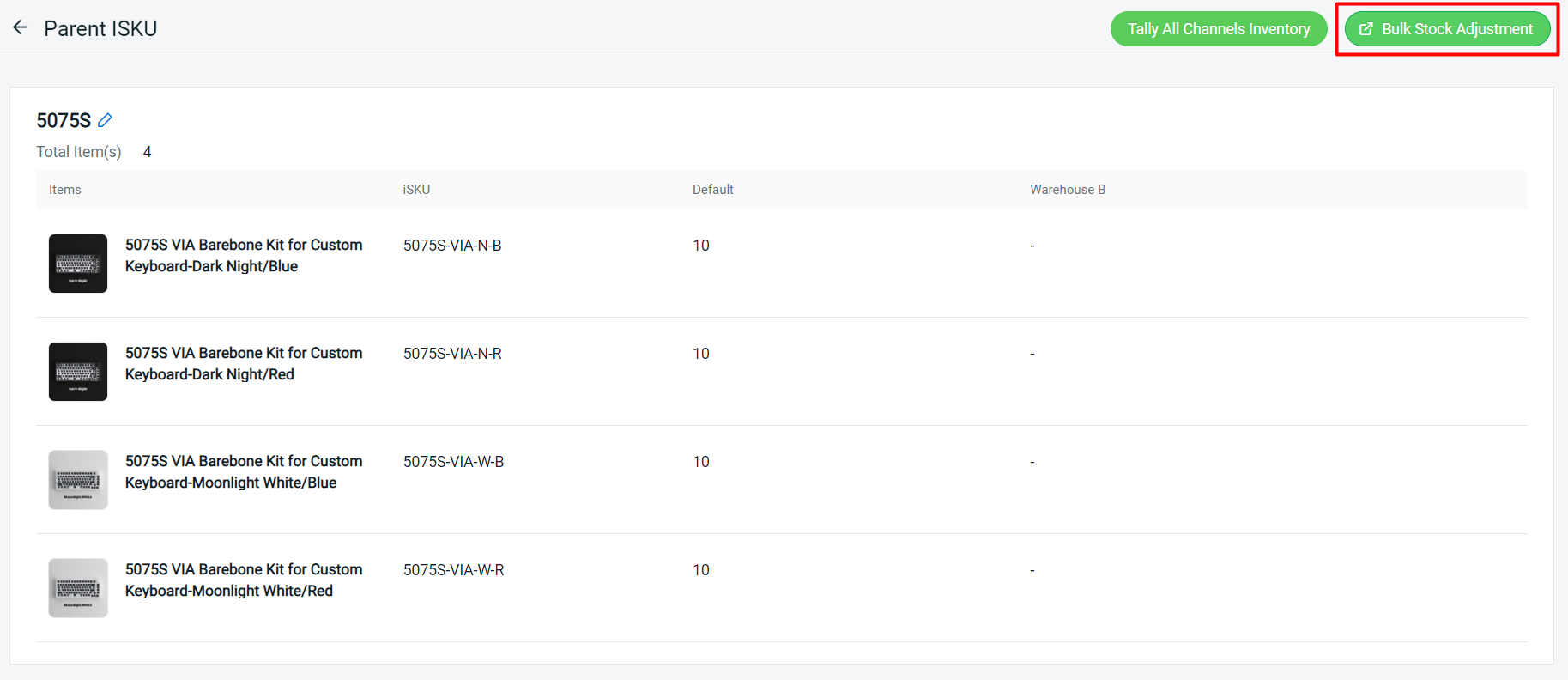
Step 3: You will be redirected to the Stock Adjustment page and all items under this Parent ISKU will be added to the Item List. Fill in the Stock Adjustment Details.
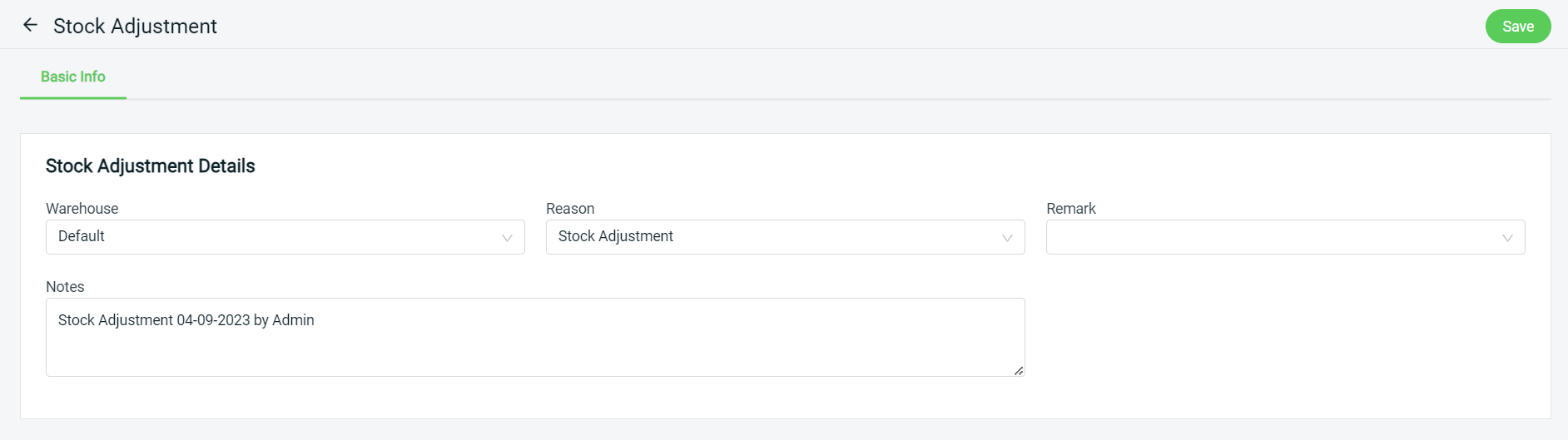
Step 4: Edit the stock quantities by Racks, Sellable (After), On Hand (After) or Quantity Change. Changing either 1 field will reflect on the others too.
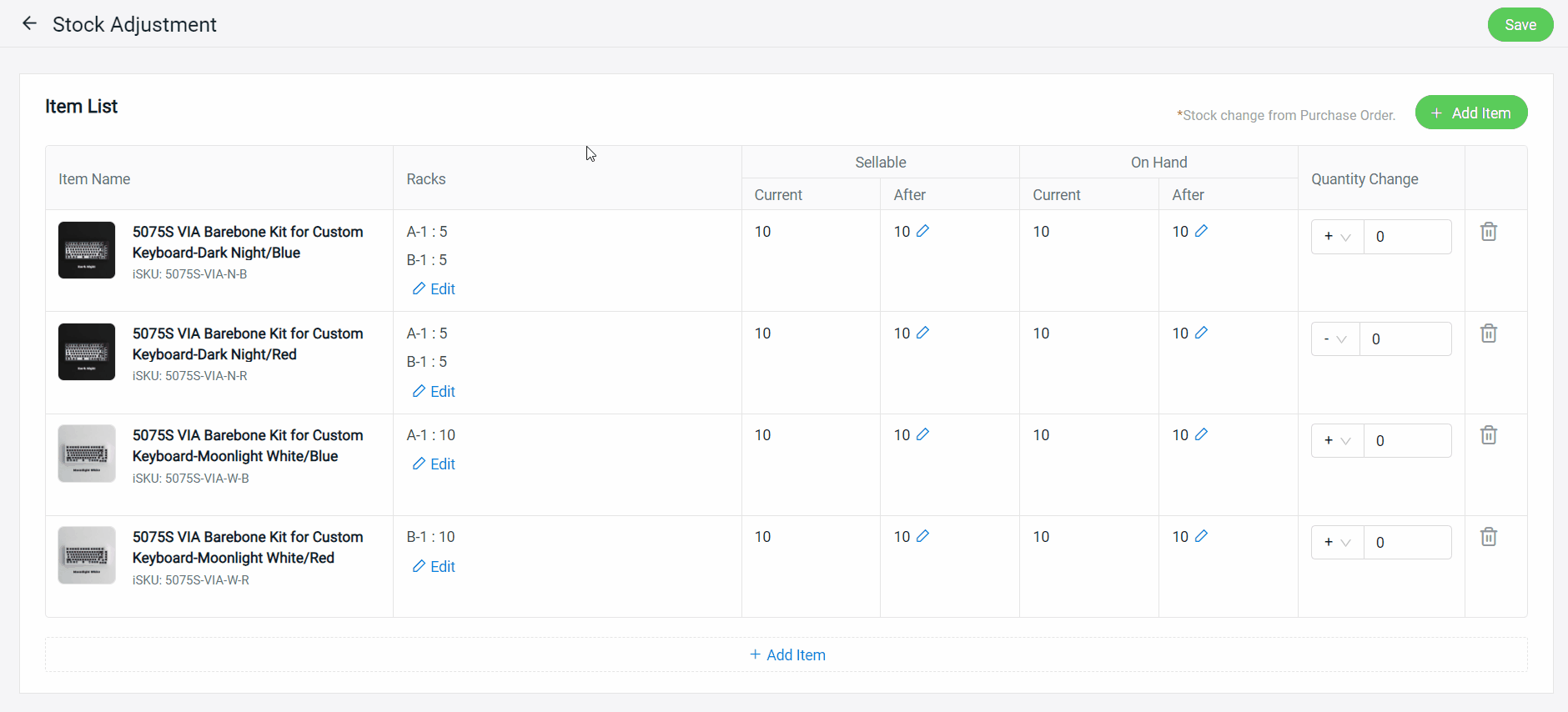
Step 5: Once done, click on the Save button on the top right.
5. Adjust Marketplaces Pricing
Step 1: Click on the Parent ISKU Name.
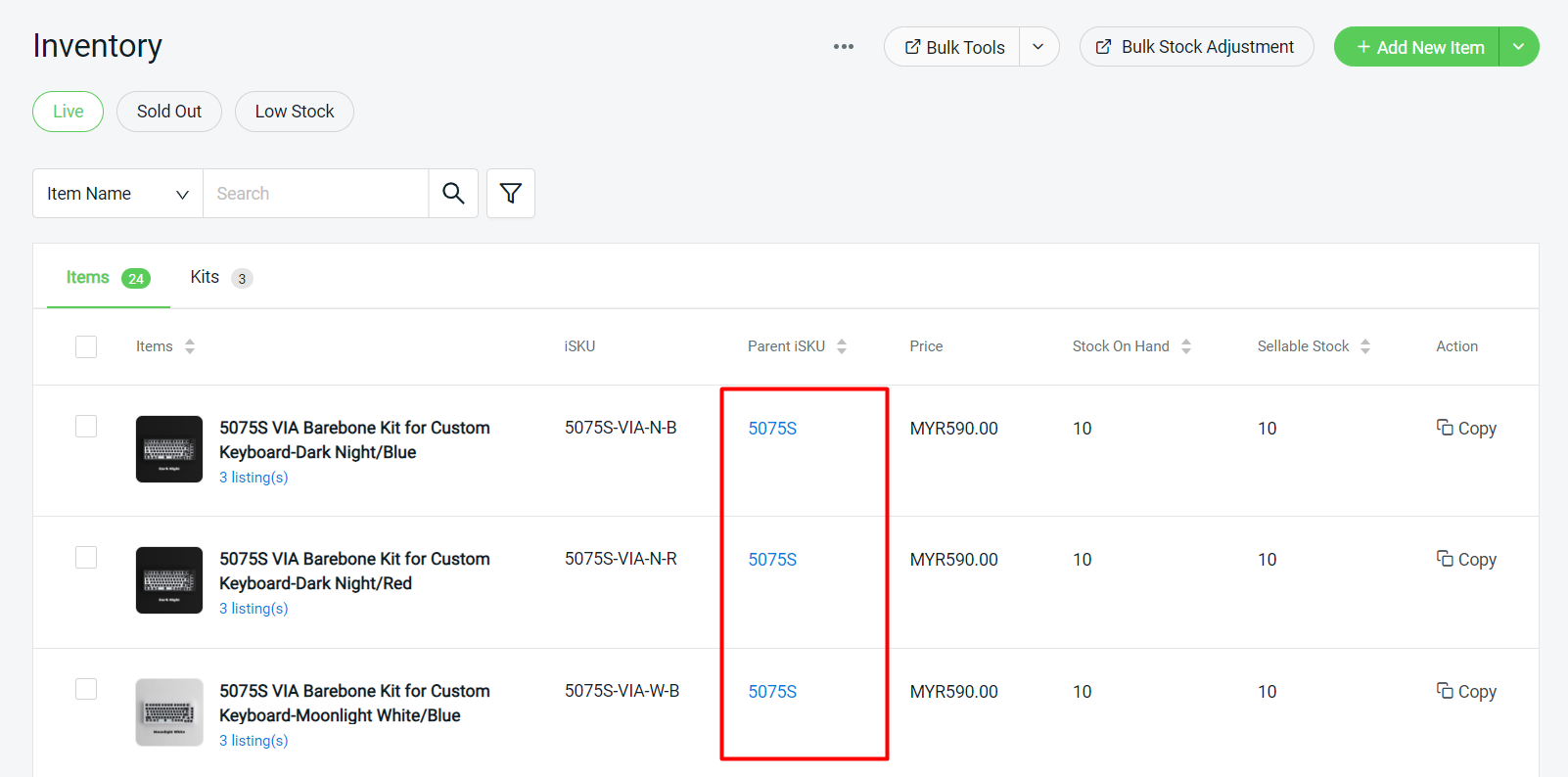
Step 2: Scroll down to the Marketplaces section > click on the Edit icon to edit the price > click on the Save button to sync the prices to the marketplaces.
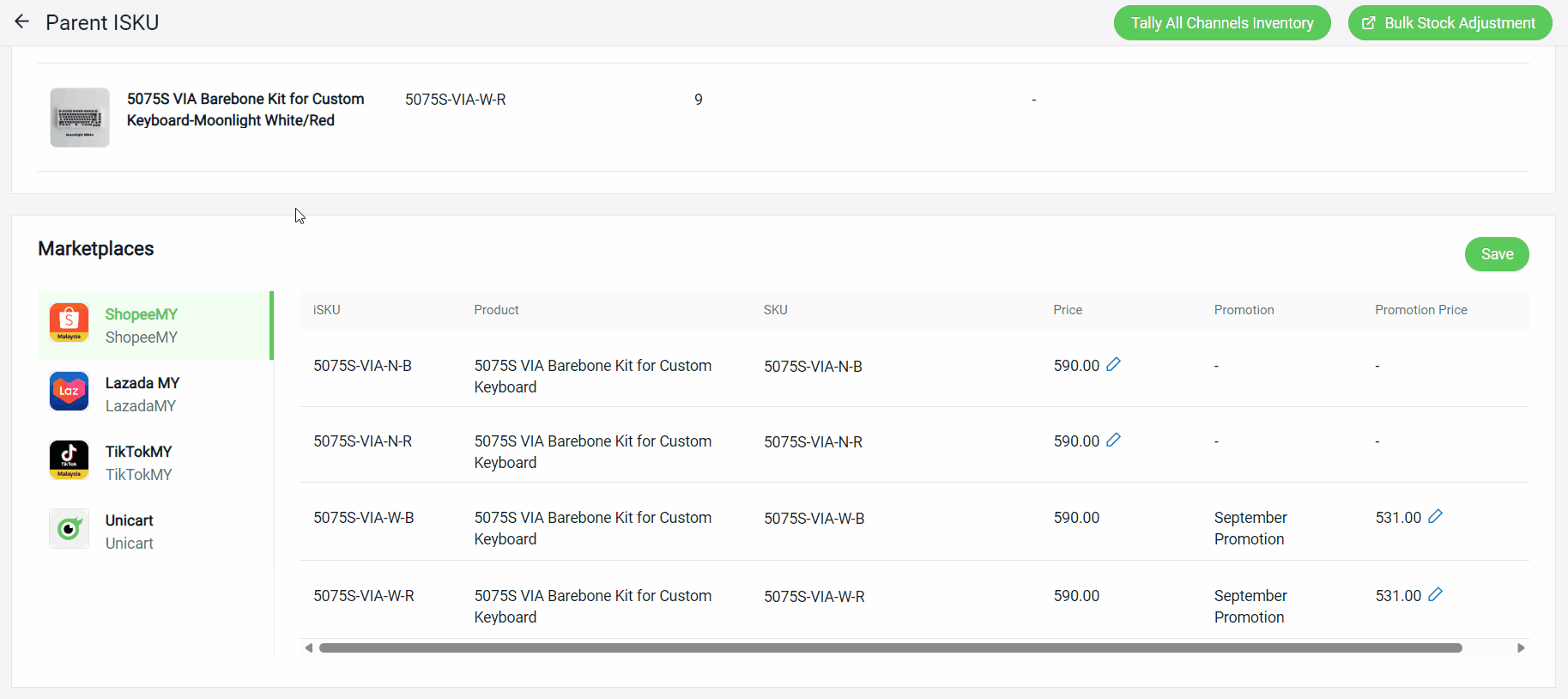
?Note: Only Shopee, Lazada and TikTok channels are able to sync prices through Parent ISKU.
