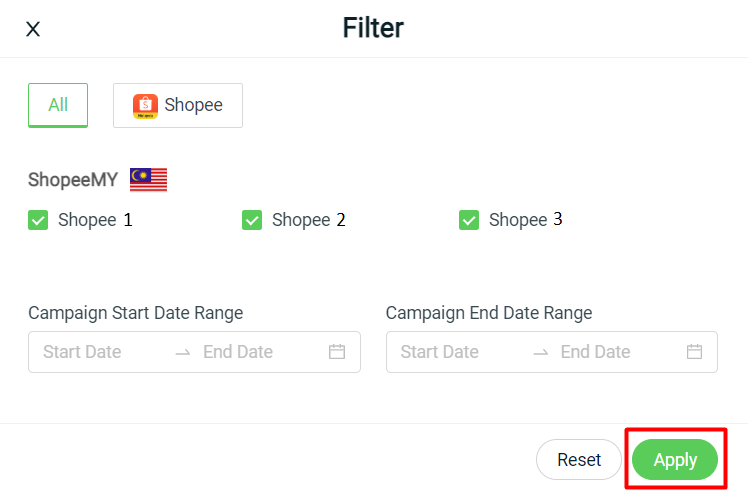1. Introduction
2. Enable Reserve Campaign Stock
3. View Campaign Reserved Stock
4. View All Campaign Reserved Stock
1. Introduction
Are you a Shopee Seller who joins the Shopee Campaign or Shocking Sales with reserved stock? And you are facing a hard time managing all stock balance between all marketplaces? No worries now, because this feature will be going to help you to manage your sellable stock more accurately.
2. Enable Reserve Campaign Stock
Step 1: Go to Settings > Sales Channels
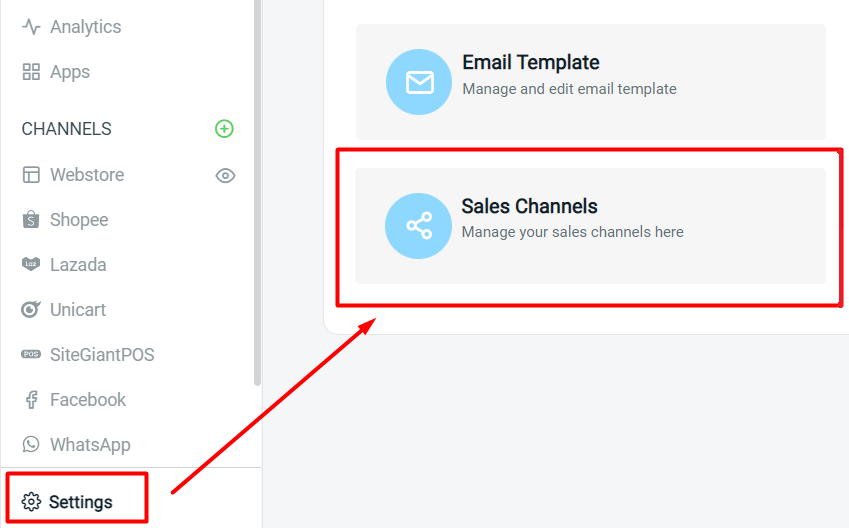
Step 2: Go to the Authorized Channel tab > click on the Setting icon for Shopee channel
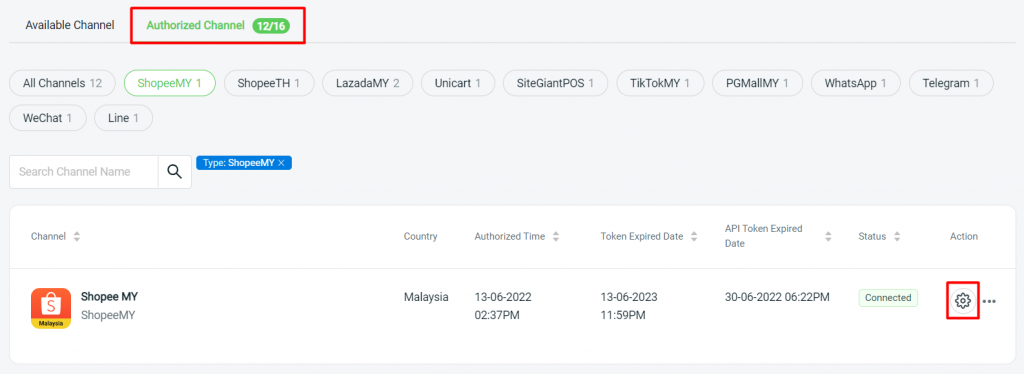
Step 3: Enable the Reserve Campaign Stock status > Save
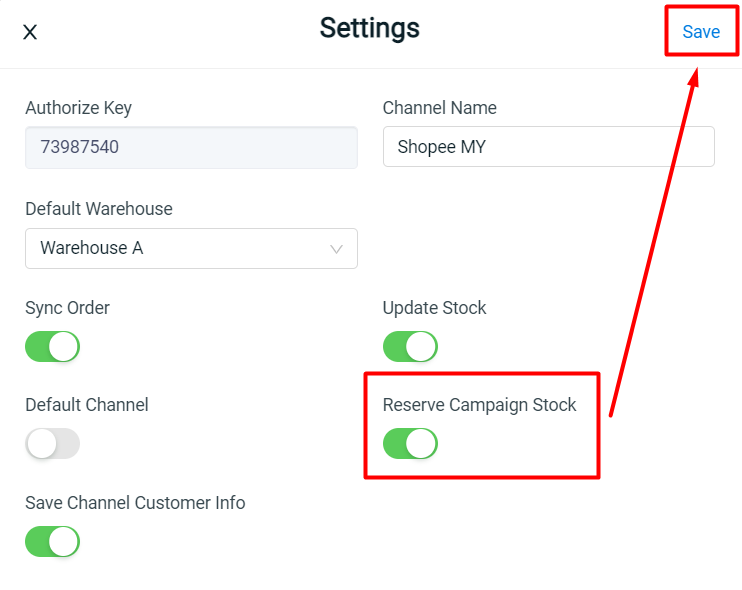
3. View Campaign Reserved Stock
Step 1: Go to Inventory > All Inventory Items
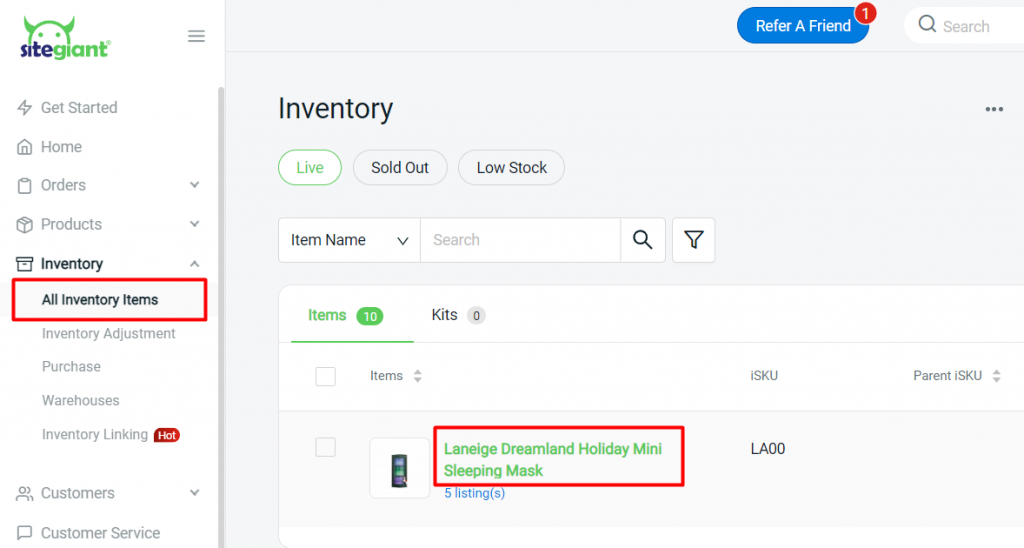
Step 2: At the Campaign Reserved Stock tab, the campaign reserved stock details for this inventory item will be listed down
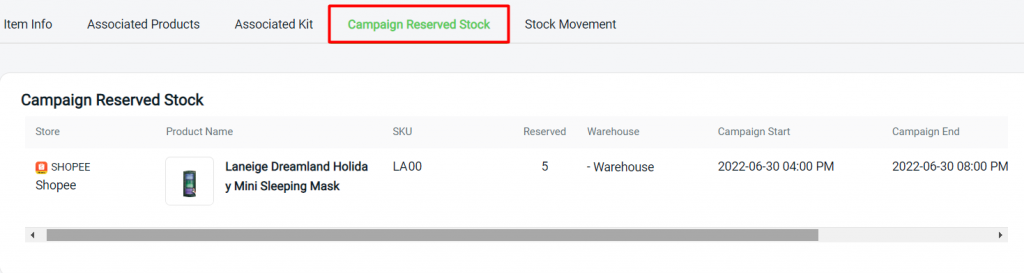
?Note: The campaign information will be updated by the system every hour
Step 3: At the Item Info tab, the total quantity of Campaign Reserved Stock will be recorded at Stock Details
On Hand Stock – Non-Sellable Stock – Campaign Reserved Stock = Sellable Stock
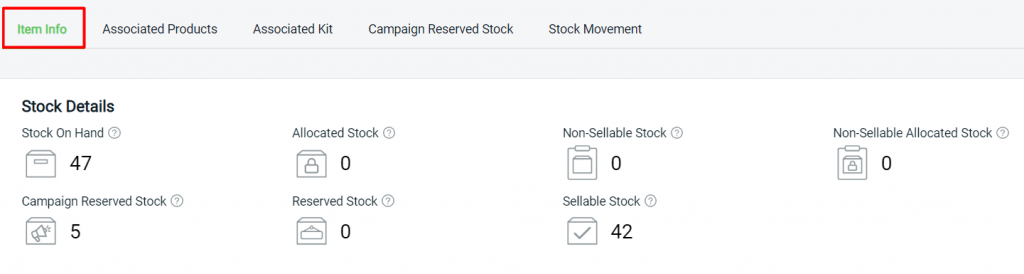
Step 4: The latest sellable stock will sync and update to the associated products for this inventory item
4. View All Campaign Reserved Stock
Step 1: Navigate to Apps > Marketplaces > Campaign Reserved Stock
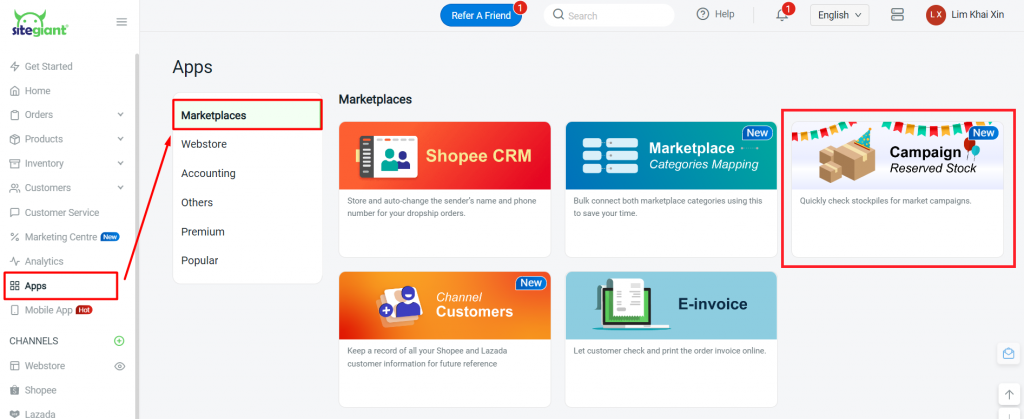
Step 2: All Reserved Stock for On-Going and Upcoming Campaigns will be listed down
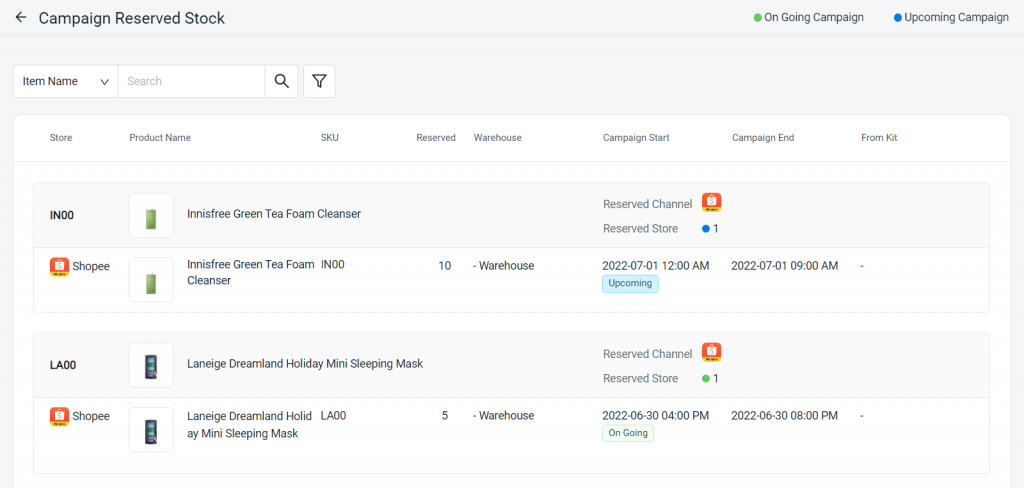
Step 3: You are able to filter the result with Shopee Store, Campaign Start Date, and End Date Range