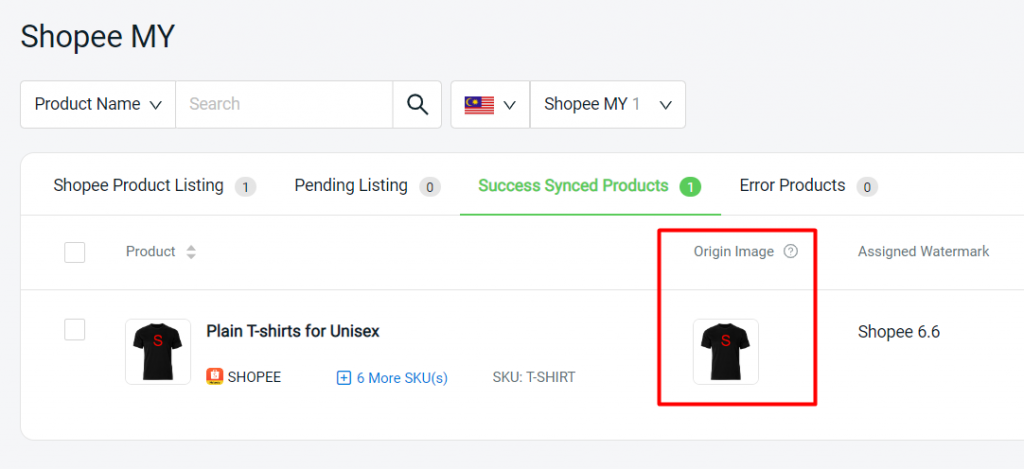1. Introduction
2. Delete Origin Image
3. Reapply Product Watermark
1. Introduction
If you have changed a new main product image, and you wish to sync and store the watermark with the new origin image, you may follow the steps below to replace the origin image.
2. Delete Origin Image
Step 1: Go to Apps > Marketplaces > Shopee / Lazada / TikTok Product Watermark
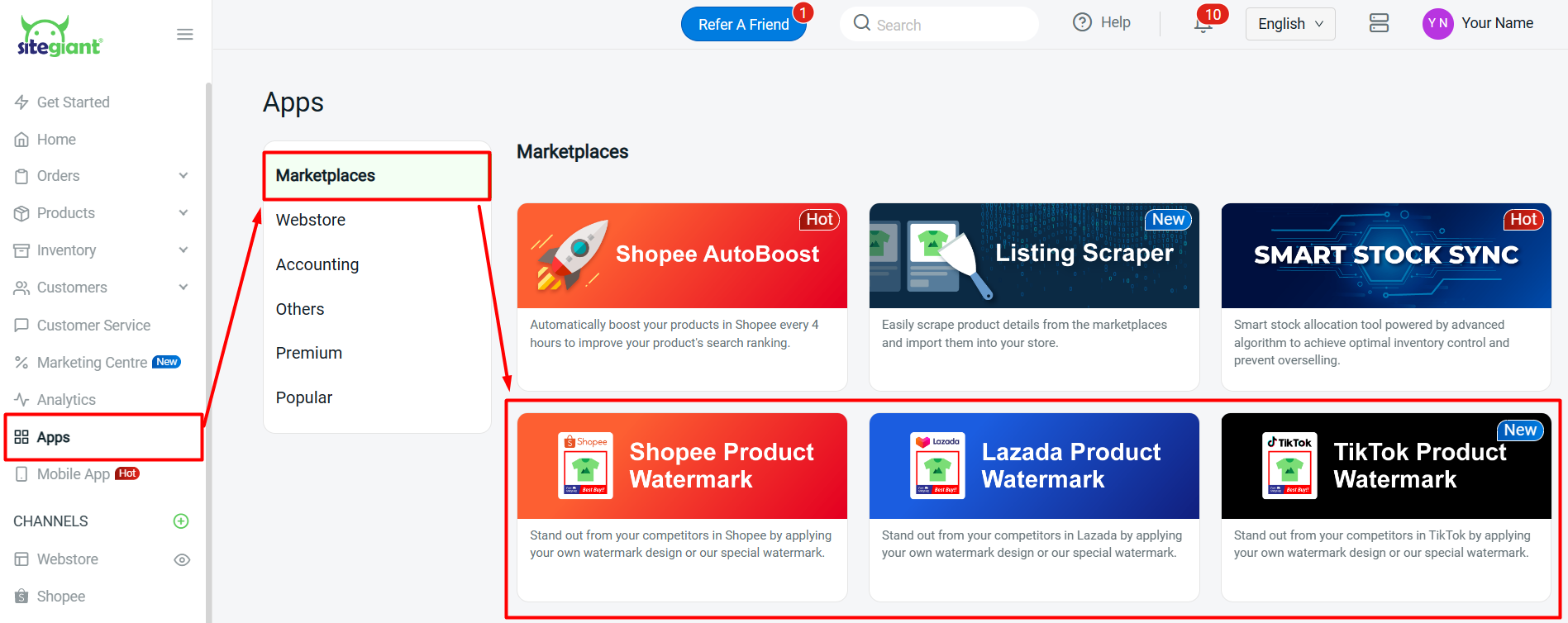
Step 2: Select the product which has the new main product image > click delete button to delete current origin image
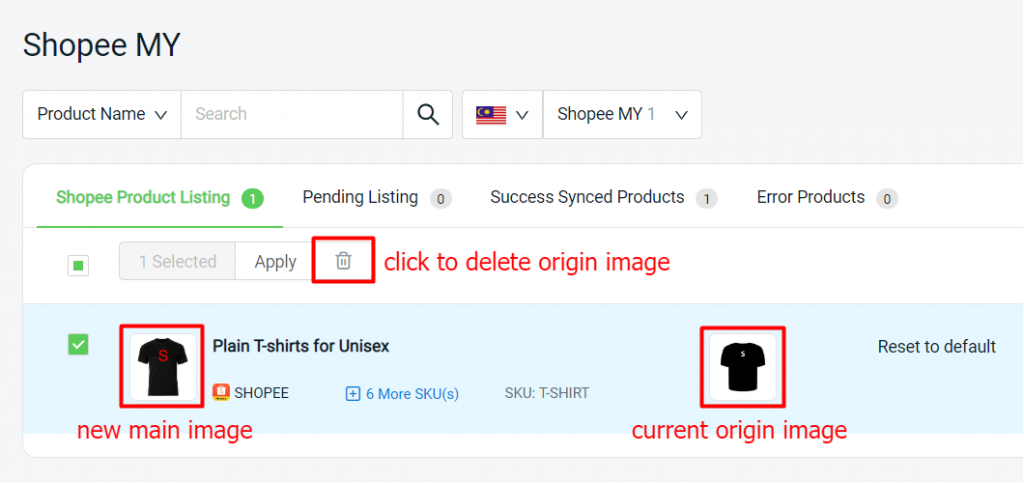
Step 3: Click Remove to confirm the action
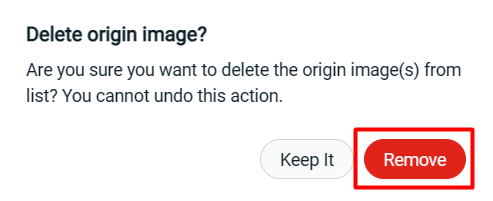
3. Reapply Product Watermark
Step 1: Select products > click Apply
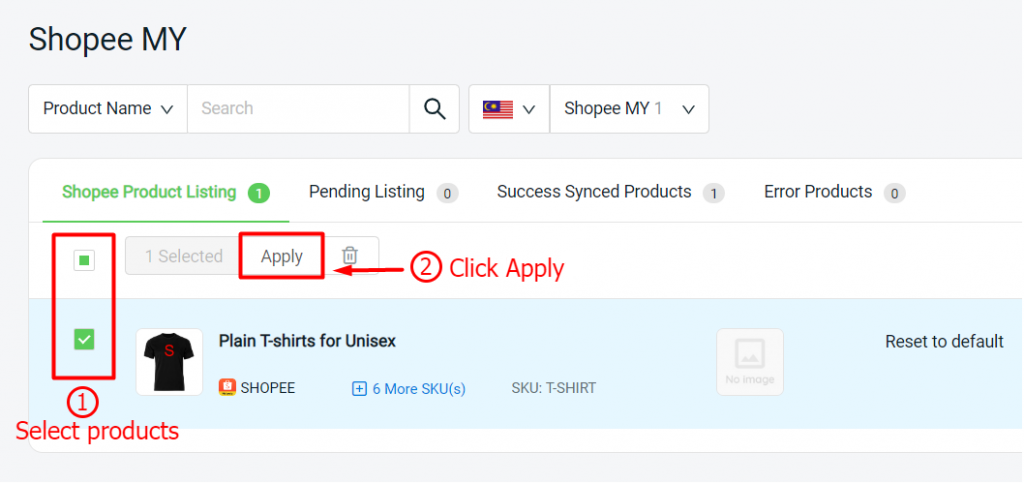
Step 2: Choose the image source > select the watermark > Sync to Shopee
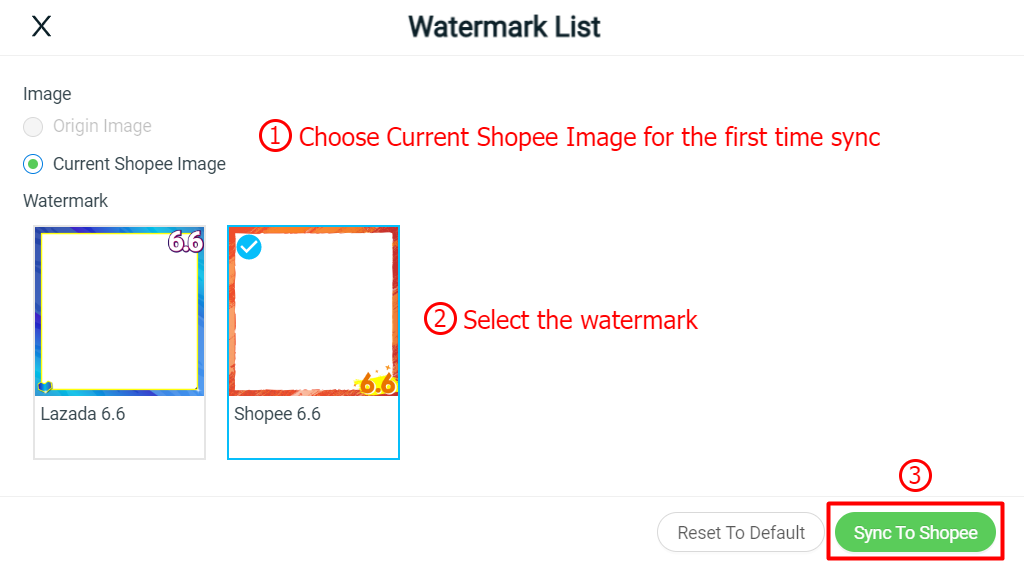
Step 3: The product will move to the Pending Listing tab and to the Success Synced Products tab once it is successfully synced. The Origin Image will be replaced with the new product image.