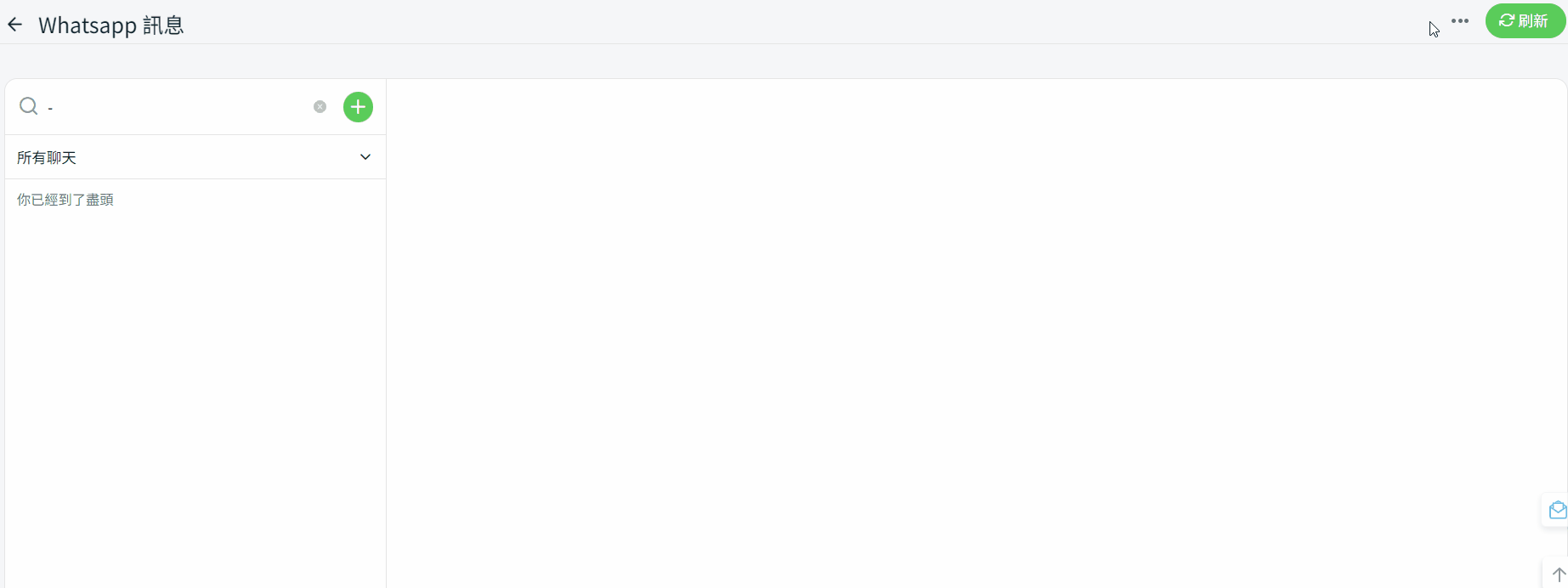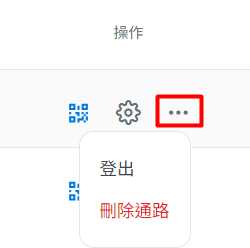1. 簡介
2. 連接 ChatDaddy Whatsapp 帳戶
3. 管理通路
4. 添加聯系人
5. 額外信息
1. 簡介
ChatDaddy x SiteGiant 服務提供了可以管理多個 Whatsapp 帳戶或者與團隊一起管理同個 Whatsapp 帳戶的功能。通過此服務,您可以在同一個界面上與客戶進行交流。您可以依據客戶的電話號碼追蹤其訂單活動。不僅如此,您還可以輕鬆點擊向客戶發送訂單詳情或者推廣您選擇的商品。
未來將提供更多功能,如自動回覆消息和消息通知。
📌注意:請確保您已經在 ChatDaddy 上註冊了帳戶以進行串接。如果您還沒有帳戶,可以在此處進行註冊。
2. 連接 ChatDaddy Whatsapp 帳戶
步驟一:在左側欄中前往 Whatsapp 訊息。
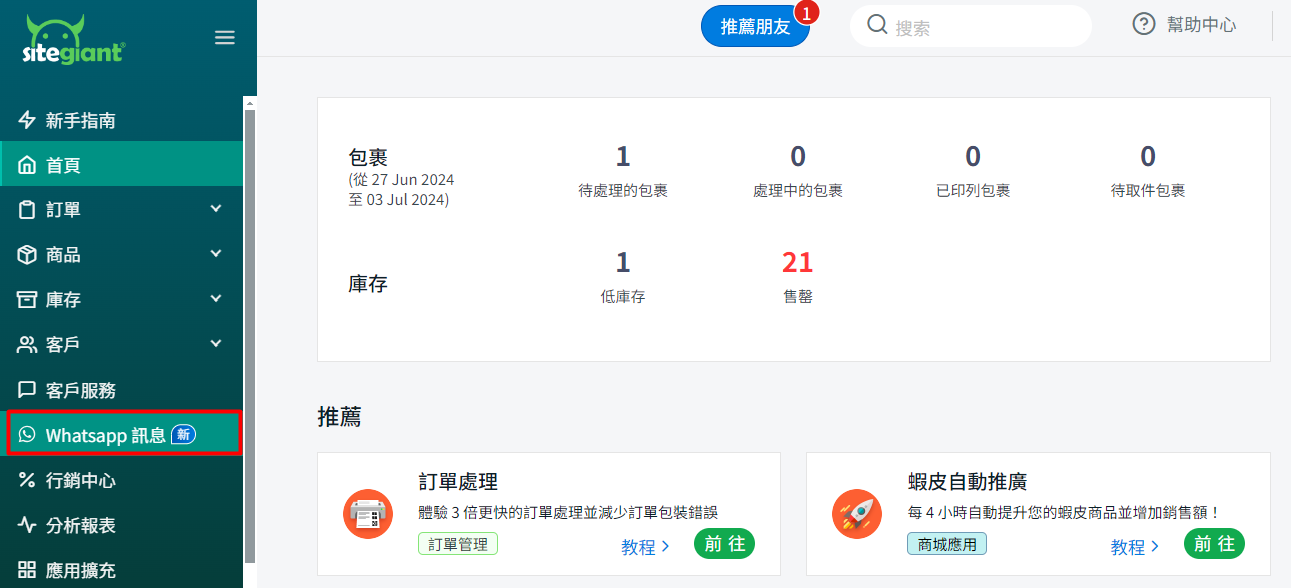
步驟二:點擊開始使用 > 輸入您在 ChatDaddy 中註冊的電話 > 輸入密碼 > 連接。
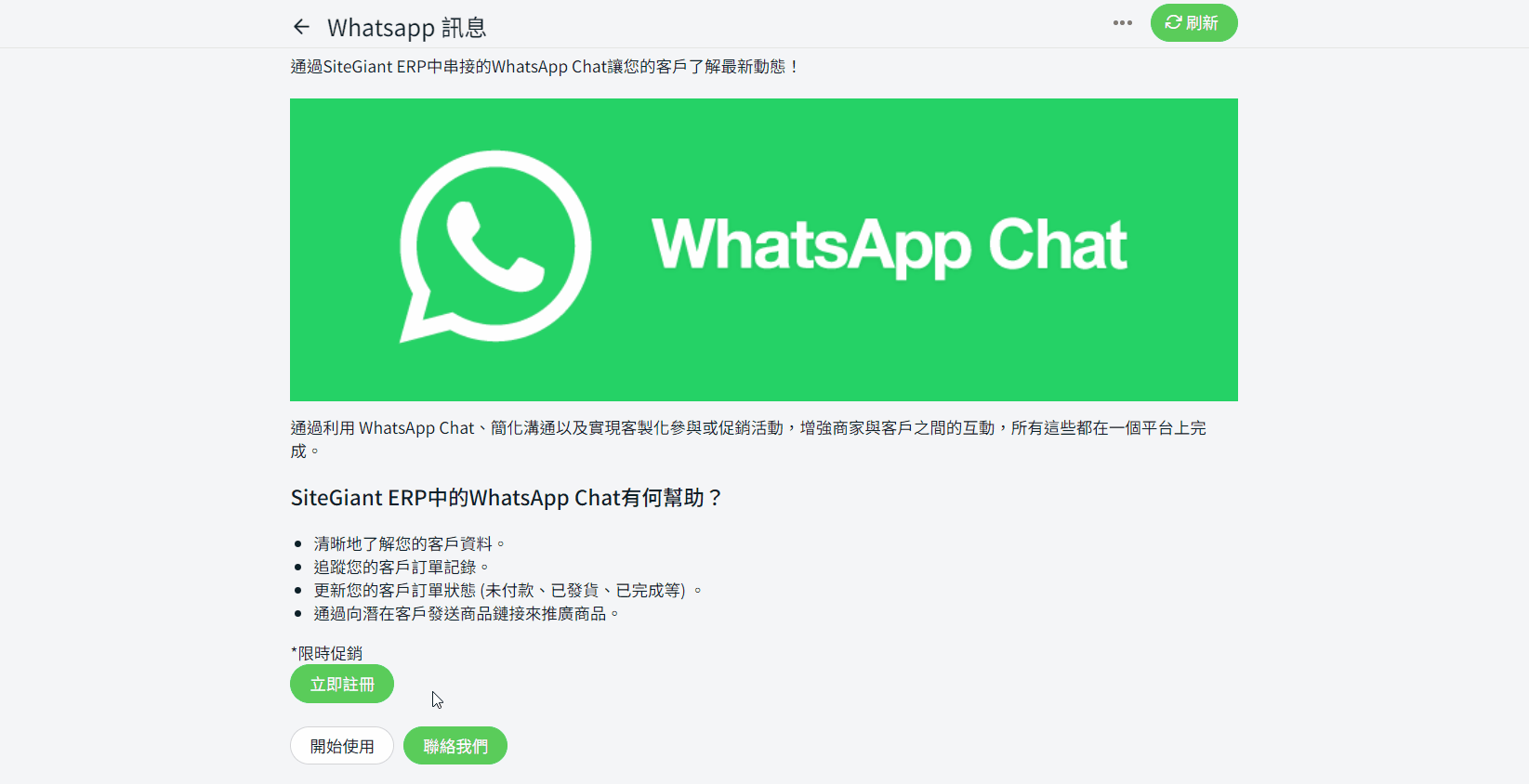
📌注意:輸入電話號碼時請附上國家代碼(例如:60123456789)。
3. 管理通路
步驟一:連接到 ChatDaddy 後,點擊更多(…) > 管理通路。
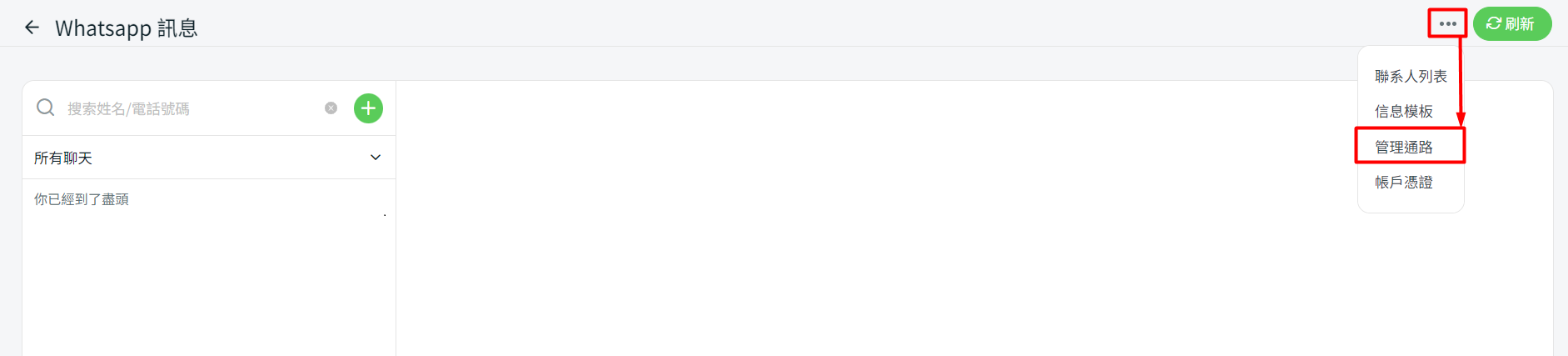
步驟二:通過以下按鈕管理您的銷售通路。

1. QR 碼:掃描 QR 二維碼與您的 WhatsApp 連接。2. 設定:通路名稱可以隨時更改,按照您想要的名稱。
3. 更多(...):如果您不想將 Whatsapp 帳戶保留在 Whatsapp Chat 的銷售通路帳戶,您可以選擇登出。此外,如果您不再需要使用某個銷售通路,您也可以從銷售通路頁面中刪除通路。(注意:如果您使用相同 Whatsapp 號碼創建新通路,聊天室將與舊內容重疊)
步驟三:如果您希望同時處理更多的 WhatsApp 號碼,可以通過點擊 + 創建新通路以添加更多的銷售通路。

步驟四:填寫通路名稱 > 點擊掃描二維碼與您的 WhatsApp 帳戶連接。
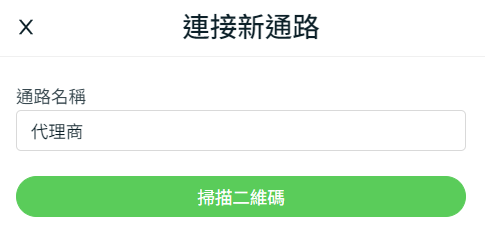
📌注意:如果您的銷售通路狀態是關閉的,您將不會收到來自 ChatDaddy 的任何更新。請確保狀態是開啟以接收更新。此外,如果您的手機關機或沒電,系統將自動登出您的 ChatDaddy 帳戶。
4. 添加聯系人
步驟一:前往更多(…)按鈕 > 聯系人列表。

步驟二:可以通過點擊 + 創建新聯系人來添加聯系人 > 輸入聯系人名稱 > 輸入聯絡電話 > 選擇通路 > 點擊保存。
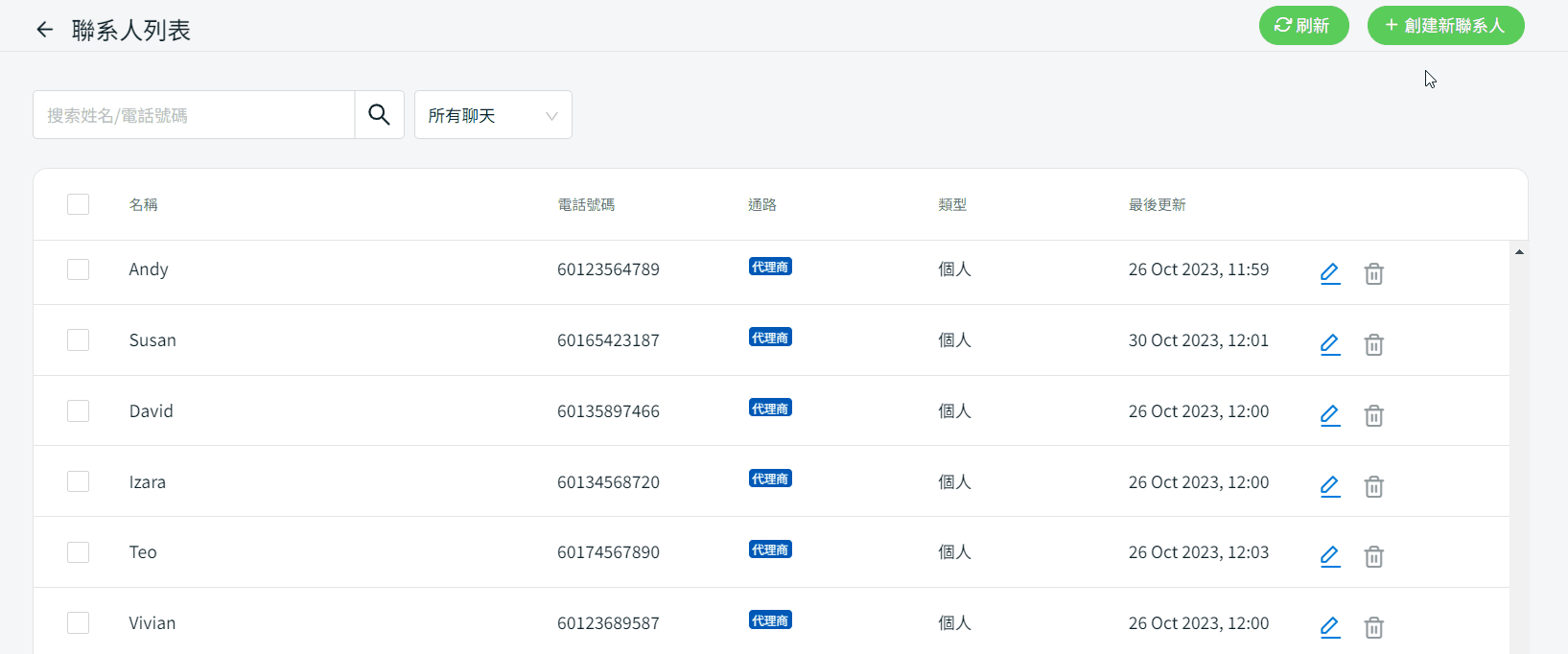
步驟三:如果您想要與客戶開始聊天,可以勾選聯系人 > 點擊開始聊天。

步驟四:如果勾選多於 1 個聯系人,則會創建一個群組。您可以勾選聯系人 > 創建新群組 > 輸入群組名稱 > 選擇分配通路 > 保存。
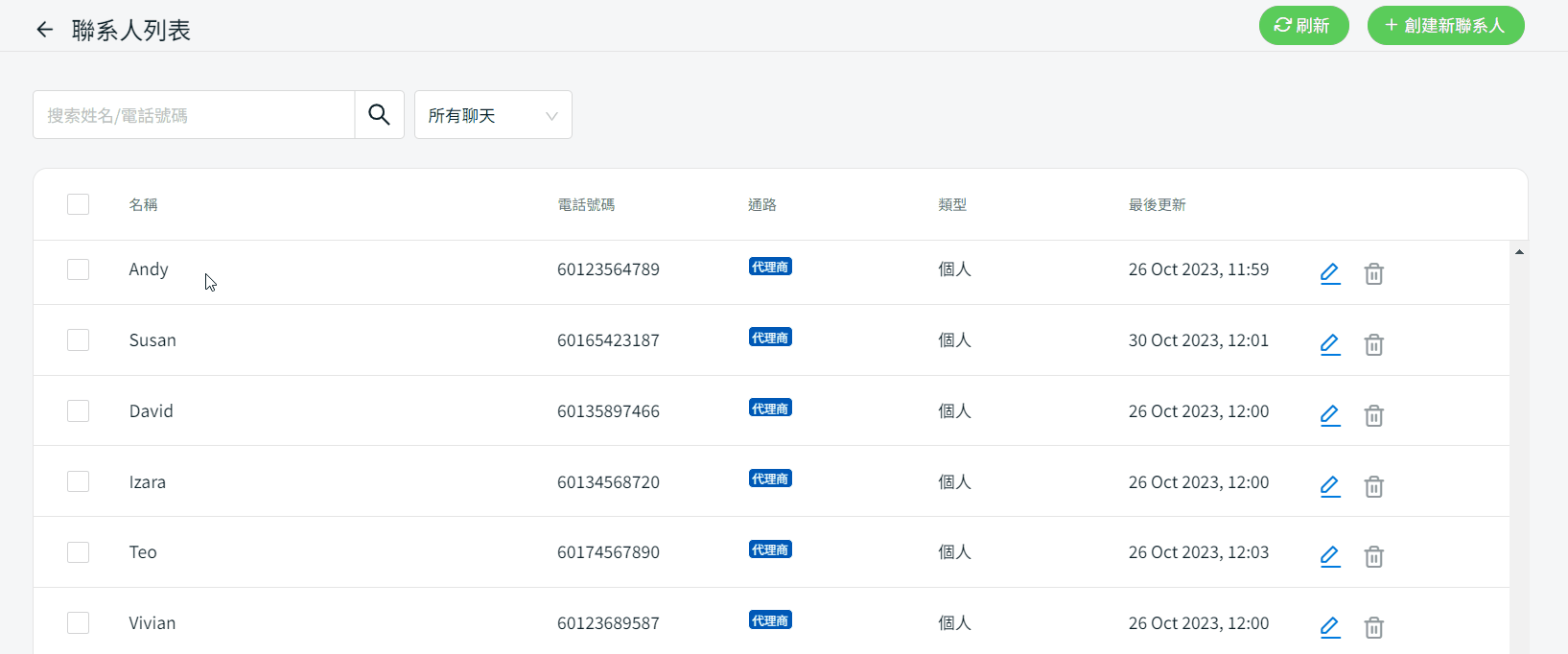
步驟五:您可以使用姓名、聯絡電話或通路名稱來篩選或過濾您的聯系人列表。

步驟六:如果您想要獲取來自 ChatDaddy 的最新聯系人列表更新,可以點擊刷新按鈕。
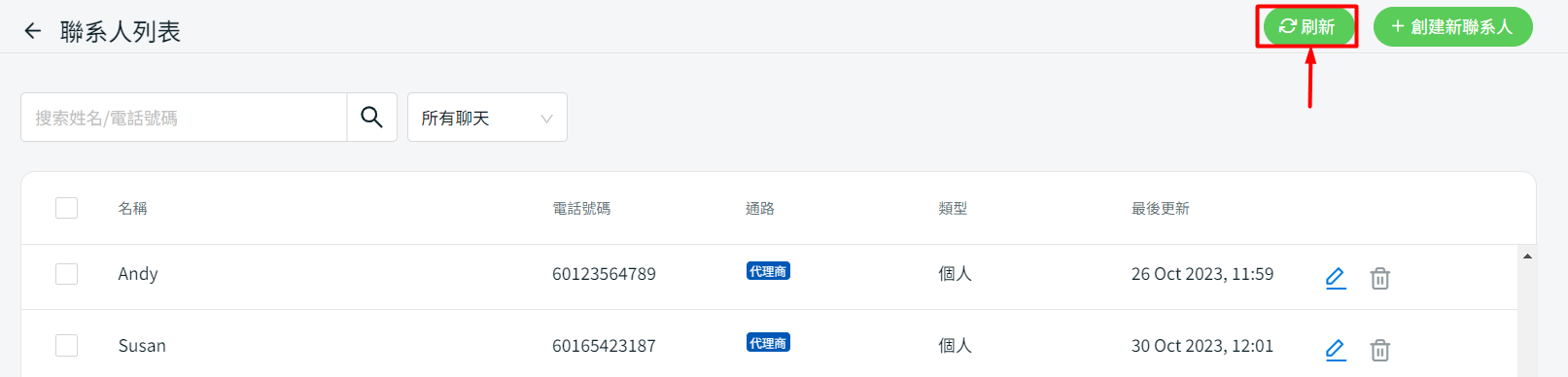
📌注意:ChatDaddy將隨機每天自動更新您的聯系人列表。
📝額外信息
1. 帳戶憑證
請注意,ChatDaddy 串接只能使用 1 個帳戶。但是,如果您想切換到另一個帳戶,則可以通過點擊更多(…) > 帳戶憑證 > 更新新的登入憑證 > 連接。