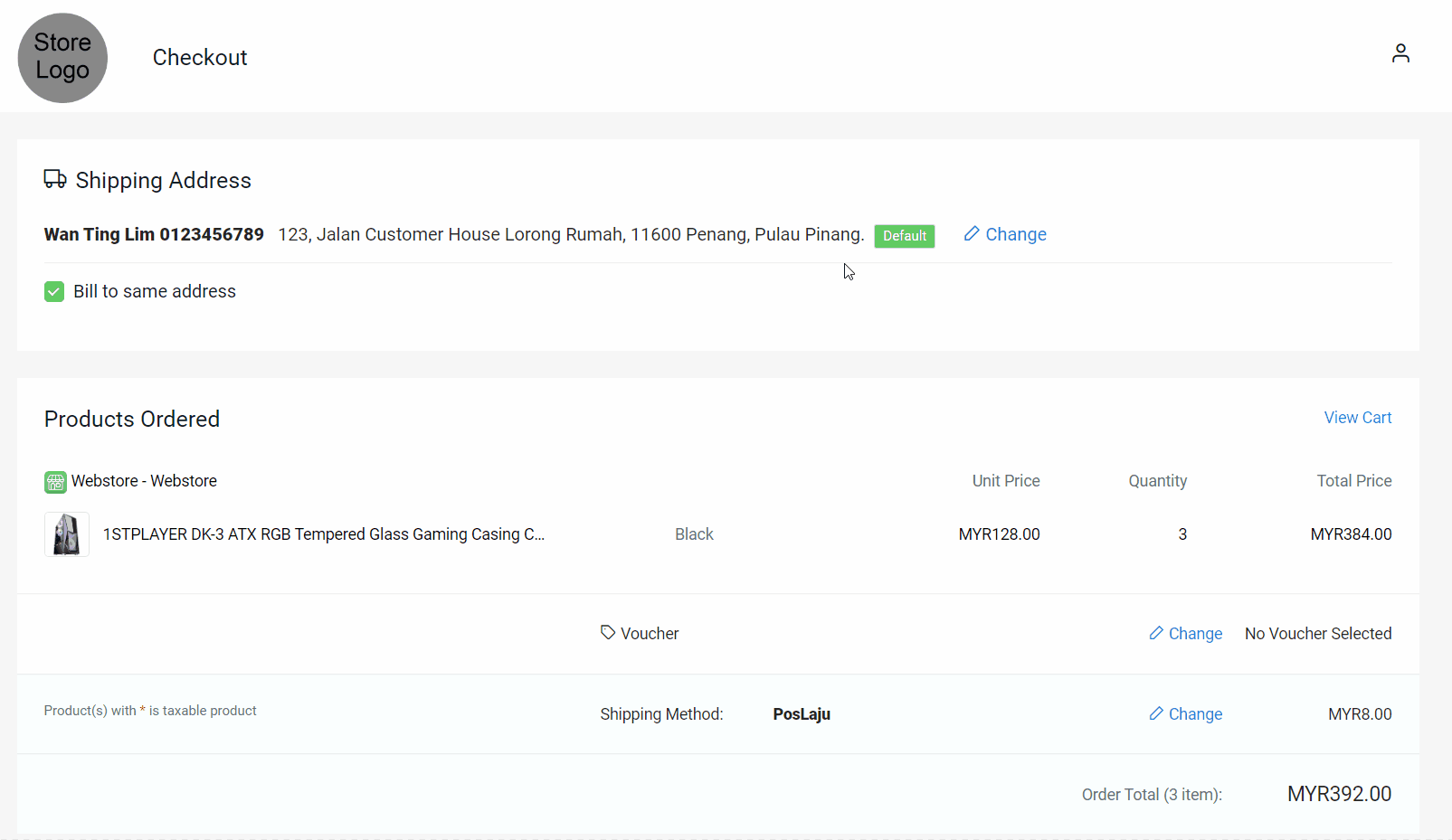1. Introduction
2. Set Up Zone And Country
3. Set Up Shipping Method And Rates
4. Test Checkout On Webstore (From Customer Perspective)
1. Introduction
A shipping method refers to the service of delivering your products to customers. You can set a variety of shipping rates and methods to appear as options for your customers in different locations and zones.
The shipping method based on item quantity will be calculated by the total amount of products customers purchase.
2. Set Up Zone And Country
Step 1: Go to Settings > Shippings > + Add Shipping Zone.
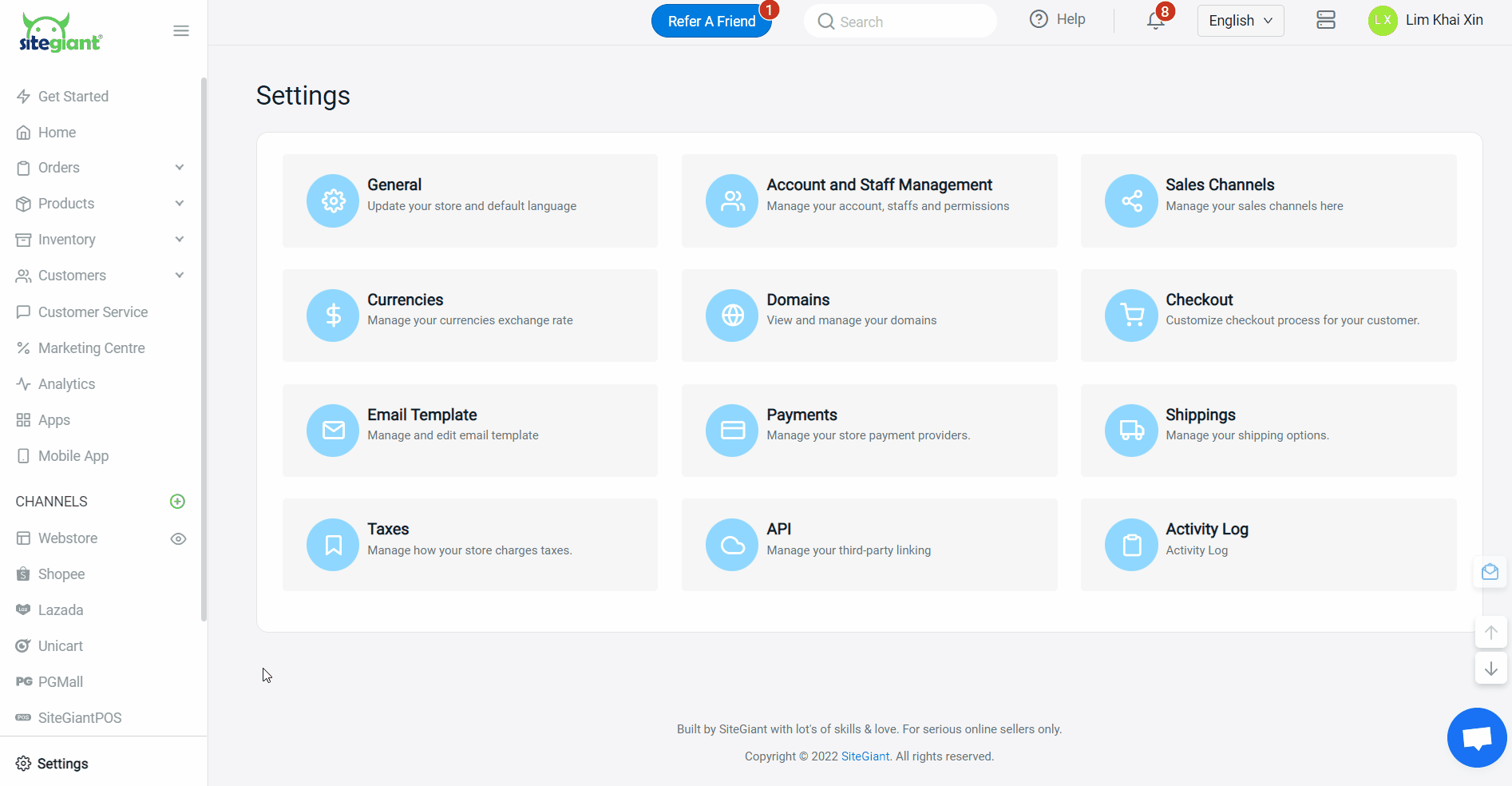
Step 2: Name the zone > add country(s) > set the sub-region(s) by zip codes or by states.
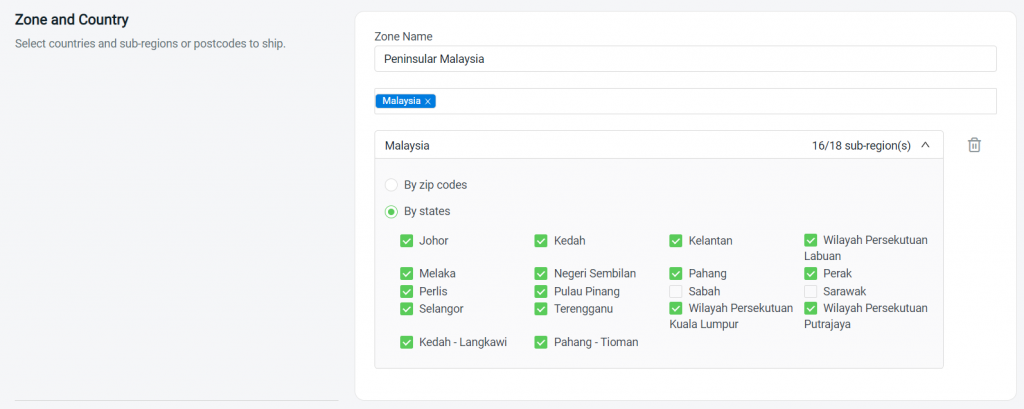
3. Set Up Shipping Method And Rates
Step 1: Select Based on Item Quantity method.

Step 2: Fill in the Shipping Method Name and select a Courier Company > select the Customer Group that is applicable for this shipping method (if no selection it will apply to all customer groups).
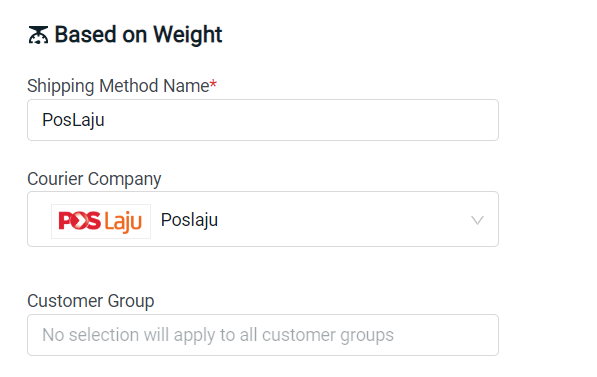
Step 3: Set the item quantity and price for this shipping configuration. Insert the price for the first item quantity, then the price for every repeating additional item.
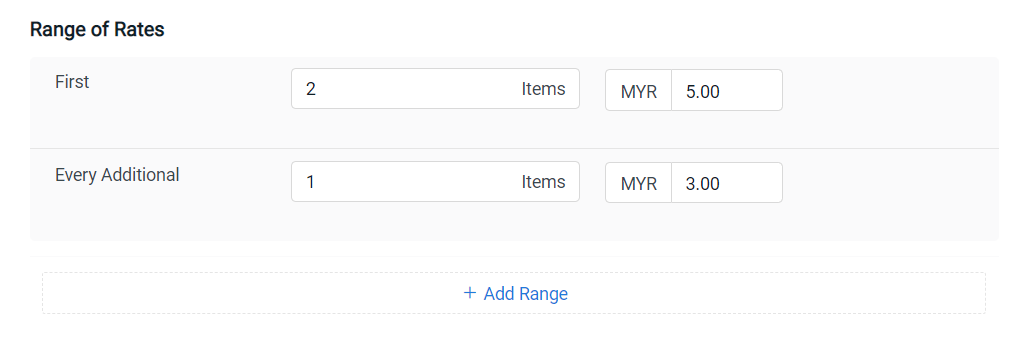
Step 4: Click the + Add Range button if you wish to set additional conditions for the item quantity and rates. For example: 10 items and above charge RM4 for each item, while 15 items and above will be charged RM5 for each.
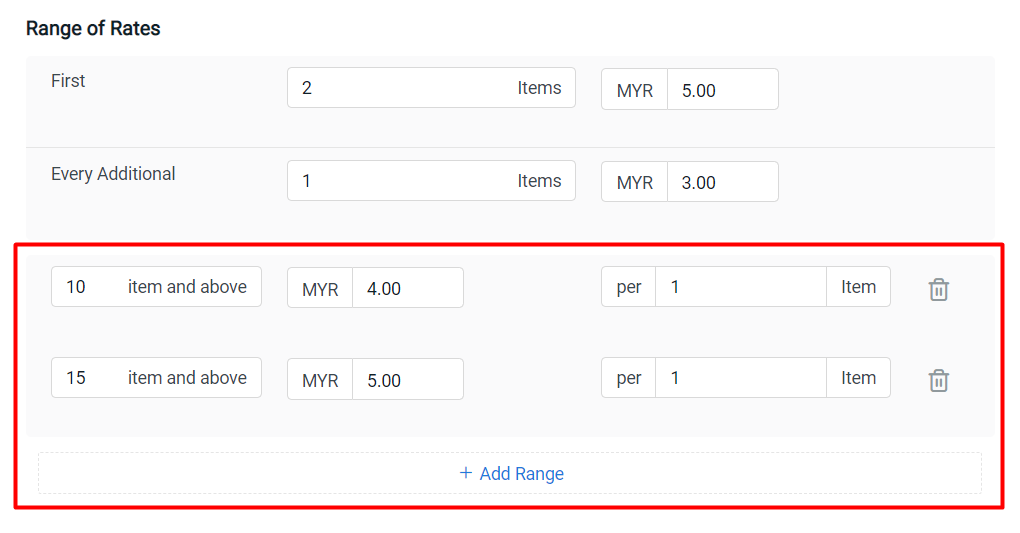
💡Tips: You may pre-check the shipping rate with the Trial Calculation on the left.
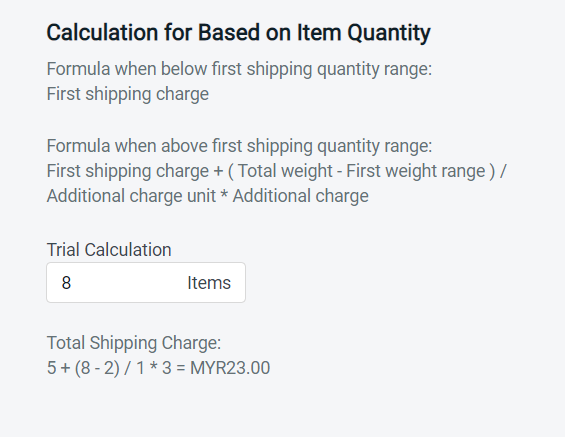
Step 5: Set up additional settings (optional).
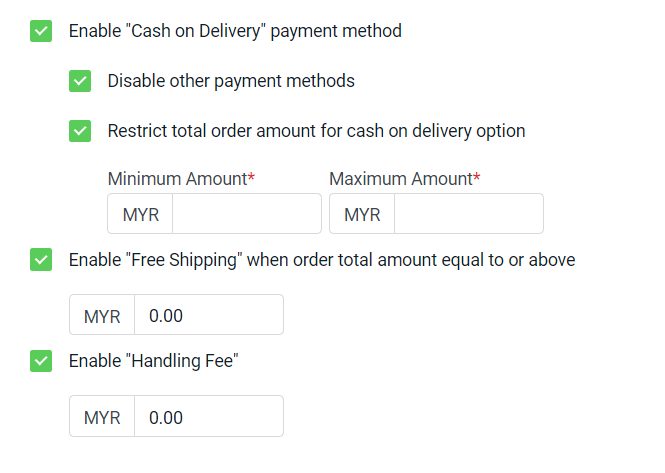
Cash on Delivery: If enabled, you can set whether allows other payment methods or cash on delivery only. You can also restrict the minimum and maximum amount to use cash on delivery. Free Shipping: If enabled, you can set the minimum order amount to enjoy free shipping. Handling Fee: Additional charges on per order basis.
Step 6: Click on the Add button once done configuring.
📌Note: You can set multiple shipping methods for the same zone.
4. Test Checkout On Webstore (From Customer Perspective)
Step 1: You are highly recommended to try checkout on your Webstore to ensure the shipping method is working as expected.