1. Introduction
2. Create Free Gift Promotion
3. Redeem Free Gift (From Customer Perspective)
1. Introduction

This feature allows you to give free gifts to customers with a minimum amount spent. It is highly encouraged to provide free gifts to your customers as everyone loves free gifts and it can definitely attract customers more.
2. Create Free Gift Promotion
Step 1: Go to Marketing Centre on the sidebar menu > Add-on Deal.
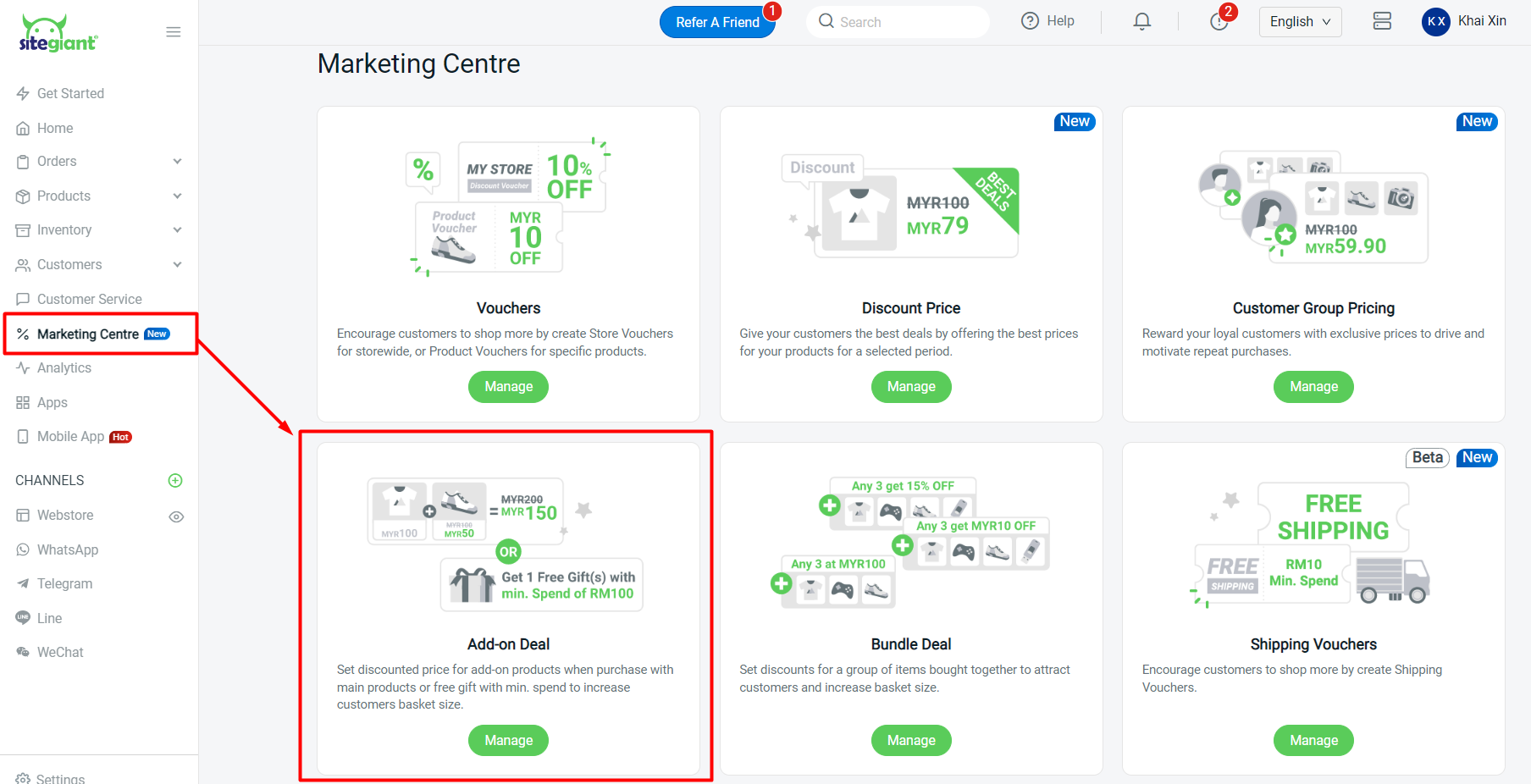
Step 2: Click on + Create Add-On Deal.
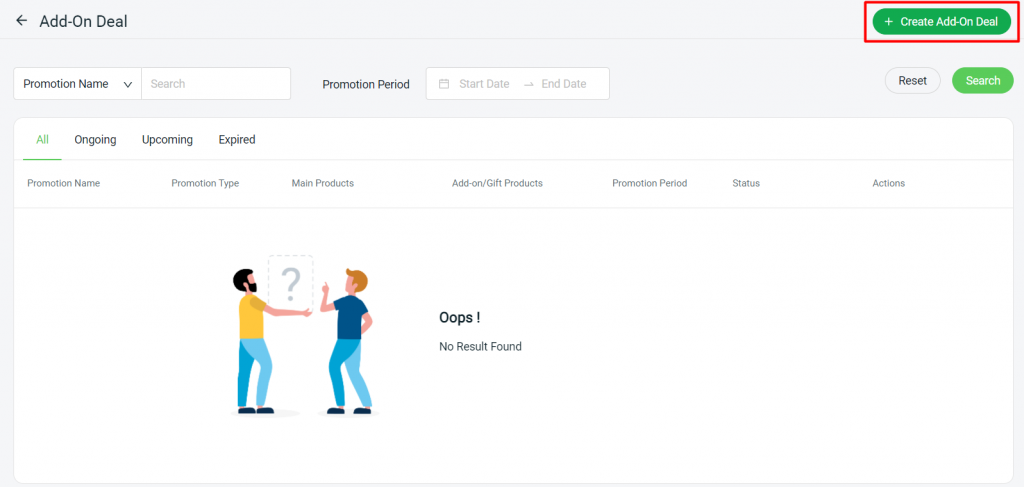
Step 3: Choose Free Gift as the Promotion Type.
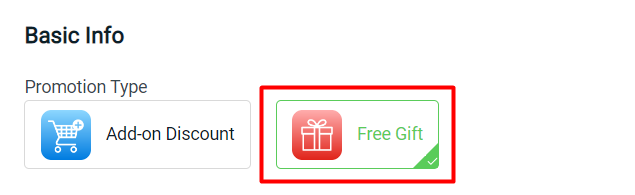
Step 4: Set a Promotion Name, Promotion Period, and the Gift Rule > select store for the promotion > Next.
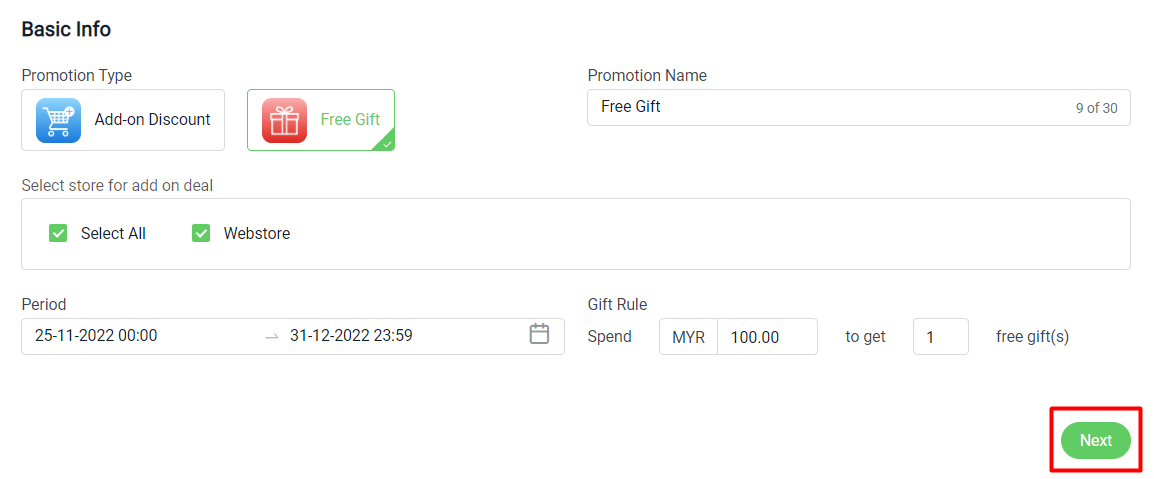
Step 5: Click + Add Product to add the main products.

Step 6: Choose the main products > click on the Select Product button to add.

Step 7: Once the main product is added, click on the Next button to proceed to add Gift Products.
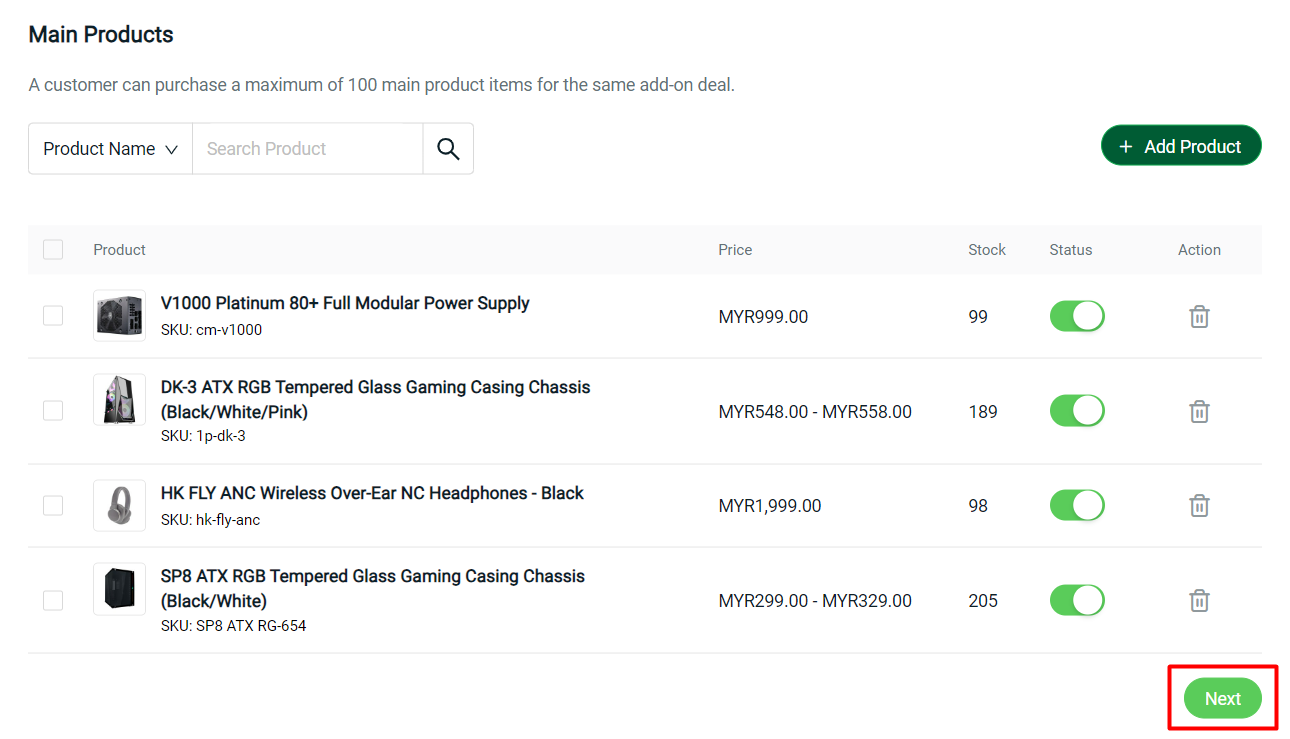
Step 8: Click + Add Product to add Gift Products.

Step 9: Click the Confirm button.
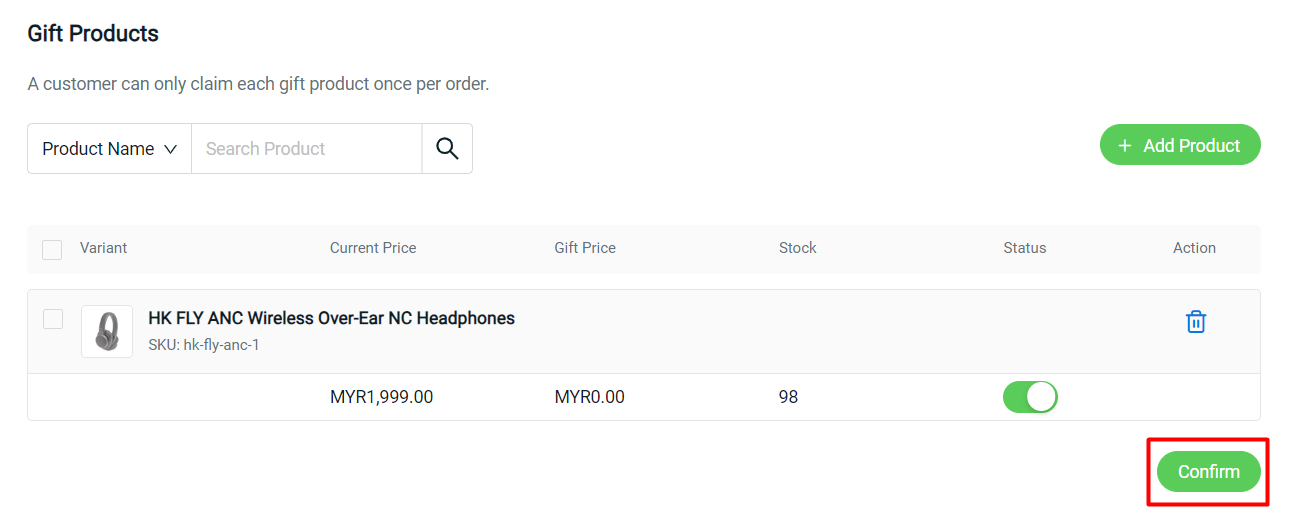
Step 10: Click on Create button on the top right once done settings.
3. Redeem Free Gift (From Customer Perspective)
Step 1: When browsing your webstore, customers can see a Free Gift label on your products. This makes your products more attractive, thus generating more clicks and sales.
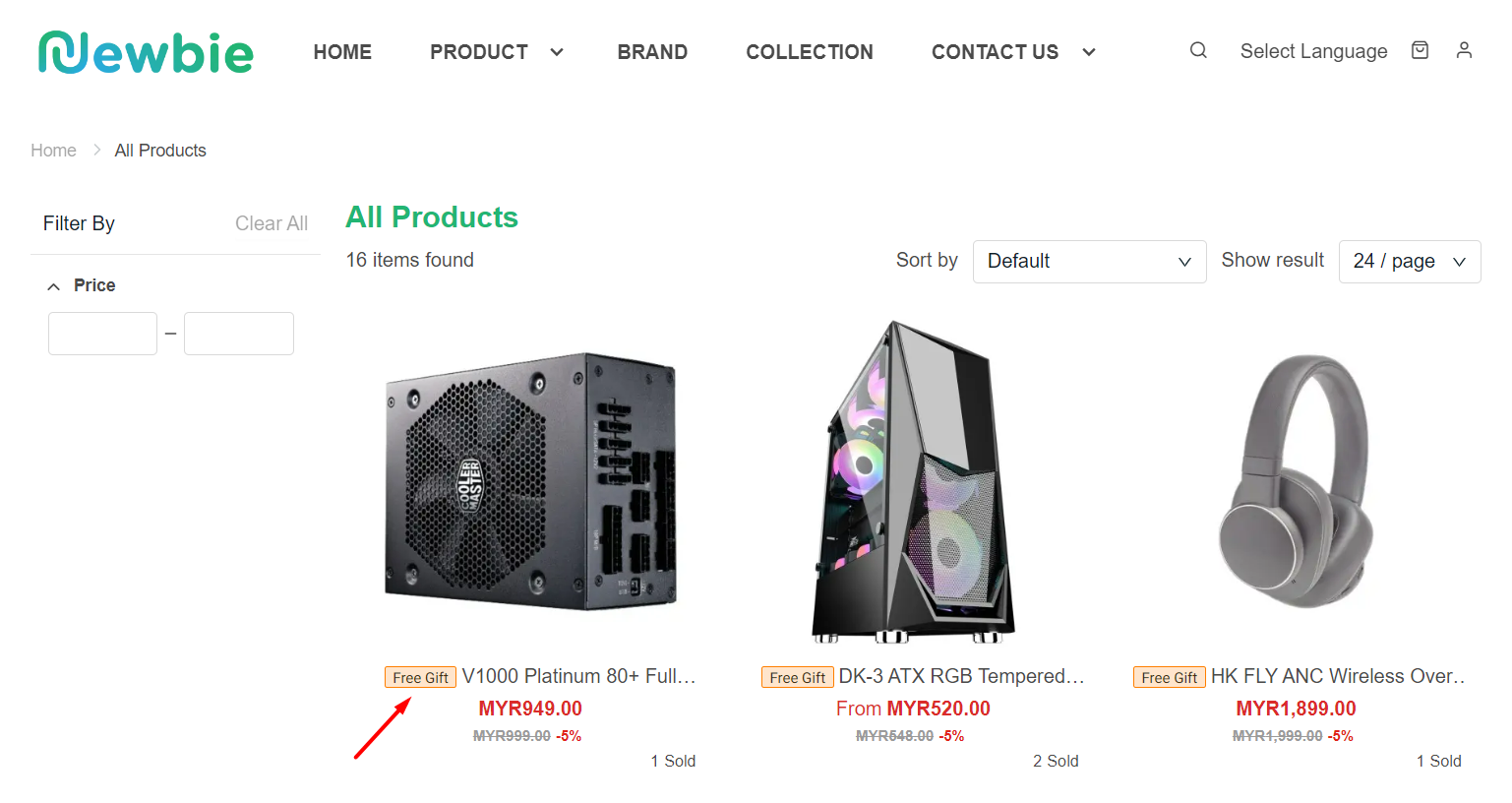
Step 2: On the product details page, customers can click on View more to check all the products that are eligible for free gift(s).
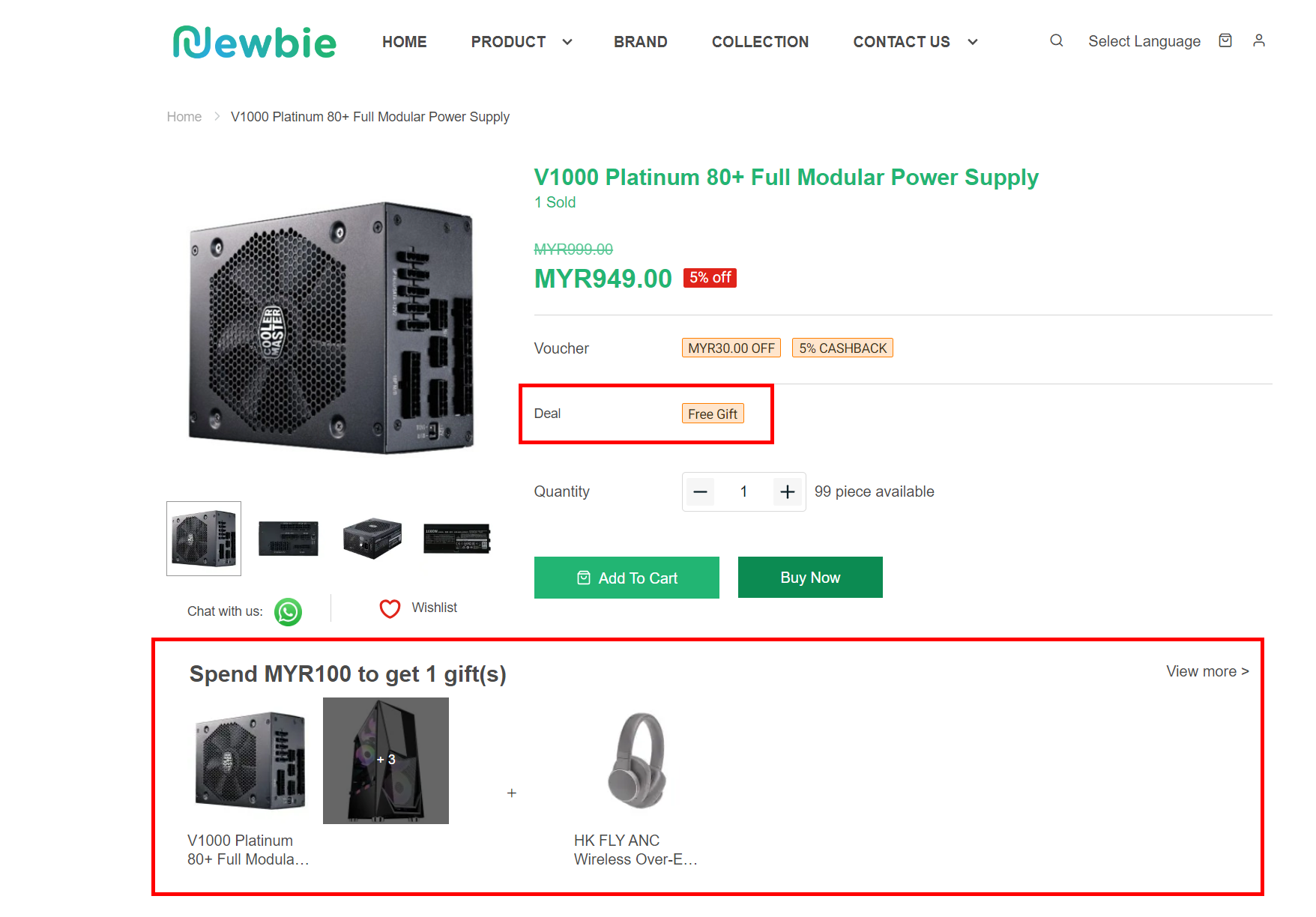
Step 3: Once customers reach the amount that you set, they are able to select the free gift and check out.

