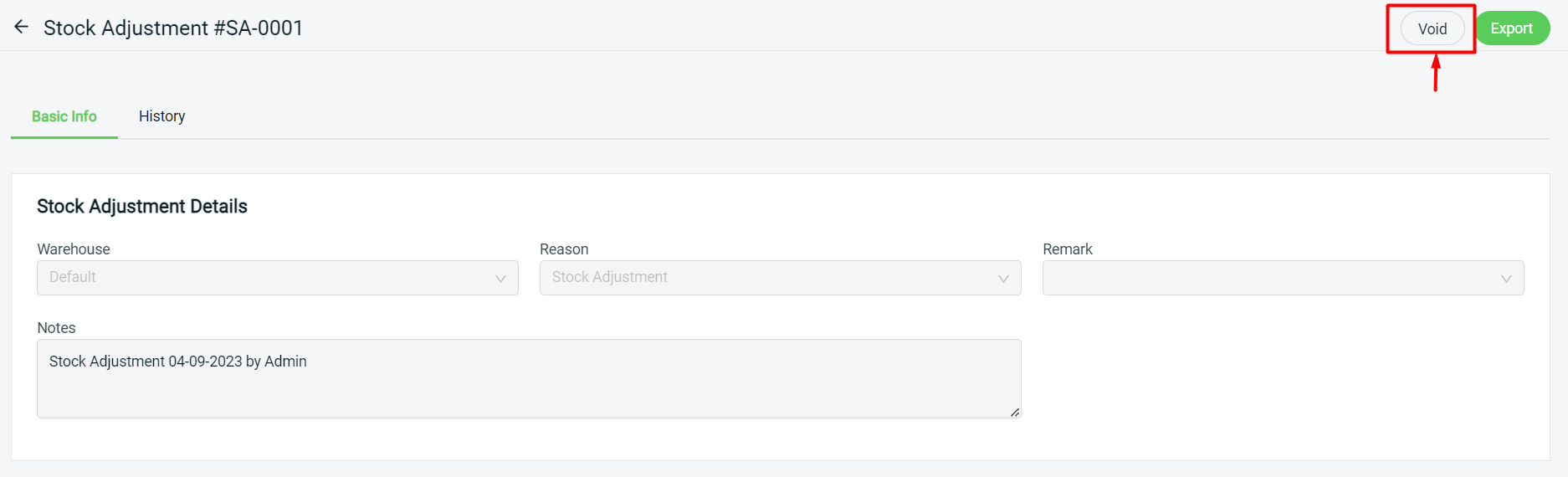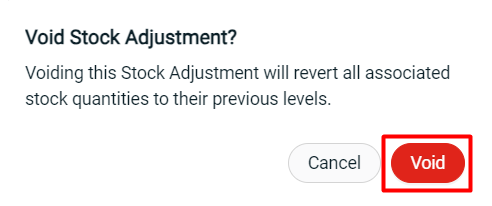1. Introduction
2. Bulk Stock Adjustment
3. Stock Adjustment
4. Additional Information
1. Introduction
Managing your inventory just got simpler with our Stock Adjustment feature. It’s a tool that lets you easily update your inventory levels and sync them to all of your marketplaces.
⚠️Important Note:
1. Before starting, make sure all your products from marketplaces have performed Inventory Linking and linked with the correct inventory items.
2. Please ensure the Update Stock button is enabled in Sales Channels Settings.
2. Bulk Stock Adjustment
The Bulk Stock Adjustment feature allows you to easily select the inventory items and update your stock quantities on the All Inventory Items page.
Step 1: Navigate to Inventory > All Inventory Items > select the inventory items that you wish to update stock > click on the Bulk Stock Adjustment button.
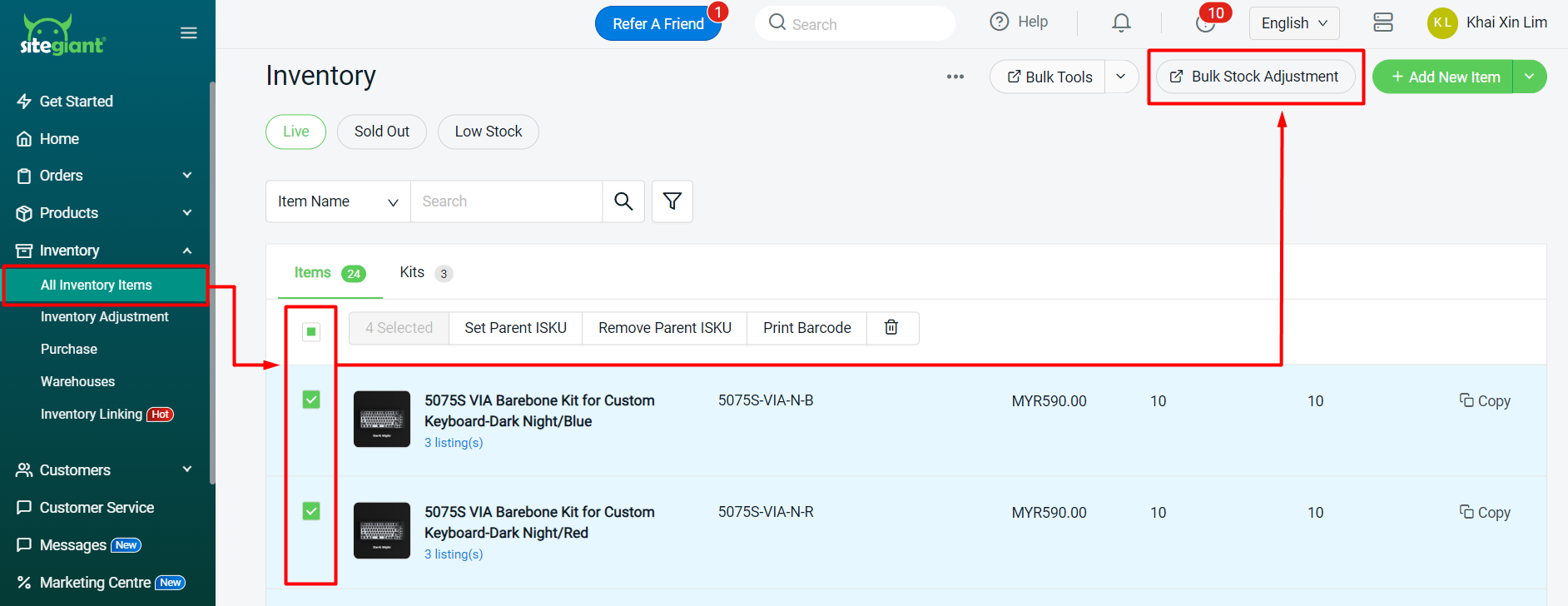
Step 2: Selected item(s) will be added to the Stock Adjustment page. Fill in Stock Adjustment Details such as Warehouse, Reason, Remark and Notes.
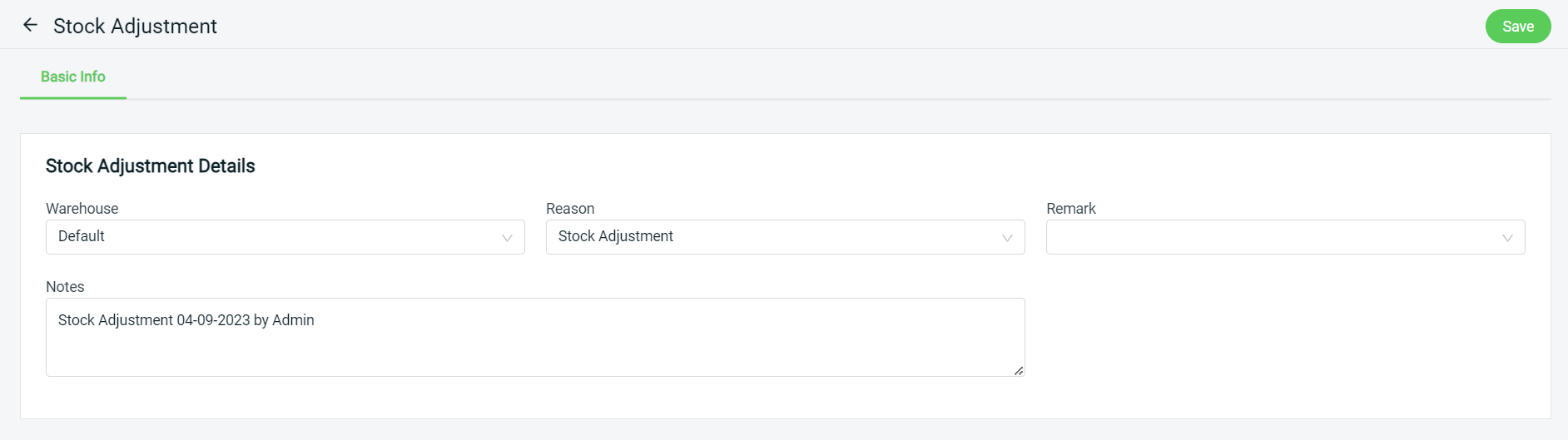
Step 3: Edit the stock quantities by Racks, Sellable (After), On Hand (After) or Quantity Change. Changing either 1 field will reflect on the others too.
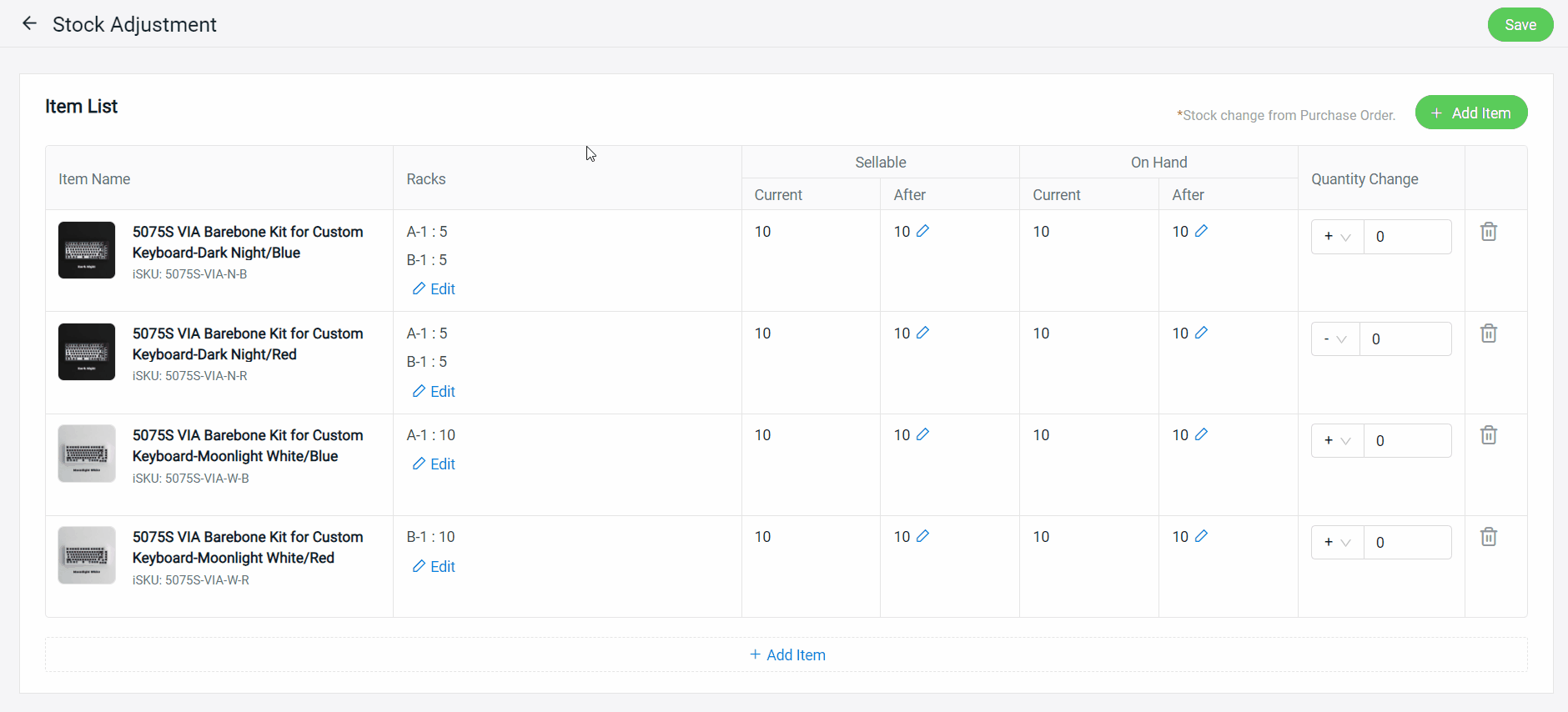
Step 4: Once done, click on the Save button on the top right.
3. Stock Adjustment
Step 1: Navigate to Inventory > Inventory Adjustment > Stock Adjustment.
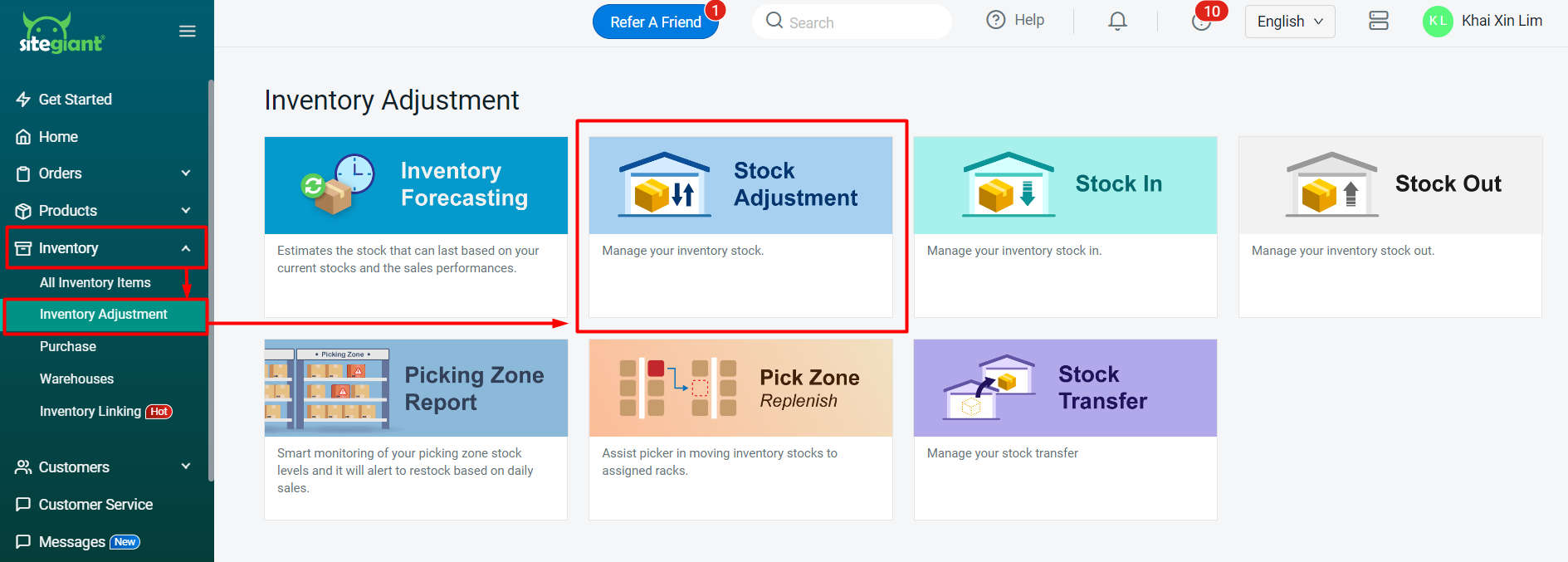
Step 2: Click on the + Add Stock Adjustment button.
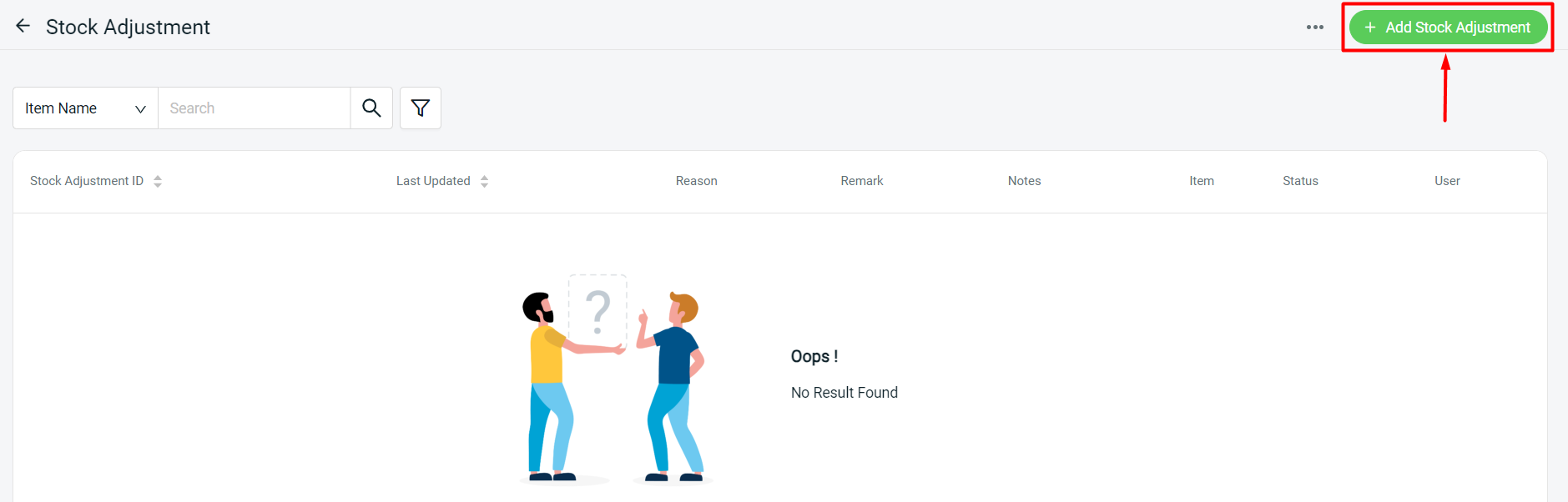
Step 3: Fill in Stock Adjustment Details such as Warehouse, Reason, Remark and Notes.
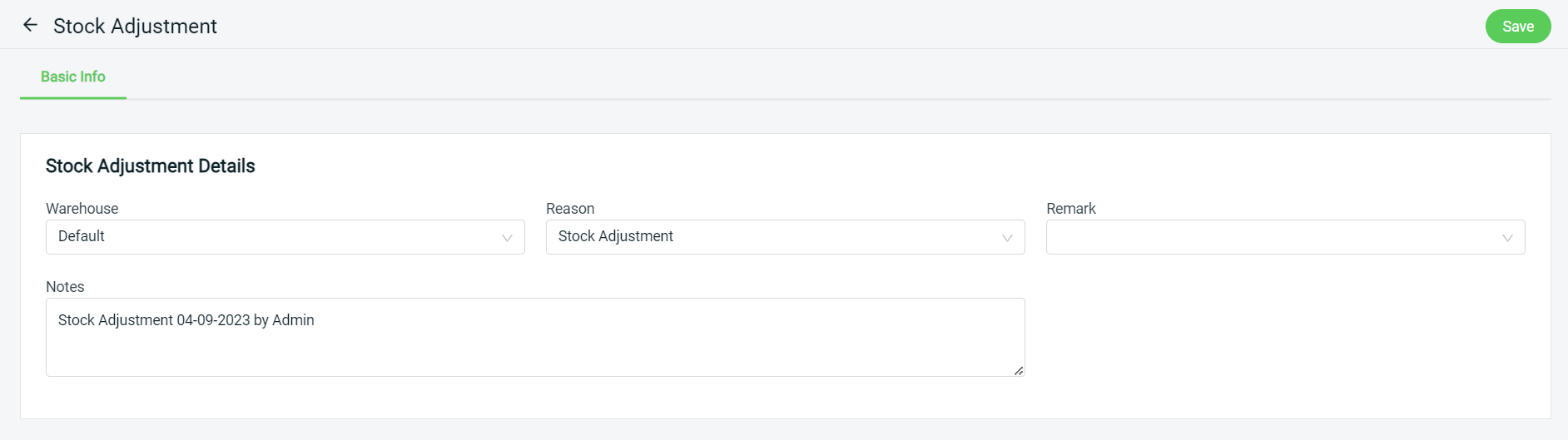
Step 4: Next, click on the + Add Item button to add inventory items to the Item List.
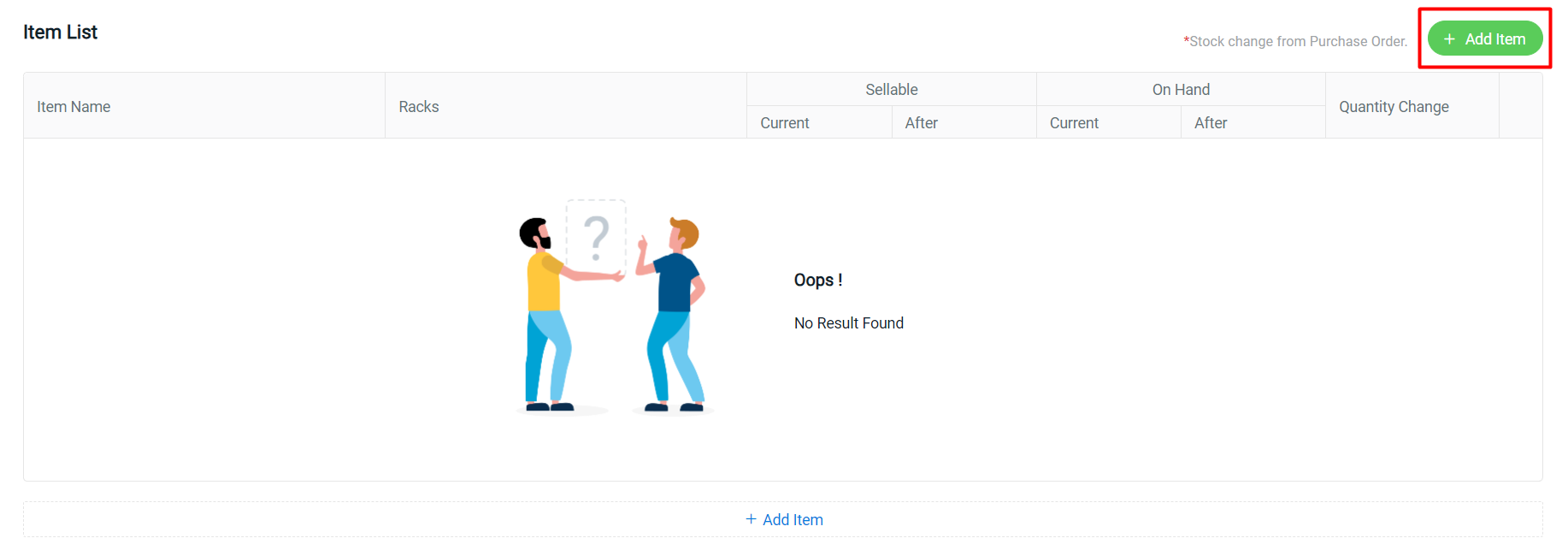
Step 5: You may search for your product item (optional) > select the item(s) > Continue.
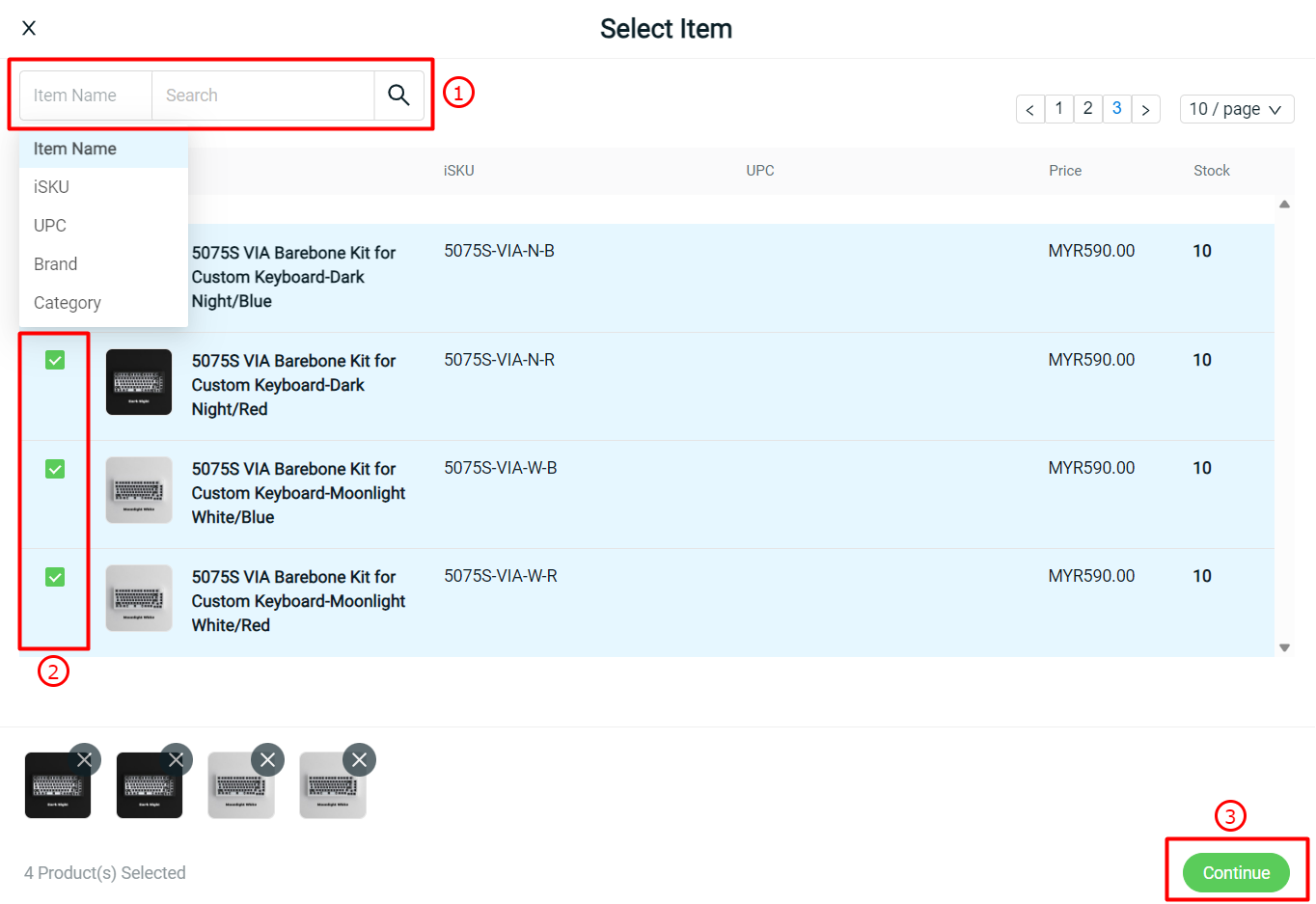
Step 6: Edit the stock quantities by Racks, Sellable (After), On Hand (After) or Quantity Change. Changing either 1 field will reflect on the others too.
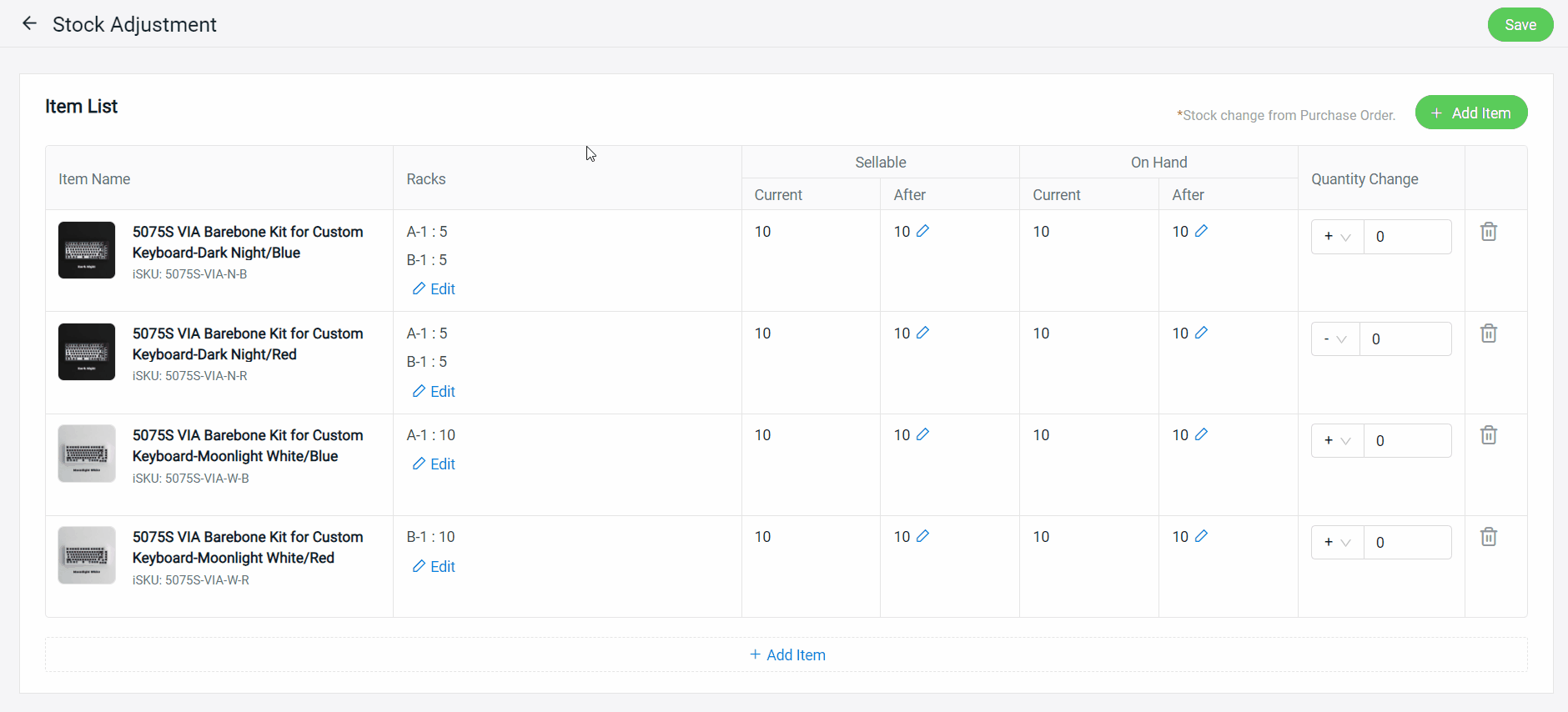
Step 7: Once done, click on the Save button on the top right.
📝Additional Information
1. Stock Adjustment Record
After saving the Stock Adjustment, a Stock Adjustment ID will be created.

2. Export Stock Adjustment
You may click on the Stock Adjustment to Export the Stock Adjustment Excel file for further reference.
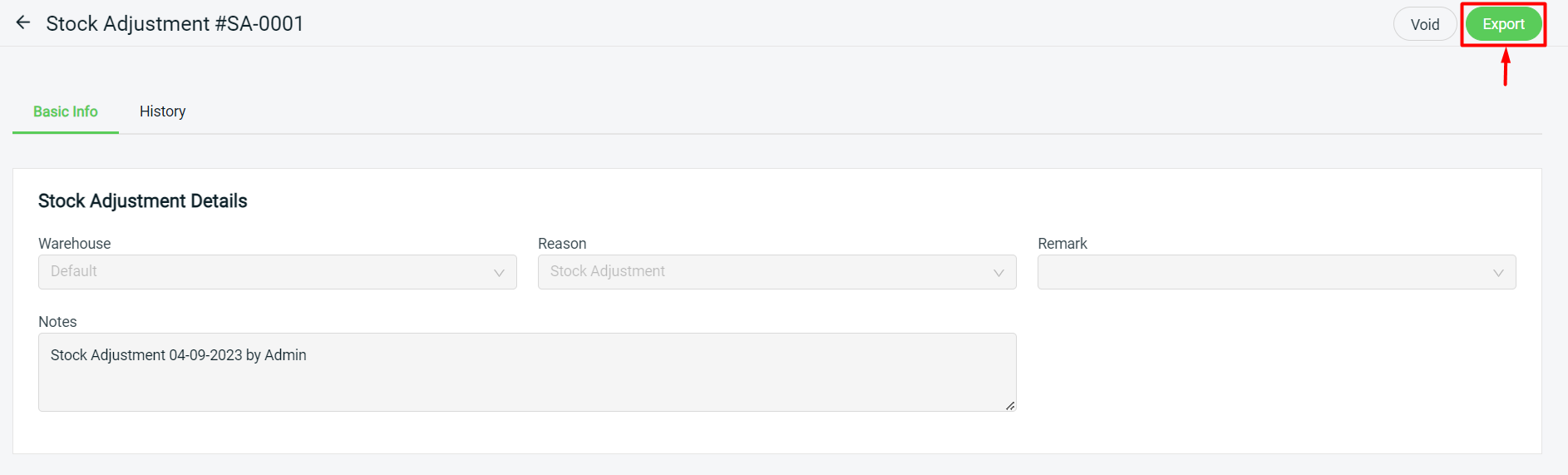
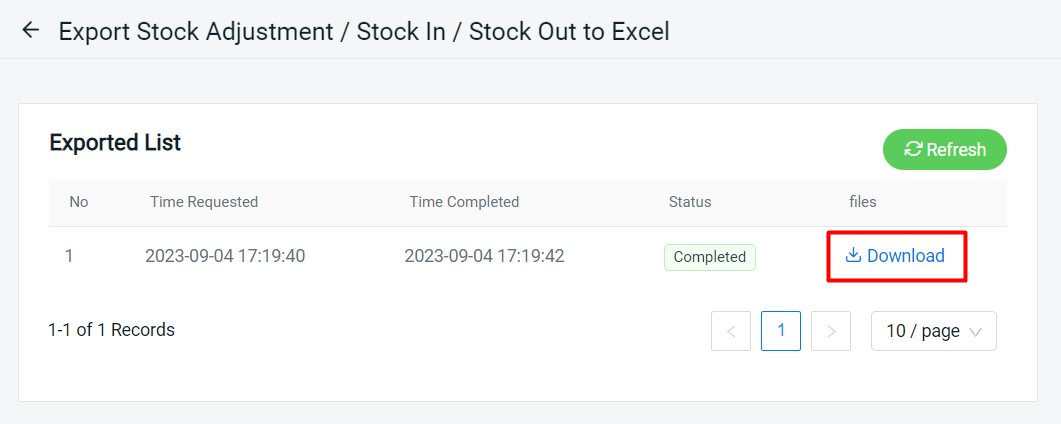
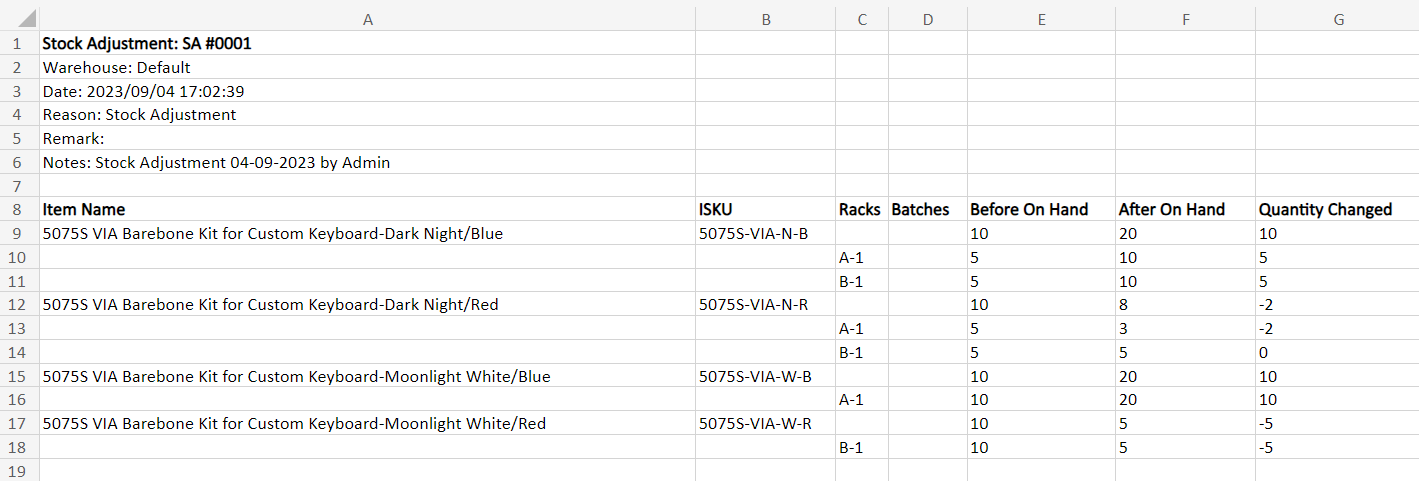
3. Void Stock Adjustment
Voiding the Stock Adjustment will revert all associated stock quantities to their previous levels.